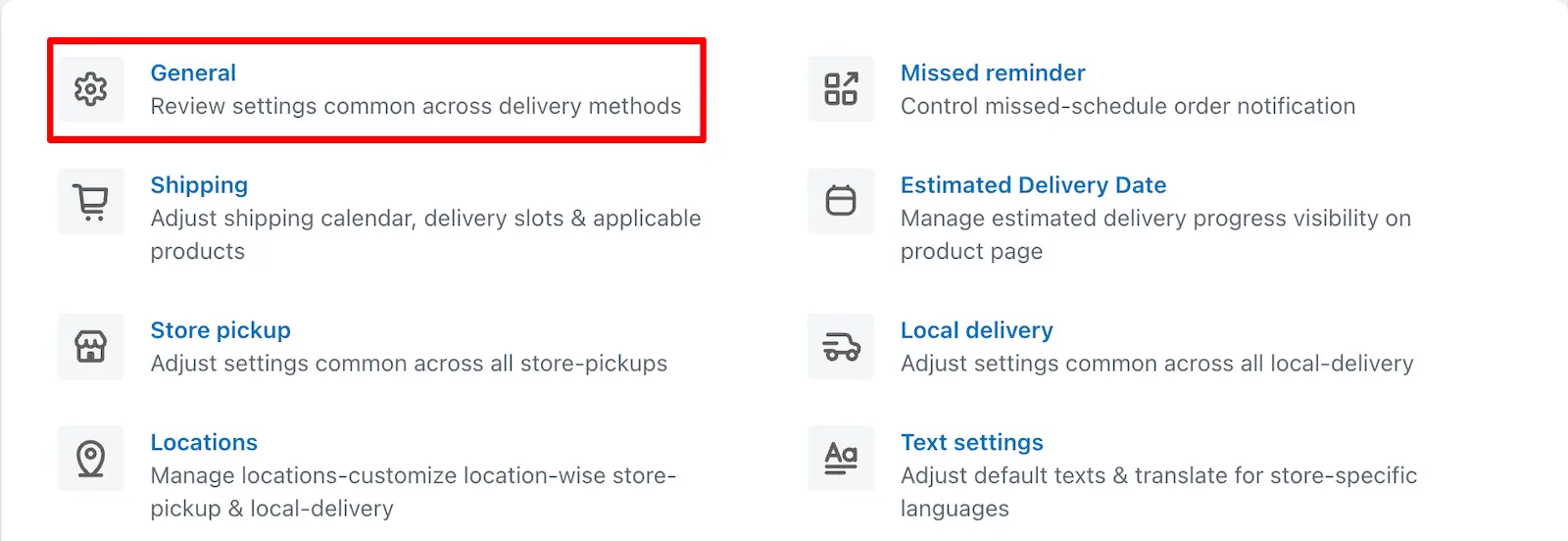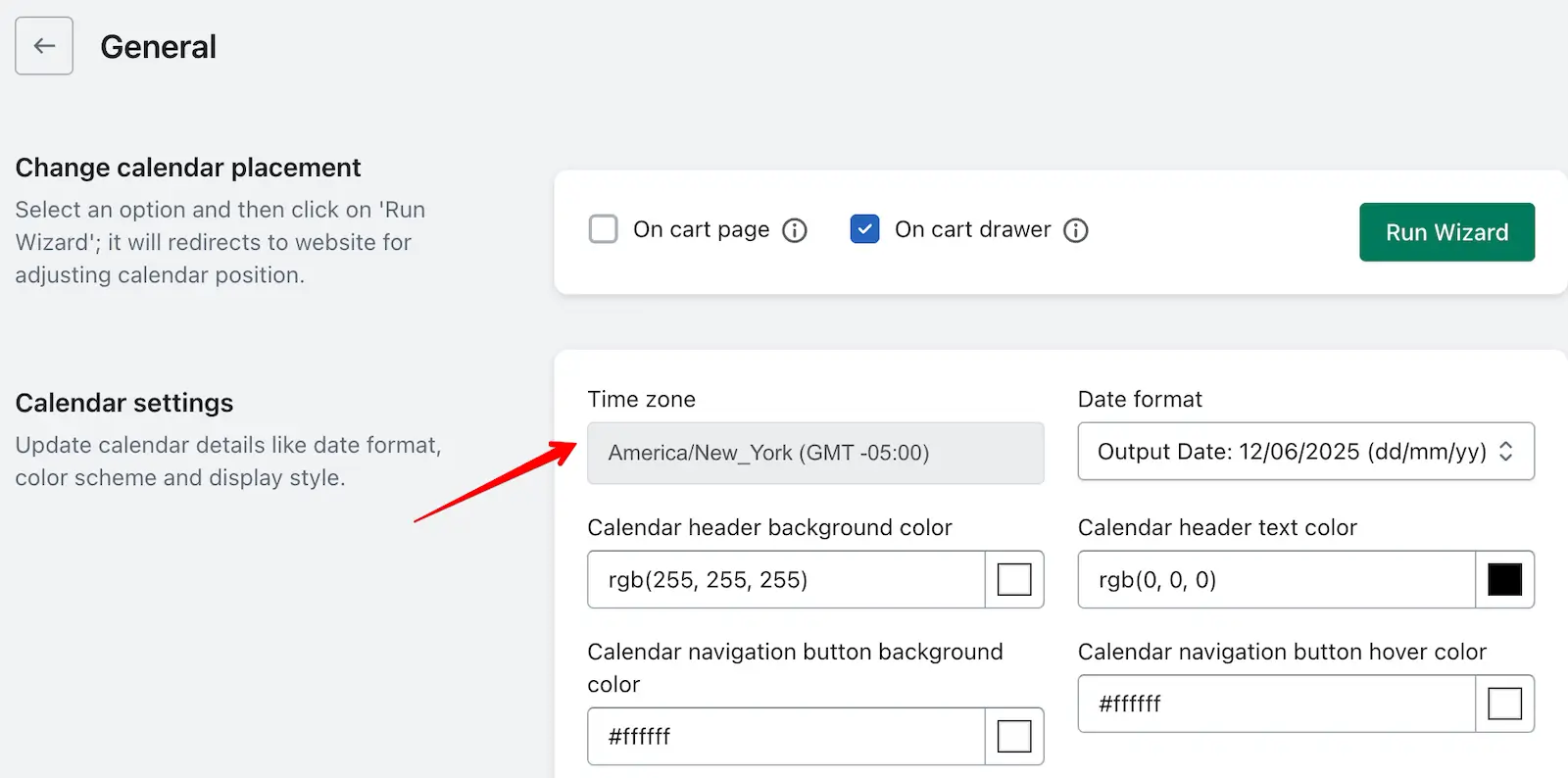Different time zones can affect how delivery and pickup times are displayed to your customers. This section allows you to select the time zone that works best for local delivery and store pickup orders.
By default, the app uses the time zone set in your Shopify store’s General Settings, which is applied automatically to shipping, Store pickup & Local Delivery. However, this time zone cannot be changed in the app’s General Settings—it is locked to Shopify’s default time zone.
If you need to adjust the time zone specifically for store pickup or local delivery, you can do so by editing the location settings for each service individually. This allows you to display accurate delivery and pickup times for customers, no matter where your locations are based.
Default time zone
Step 1: Go to your Shopify Admin.
Step 2: Open the app and go to the app settings.
Step 3: Click on General Settings.
Step 4: Go to Calendar Settings. Here, you can view the default time zone for your store.
Set time zone for Pickup and Local delivery
Step 1: Go to your Shopify Admin.
Step 2: Open the app and go to the app settings.
Step 3: Click on Location Settings.
Step 4: Edit the location you want to update and edit Store pickup/Local delivery.
Step 5: Look for the Time zone in Calendar and checkout button settings option.
Step 6: Select the desired time zone and save the changes.
Update time zone for store pickup
Update time zone for Local delivery
Read the complete guide on Stellar Delivery Date & Pickup.