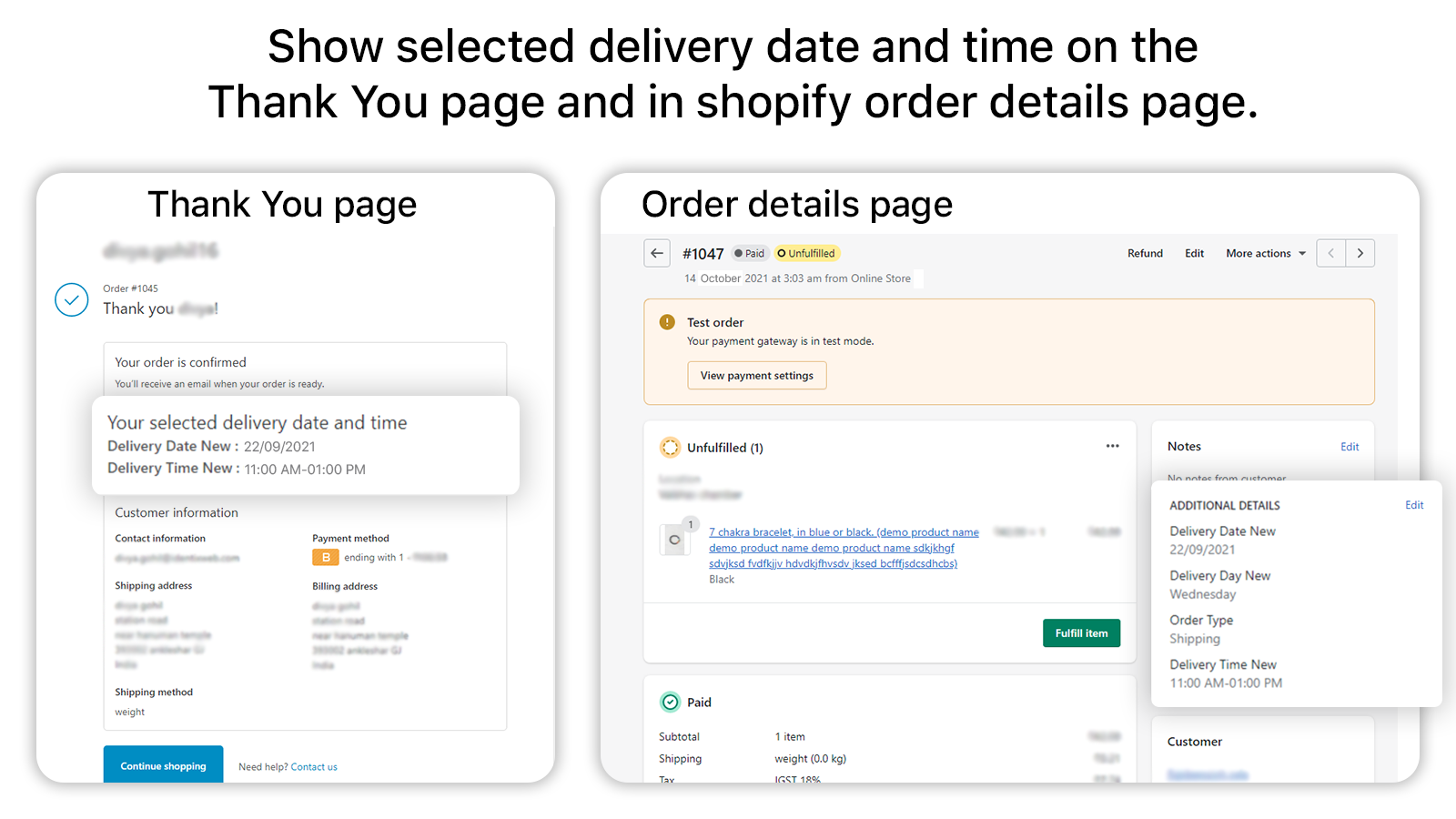The selected delivery date will be shown on the Thank You page.
Old Thank You page
→ Log in as admin to the website and go to the apps page.
→ Select the Stellar Delivery Date & Pickup app.
→ Please go to the Settings > General and select the checkbox to enable “Show selected date and time on Thank you page.”
→ For a quick result of the above option, please check the below image.
New Thank You page
Overview of the New Shopify Thank You Page Flow
Shopify’s Summer Edition 2024 introduced a revamped Thank You page and Order Status page flow. This update aims to enhance the experience for customers, offering a more streamlined and informative summary of their order. The new Thank You page includes improved customization options, allowing merchants to tailor the page to better meet their brand’s needs and provide relevant information to their customers. This update reflects Shopify’s ongoing commitment to improving user experience and providing merchants with the tools they need to succeed.
Addressing the Issue with Delivery Information Display
With the introduction of the new flow, our existing feature to display the selected delivery information on the Thank You page ceased functioning. Many of our app users reported this issue, and we have developed a solution to resolve it. To restore the functionality, you now need to add our app block in the theme’s Thank You page customizer.
Steps to Install the App Block on the Thank You Page
01. Login to Your Shopify Admin
02. Navigate to the “Online Store” section where your themes are listed
03. Click on the “Customize” button next to your active theme to enter the theme customizer
04. From the top-center dropdown menu, select “Checkout and new customer accounts.”
05. Click on the “Checkout” dropdown again from the top center and select the “Thank You” option.
06. In the theme customizer, select “Sections” from the top left options.
07. Click on “Add app block” to include a new block on the Thank You page.
08. Choose the “Checkout extension” option from the list of available blocks to display the selected delivery date and time on the Thank You page.
By following these steps, you can ensure that your customers receive the necessary delivery information on the Thank You page, enhancing their experience and keeping them informed about their order details. This seamless integration helps maintain the professional appearance of your store and meets the expectations of your customers.
Also, you’ll enhance your customers’ experience by showing accurate delivery details right on the Thank You page. If you encounter any issues, feel free to reach out to our support team for assistance.