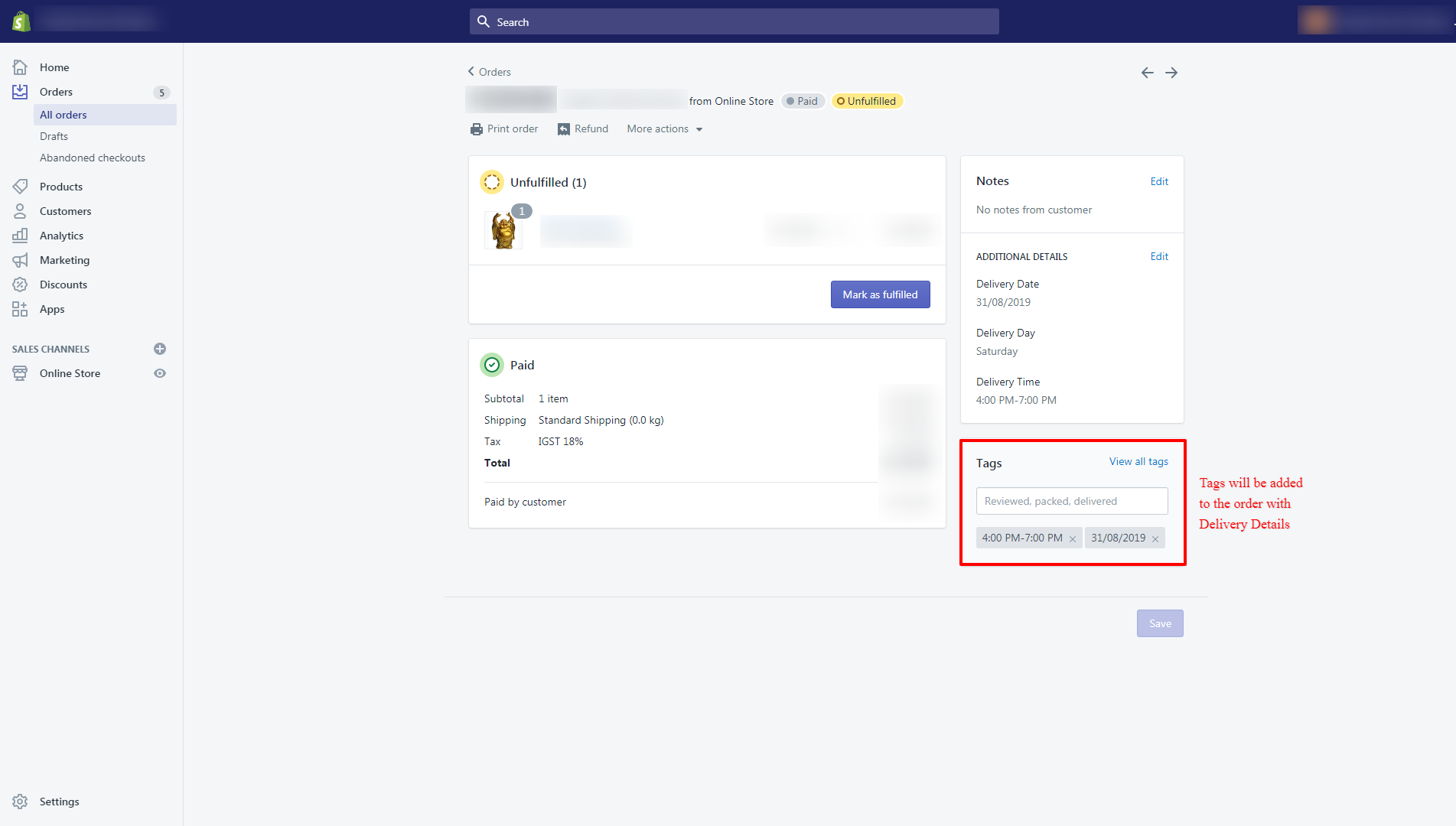Add Tags to Orders with Delivery Date and Time
➞ This feature allows store owners to automatically tag Shopify orders with the delivery or pickup date and time selected by the customer during checkout.
➞ When a customer places an order and selects a delivery or pickup date and time using the Stellar Delivery Date & Pickup calendar, the app automatically creates a tag and applies it to the order in Shopify.
Follow the steps below:
-
Go to your Shopify admin.
-
Open the app and navigate to the Settings section.
-
Go to the Shipping tab.
-
Enable the “Tag order with scheduled delivery” option.
-
Add an extra tag name if you wish to include one.
-
Click Save to apply the settings.
-
Go to your Shopify admin.
-
Open the app settings.
-
Click on Store Pickup.
-
Go to the Store Pickup Settings section.
-
Enable the “Tag order with scheduled delivery” option.
-
You can also add extra local delivery order tags.
-
Click Save to apply the settings.
-
Go to your Shopify admin.
-
Open the app settings.
-
Click on Local Delivery.
-
Go to the Local Delivery Settings section.
-
Enable the “Tag order with scheduled delivery” option.
-
You can also add extra local delivery order tags.
-
Click Save to apply the settings.
-
Go to your Shopify admin.
-
Open the app settings.
-
Navigate to the Product Calendar section.
-
Open the Global Settings.
-
Enable the “Tag order with scheduled delivery” feature.
-
If you want to add a custom tag, use the “Custom tag for Product Calendar orders” option.
-
Click Save to apply the settings.
Option for setting the delivery order tag for an individual product.
-
Go to your Shopify admin.
-
Open the app settings.
-
Navigate to the Product Calendar section.
-
Edit the specific product.
-
Open the Product Settings for that product.
-
Enable the “Tag order with scheduled delivery” option.
-
Add a custom tag using the “Custom tag for Product Calendar orders” feature.
-
Click Save to apply the settings.
Here is one example screenshot of how the options look on the order details page
To read the complete guide on Stellar Delivery Date & Pickup click here.