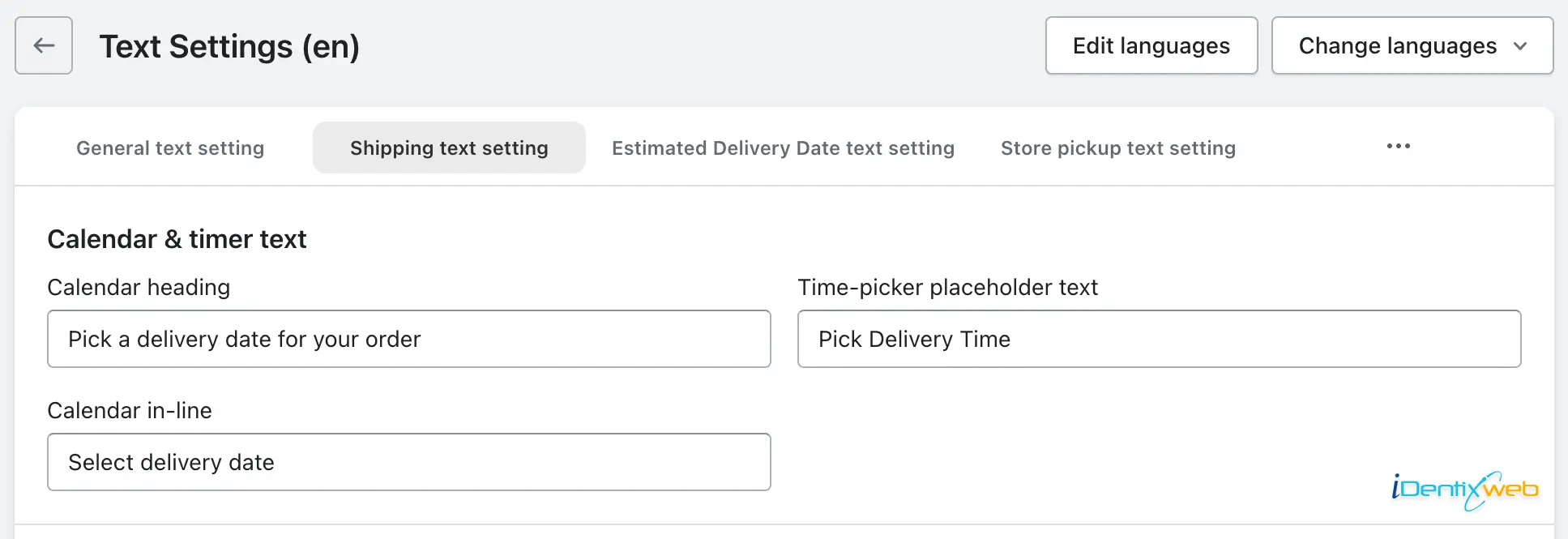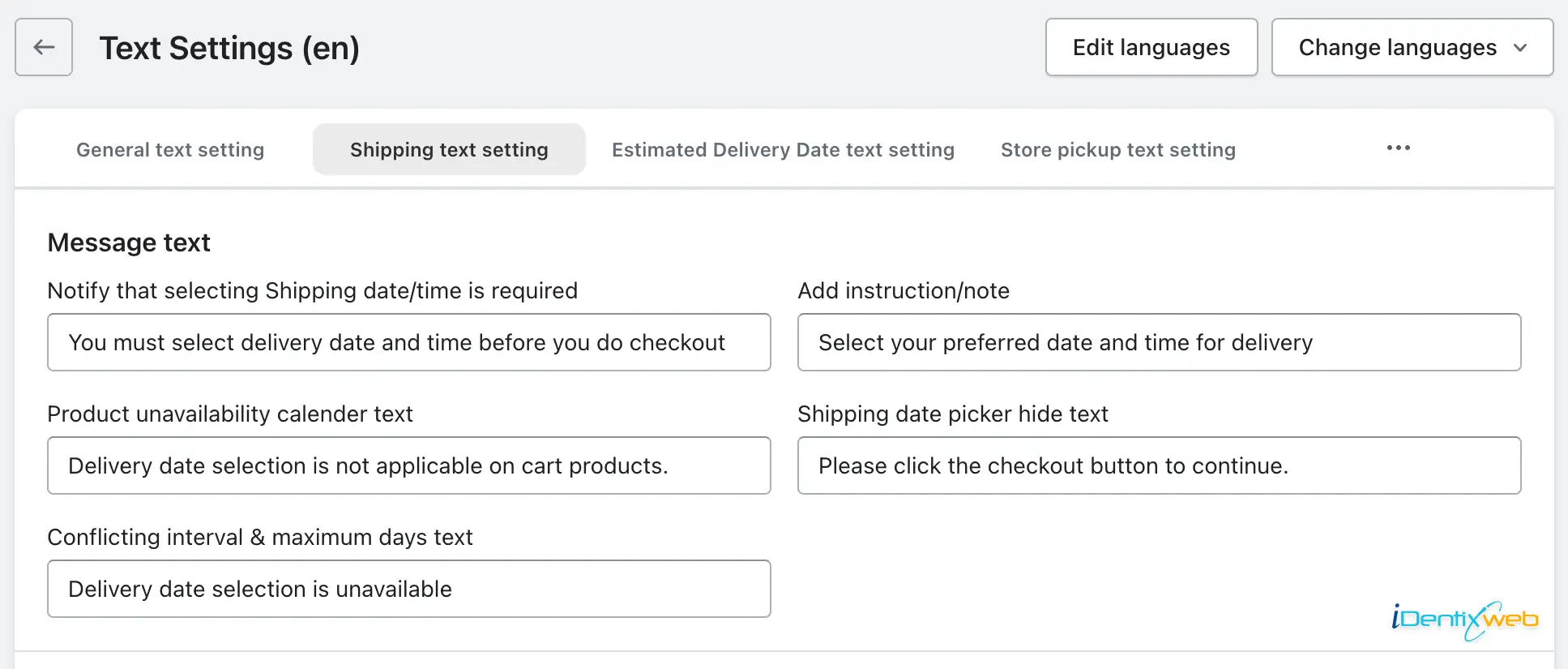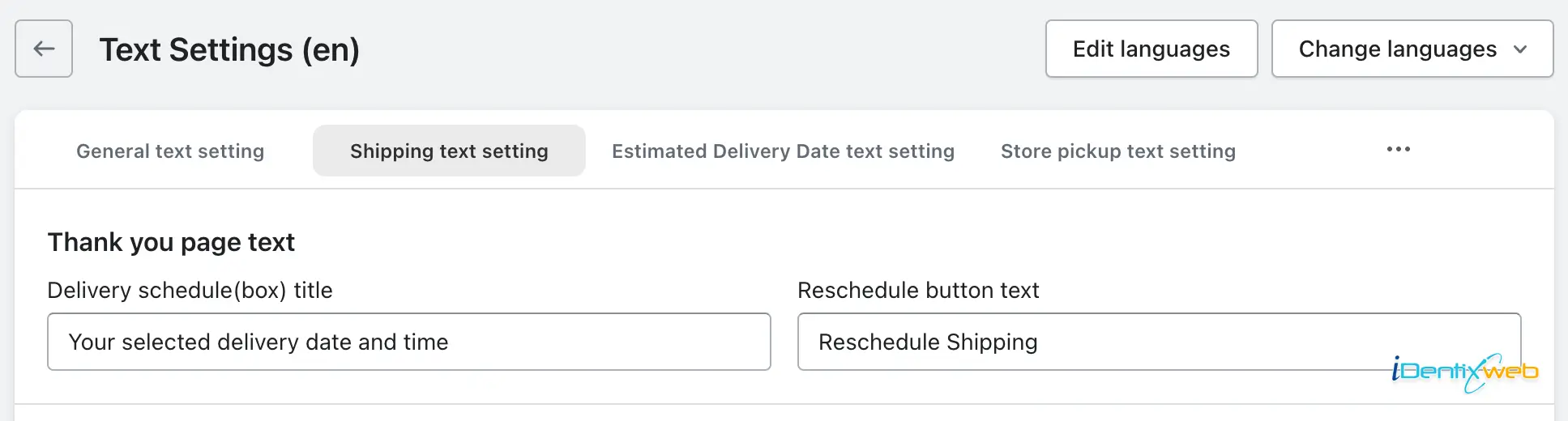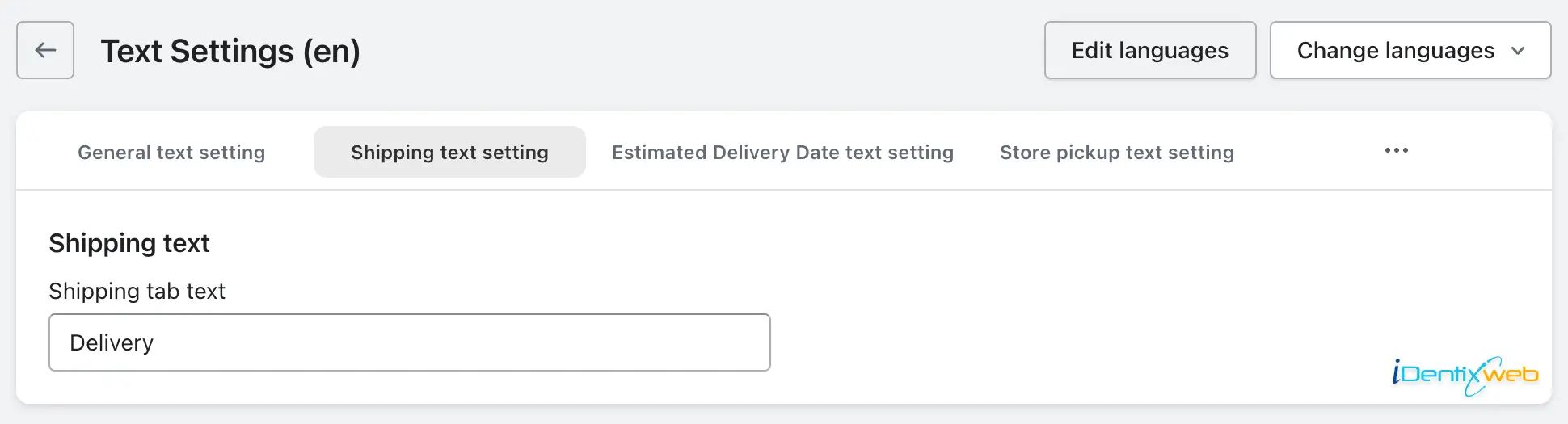This feature allows users to seamlessly tailor the text content within the Shipping feature of the app to meet their specific needs, ensuring that the text displayed aligns with their brand identity and meets their specific needs.
By accessing the shipping text setting feature, users gain the flexibility to edit and refine various text elements such as Calendar & timer text, Message text, Thank you page text, and Shipping tab text.
To access the Shipping text settings, kindly follow the instructions provided below:
- Log in to your Shopify store.
- Open our Delivery & Pickup app.
- Proceed to the Settings page located under the app title.
- Click on the “Text settings” option.
- Navigate to the “Shipping text settings” tab.
Here are the option which the app offers to modify your shipping related text:
Calendar & times text
With this option, you can change the text for the Calendar heading, Time-picker placeholder text, and Calendar in-line.
One useful feature of this option is the ability to change the text for various elements related to the calendar. For instance, you can customize the heading of the calendar to better suit your needs. This allows you to provide a more descriptive or specific title for the calendar, making it easier for users to understand its purpose.
Additionally, you can also modify the placeholder text for the time-picker, which is the text that appears inside the time selection. By changing this text, you can provide more guidance or instructions to users, helping them to choose the appropriate time more effectively.
Lastly, you can also customize the text displayed in-line with the calendar. This means that you have the flexibility to change the wording or language used within the calendar itself, tailoring it to your specific audience or context.
Overall, this option provides a great deal of flexibility and customization for the text associated with the calendar, enhancing the user experience and making it more user-friendly.
Message text
➝ Notify that selecting Shipping date/time is required
If your customer(s) proceed with the checkout without selecting a date and time, a required message will be displayed. This message serves as a reminder to customers that choosing a specific date and time is necessary for the successful completion of their purchase.
By displaying this message, we ensure that customers are aware of the importance of selecting a date and time, and encourage them to provide this information to avoid any potential issues or delays with their order. It also helps to streamline the ordering process and allows us to efficiently manage and fulfill customer requests.
➝ Add instruction/note
With this option, you have the freedom to input any specific instructions, and it will be prominently displayed below the calendar. Whether you’re providing guidance, special notes, or essential information, this feature allows you to effortlessly communicate with users and ensure a smooth and informed experience.
➝ Product unavailability calendar text
If your product is not available for shipping at that time, a message will be displayed to inform your customer(s) of the unavailability.
➝ Shipping date picker hide text
When you hide the calendar for shipping, this message will appear before checkout.
➝ Conflicting interval & maximum days text
If the number of interval days set exceeds the maximum available days and no dates are found in the calendar, the following message will be displayed. This message serves to notify your customer(s) of the aforementioned situation, ensuring that you are aware of the discrepancy.
Thank you page text
You can modify the text for the ‘Delivery schedule’ (box) title and the ‘Reschedule’ button text. These changes will be visible on the thank you page.
Shipping tab text
You can change the shipping tab title from this option.