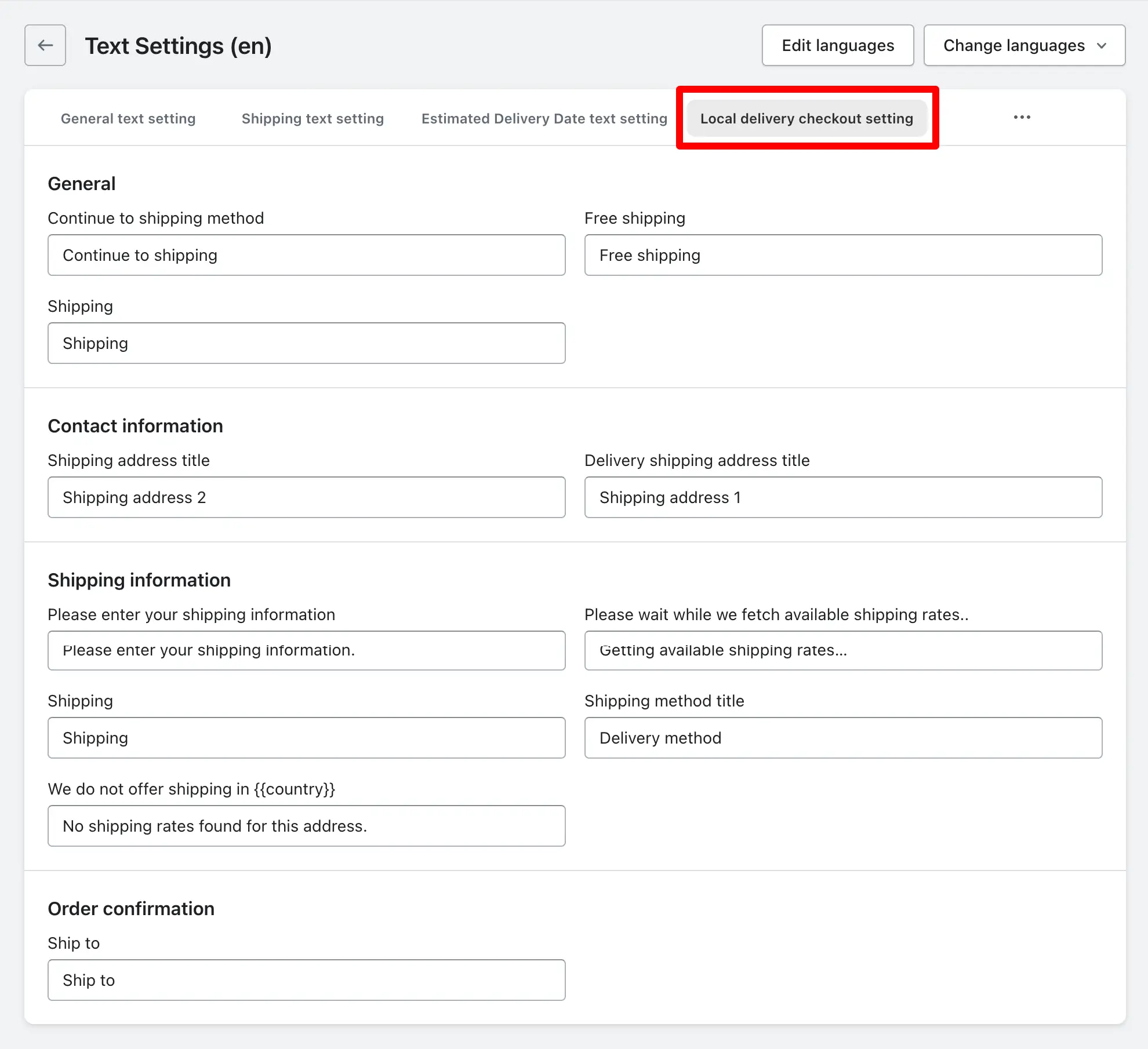You can change the text for local delivery, and it will affect the checkout page. It works similarly to the store pickup option. You can customize the text differently.
If you are using another language for your store and need to change all the text to your specific language, you can follow the instructions below.
Changing each text manually to match your language can be a daunting task if your store operates in a different language. Fortunately, we have an option that allows you to change the text once you’ve selected your language.
To do this, you need to add your language in the ‘Edit Language‘ option, create your language, and specify the language name and code. After saving it, the process will be complete.
Once this process is completed, you can use the ‘Change Language‘ option and select the language you added. This will make all the text in your store visible in your chosen language.
This method is straightforward and saves time, making it a convenient option for your store.
Steps to reach at the option:
➝ Go to the app “Settings” page
➝ Within the settings page, look for the option labeled “Text Setting“.
➝ Once you locate the “Local delivery checkout setting” tab, click or tap on it to access the settings specific to store pickup text.
Let’s check the below admin option image to know which options you can modify on the checkout page when local delivery is selected.