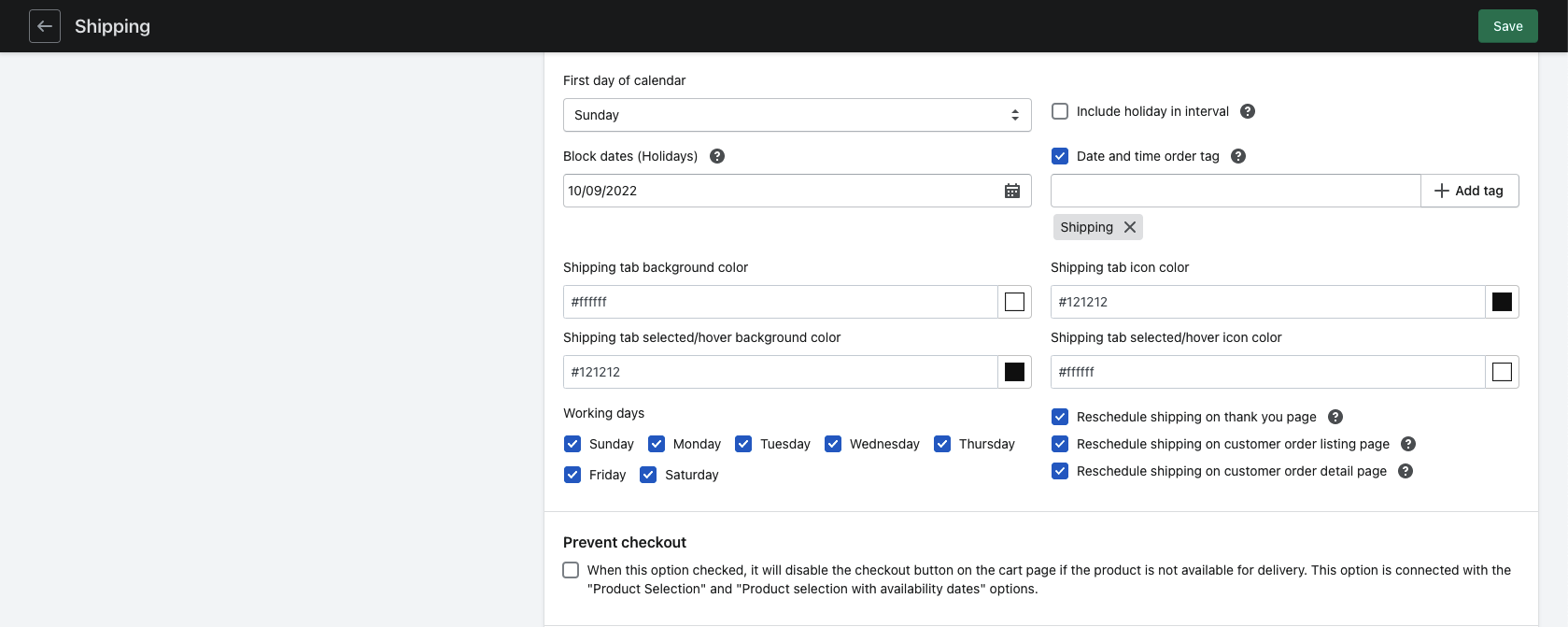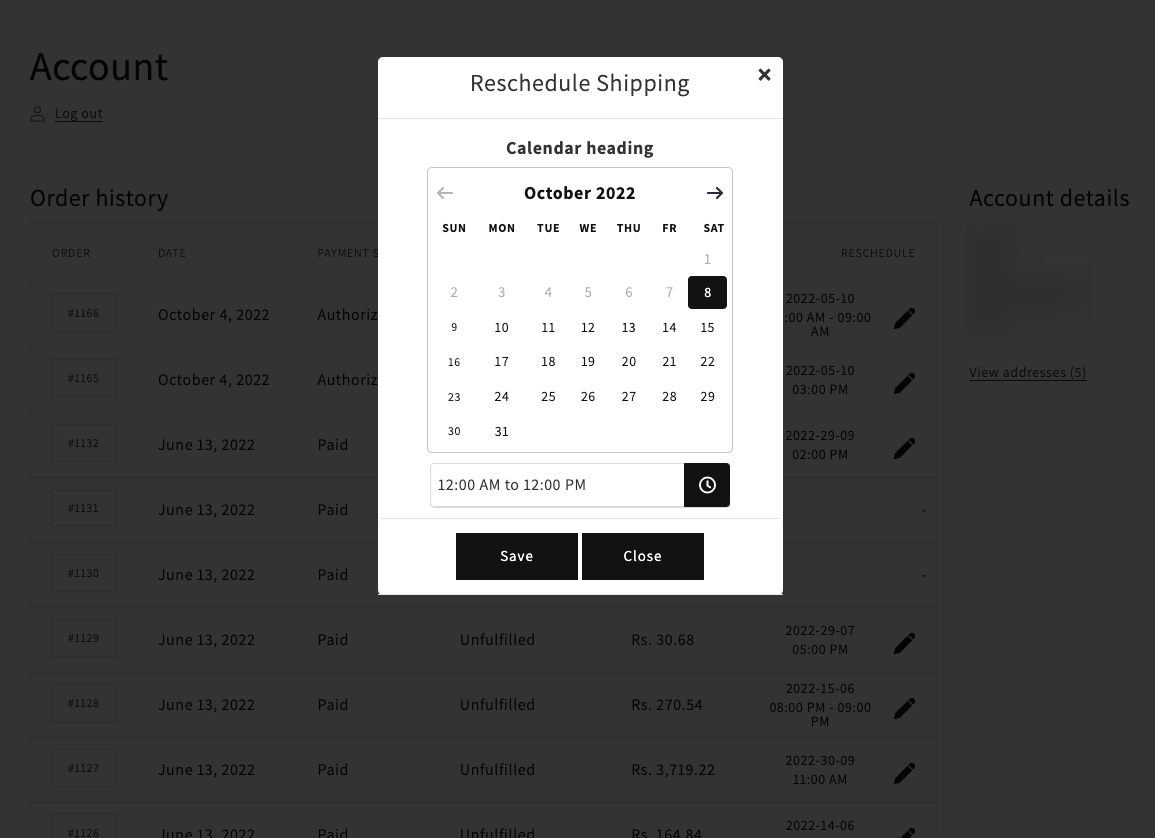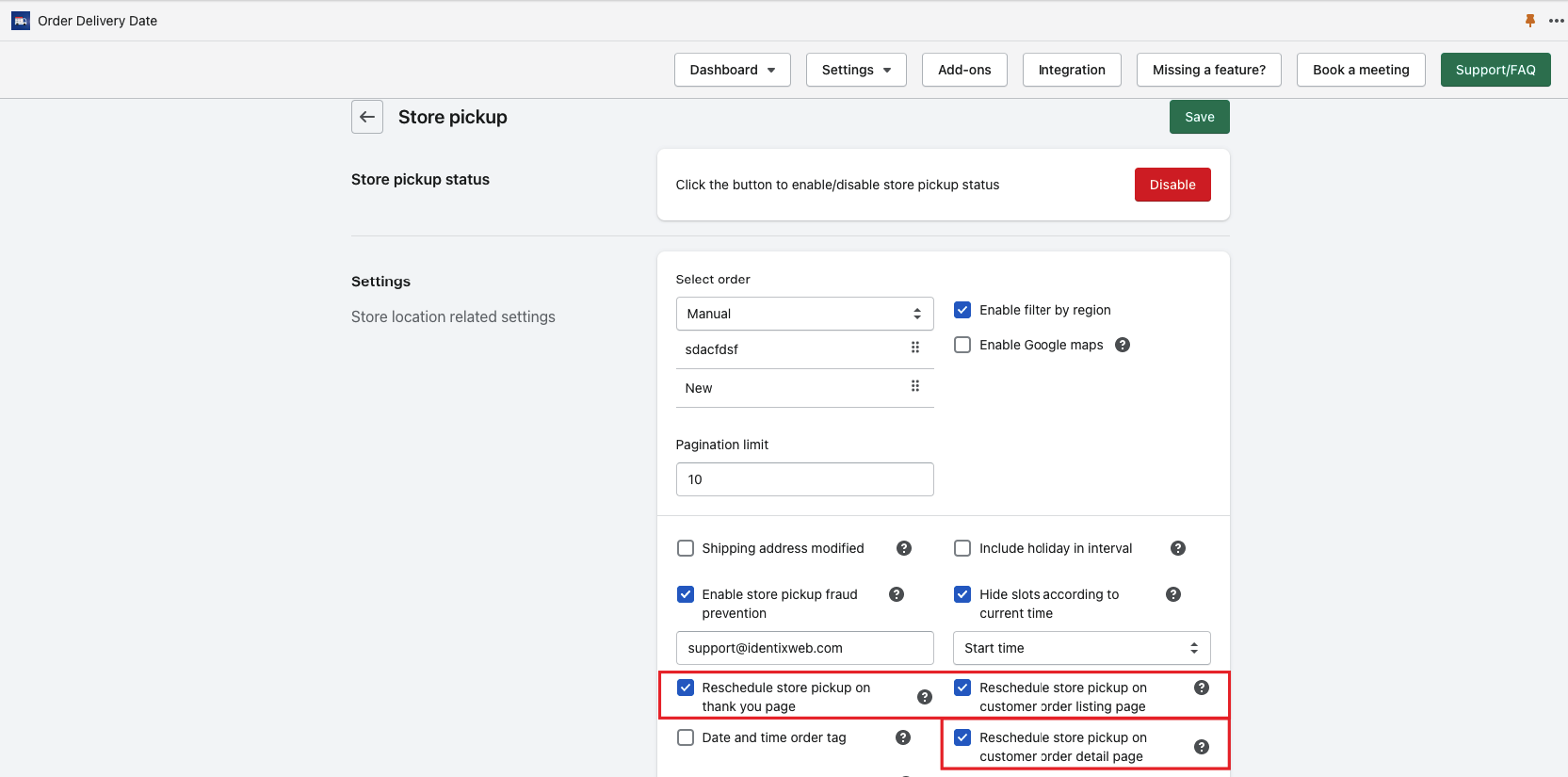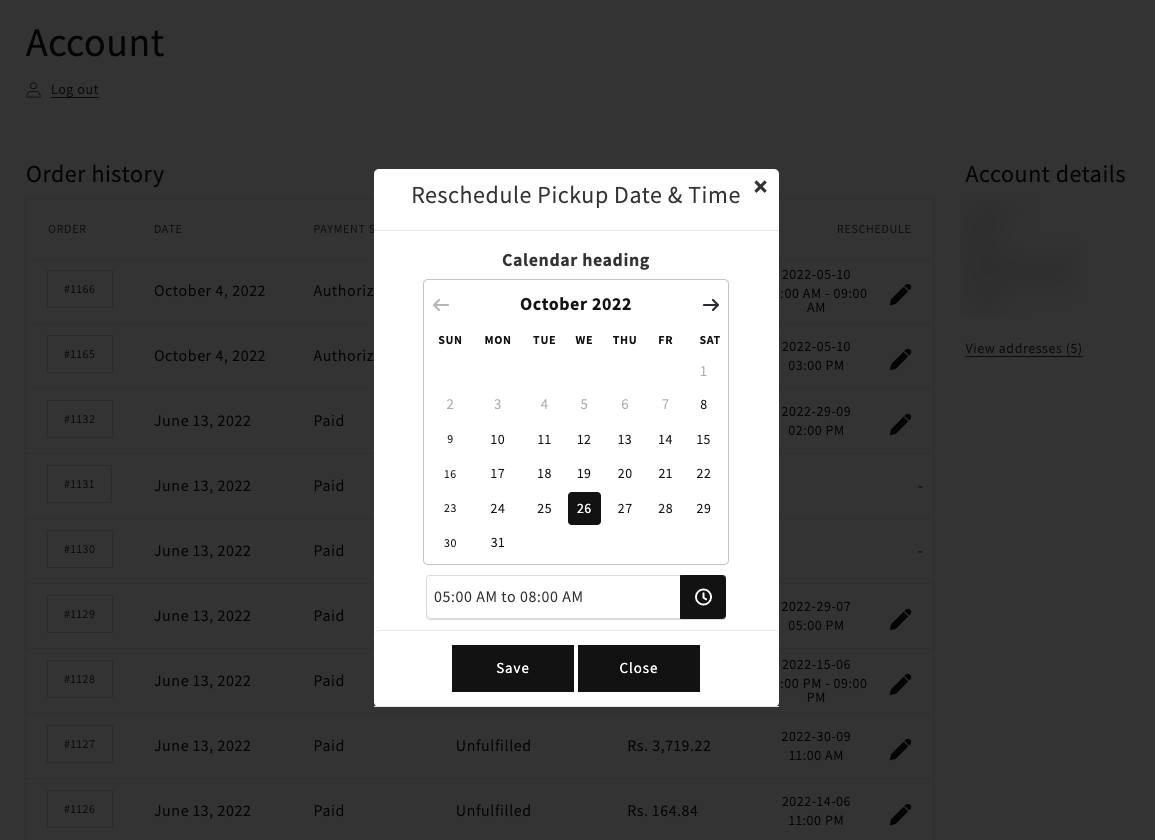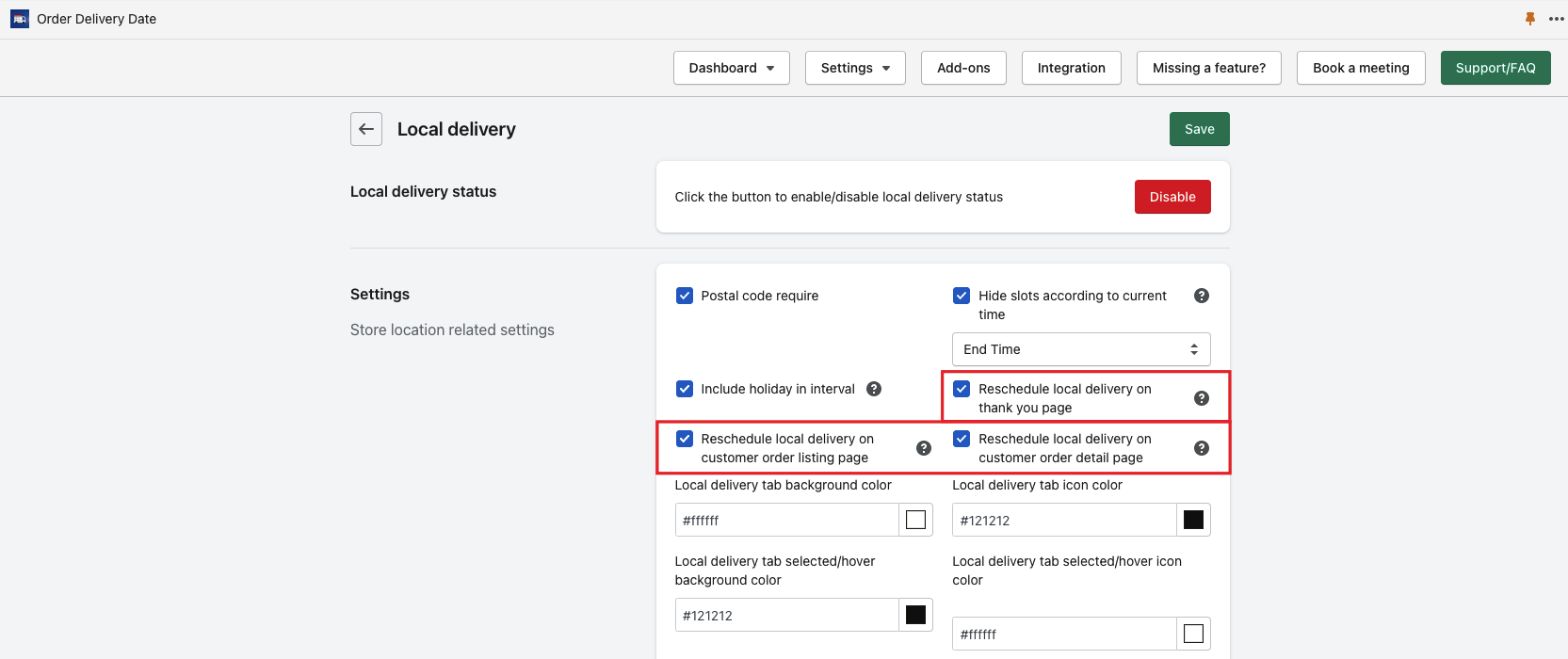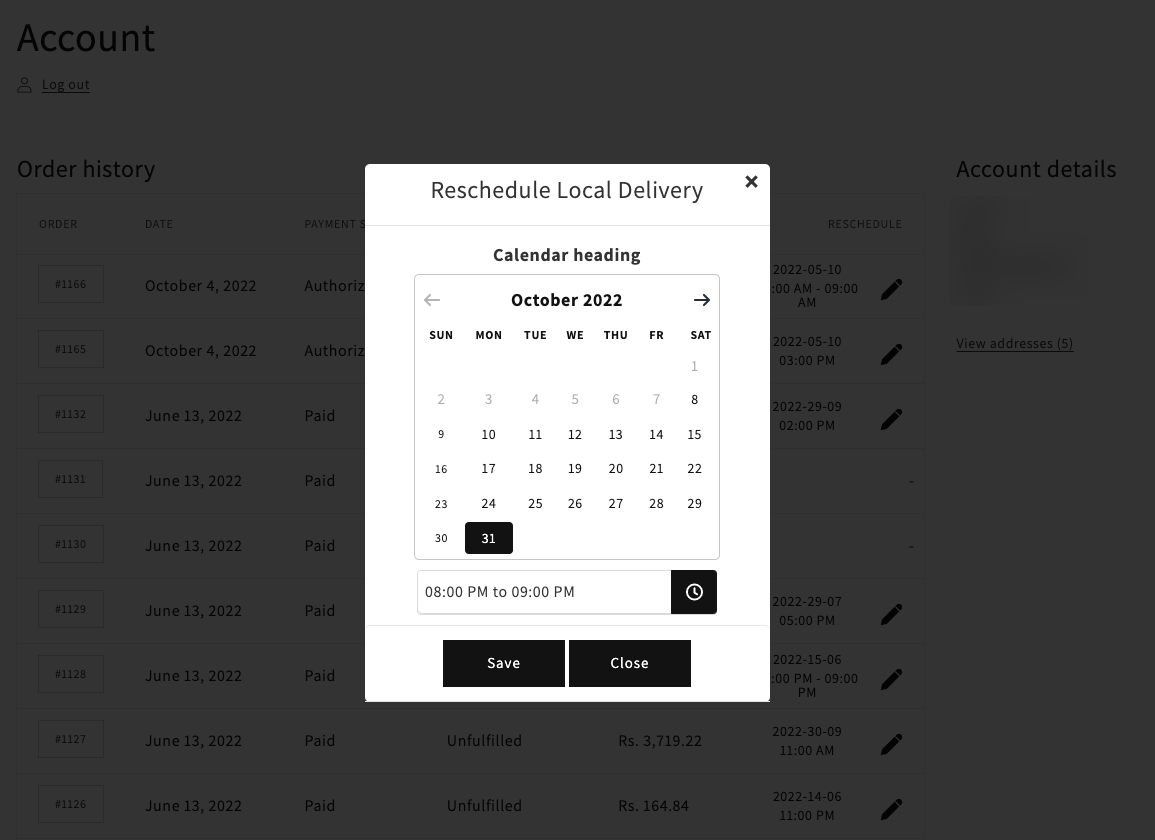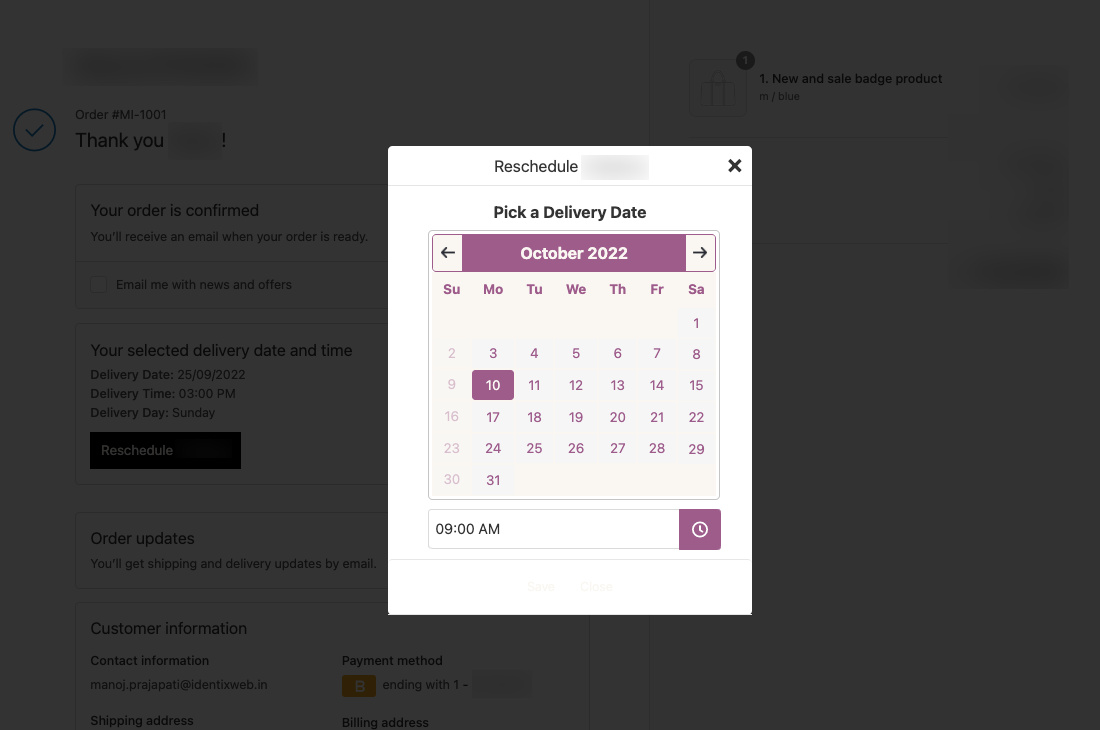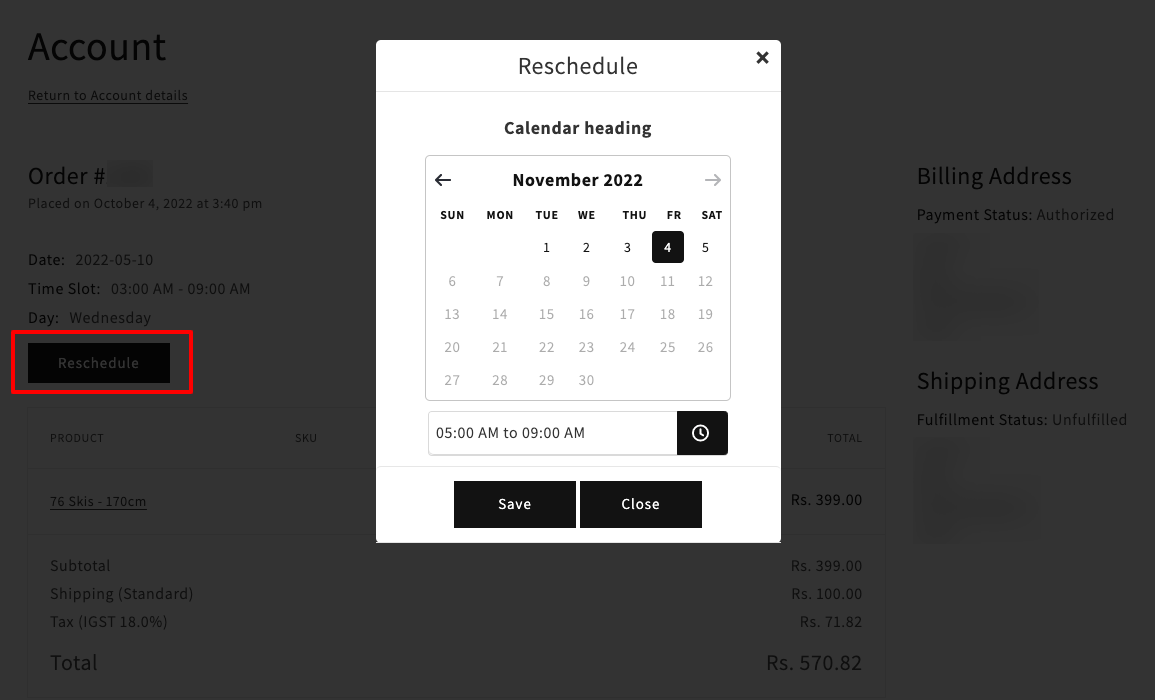This option allows your customers to reschedule the delivery date of their orders from thank you page as well as from the order listing and order details page in my account so they do have one more chance to change the selected delivery from the order.
How customers can benefit?
If the customer changes their mind immediately to change the delivery after placing the order while they are on the Thank You page. Or sometime later if they realize they are not available on that day or time to receive the order due to other schedules and they want to change the delivery, they can do this by using this rescheduling option but they have to access the Thank you page again. Also, they can reschedule from my account page from the order listing or inside the order details page.
How store owner can benefit?
Merchants can reduce the chances of canceling orders due to customers’ availability by giving them the additional option to change the delivery date of their orders through the rescheduling delivery feature.
However, the merchant can change the delivery through the app’s settings on behalf of the customer after getting the request from the customer. So that the interaction time between the merchant and the customer can be worked out.
Check out this link to know how merchants can edit/update the delivery from the app settings.
Reschedule in Shipping
→ Log in as admin to the website and go to the apps page.
→ Select the Stellar Delivery Date & Pickup app.
→ Switch to Settings > Shipping
→ Check Reschedule shipping on thank you page option to show reschedule option on the thank you page
→ Check Reschedule shipping on customer order listing page option to show reschedule column on the my account page
→ Check Reschedule shipping on the customer order details page option to show the reschedule option on the order details page.
→ For a quick view of the above option in Shipping, please check the below image.
→ Check the below screenshot of Reschedule shipping on the customer order listing page
Reschedule in Store Pickup
→ Log in as admin to the website and go to the apps page.
→ Select the Stellar Delivery Date & Pickup app.
→ Switch to Settings > Store Pickup
→ Check Reschedule store pickup on thank you page option to show reschedule option on the thank you page
→ Check Reschedule store pickup on customer order listing page option to show reschedule column on the my account page
→ Check Reschedule store pickup on customer order details page option to show the reschedule option on the order details page.
→ For a quick view of the above option in Store pickup, please check the below image.
→ Check the below screenshot of Reschedule store pickup on the customer order listing page
Reschedule in Local Delivery
→ Log in as admin to the website and go to the apps page.
→ Select the Stellar Delivery Date & Pickup app.
→ Switch to Settings > Local delivery
→ Check Reschedule local delivery on thank you page option to show reschedule option on the thank you page
→ Check Reschedule local delivery on customer order listing page option to show reschedule column on the my account page
→ Check Reschedule local delivery on the customer order details page option to show the reschedule option on the order details page.
→ For a quick view of the above option in Local Delivery, please check the below image.
→ Check the below screenshot of Reschedule local delivery on the customer order listing page