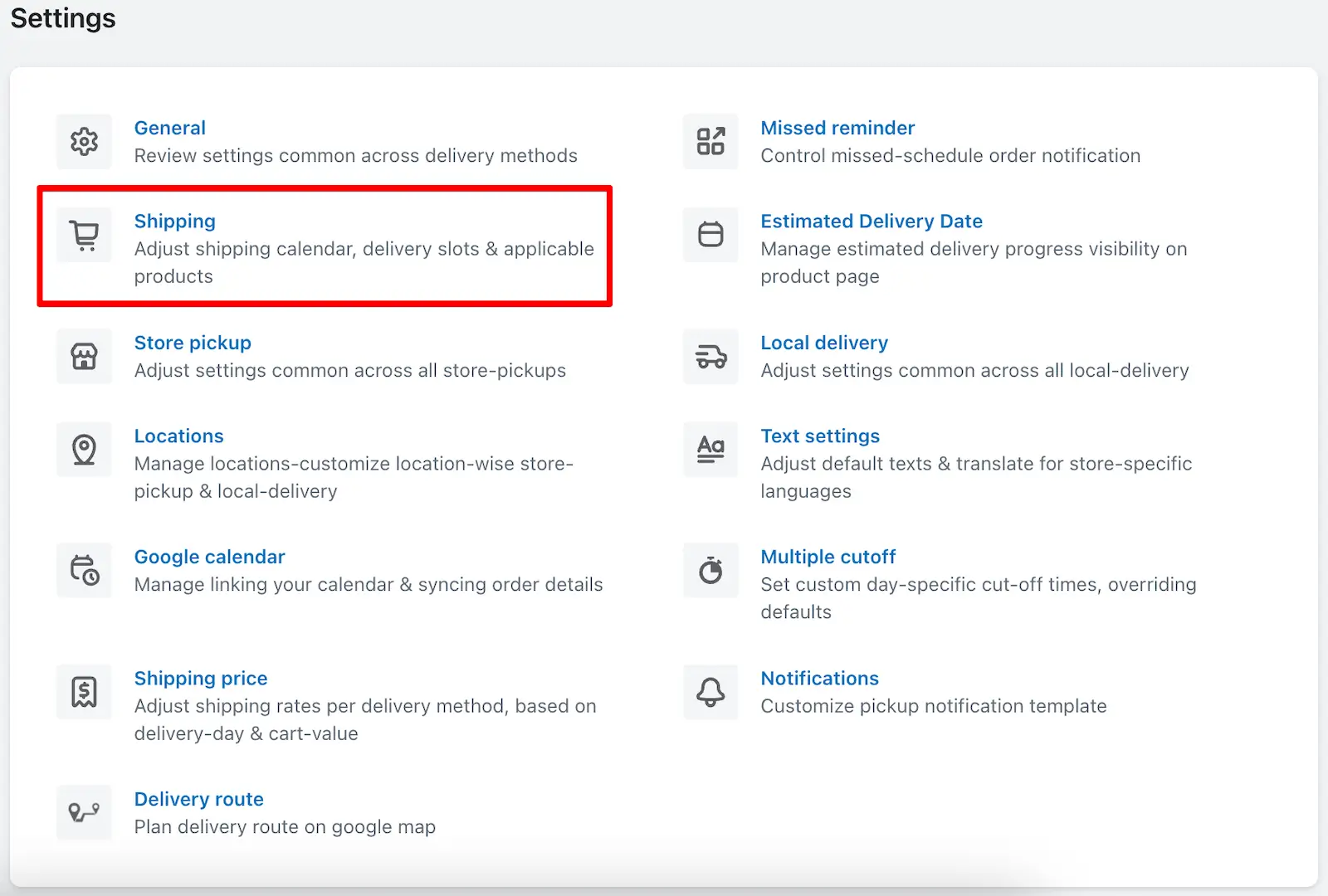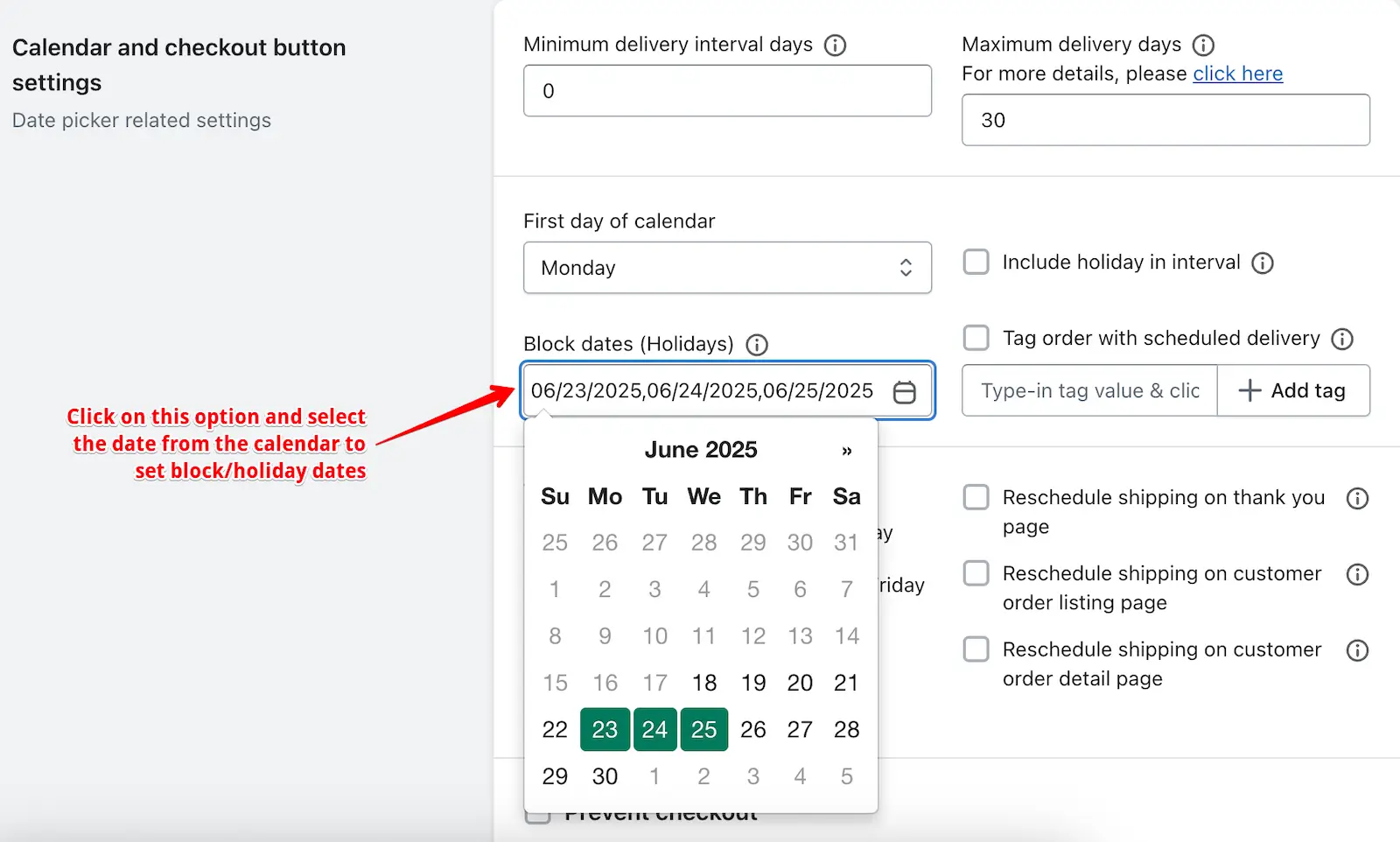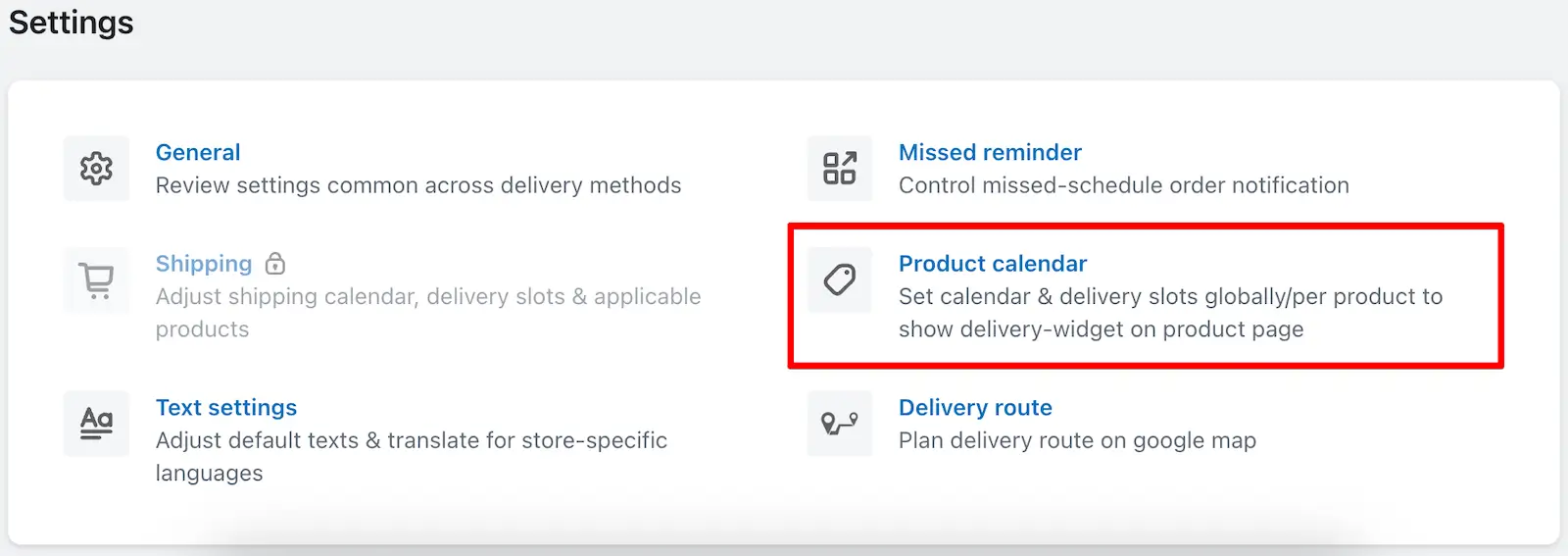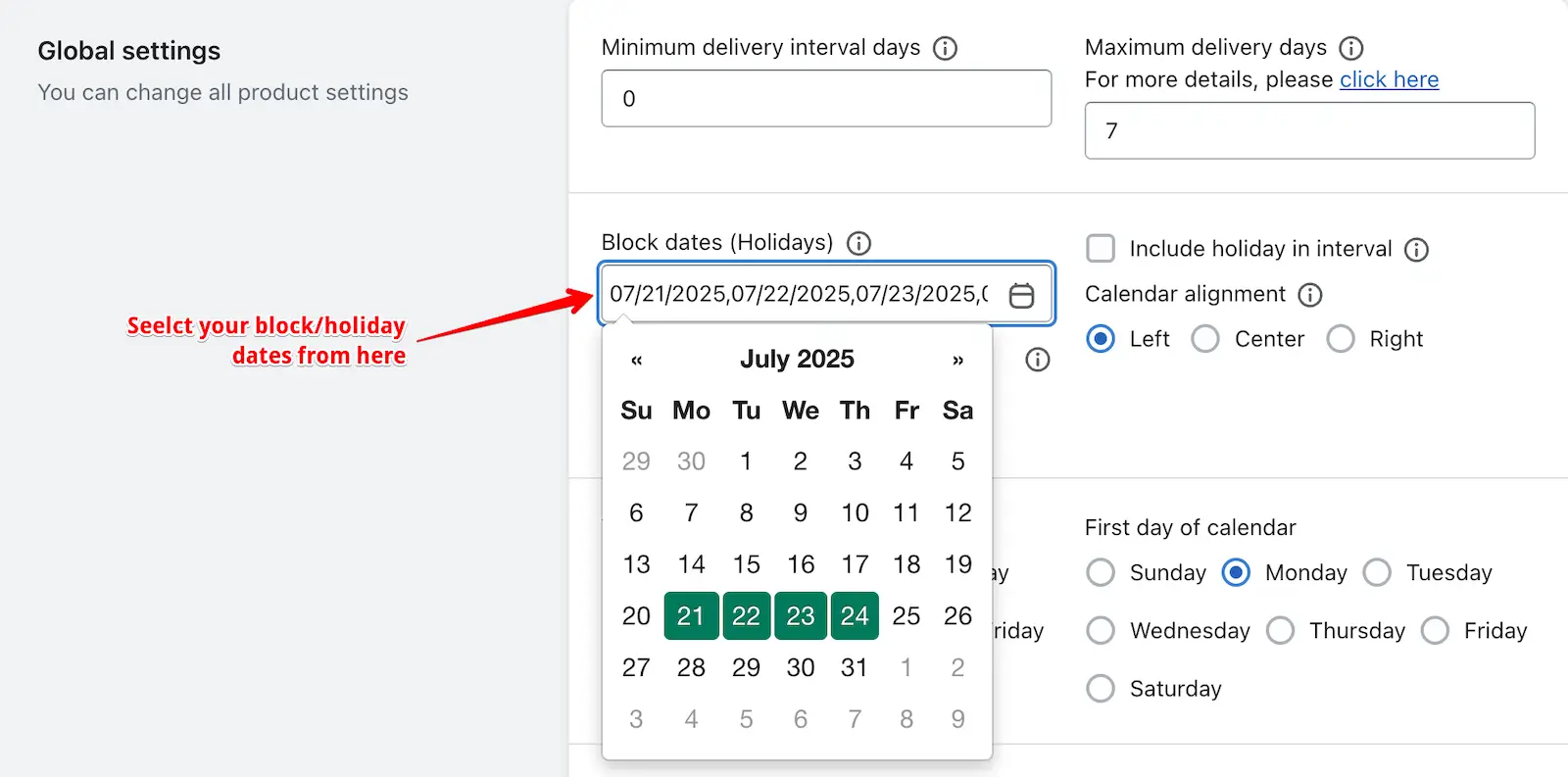This feature allows you to block out specific dates on which you cannot deliver orders. When a date is disabled, customers won’t be able to select that day as a delivery or pickup option.
For example, if you don’t deliver on 25th December, you can block this date in the app. When customers place an order and try to pick a delivery date from the calendar, 25th December will be disabled, and they won’t be able to select it.
You can add multiple dates as blocked days. This is especially useful for public holidays or any other days you don’t want to allow deliveries. For instance, you can block:
- Valentine’s Day
- Teacher’s Day
- Christmas
This helps ensure that your customers only choose delivery or pickup dates when your service is available.
Steps to Disable Dates for Shipping
Step 1: Go to your Shopify Admin.
Step 2: Open the app and navigate to the Settings page.
Step 3: Go to the Shipping Settings.
Step 4: Look for “Block Dates (Holidays)” under Calendar and Checkout Button Settings.
Step 5: Choose the dates you want to disable and hit save to your settings.
Block/Holiday dates in Store pickup & Local delivery
Step 1: Go to your Shopify Admin.
Step 2: Open the app and navigate to the Settings page.
Step 3: Go to the Location Settings.
Step 4: Edit the location where you want to disable specific dates.
Step 5: Then, click edit right to Store Pickup or Local Delivery.
Step 6: Look for “Block Dates (Holidays)” under Calendar and Checkout Button Settings.
Step 7: Choose the dates you want to disable and hit save the settings.
➞ Edit block/holiday for store pickup
➞ Edit block/holiday for local delivery
Steps to Disable Dates for Product Calendar
Step 1: Go to your Shopify Admin.
Step 2: Open the app and navigate to the Settings page.
Step 3: Go to the Product Calendar.
Step 4: Look for “Block Dates (Holidays)” under Global settings Settings.
Step 7: Choose the dates you want to disable and hit save the settings.
➞ In the Product Calendar feature, you can set different disabled dates for different products. But if you want to apply common block dates across all products, you can enable the “Apply disabled dates to all products enabled in Product Settings” feature. This way, each product can still have its own settings, but the global block dates will also apply.
➞ Alternatively, if you want to manually set different block dates for individual products, you can open that specific product from Product Settings and enable the Block Dates (Holidays) option for that product.
To read the complete guide on Stellar Delivery Date & Pickup click here.