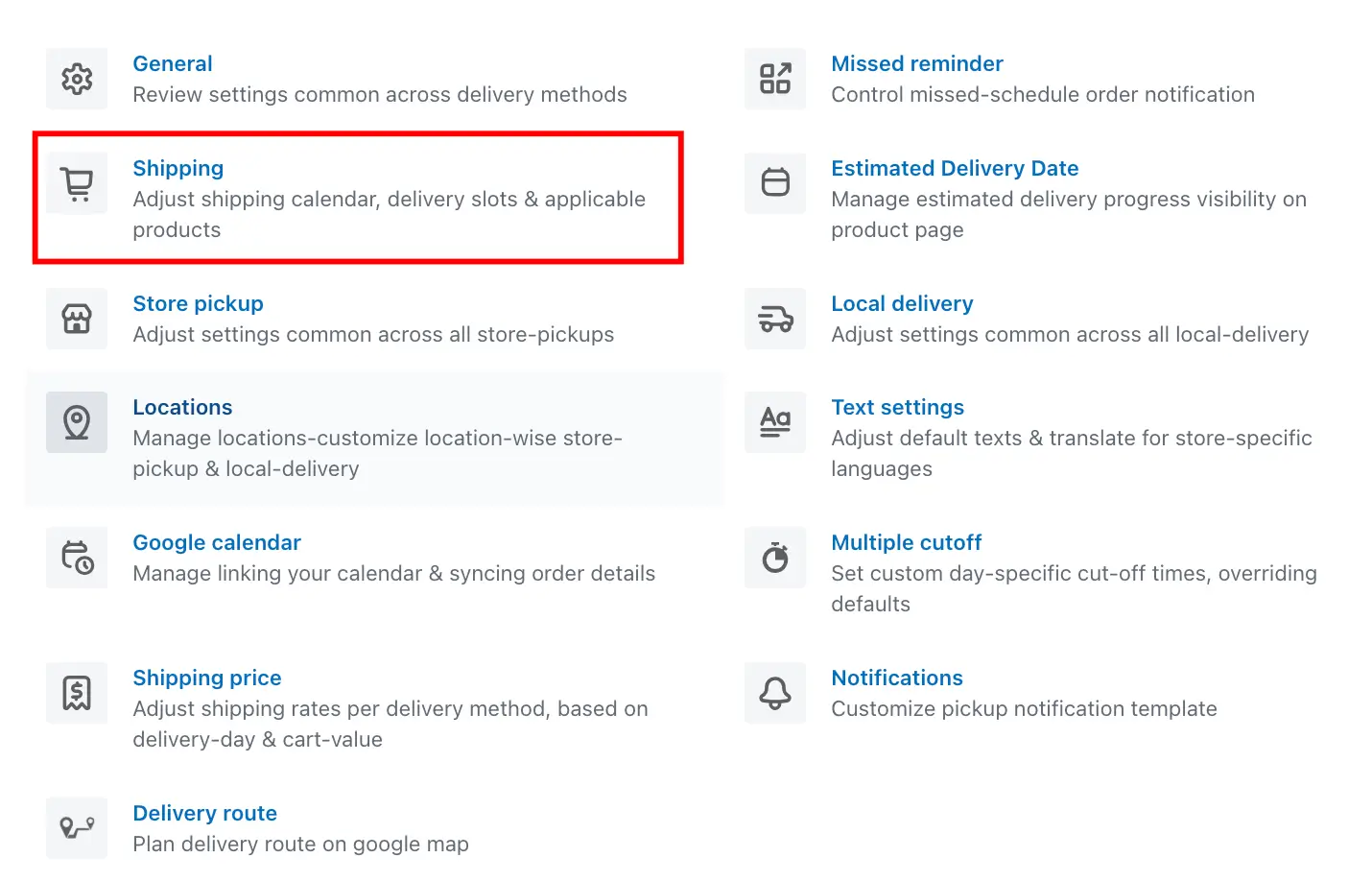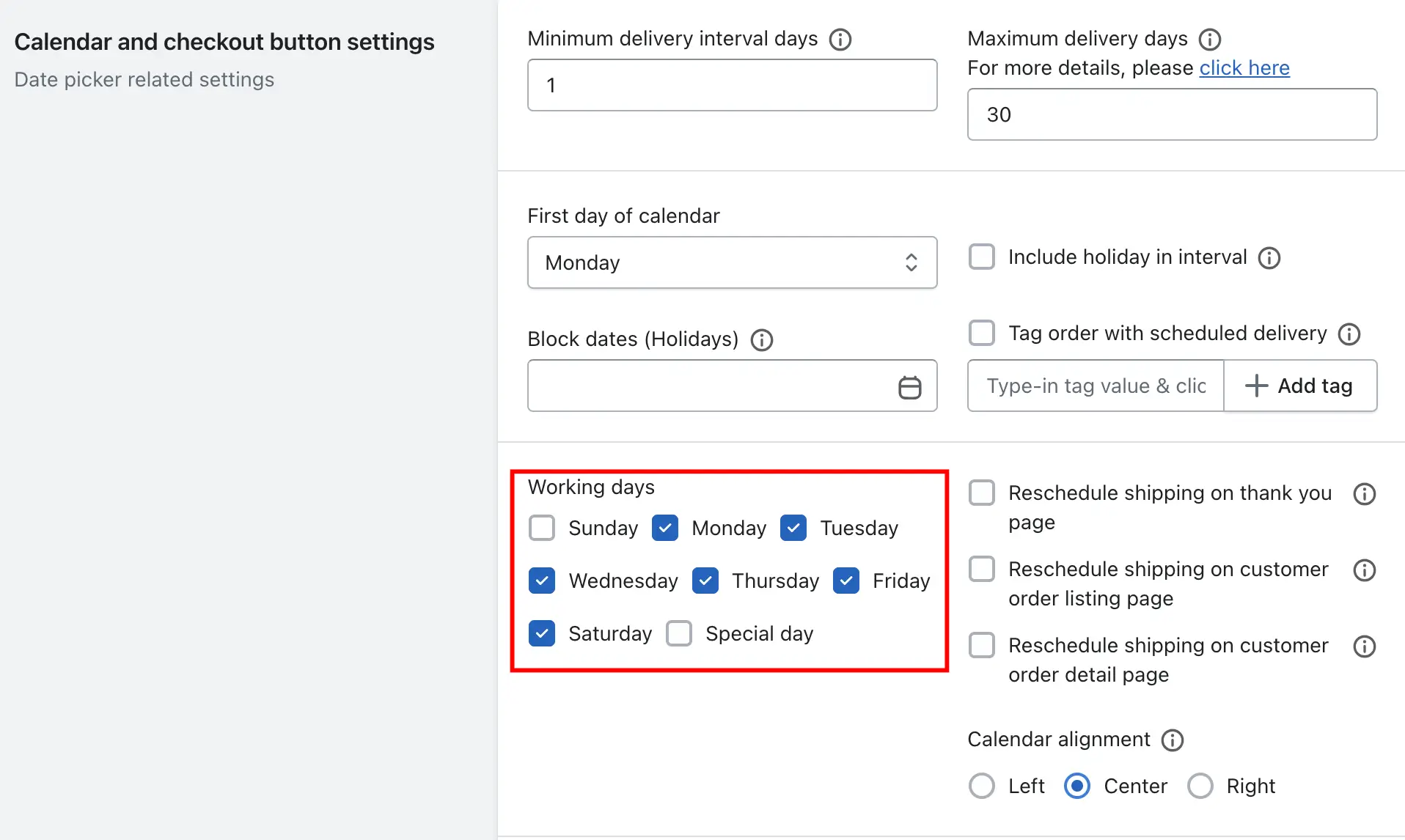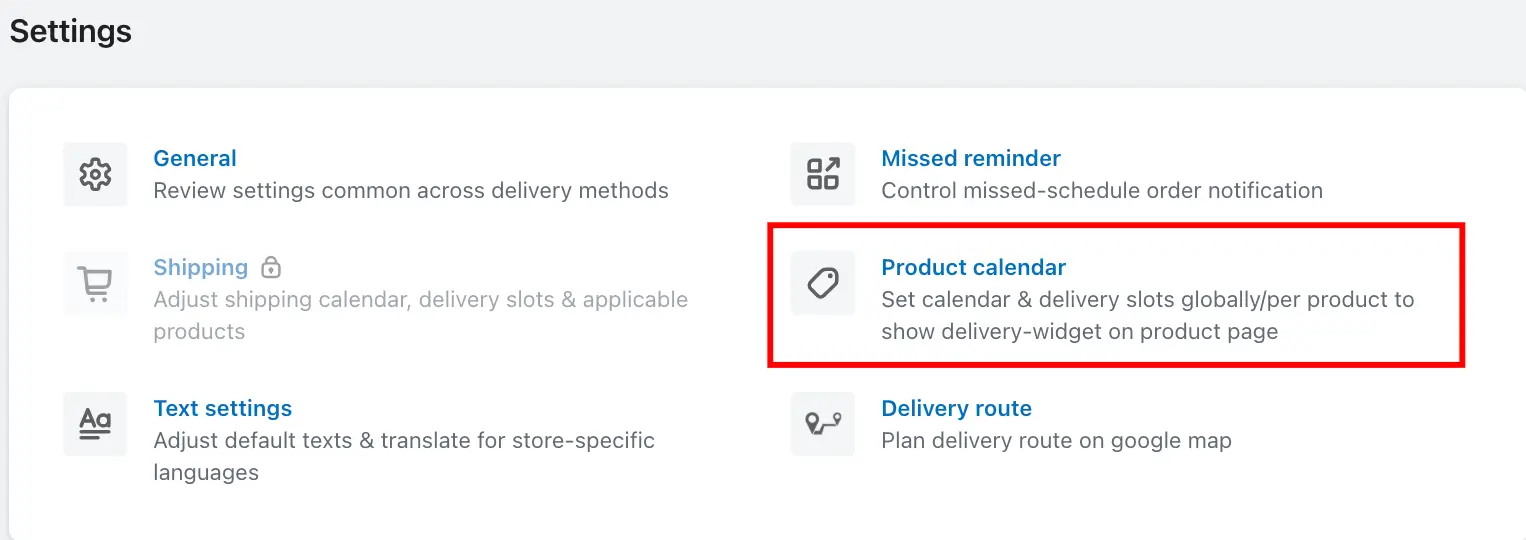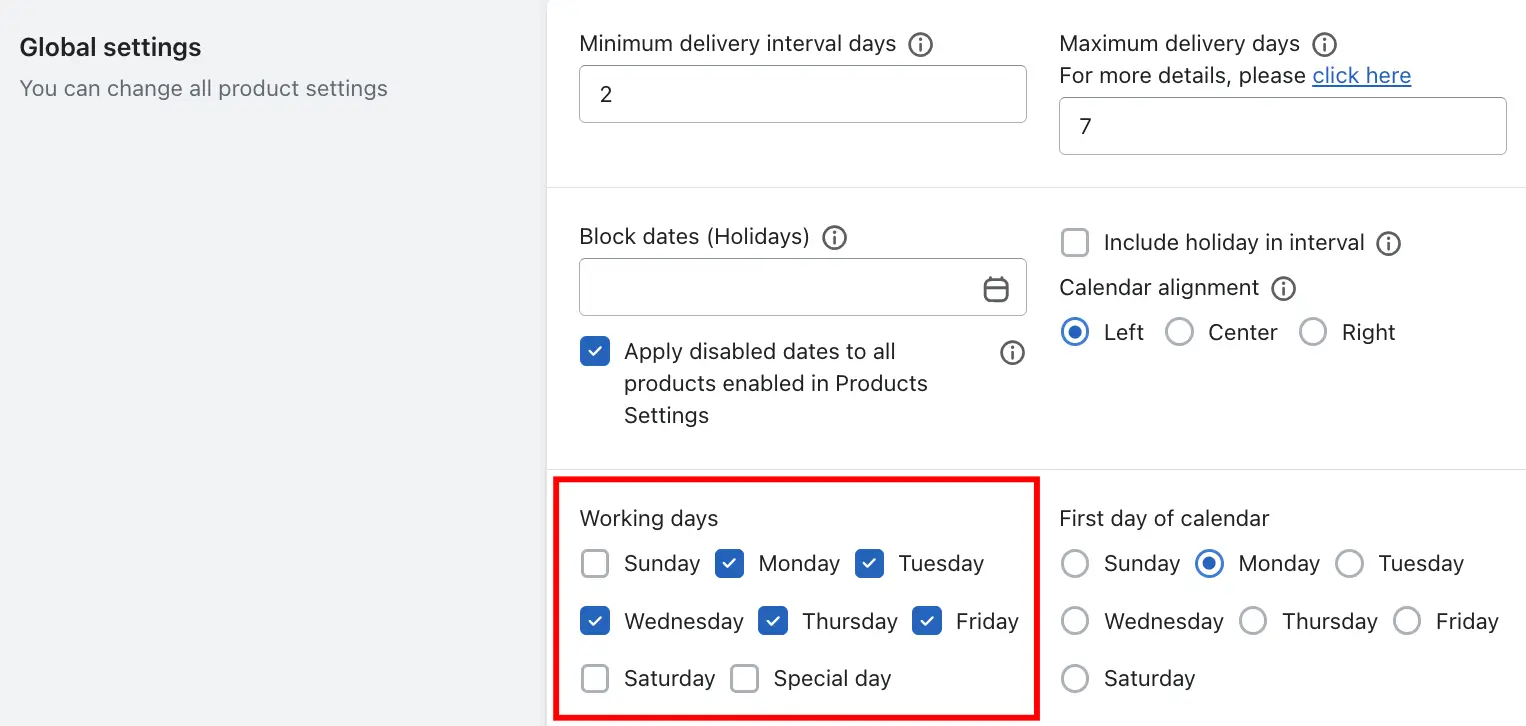The Working Day features let you define which days of the week your delivery, store pickup, and local delivery services are available. You can customize these settings for Shipping, Store Pickup & Local Delivery, and Product Calendar.
Shipping Working Days
Steps to configure:
1. Go to your Shopify Admin.
2. Open the Delivery & Pickup App.
3. Go to Settings > Shipping.
4. Go to the Calendar and checkout button settings > Working Days settings.
5. Select the days you want to offer shipping.
6. Click Save.
Store Pickup & Local Delivery Working Days
Steps to configure:
1. Go to your Shopify Admin.
2. Open the Delivery & Pickup App.
3. Go to Settings > Location.
4. Click Edit on the location you want to update.
5. Under Store Pickup/Local Delivery > Calendar and checkout button settings option, go to Working Days.
6. Select the days you want to offer pickup or local delivery.
7. Click Save.
Product Calendar Working Days
Global Settings:
You can set default working days for all products from the Global Settings in the app.
Steps to configure:
1. Go to your Shopify Admin.
2. Open the Delivery & Pickup App.
3. Product Calendar
4. Go to the Calendar and checkout button settings > Working Days settings.
5. Select the days you want to offer shipping.
6. Click Save.
Product-Specific Settings:
You can set different working days for different products from the product-specific settings inside the app and manually set the working days for that product.
If you want to have different working days for individual products:
1. Go to your Shopify Admin.
2. Open the Delivery & Pickup App.
3. Product Calendar
4. Go to the product settings
5. Open that specific product
6. Go to the Calendar and checkout button settings > Working Days settings.
7. Select the days you want to offer shipping.
8. Click Save.
Special Day Feature
There is a unique option available in the working days settings called Special Day. The Special Day feature allows you to select a specific day on which you have different delivery times available.
Within the Special Day option, you can choose the dates and add the delivery times for those dates from the time settings. When a customer selects any of these dates, they will see the special time slots instead of the normal ones.
For example:
25th December is a special day, and you have normal delivery slots for Sunday like:
- 09:00 AM to 01:00 PM
- 02:00 PM to 05:00 PM
For 25th December, you can set different delivery time slots, such as:
- 10:00 AM to 02:00 PM
When you enable the special day, a special field will appear in the time picker settings, allowing you to set the time slots for that day. The same steps apply to all delivery methods.