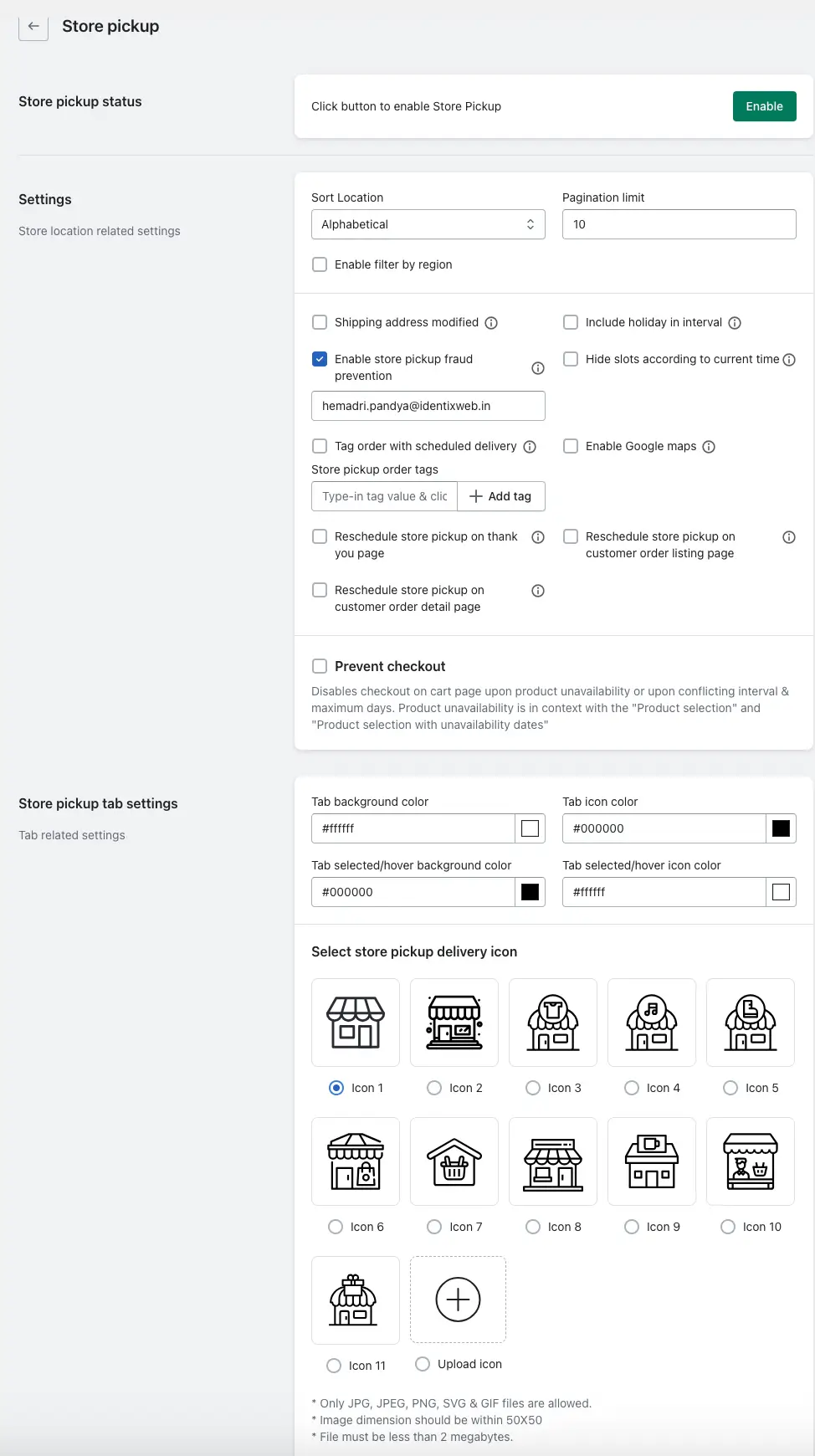The Store Pickup feature lets your customers choose to collect their orders from your physical store locations. Below is a detailed guide to each setting and its purpose.
How to Enable Store Pickup
1. Go to your Shopify Admin.
2. Open the Stellar Delivery Date & Pickup app.
3. Navigate to the app settings and Store Pickup section.
4. Click the Enable button to activate Store Pickup.
Store Pickup Settings Explained
1. Sort Location
This setting controls how your list of store locations appears to the customer:
- Alphabetically: Locations are sorted in A–Z order based on the store name.
- Manually: You can drag and drop to sort locations in your preferred custom order.
2. Pagination Limit
This limits the number of store locations displayed per page during the store selection process.
Useful when you have many locations — improves loading speed and customer experience.
3. Enable Filter by Region
When enabled, customers can filter store locations by region (e.g., city, state, zone).
This helps them quickly find the nearest or most relevant store for pickup.
4. Shipping Address Modified
When this is turned on, the shipping address in the Shopify order is updated to match the address of the selected pickup location.
This ensures accurate order records and helps with fulfillment coordination.
5. Include Holiday in Interval
If enabled, the app considers holidays when showing available pickup dates and times.
This means pickup slots will not appear on holidays, based on your holiday settings in the app.
6. Enable Store Pickup Fraud Prevention
This feature adds an extra layer of security. Here’s how it works:
- You must enter an email address in this setting.
- When a customer arrives at your store to pick up their order, they receive a One-Time Password (OTP) via email.
- This OTP must be shared by the customer to confirm their identity.
- The OTP is sent from the email address you specified in this setting.
Helps prevent fraudulent pickups by ensuring only the rightful buyer can collect the order.
7. Tag Order with Scheduled Delivery
When enabled, this automatically adds a tag to the Shopify order based on the selected pickup date.
Tags can help with order filtering, organization, or automation inside Shopify.
8. Enable Google Maps
Enabling this setting allows your customers to view all available store locations on a map.
You must provide a valid Google Maps API Key to activate this.
- Show Distance into the Location
Once Google Maps is enabled, this sub-option shows the distance between the customer’s location and each store location, helping them select the closest store.
9. Reschedule Store Pickup on Thank You Page
Customers can reschedule their pickup date/time right from the Thank You page after placing their order.
This improves flexibility and customer satisfaction.
10. Reschedule Store Pickup on Customer Order Detail Page
This lets customers reschedule their store pickup directly from the Order Details page inside their Shopify account.
Good for customers who log in to manage their orders later.
11. Reschedule Store Pickup on Customer Order Listing Page
Allows rescheduling from the Order Listing page (where all past orders are shown).
Adds another convenient place for customers to change their pickup date/time.
Prevent Checkout
This feature blocks customers from proceeding to checkout under the following conditions:
-> The selected product is not available for pickup, based on your product availability rules.
-> There’s a conflict with the selected delivery interval or maximum number of days allowed for pickup.
This helps prevent invalid or problematic orders by forcing valid combinations only.
Store Pickup Tab Settings (Design Customization)
Customize how the “Store Pickup” tab appears to customers during the selection process:
1. Tab Background Color
Choose the background color of the store pickup tab.
2. Tab Icon Color
Set the icon color for the tab.
3. Tab Selected/Hover Background Color
Customize the background color when the tab is hovered over or selected.
4. Tab Selected/Hover Icon Color
Set icon color during hover/active state.
5. Select Store Pickup Delivery Icon
Upload a custom image to represent store pickup visually.
Requirements:
- File Types: JPG, JPEG, PNG, SVG, GIF
- Max Dimensions: 50×50 pixels
- File Size: Under 2 MB