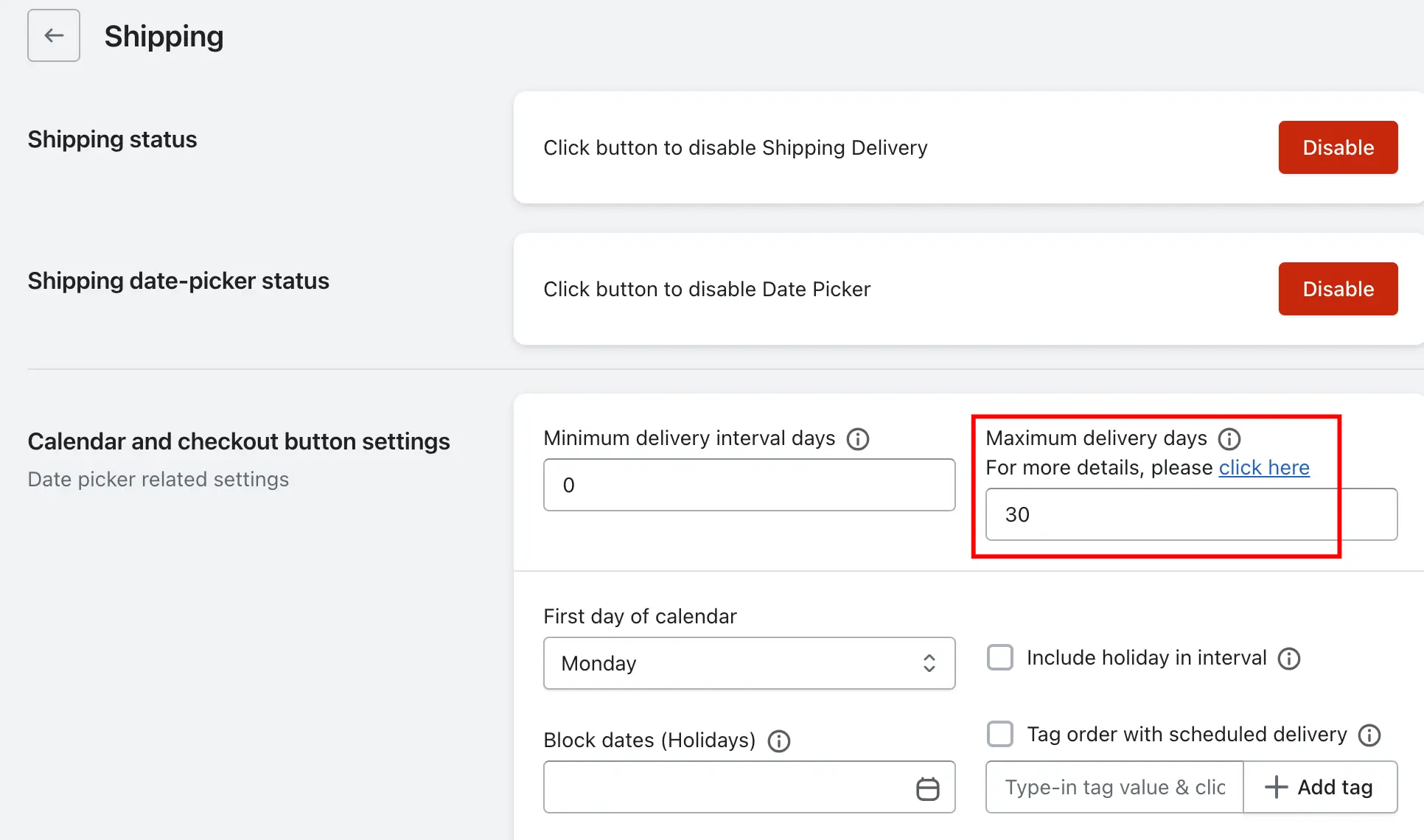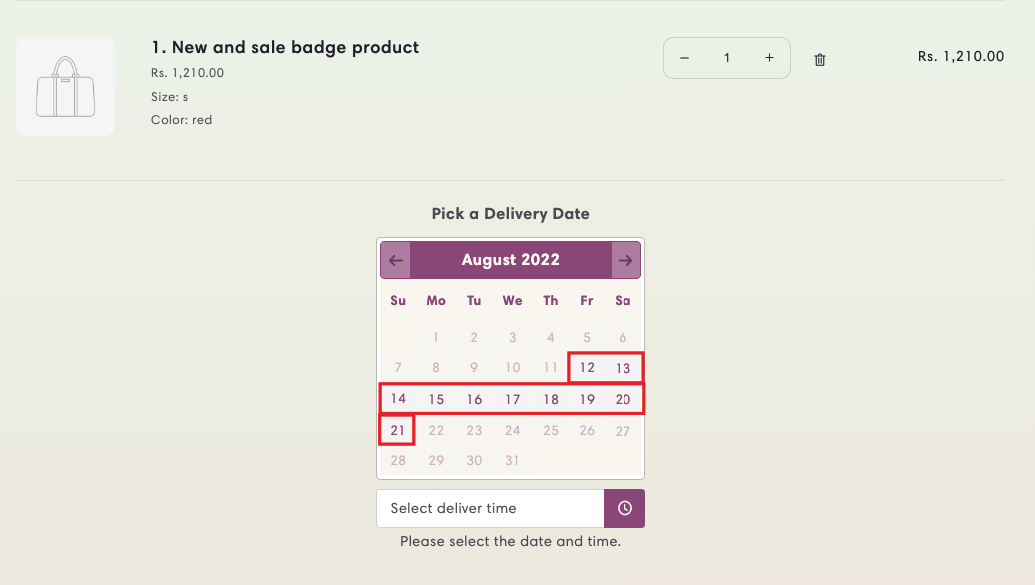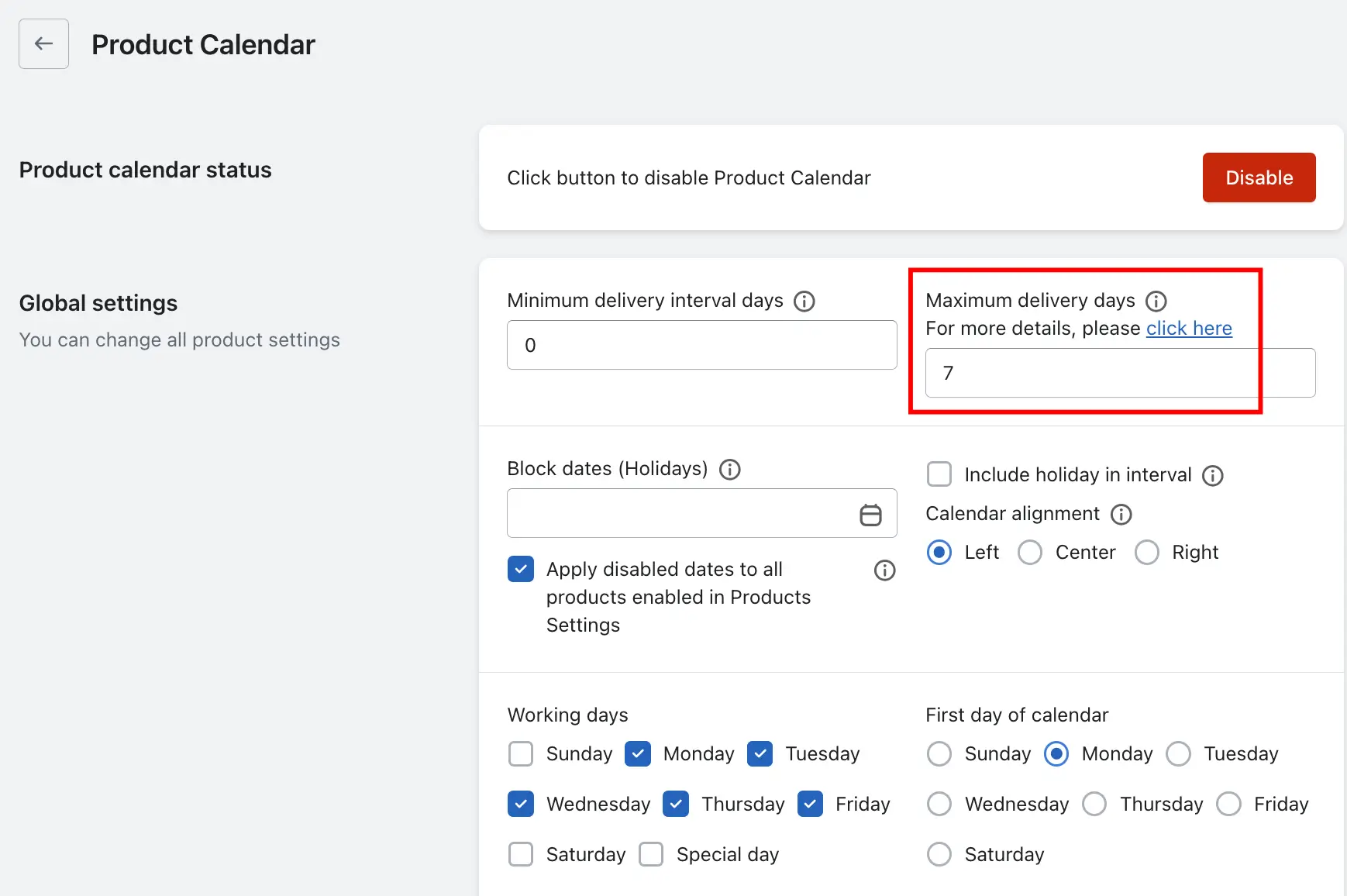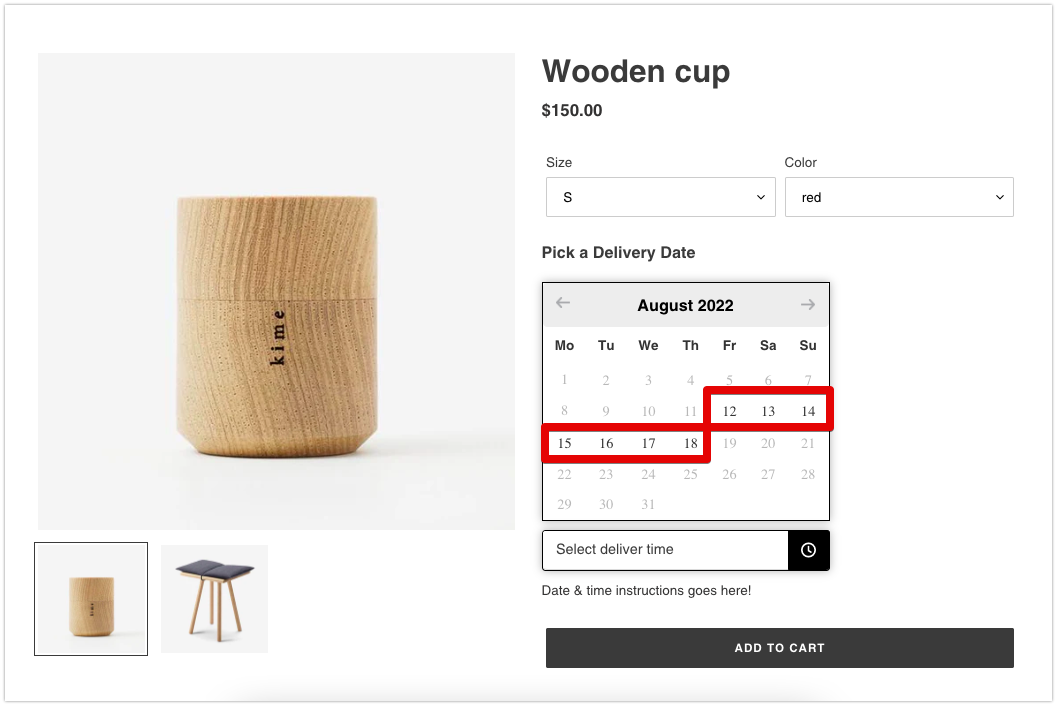The Maximum Delivery Days setting allows you to limit how far into the future customers can schedule their delivery.
-
Use this option if you want to offer delivery only within a specific number of days from the order date.
-
Once set, customers will only be able to choose a delivery date within that range. All later dates will be disabled in the calendar.
How it works:
For example, if you set Maximum Delivery Days to 7:
-
And a customer places an order on April 10th
-
Then the delivery date options shown will range from April 10th to April 17th only
-
Dates after April 17th will not be selectable
This feature is helpful when you want to ensure timely delivery within a controlled time frame.
Maximum delivery day – Shipping
Step 1: Go to your Shopify Admin.
Step 2: Open the app and navigate to the Settings page.
Step 3: Go to the Shipping Settings.
Step 4: Find the Maximum delivery days option.
Step 5: Enter the number of days you want to set.
Step 6: Save the settings.
See the result of the maximum delivery days
Maximum delivery day – Store pickup & Local delivery
Step 1: Go to your Shopify Admin.
Step 2: Open the app and navigate to the Settings page.
Step 3: Go to the Location Settings.
Step 4: Select the specific location for which you want to set the maximum days.
Step 5: Click Edit under either Store Pickup or Local Delivery.
Step 6: Find the Maximum delivery days option.
Step 7: Enter the number of days you want to set.
Step 8: Save the settings.
Maximum delivery day – Product Calendar
Step 1: Go to your Shopify Admin.
Step 2: Open the app and navigate to the Settings page.
Step 3: Go to the Product Calendar.
Step 4: Under Global Settings, locate the Maximum delivery days field.
Step 5: Enter the desired number of days to set as the Maximum days.
Step 6: Save the settings.
Product-Specific Maximum Delivery Day (Different for Each Product)
If you want to set a different maximum days for different products:
Step 1: In the app, go to the Product Calendar.
Step 2: Open the Product Settings for the specific product you want to customize.
Step 3: Find the maximum delivery Days field within that product’s settings.
Step 4: Enter the desired maximum days for that product.
Step 5: Save the settings.
This allows you to set different maximum delivery days for each product individually, giving you the flexibility to tailor delivery windows based on product needs.
See the result below of the maximum delivery days
To read the complete guide on Stellar Delivery Date & Pickup click here.