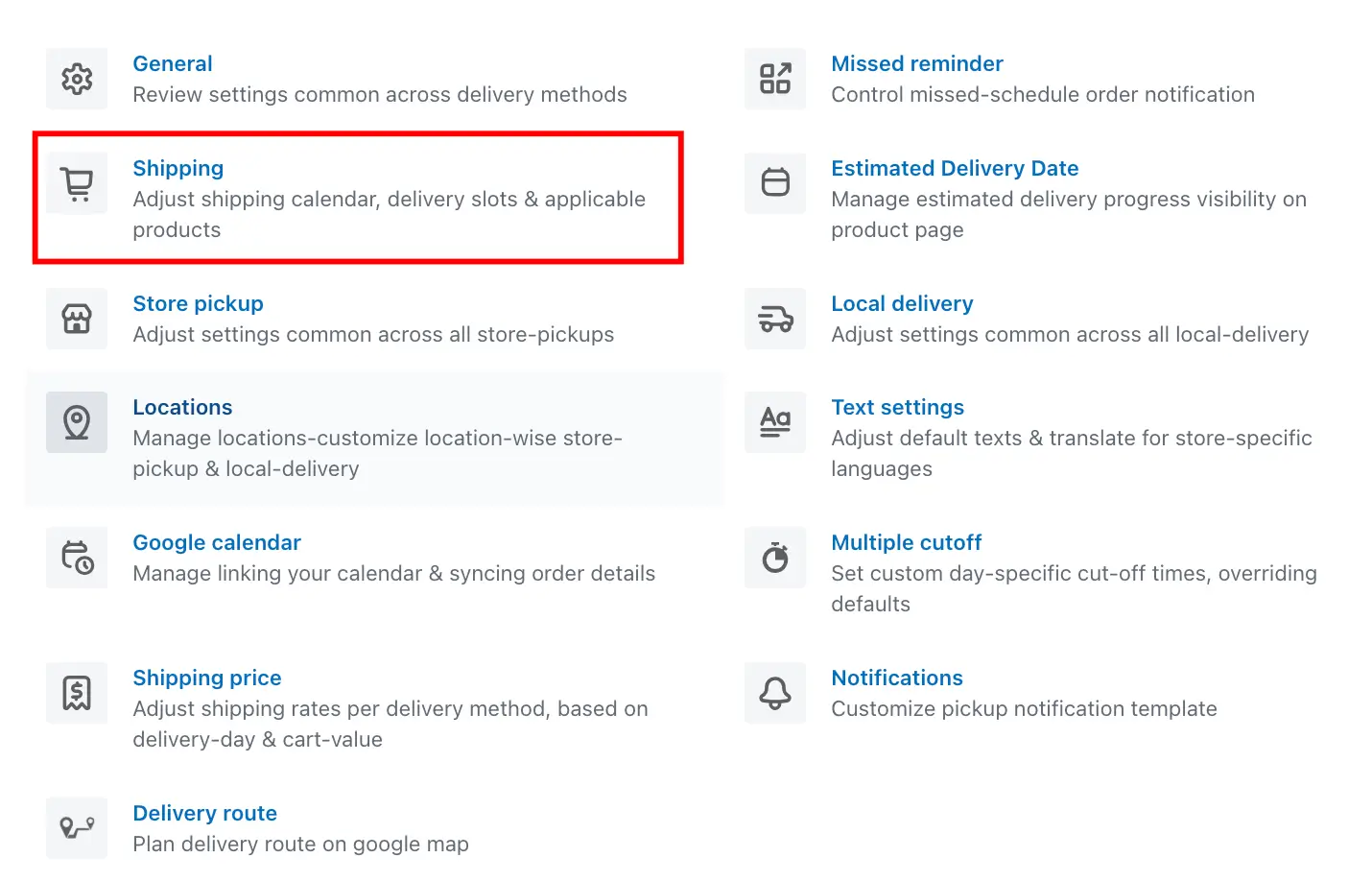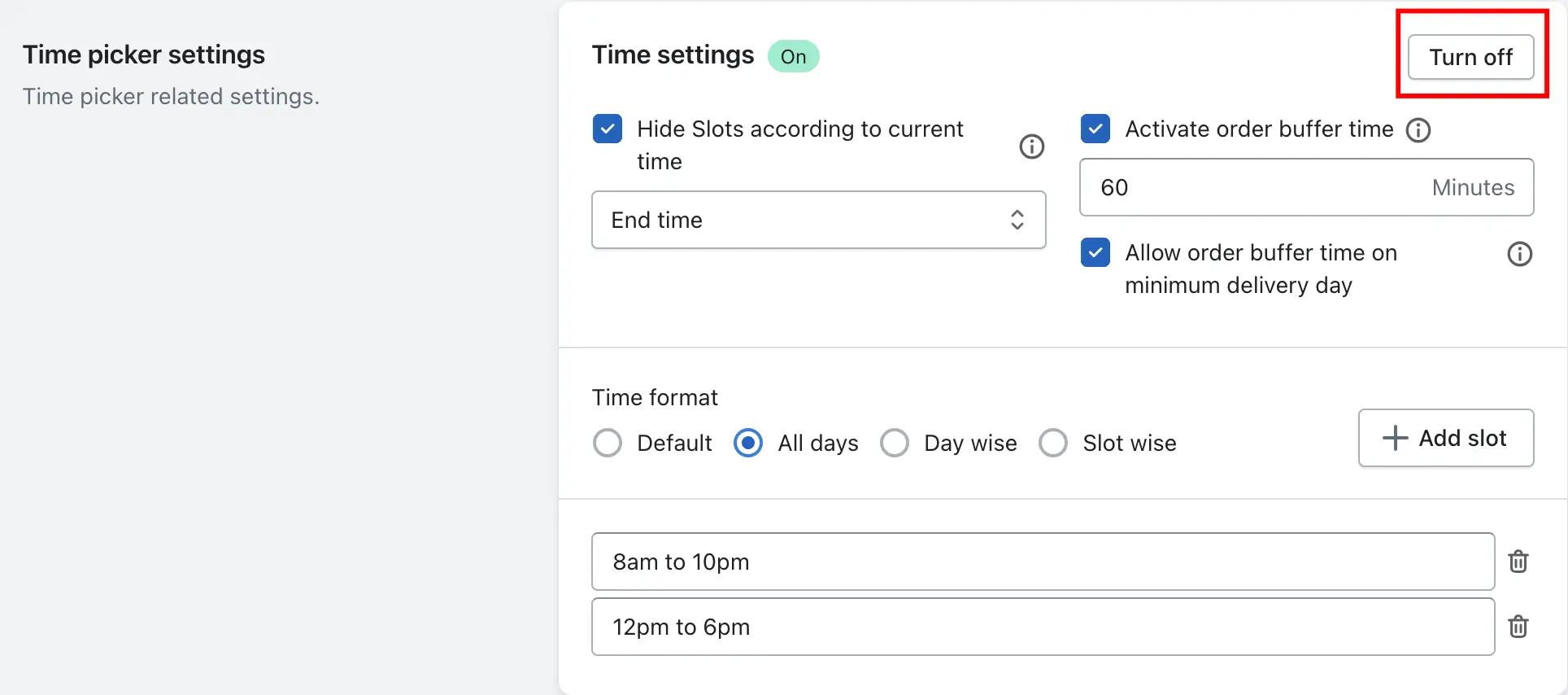If you want to display only the delivery date picker and hide the delivery time picker on your website while using our Stellar Delivery Date & Pickup app, you can easily do so by disabling the time option in the app settings.
Disable time – Shipping
Follow the steps below to disable the delivery time for shipping:
1. Go to the Settings menu in the app.
2. Click on the Shipping section.
3. Scroll down to the Time Picker Settings.
4. Turn off the time setting option.
5. Click Save to apply the changes.
Disable Time – Store Pickup & Local Delivery
Follow the steps below to disable the time for Store Pickup and Local Delivery:
1. Go to your Shopify Admin.
2. Open the Stellar Delivery Date & Pickup app.
3. Navigate to the App Settings.
4. Click on Location Settings.
5. Edit the location where you want to disable the time picker.
6. Choose either Store Pickup or Local Delivery (depending on what you want to edit).
7. Scroll to Time Picker Settings, turn it off, and click Save.
Disable Time – Product Calendar
You can disable time slots either for all products at once using the Global Settings, or for individual products using product-specific settings.
Follow the steps below to disable the time picker for all products:
1. Go to your Shopify Admin.
2. Open the Stellar Delivery Date & Pickup app and go to Settings.
3. Navigate to the Product Calendar section.
4. Under Time Picker Settings, go to Time Settings, turn it off, and click Save.
Follow the steps below to disable the time picker for a specific product:
1. Go to your Shopify Admin.
2. Open the Stellar Delivery Date & Pickup app and go to Settings.
3. Navigate to the Product Calendar section.
4. Open the specific product you want to edit.
5. Under Time Picker Settings, go to Time Settings, turn it off, and click Save.