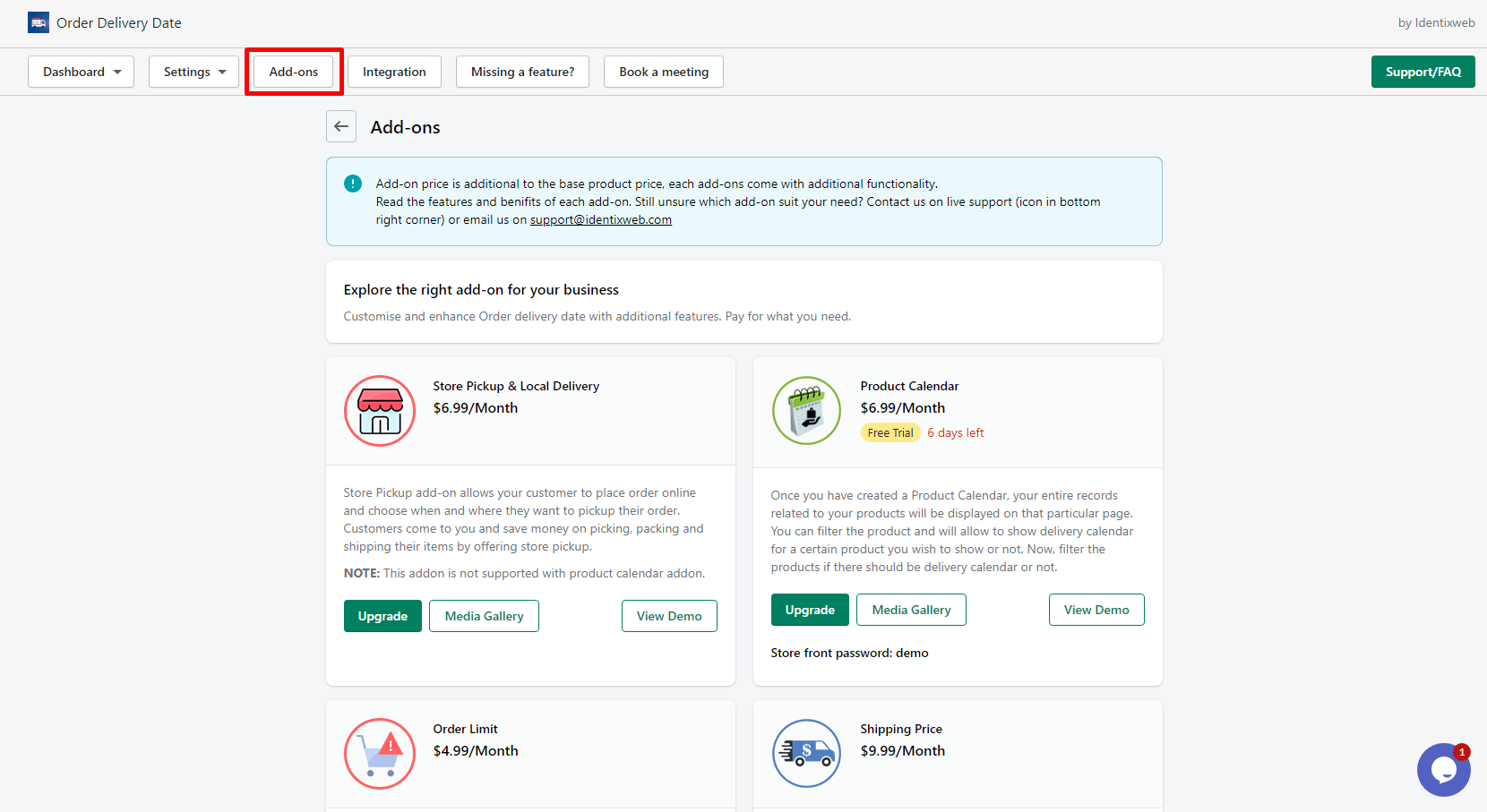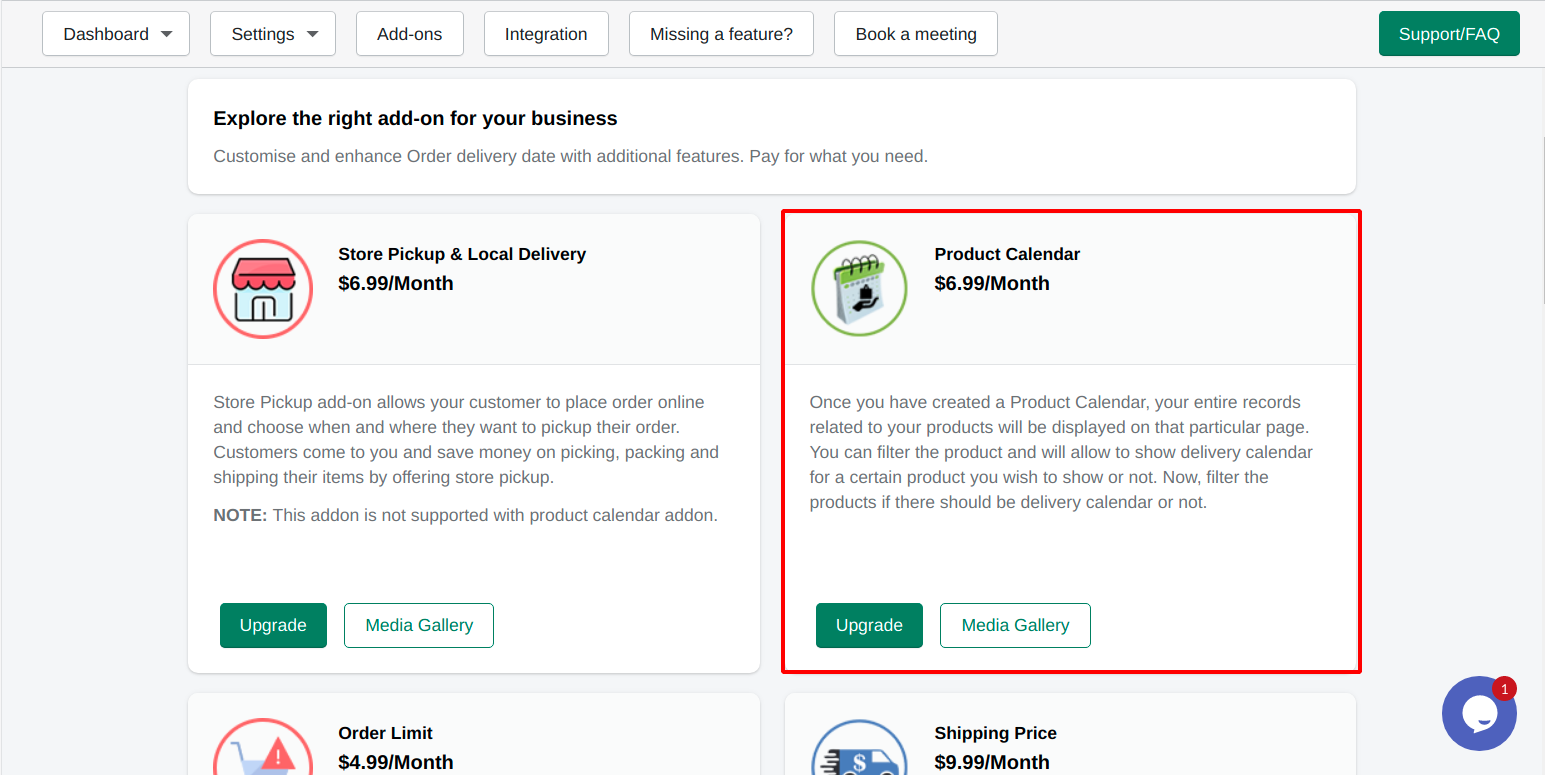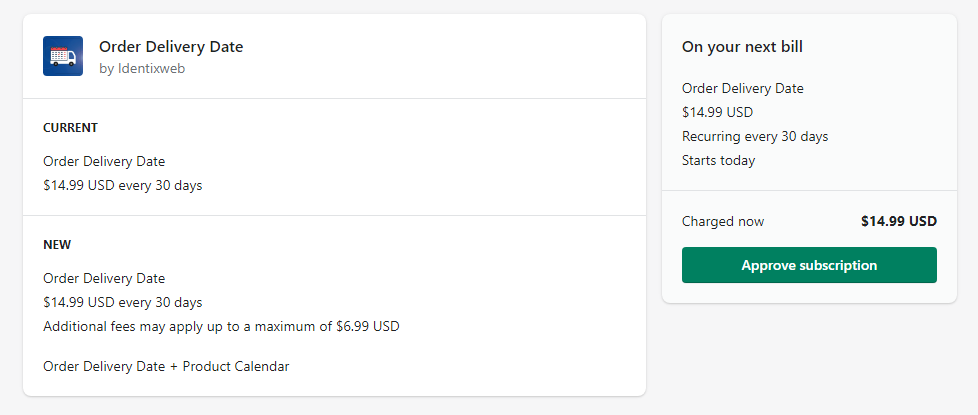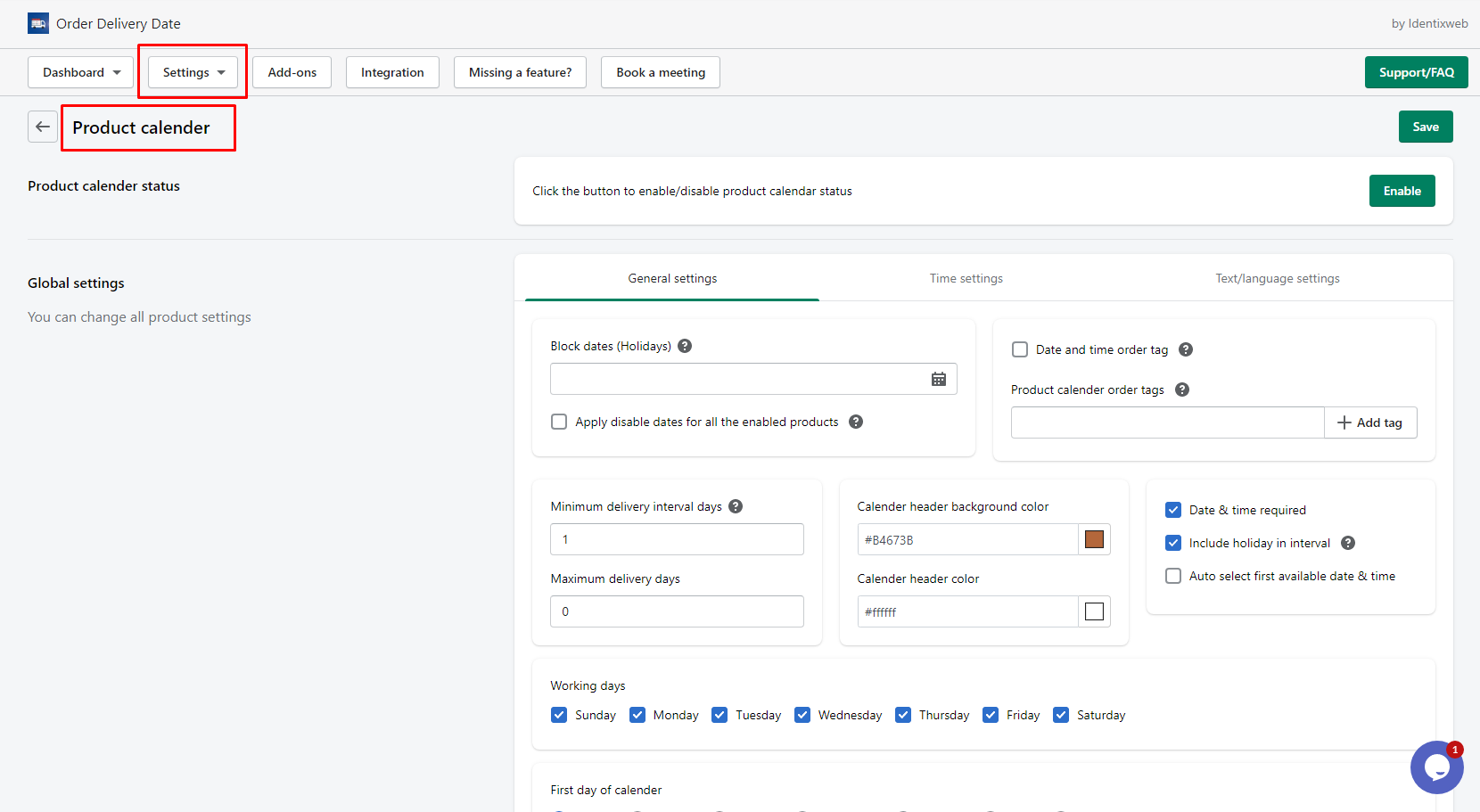Want to extend the functionality of the Order Delivery Date app? You can do that using the add-ons. There are many add-ons available in the Order Delivery Date app like:
- Google Calendar
- Product Calendar
- Store Pickup & Local Delivery
- Order Limit
- Product Limit
- All Orders
- Multiple Cut-Off Time
- Shipping Price
Let’s say we need to add the Product Calendar add-on in the Order Delivery Date app. Similarly, you can install other add-ons in your store.
Here are the steps to install the add-on in the Order Delivery Date app.
Step 1: From your store open the Order Delivery Date app and click on the “Add-ons” button in the navigation bar. You can see all the add-ons as shown in the screenshot below.
Step 2: As we are installing the Product Calendar add-on, click on the “Upgrade” button of the corresponding add-on as shown below.
Step 3: Now click on the “Approve subscription” button as shown below.
Step 4: Now you can see the Product Calendar add-on is installed and you can access it from Settings > Product Calendar.
So yeah finally, the product calendar add-on is installed and enabled in your store. Now you can customize it the way you want it to be.