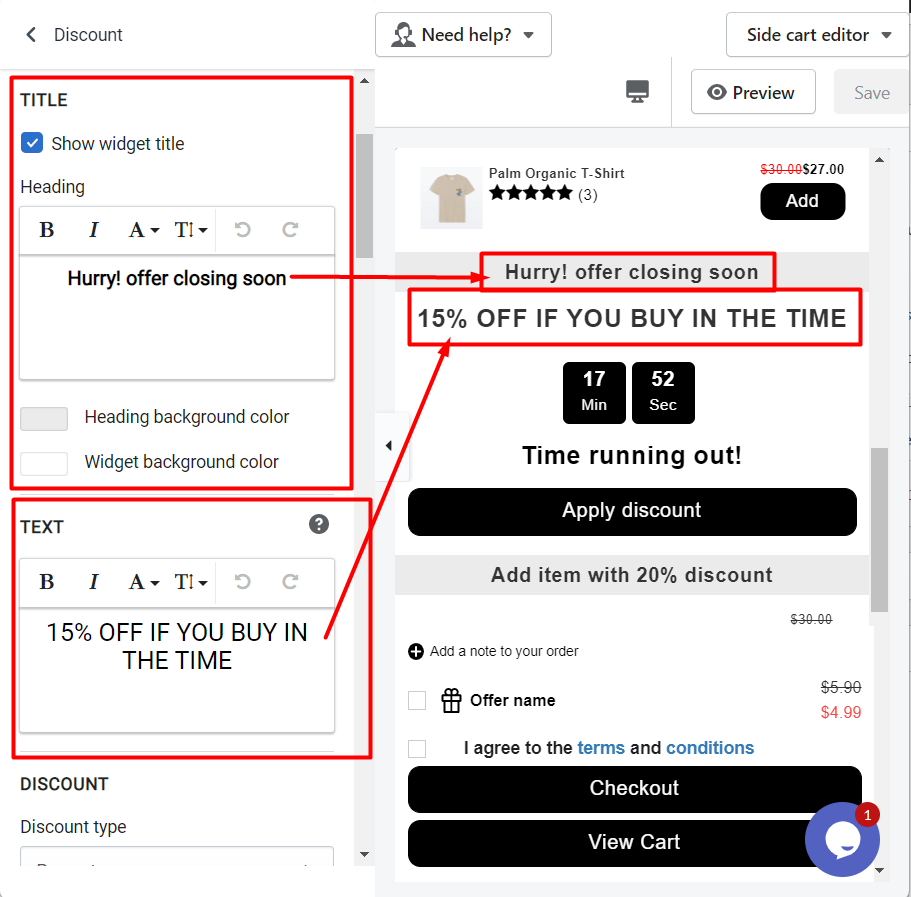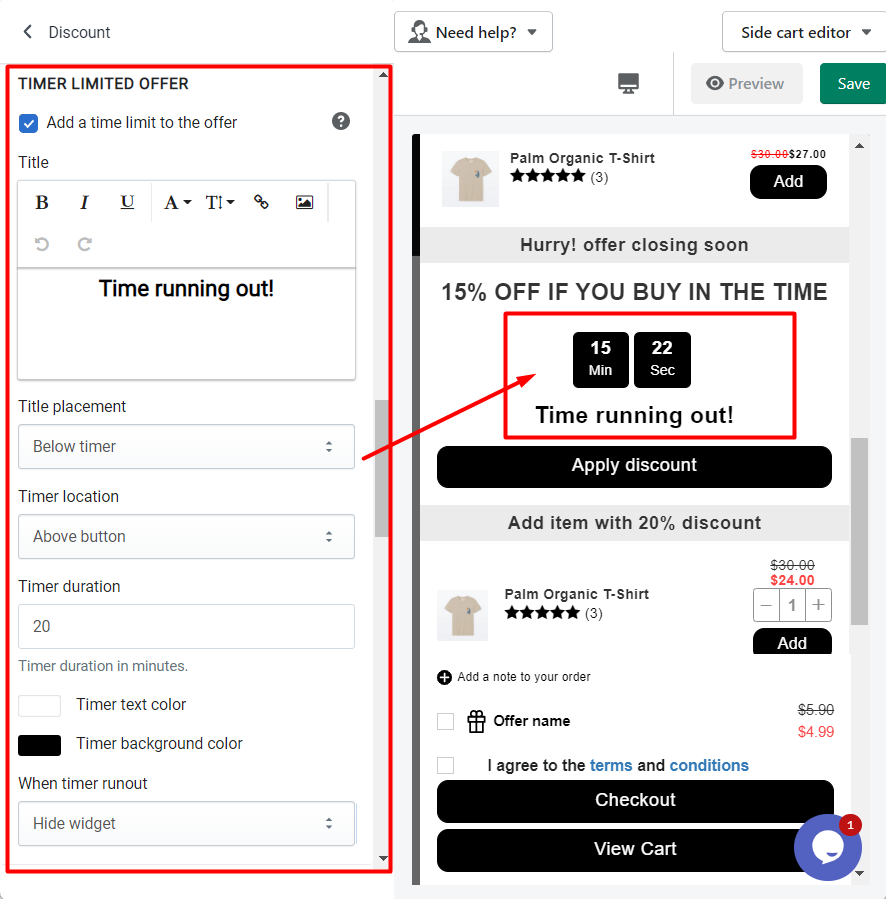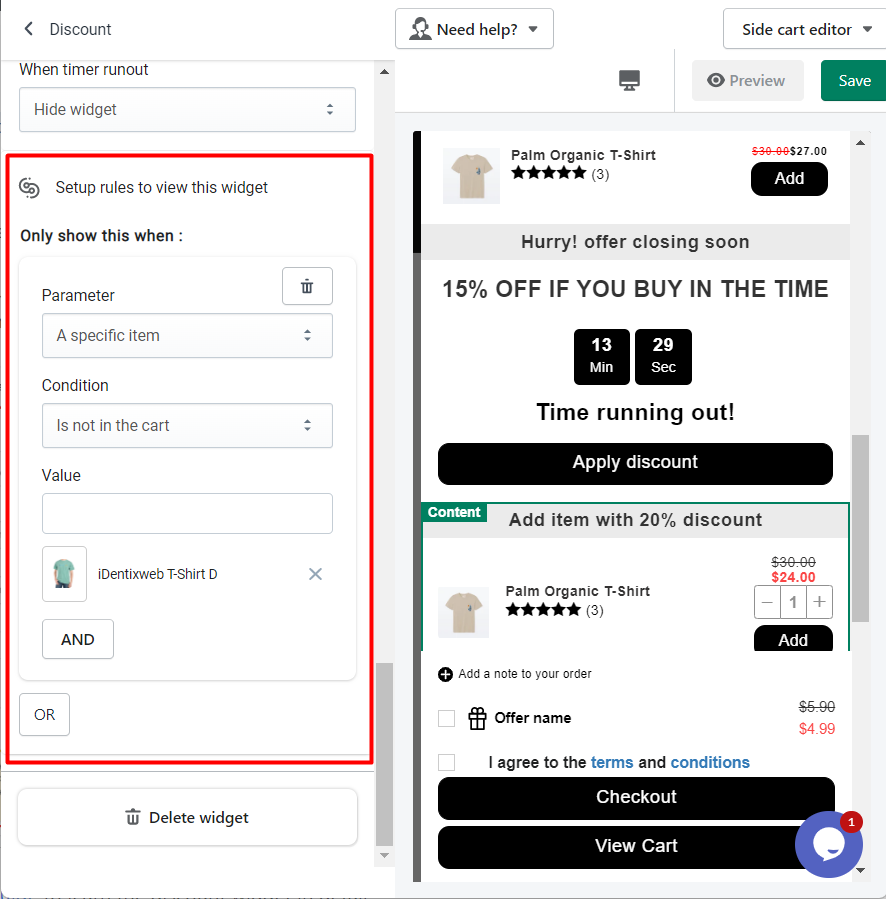This widget allows adding an additional discount section in the cart that will be applied to overall the cart value.
Let’s understand the widget options in detail.
Widget heading
Widget heading is useful to differentiate when you see the all widgets list in the editor so if you use multiple widgets having the same feature, you can get what you have added from the heading.
Title
The title is the name of the heading to your widgets when you see the result in the front cart drawer. Let’s see this option result on the front side by an image screenshot.
→ Options in the title
- Show/hide title
- Heading background bolor
- Widget background color
Text
In the text option, you are allowed to show the offer text as an offer.
Discount
Discount Type
There are three discount types are available in this widget.
- Free Shipping
- Percentage
- Fixed amount
Discount value
Enter the value of the discount you want to give to your customer.
Only apply for cart total over
Discount will only apply if the cart total value exceeds the value that you have mentioned here.
Discount name
Discount name will be the tag added to the card drawer as a discount.
Apply free shipping option will be visible when you select Percentage and Fixed amount option from the Discount type.
Apply discount message text
Here you can add your thank you message after the discount code is applied.
Discount Validation Message
Here you can add a message to show when the cart value is lower than the value in cart total over option. This option disappears when you choose the Percentage option in the Discount type.
You can find the following options for button.
- Button text
- Button background color
- Button text color
Timer limited offer
Add a time limit to the offer Enable disable the timer for the offer.
When the above option is enabled the following options will appear:
- Text Add text with the timer
- Text placement has four options: Right to timer, left to timer, above timer, and below timer.
- Timer location has two options: Above button and Below button
- Timer duration is in minutes
- Timer text color
- Timer background color
- When timer runout has two options: Hide widget, Show message & disable discount button, Hide timer, and Reset timer.
Timer expired message text
This option allows you to add the text that you want to show your customer when the timer expires.
Rules
Rules are used to hide/show the discount widget. Once if the discount is applied using rules then it will not get removed automatically using any rules. This option allows you to change your condition based on different parameters like:
Parameter
You can change the discount offer based on different parameters like cart sum, number of items in the cart, a specific item, a specific collection, product tags, and user location.
Condition
You can set the condition from any of these options: is greater than, is lesser than, equals.
Value
Here you can enter the value that your customer’s cart must contain.
Now let’s jump into an example to understand how these conditions work.
Basically, this Rules option provides you 2 conditions i.e AND, OR.
Read this guide to learn the discount widget in detail.