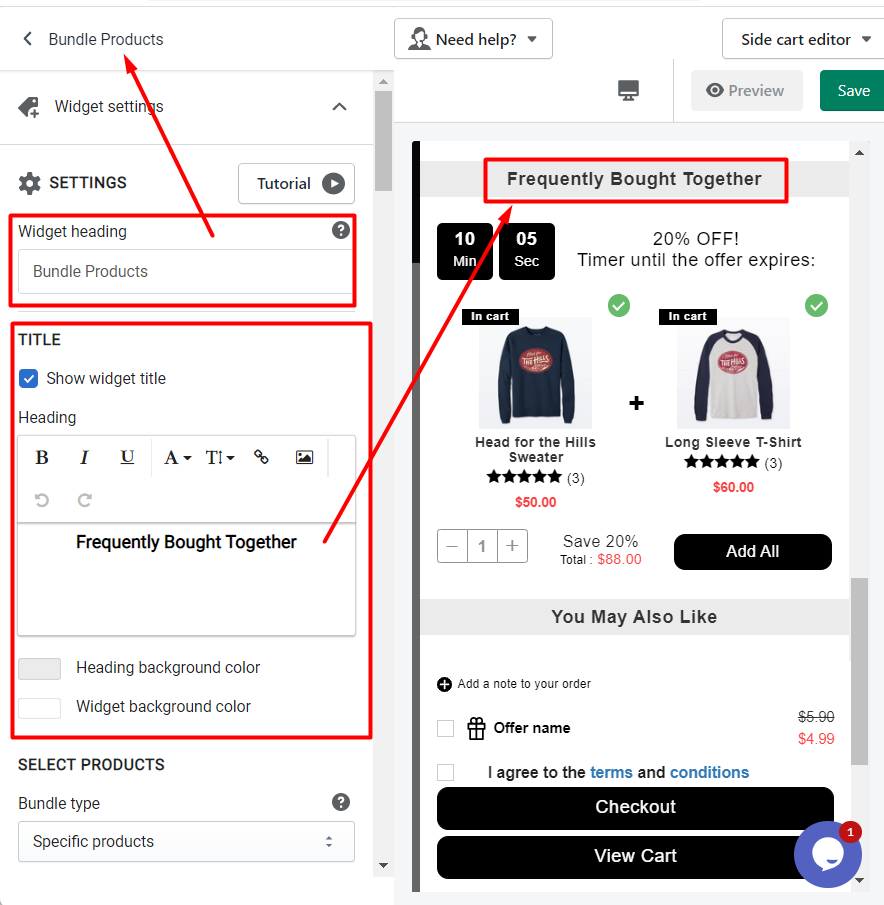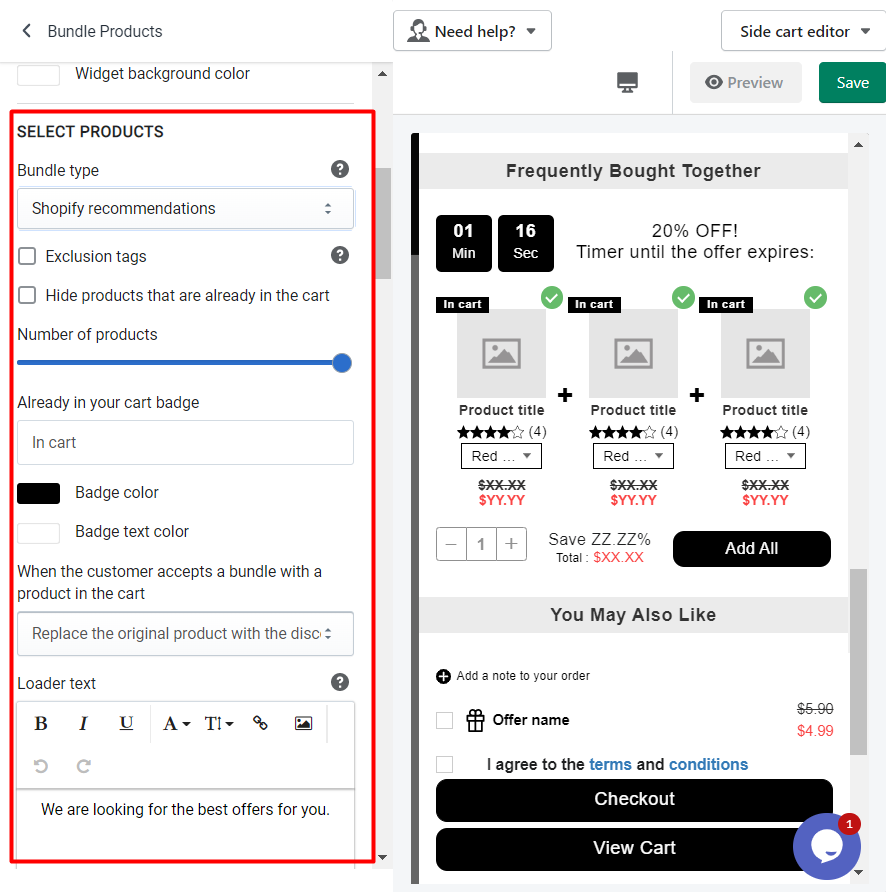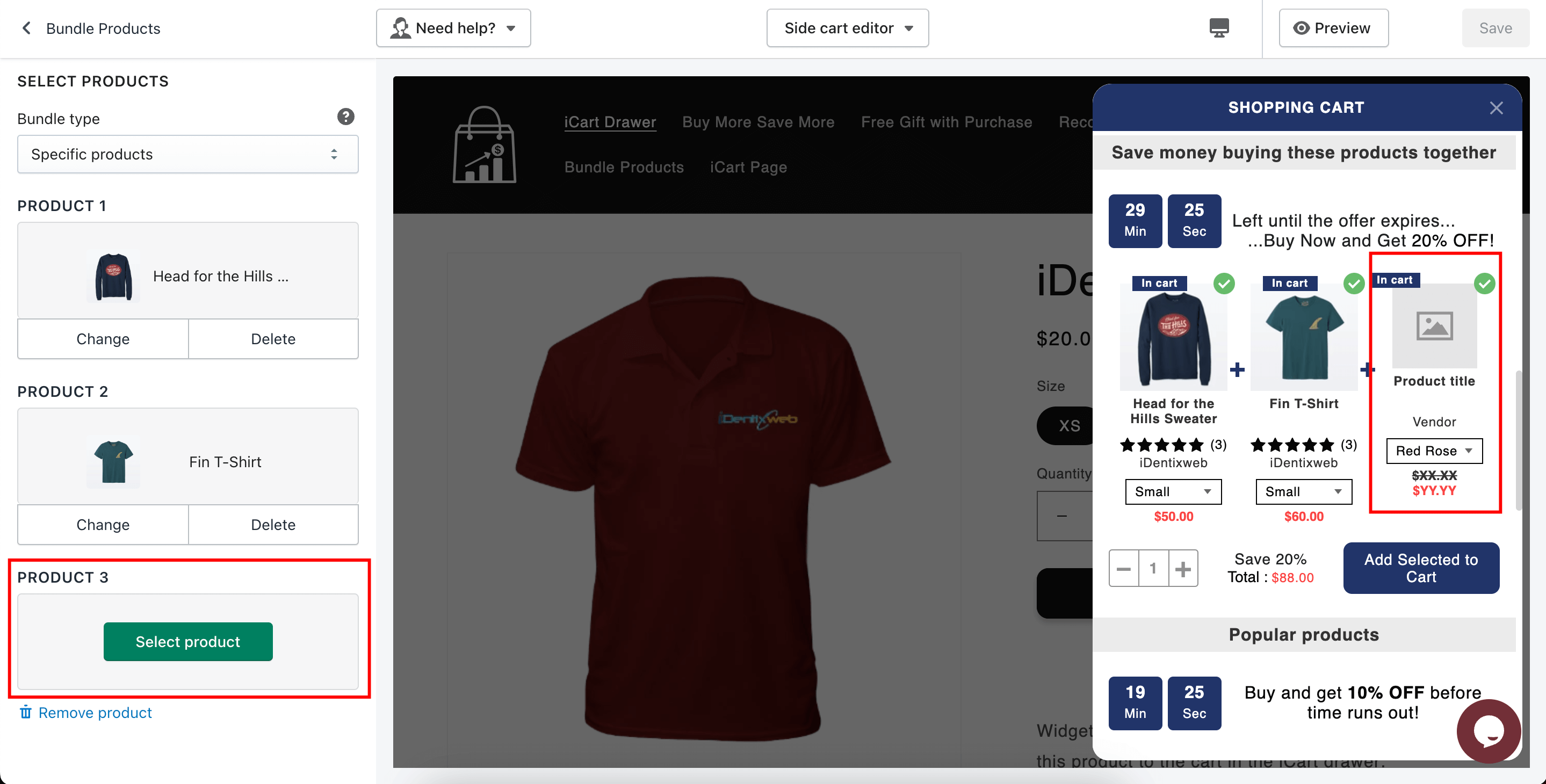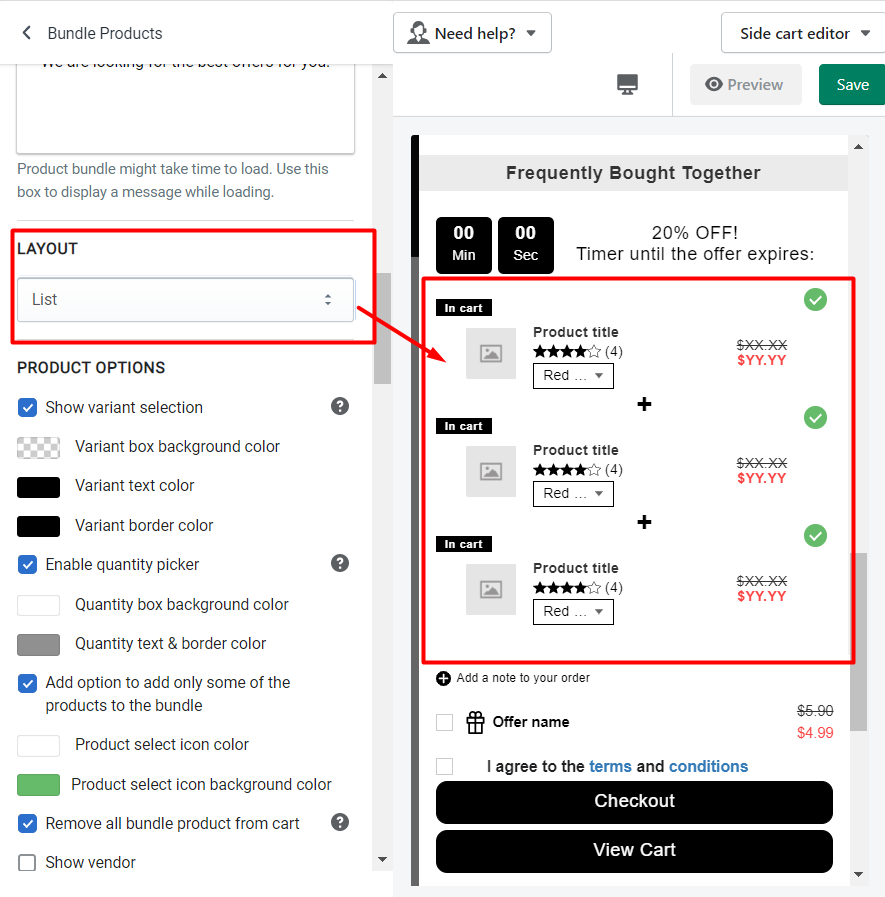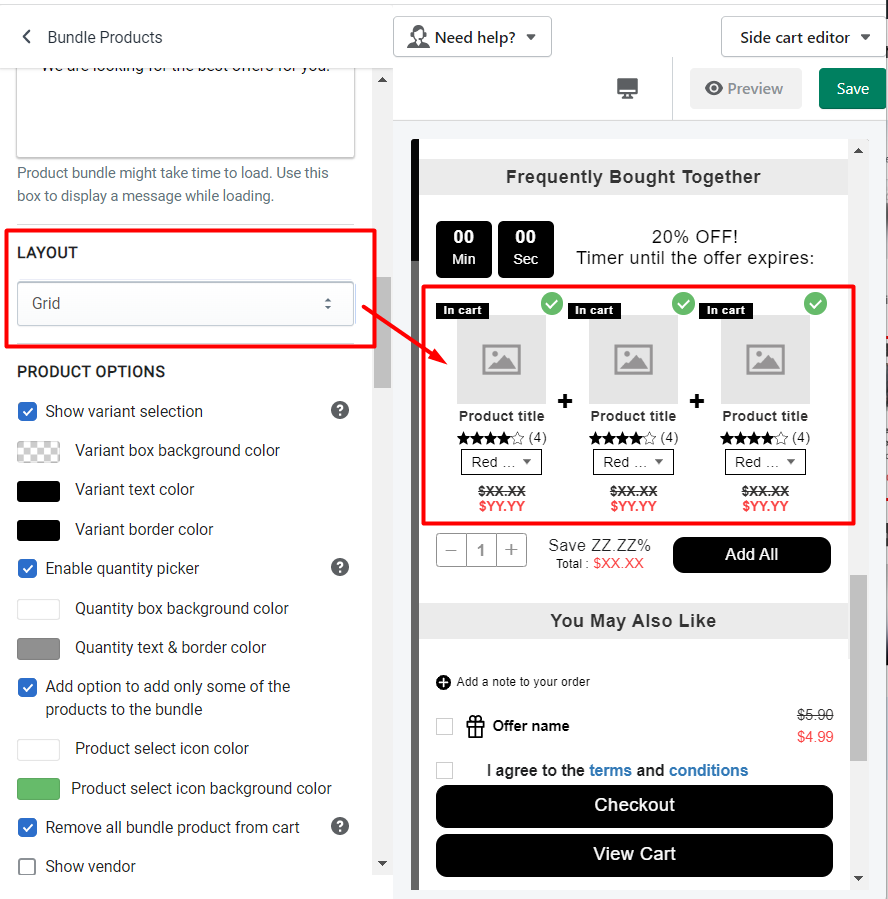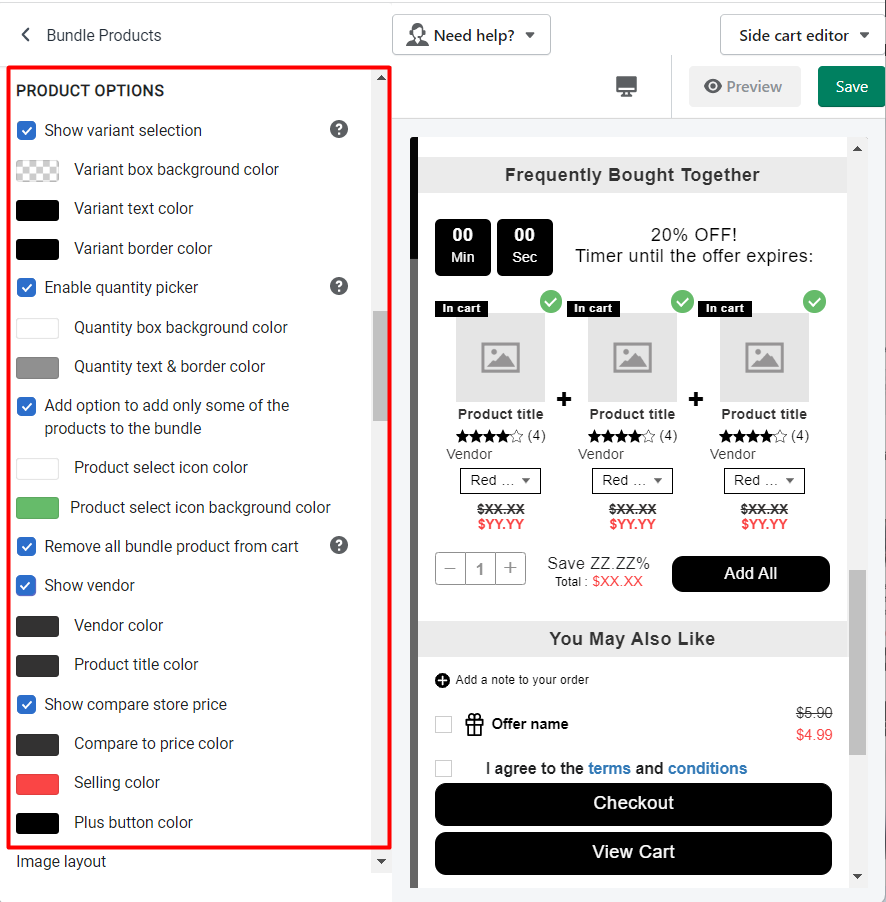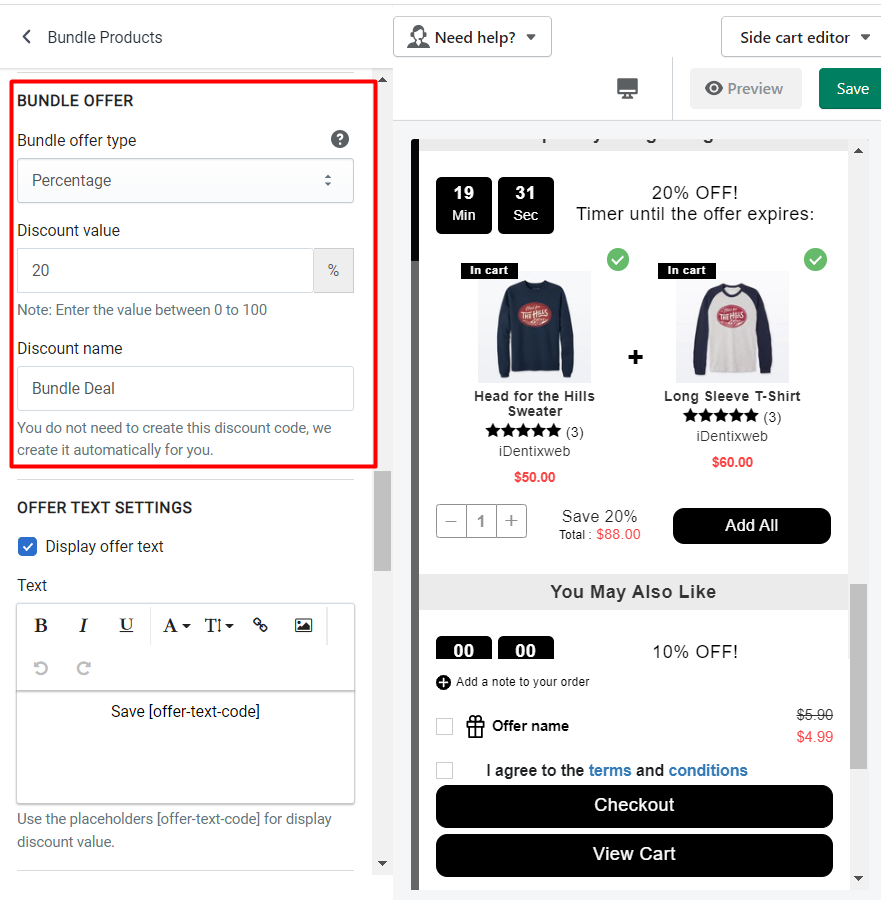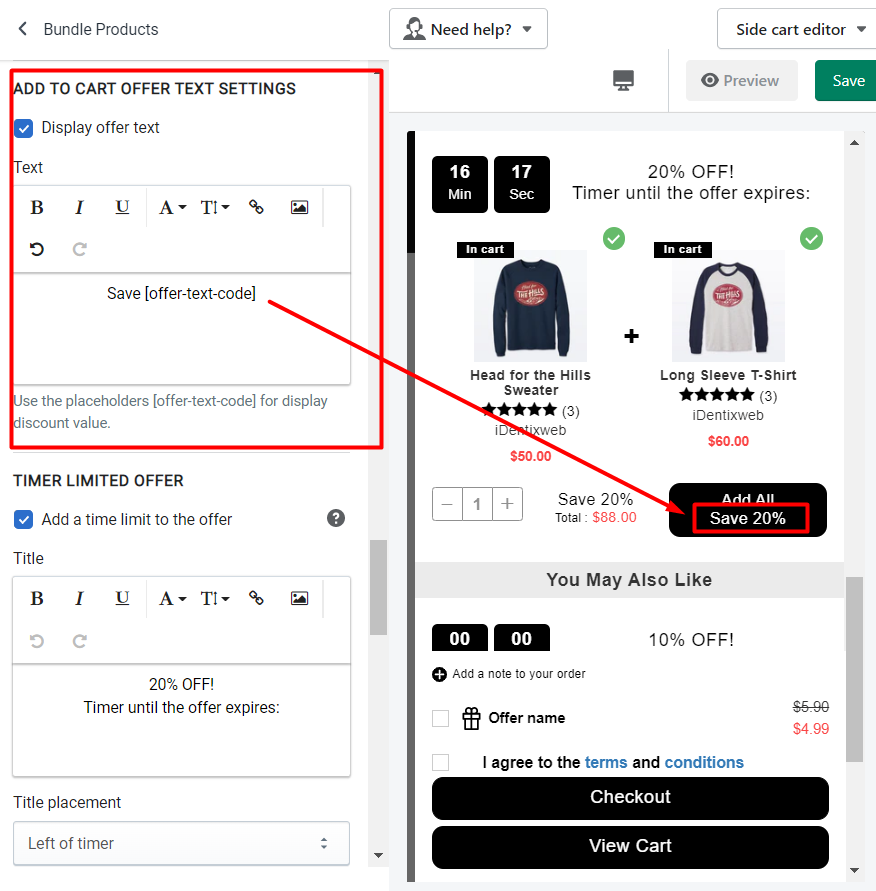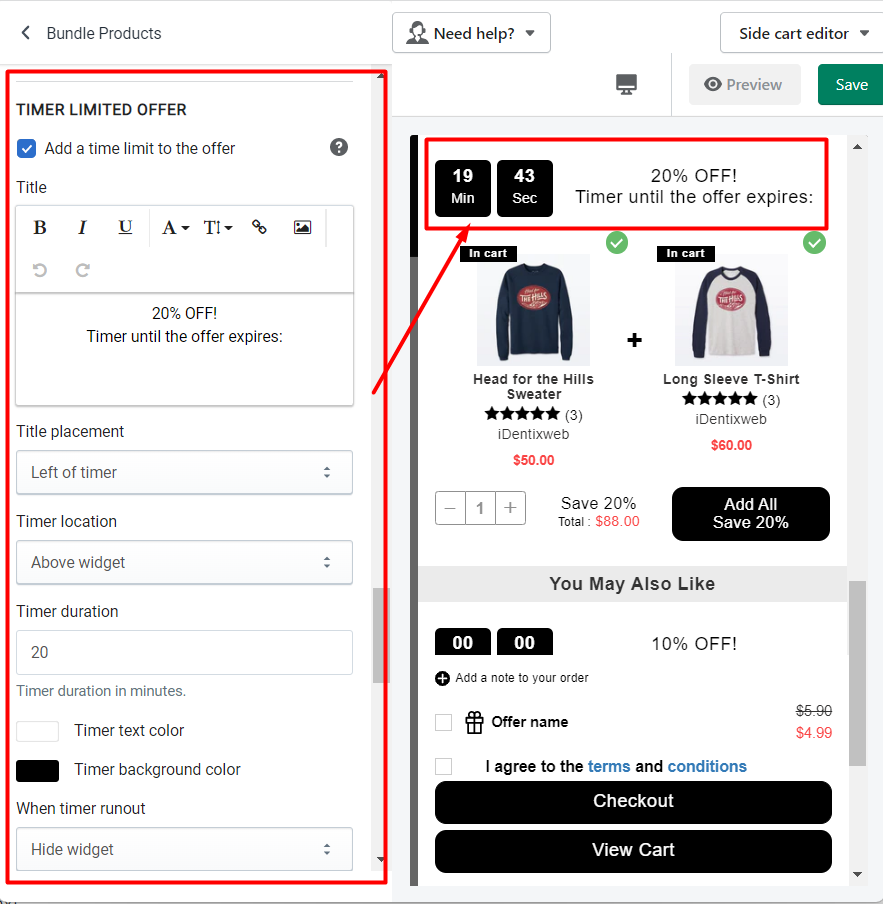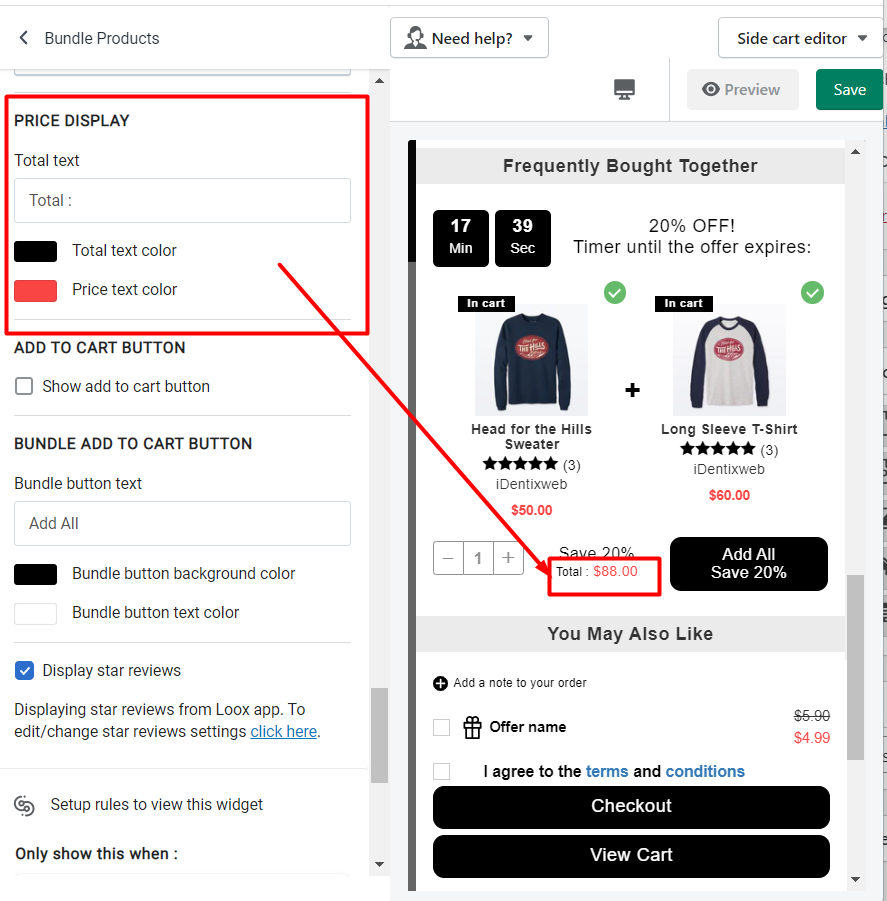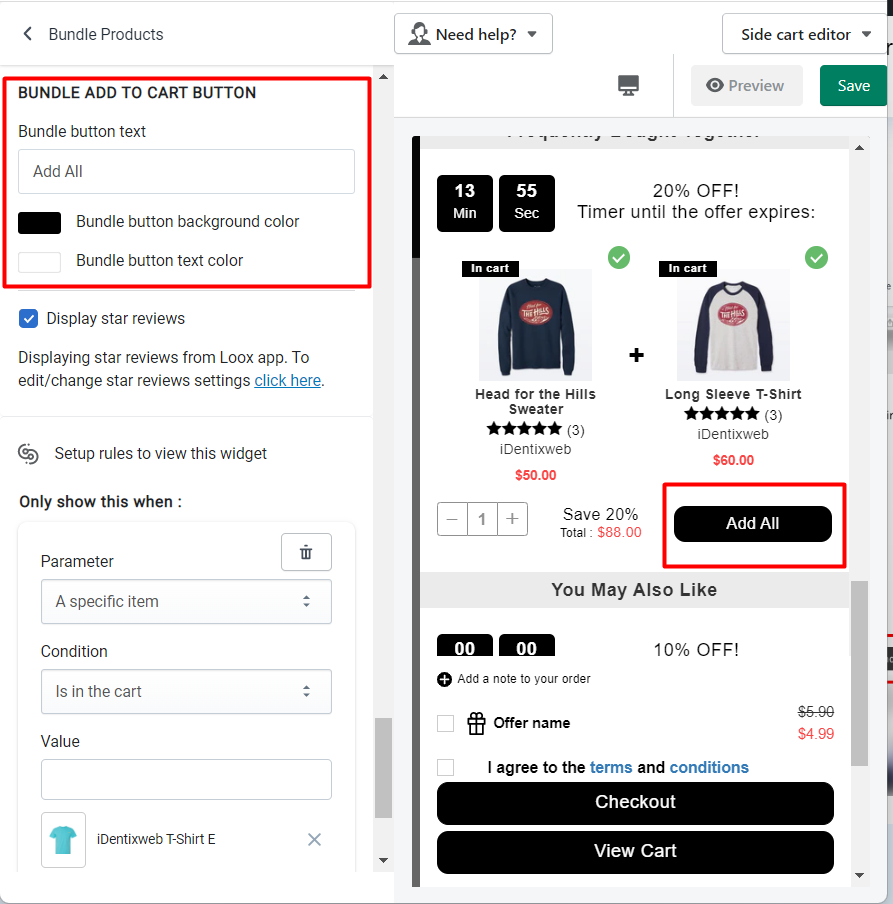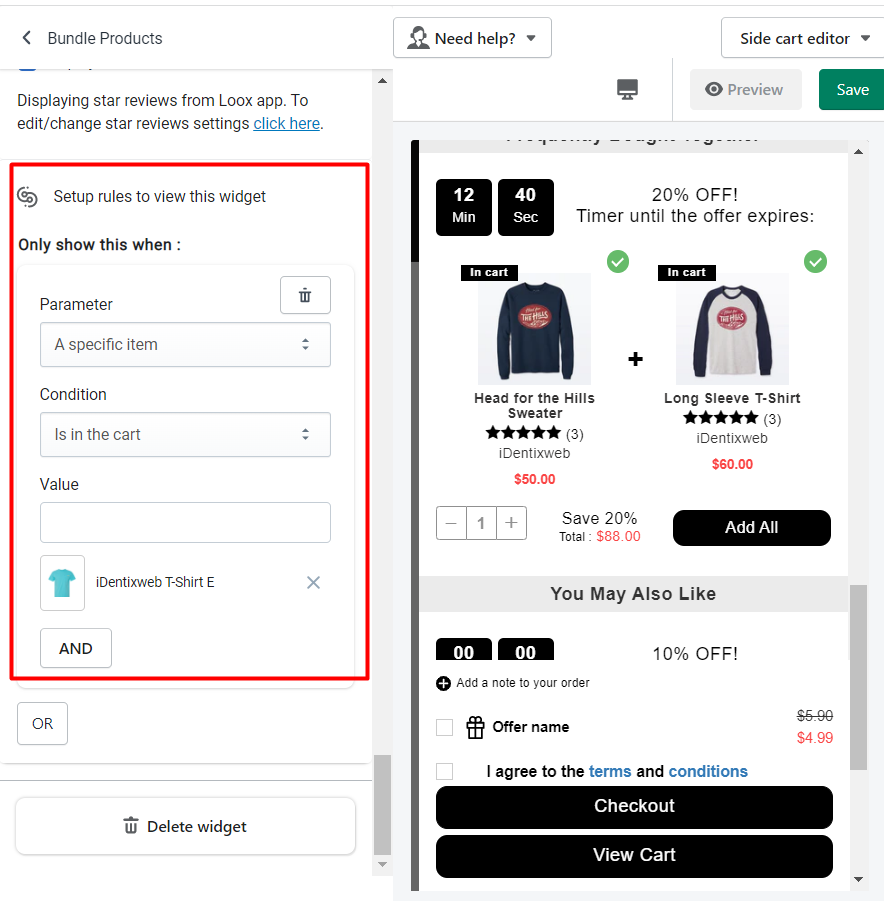Product bundle allows to show 2 or 3 products in a bundle and customers can add them together in the cart to get exciting offers.
Bundle items together, offer them at a markdown, and watch your business take off! Presumably, the packaging is perhaps the best promoting technique around. But on the other hand, it’s an essential method for making items comprised of numerous parts — like skateboards, PCs, furniture, or even cupcake boxes.
Let’s understand the settings/options individually in detail:
Widget Heading
The widget heading is useful to differentiate when you see the all widgets list in the editor so if you use multiple widgets having the same feature, you can get what you have added from the heading.
Title
The title is the name of the heading to your widgets when you see the result in the front cart drawer.
→ Options in the title
- Show/hide title
- Heading background color
- Widget background color
Select Products – Bundle Type
Select option to show the product from
- Shopify recommendation
- Specific product
Shopify recommendation
Products that will show to your customers will be Shopify recommendations.
There are a few more options when you select this option,
- Exclude tags
- Hide product that is already in the cart
- Number of products
- Loader text
Exclude tags: Product(s) will be excluded from the recommended product that has the same tag added in this option.
Hide products that are already in the cart: When this option is enabled, the product will be hidden from the recommended list if it is found added to the cart.
Number of products: Select the number of products to display. The minimum number would be 2 and the maximum number is 3.
Loader text: Product recommendations might take time to load the products so in the meantime, the text added in this field will show.
Specific Products
For a specific product, you can select customer products from the site and offer them as bundle products. There can be 2 or 3 products that can be selected to show in the bundle.
- Product 1
- Product 2
- and Product 3
Product 3 will enable after clicking on the Add Product button.
If the product is in the original cart:– the following options will be visible to select:
- Display this product anyway
- Hide this bundle
- Display alternative product
Note: Selected product will show when any bundle product is already in the cart.
For example, There are 3 products (product A, B, and C) selected for the bundle, and product D is selected as an altered product. So if products A and B are already added to the cart, then Products C and D will show in the product bundle.
Already in your cart badge: will show the options to add a badge in the bundle product which is already added to the original cart along with the following option.
- Text
- Badge BG Color
- Badge Text Color
When a customer accepts a bundle with a product in the cart:
- Replace the original product with the discounted bundle product
- Keep the original product in the cart and add it again
Layout
There are two options available for Layout
- List
- Grid
List View
Grid View
Products Options
This option has the following options available:
- Show variant selection
- Enable quantity picker
- Add option to add only some of the products to the bundle
- Show vendor
- Vendor color
- Product title color
- Show compare store price
- Compare to price color
- Selling color
- Plus button/icon color
Bundle Offer
There are three discount types are available in this widget.
Percentage: apply the discount in percentage to the product added from the Product bundle widget
Fixed amount discount: The fixed discount amount will be applied to the products added with the bundle widget.
Select bundle price manually: Set the selling price for the bundle product if added together. For example, if 3 products’ price total is $300 and if you want to sell all bundled products at a $280 flat rate then you can set it here.
Discount value
Enter the value of the discount you want to give to your customer.
Discount name
The discount name will be the tag added to the card drawer as a discount.
Add to cart offer text settings
The following options will be visible in this option:
- Bundle button text
- Bundle button background color
- Bundle button text color
Timer Limited Offer
If you want to give a specific time for the offer then you can enable/disable it. By enabling it you can set the timer duration for the offer which would be seen by your customers. Also, you can add the timer text, change the placement of the timer title, location of the timer, timer text color, and timer background color.
When timer runout
When the timer expires you can set the following options to hide the widget, show a message and disable the ATC button, hide the timer, or reset the timer for that particular widget.
Price Display
There are three options that are available under this setting.
- Total text
- Total text color
- Price text color
There are three options that are available under this setting.
- Bundle button text
- Bundle button background color
- Bundle button text color
Star Reviews
When you enable this option, it will show the star rating and total review on the products listed for recommendation in the cart. iCart is integrated with all the popular applications like Judge.me, Loox, Rivyo, Stamped.io, and Ali reviews you may use for collecting star ratings and reviews for your products.
Rules
Rules are used to hide/show the discount widget. Once the discount is applied using rules then it will not get removed automatically using any rules. This option allows you to change your product recommendation offers based on different parameters like:
Parameter
You can change the condition based on different parameters like cart sum, number of items in the cart, a specific item, a specific collection, product tags, and user location.
Condition
You can set the condition from any of these options: is greater than, is lesser than, or equals.
Value
Here you can enter the value that your customer’s cart must contain.
Basically, this Rules option provides you 2 conditions i.e, AND, OR.