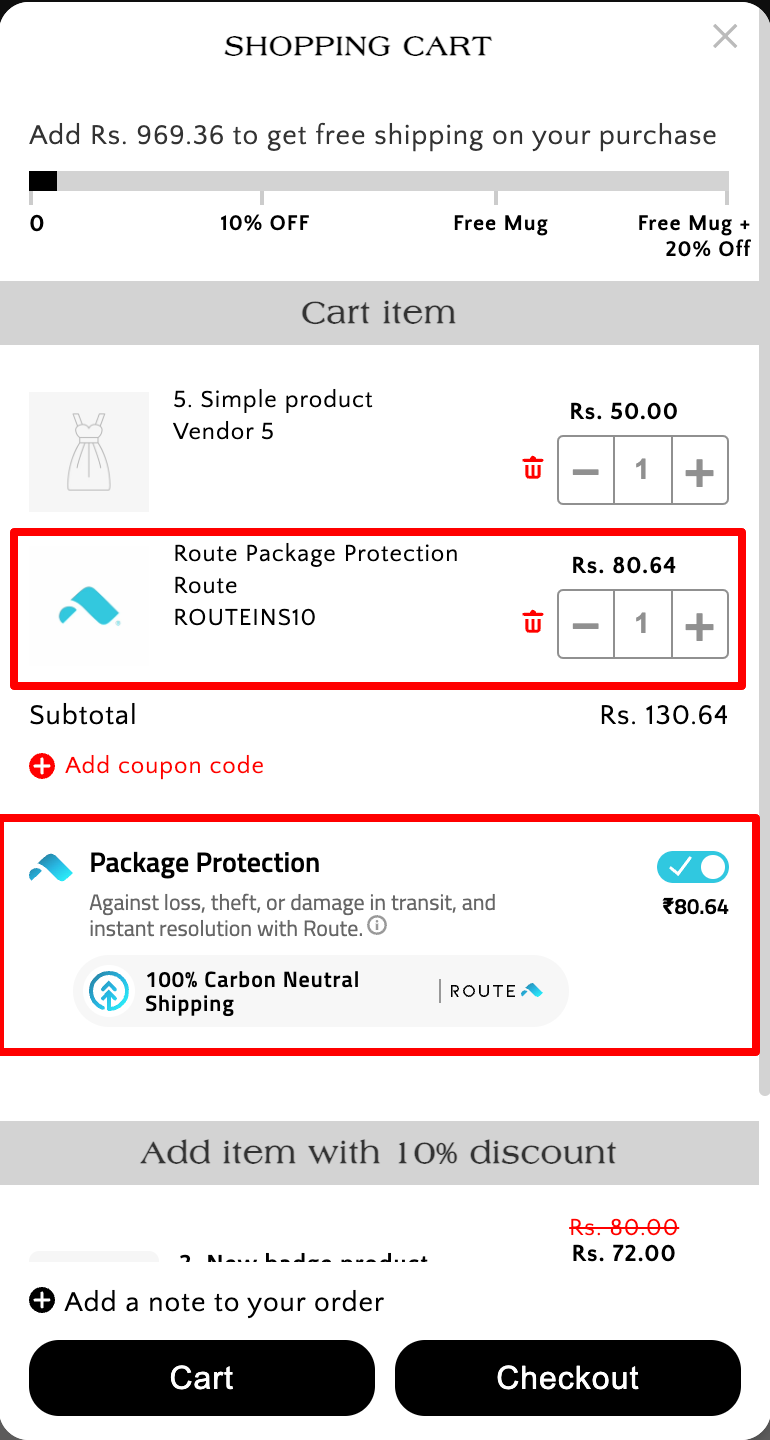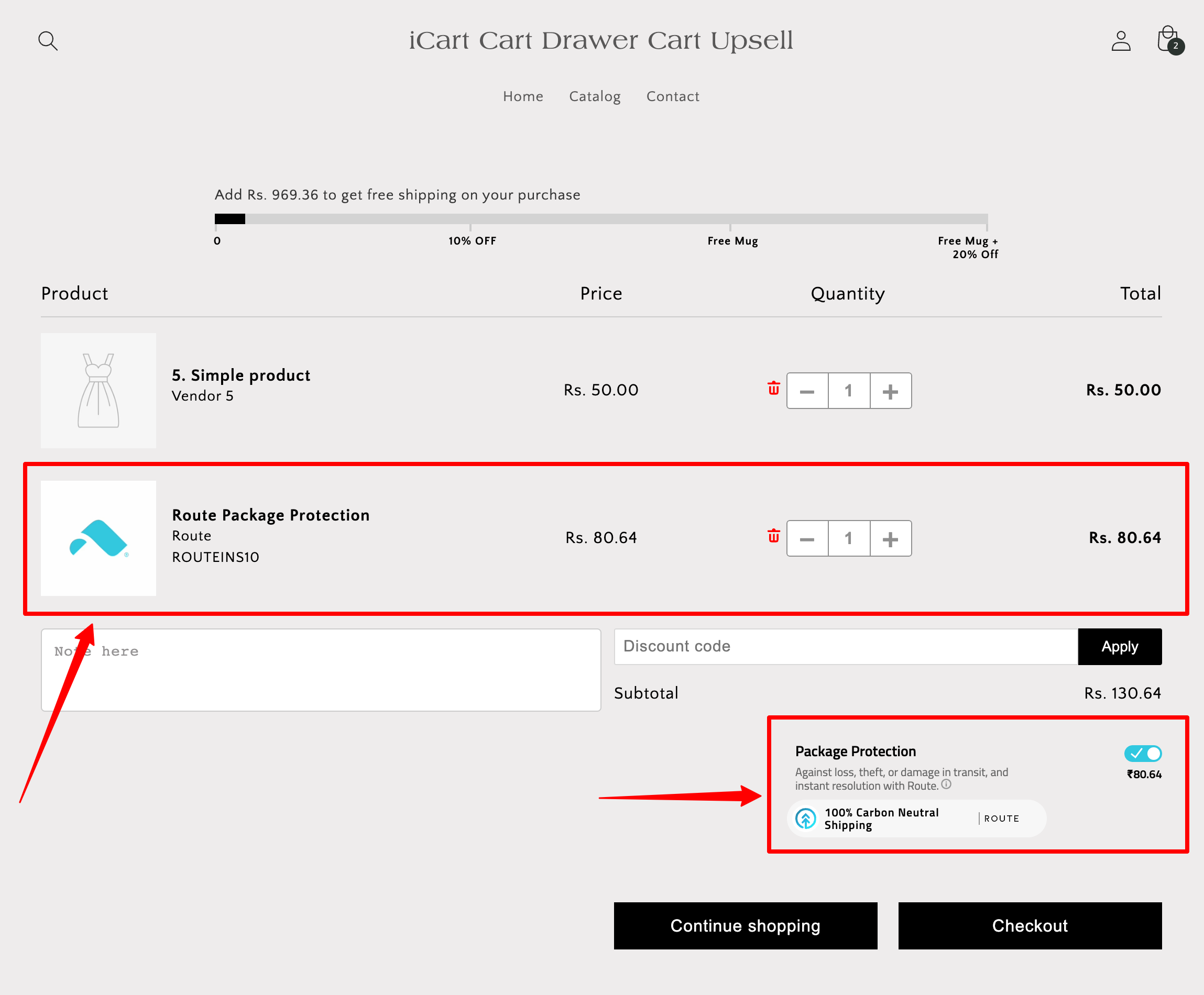Our iCart app is integrated with the Route ‑ Protection & Tracking Shopify app.
Many customers have requested us to show the Route – Protection & Tracking in our side cart and full cart as they were using that app to show the Shipping protection on the website.
So we came up with the solution to integrate that app into our app and it’s integrated. So you can see the Shipping protection product option in the both Side Cart and Full Cart.
The integration of the Route Protection & Tracking app with the iCart Cart Drawer Cart Upsell Shopify app allows you to provide enhanced protection and tracking for your customers’ orders, while also leveraging the upsell capabilities of iCart. This guide will walk you through the steps to successfully integrate these two apps on your Shopify store.
Install the Route Protection & Tracking App
- Log in to your Shopify admin panel.
- Navigate to the Shopify App Store and search for “Route Protection & Tracking App.”
- Click on the app listing and select “Add app” to install it.
- Follow the on-screen instructions to complete the installation process.
- Once the installation is complete, you’ll be redirected to the Route Protection & Tracking app dashboard.
Install the iCart Cart Drawer Cart Upsell App
- Log in to your Shopify admin panel.
- Go to the Shopify App Store and search for “iCart Cart Drawer Cart Upsell.”
- Click on the app listing and select “Add app” to install it.
- Follow the on-screen instructions to complete the installation process.
- After installation, you’ll be redirected to the iCart Cart Drawer Cart Upsell app dashboard.
Configure the Route Protection & Tracking App
- In the Route Protection & Tracking app dashboard, navigate to the “Settings” or “Configuration” section.
- Configure the app according to your preferences, including tracking options, insurance coverage, and notifications.
- Save your settings once you’re done.
Insert Route Script
- Go back to your Shopify admin panel.
- From the sidebar, click on “Online Store” and select “Themes.”
- In the “Actions” dropdown, select “Edit Code.”
- Locate the “cart.liquid” or “cart-template.liquid” file.
- Look for the closing
</form>tag before the closing</div>tag in the file. - Insert the Route Protection & Tracking app script or snippet just above the
</form>tag. - Save the changes to the file.
For more guidance on how to install the script, please visit this link.
Test the Integration
- Add a product to the cart on your Shopify store.
- Proceed to the checkout page.
- Verify that the Route Protection & Tracking app’s features, such as order protection and tracking, are visible and functional.
- Ensure that the iCart Cart Drawer Cart Upsell app continues to work seamlessly alongside the Route app.
Congratulations! You have successfully integrated the Route Protection & Tracking app with the iCart Cart Drawer Cart Upsell Shopify app. This integration will enhance the order protection and tracking capabilities for your customers while leveraging the upsell features provided by iCart.