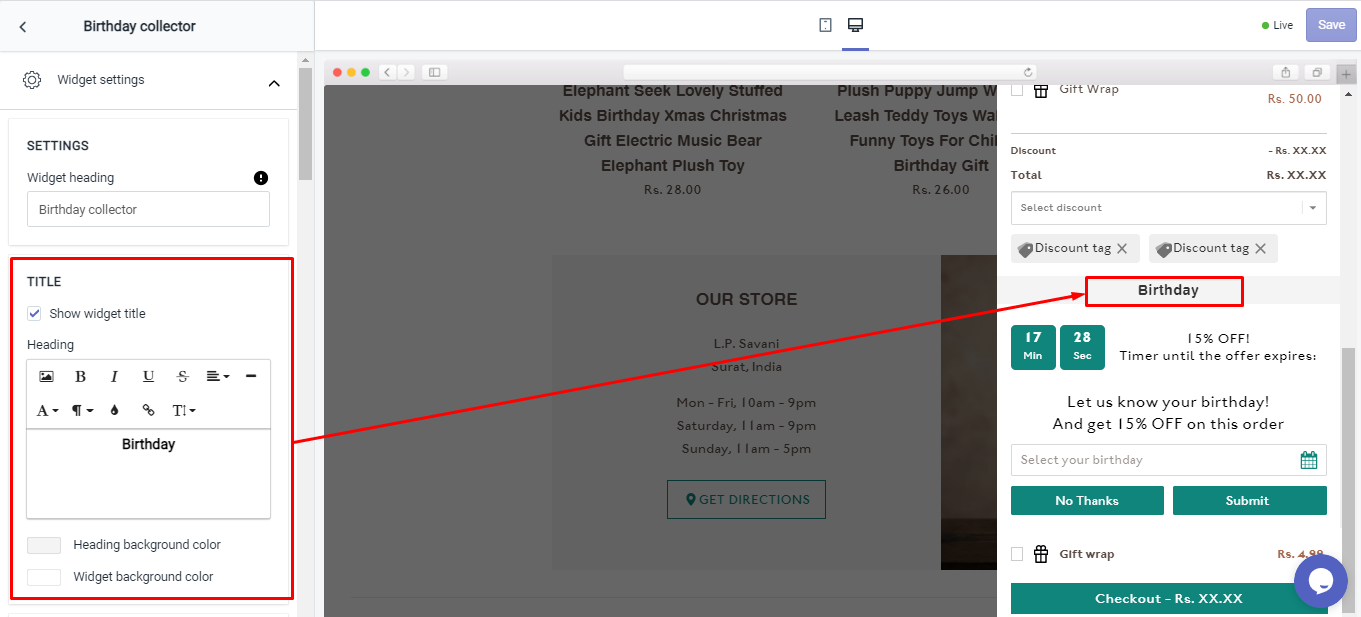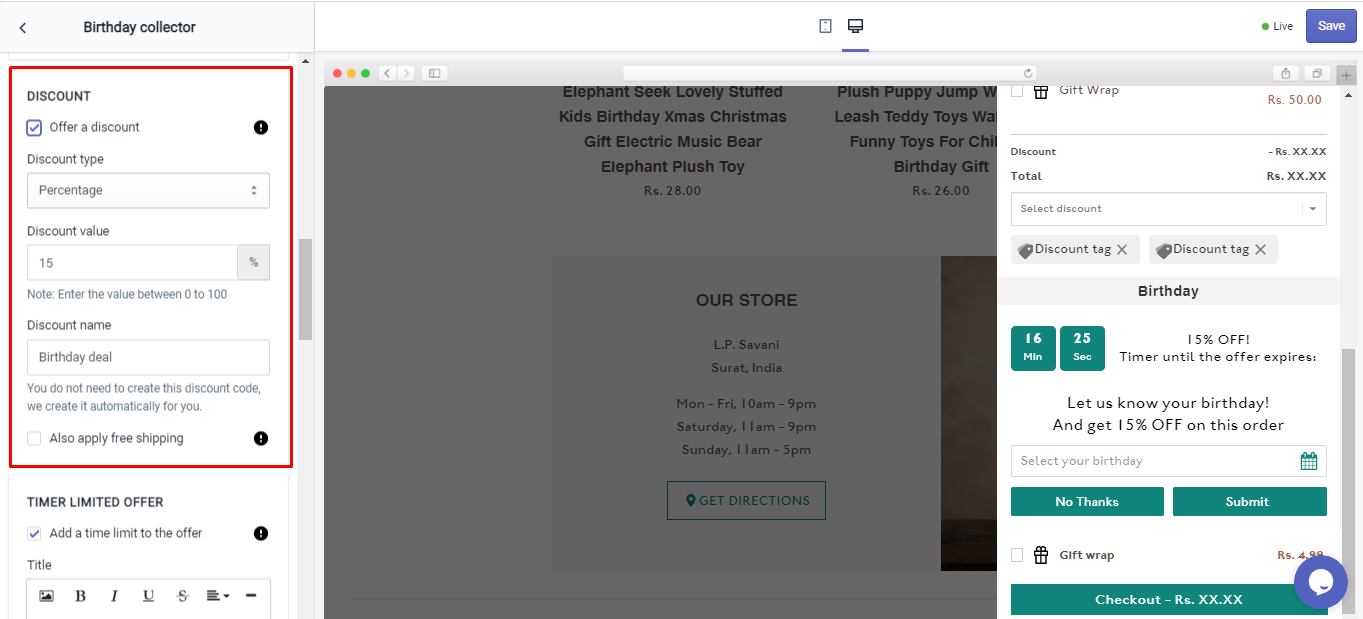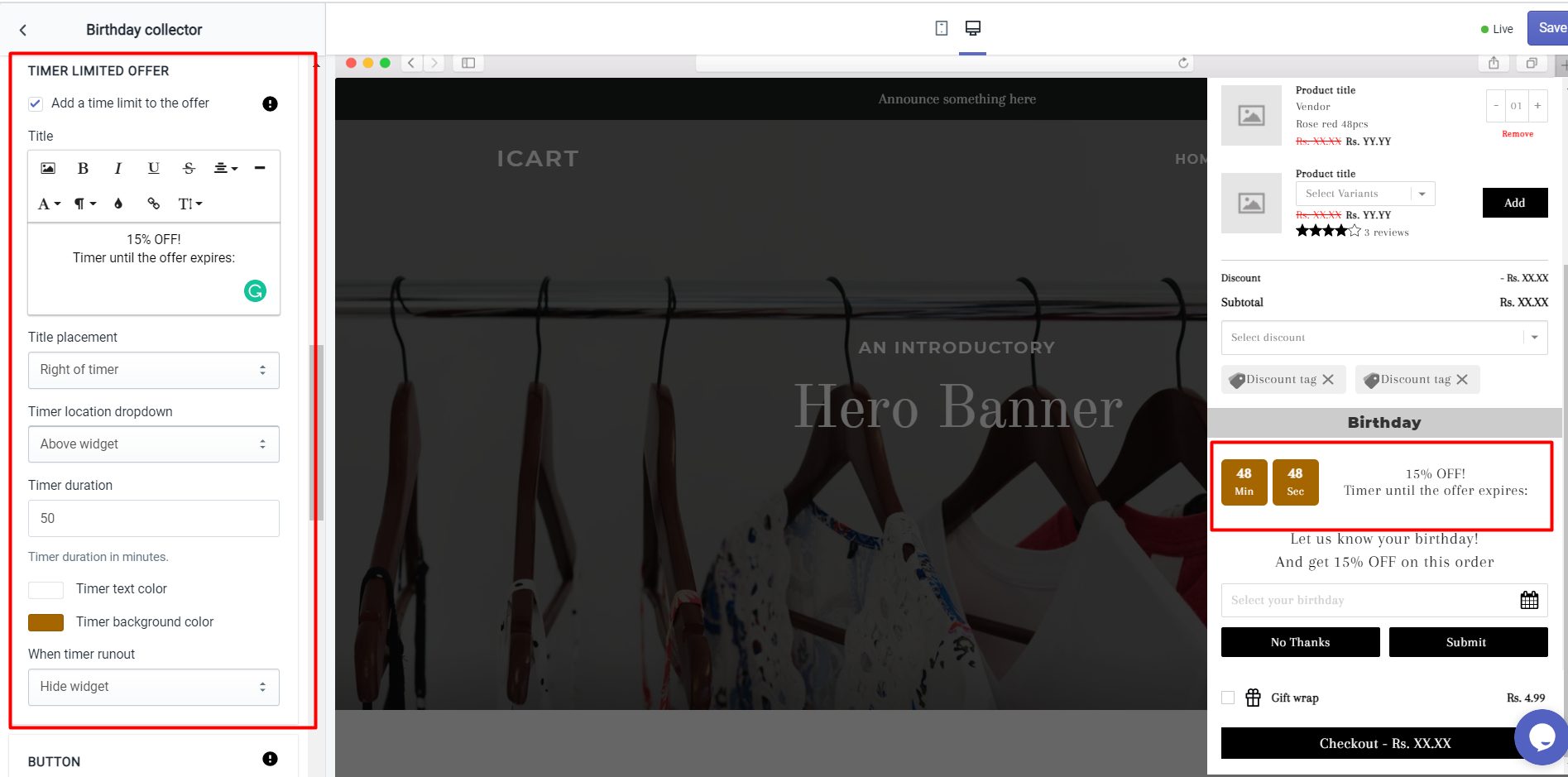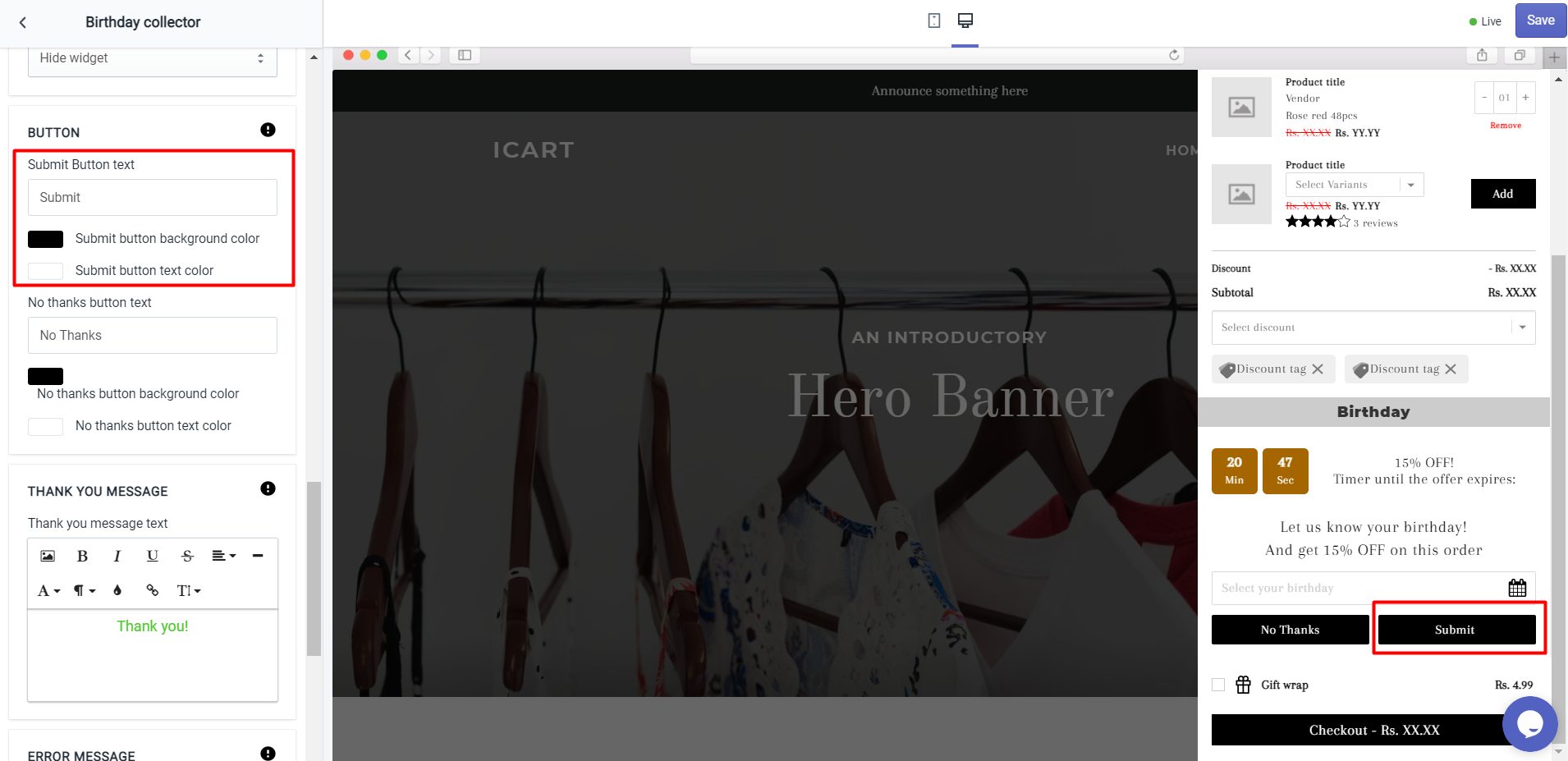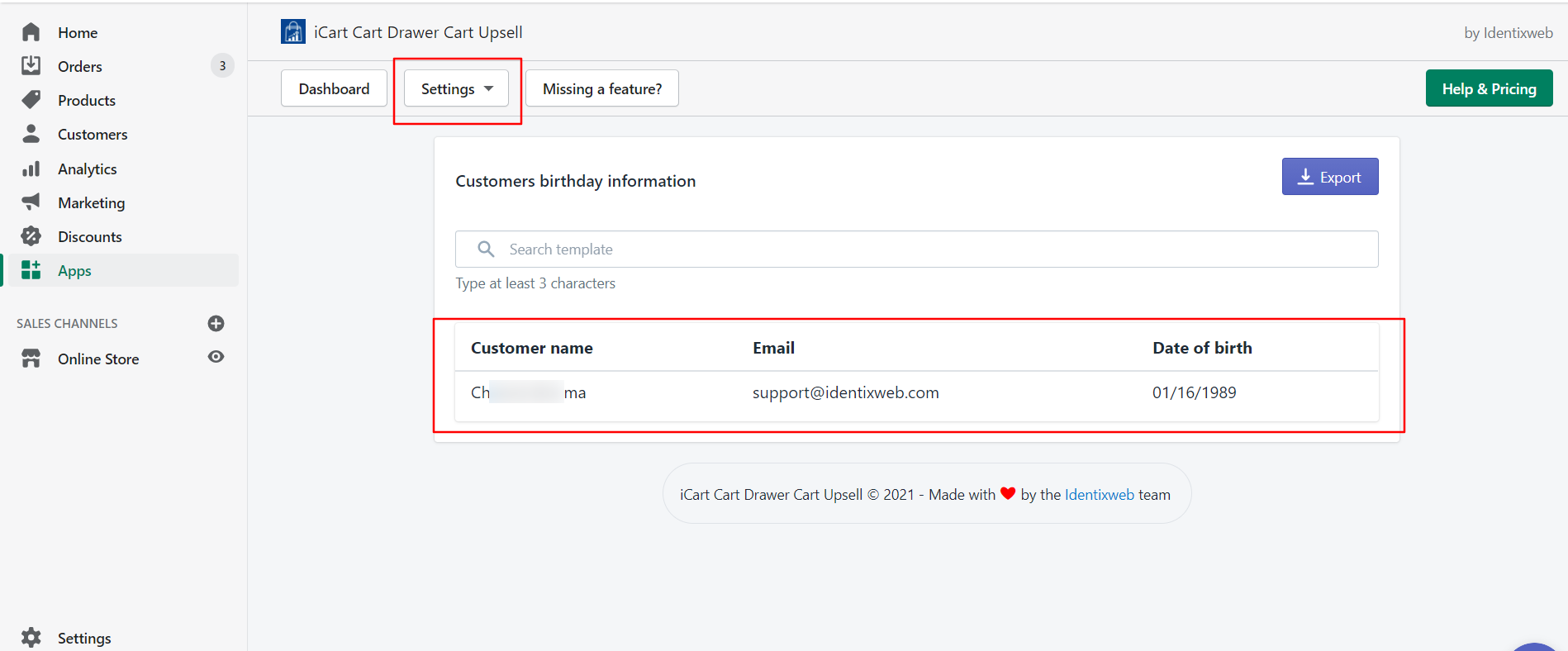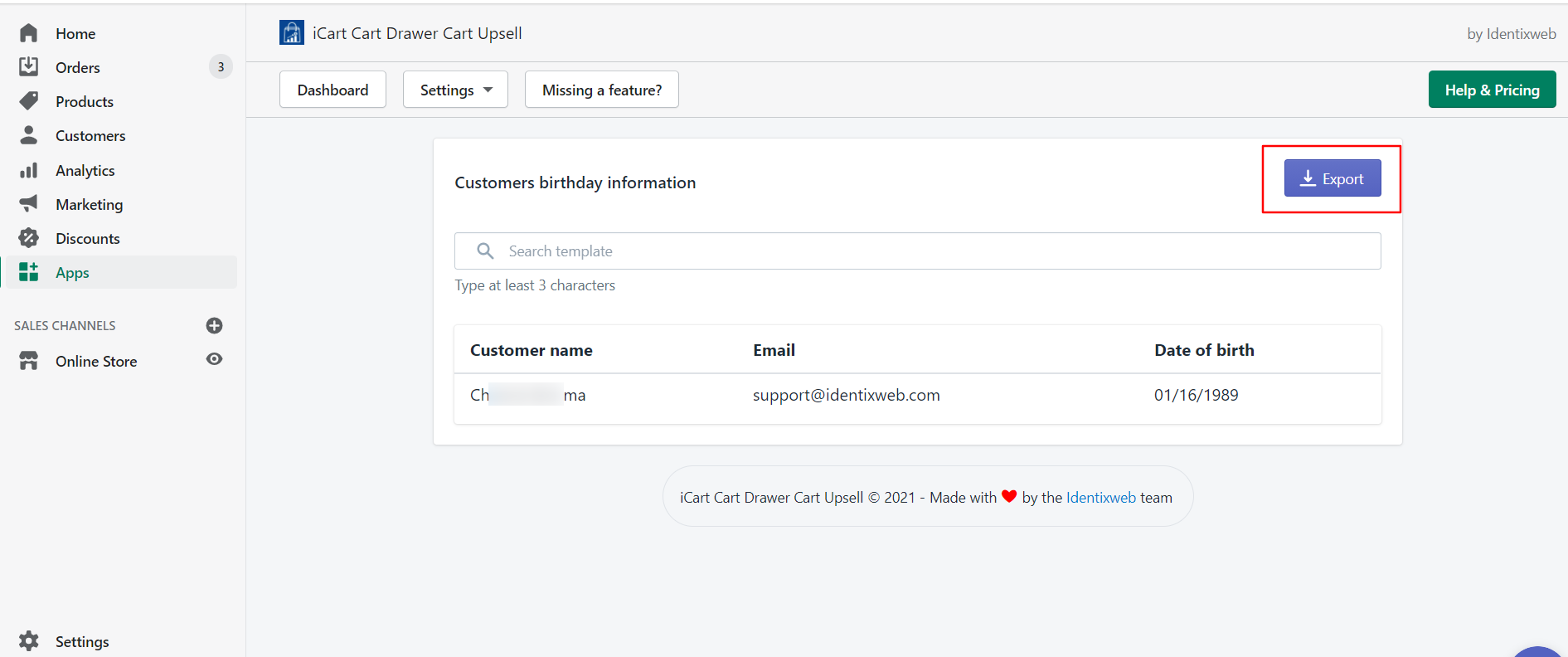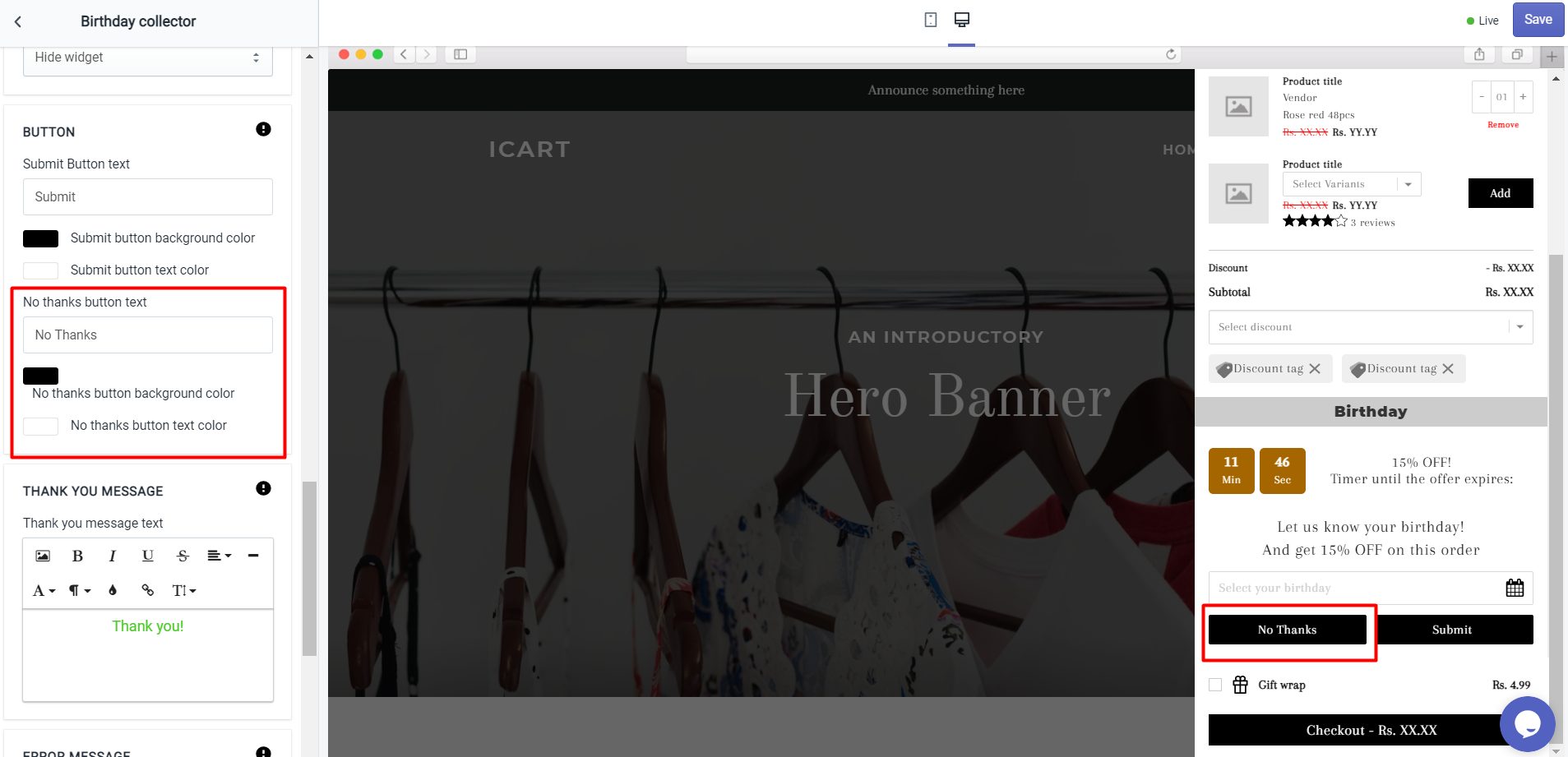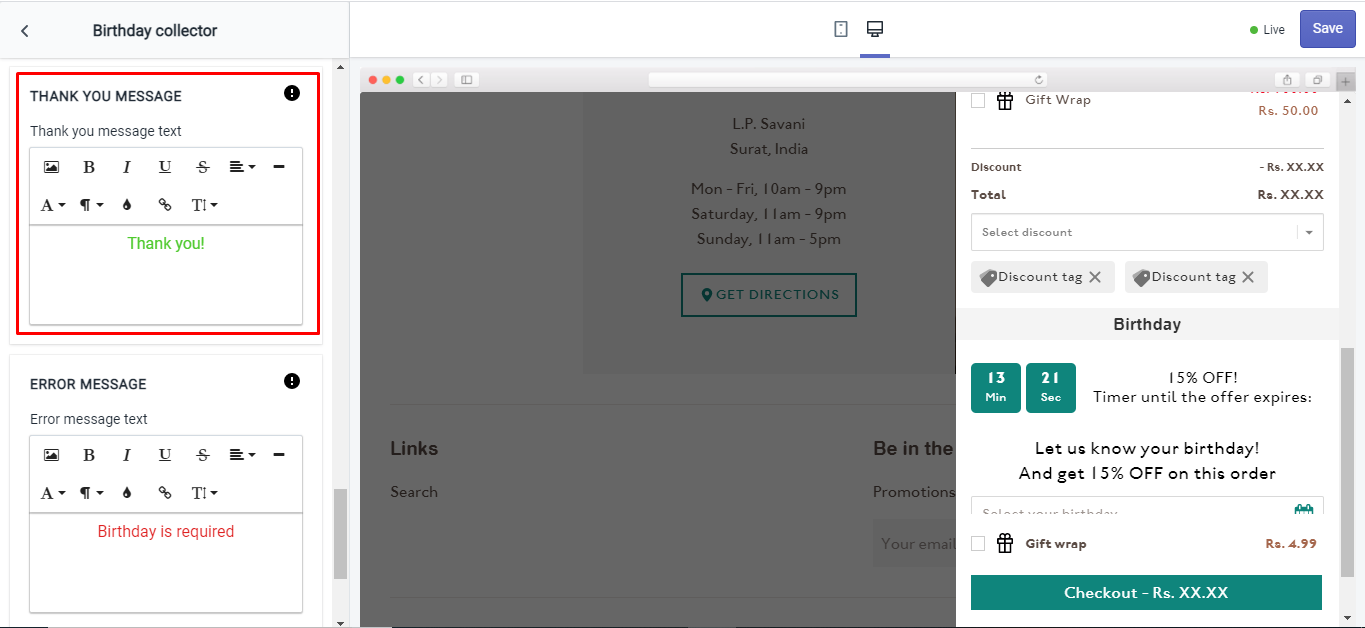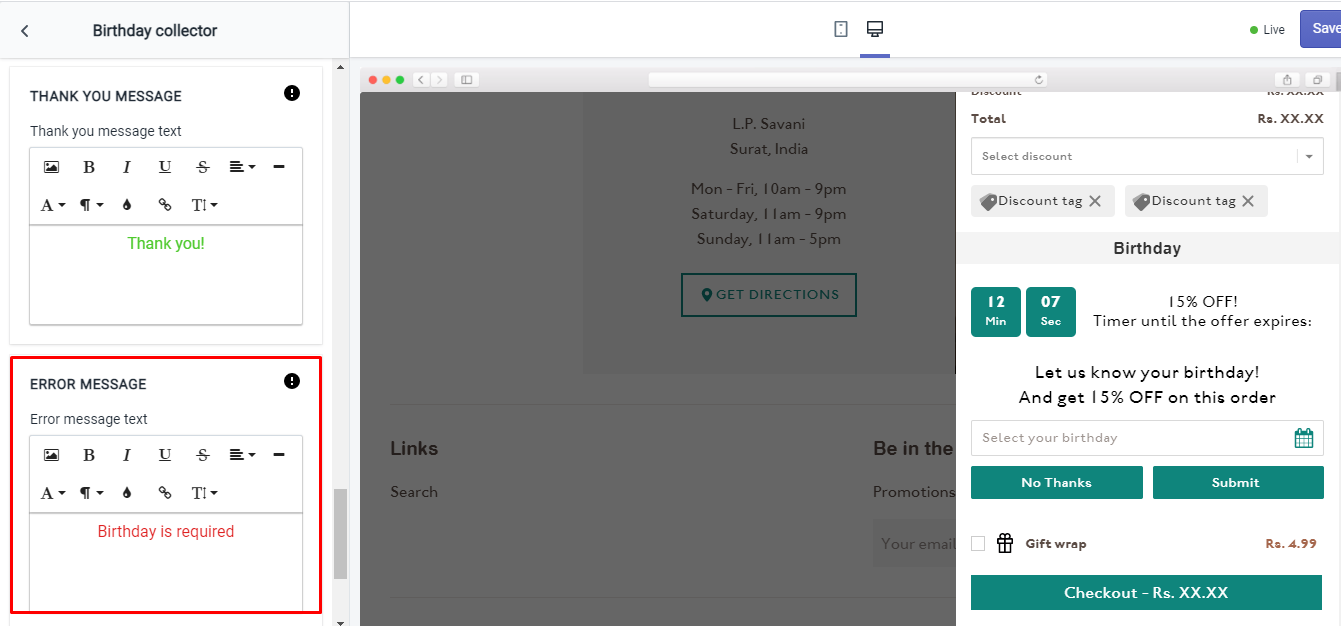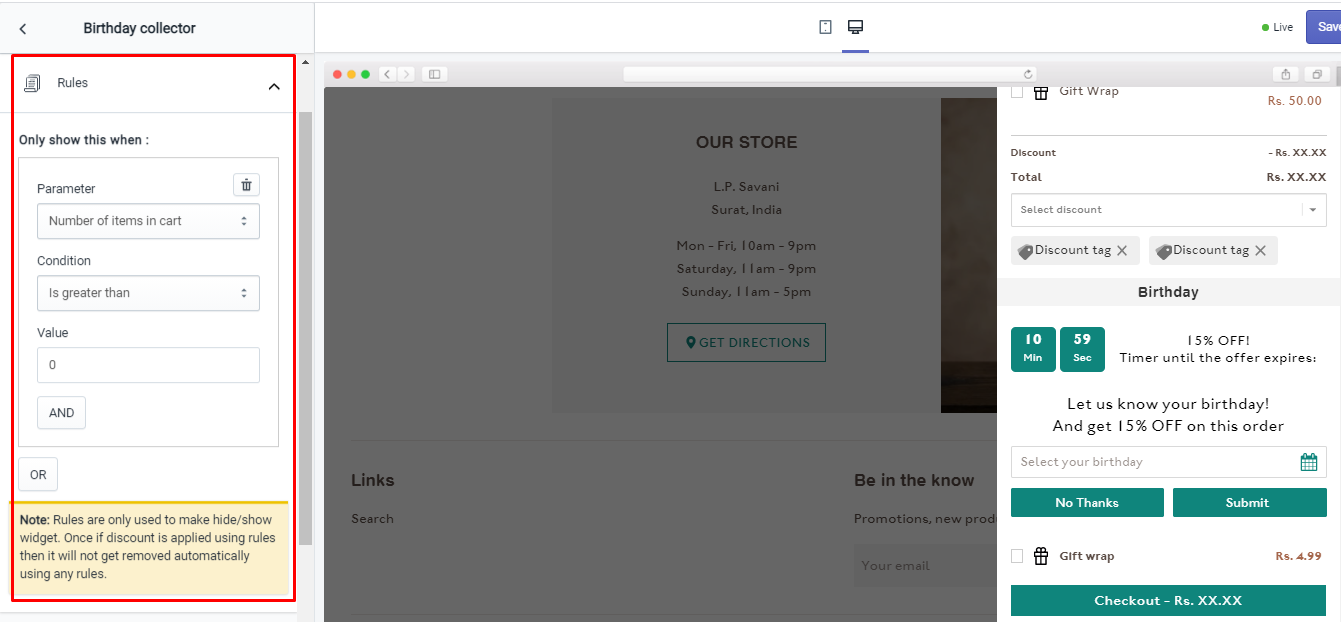Show birthday collector on your store to give exciting offers to the customers and increase conversions & revenue.
Let’s understand the widget options in detail.
Widget heading
The widget heading is useful to differentiate when you see the all widgets list in the editor so if you use multiple widgets having the same feature, you can get what you have added from the heading.
Title
The title is the name of the heading to your widgets when you see the result in the front cart drawer. Let’s see this option result on the front side by an image screenshot.
→ Options in the title
- Show/hide title
- Heading background color
- Widget background-color
Settings
- Free Text – This option can be used to add text for an offer you want to show to your website visitors.
- Date Format – option will use to get the birthdate with the format you wanted to save.
- Placeholder text – The text can be shown in the birthdate placeholder.
- Calendar icon color – Change the color of the calendar icon.
Discount
Offer a discount
By enabling this option, a discount will be applied to the cart subtotal.
Discount Type
There are three discount types available in this widget.
- Free Shipping: This will apply to the entire order
- Percentage: This will apply the discount in percentage to the cart subtotal
- Fixed amount: The fixed amount will be deducted from the cart subtotal.
Only apply for item price over option will be visible when you select Free Shipping or Fixed amount option from the Discount Type option that will set a condition to apply the discount when it’s true.
For example: If you have set the value as 100 in this field then the discount will be applied when the product price is 100 or above.
Discount value
Enter the value of the discount you want to give to your customer.
Discount name
The discount name will be the tag added to the card drawer as a discount.
Also apply free shipping
This option allows free shipping along with a discount. Apply free shipping option will be visible when you select Percentage and Fixed amount options from the Discount type.
Validation Message
Here you can add a message to show when the cart value is lower than the value in the cart total over option. This option disappears when you choose the Percentage option in the Discount type.
Timer limited offer
Add a time limit to the offer: This option allows you to enable or disable the timer for the offer.
When the above option is enabled the following options will appear:
- Text adds text with the timer
- Text placement has four options: Right to the timer, left to the timer, above timer, and below timer.
- Timer location has two options: Above button and Below button
- Timer duration is in minutes
- Timer text color lets you change the text color of the timer
- Timer background color allows changing the background color of the timer
- When timer runout has four options: Hide widget, Show message & disable ATC (Add To Cart) button, Hide timer, and Reset timer.
Timer expired message text
This option allows you to add the text that you want to show your customer when the timer expires.
Button
→ Options in the buttons
- Submit
- No Thanks
Submit Button
Under this option, you can add the text for the submit button, and change the background color and text color of the submit button.
Once the user with hit the submit button, the data will be store in our app and to see the store data please go to the Settings > Birthday
You can also export the Birthday records.
No thanks button
You can change the text of this button and can change the background color and text color of this button.
Note: Once you click on the No Thanks button, then the Birthday collector will be hidden for 24 hours.
Thank You Message
When the user selects the birthday and clicks on the Submit button then the Thank you message will be displayed.
Error Message
When the user tries to click on the submit button without selecting the birthday then the error message will be displayed.
Rules
Rules are used to hide/show the birthday collector widget. This option allows you to change your condition based on different parameters like:
Parameter
You can show this widget based on different parameters like cart sum, number of items in the cart, a specific item, a specific collection, product tags, and user location.
Condition
You can set the condition from any of these options: is greater than, is lesser than, or equals.
Value
Here you can enter the value that your customer’s cart must contain.
This Rules option provides you 2 conditions i.e AND, OR.
To learn more about the Birthday Collector widget, read this guide.