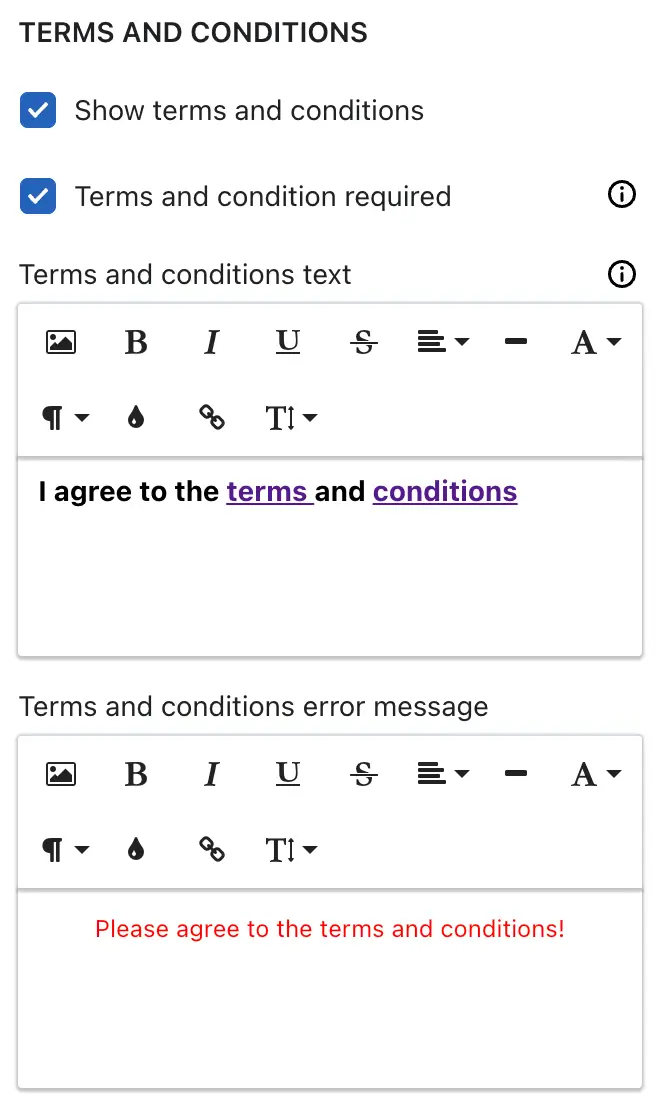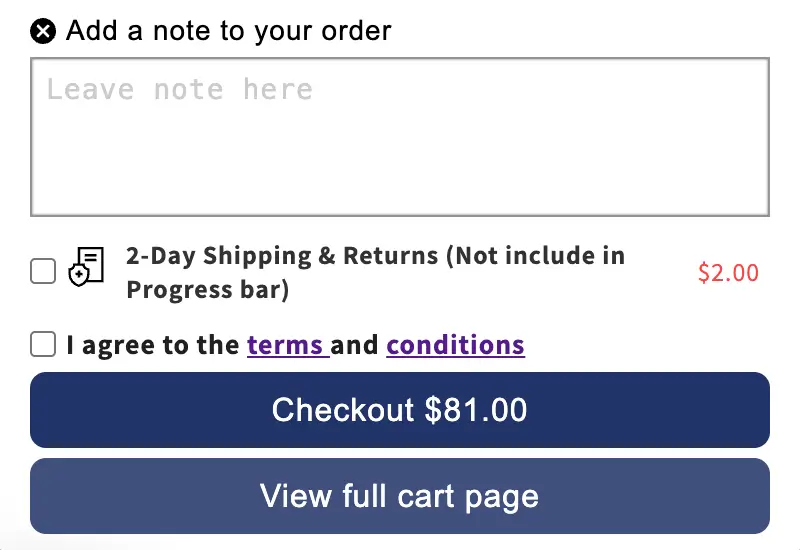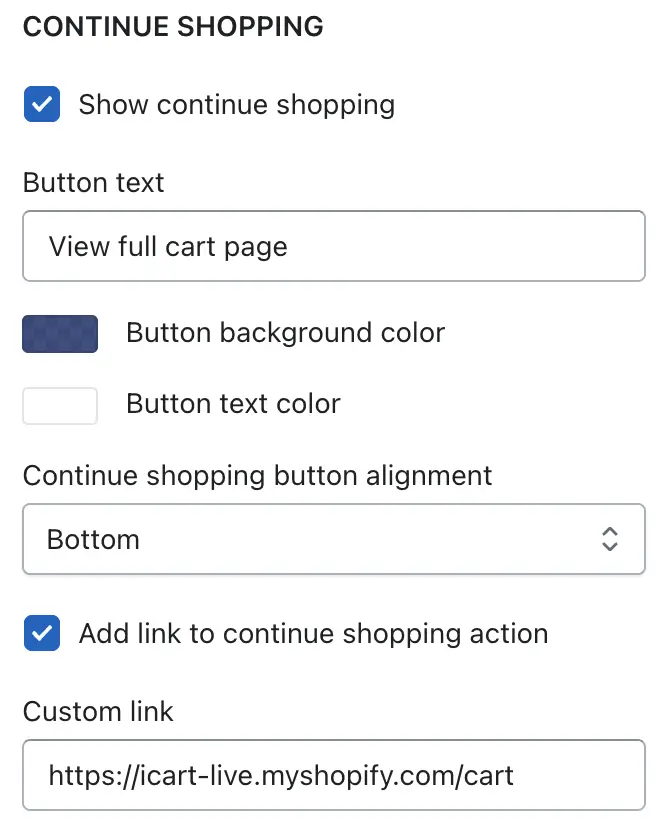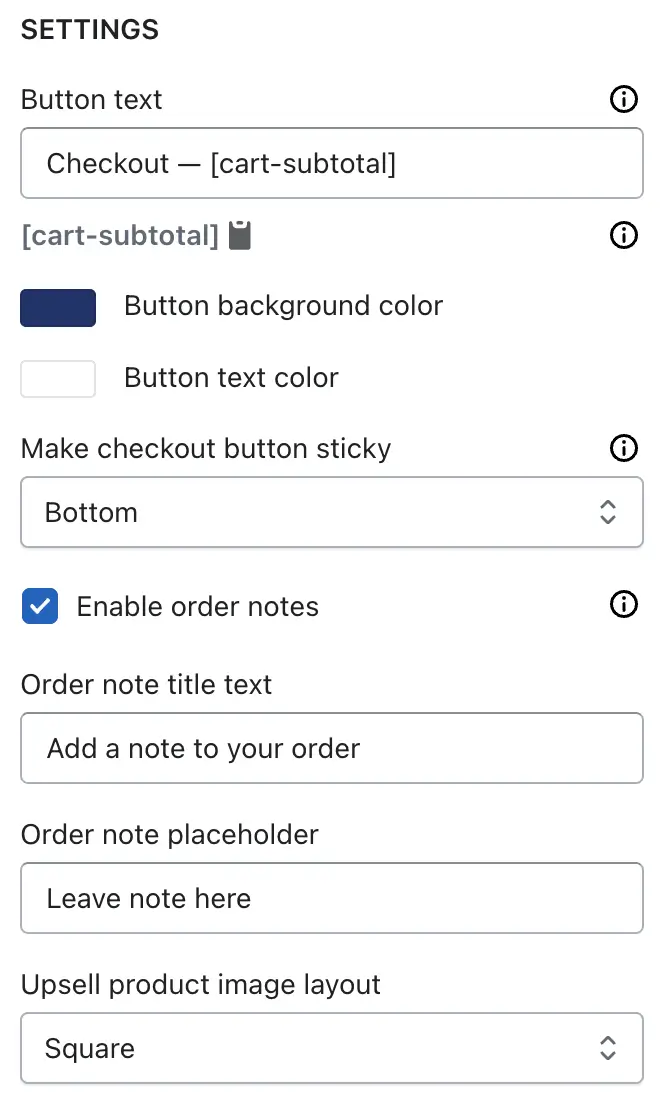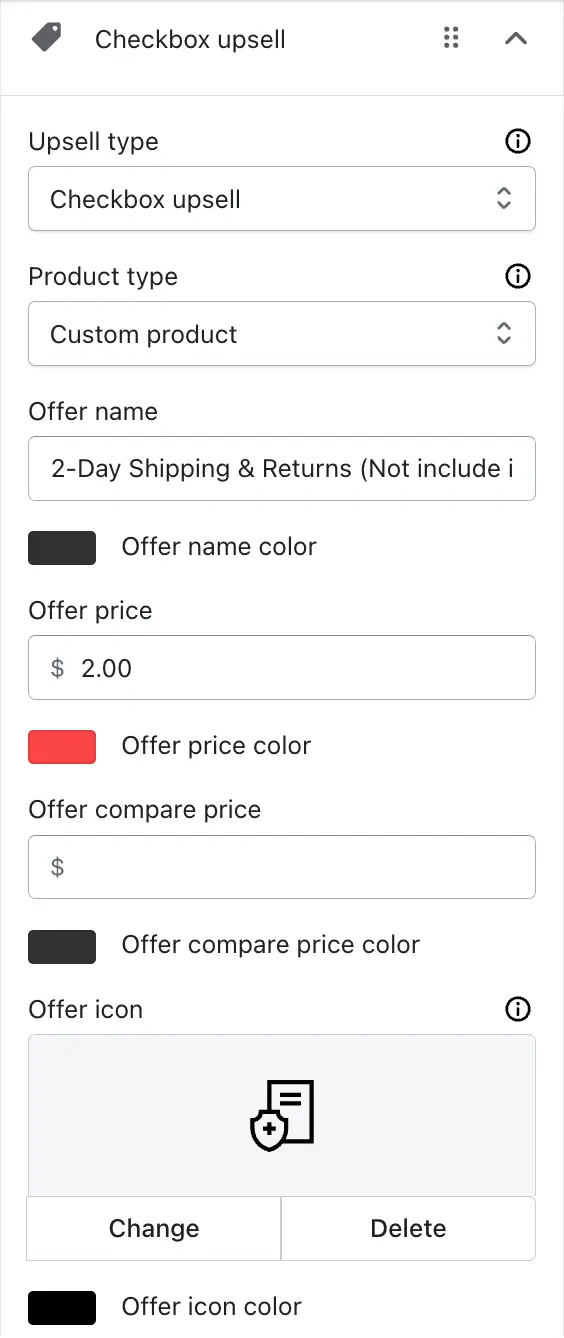The Checkout Button widget lets you add a customizable checkout button to your cart drawer and show last-minute upsell offers — helping you boost conversions before customers complete their purchase.
Let’s explore each setting available in this widget in detail.
🧩 Widget Heading
Used to label and identify this widget within your iCart editor. It won’t be shown to customers but helps you manage multiple widgets more easily.
👉 Learn more about widget heading
🏷️ Title
This is the visible heading that appears above the checkout button in your cart drawer. You can customize the title text and adjust display settings like:
- Show/hide title
- Heading background color
- Widget background color
👉 See how to edit title settings
📜 Terms and Conditions
This section helps you show a checkbox for terms and conditions before the customer proceeds to checkout.
- Show/hide terms and conditions: Toggle this option to display or hide the checkbox.
- Terms and conditions required: Enable this if customers must accept the terms before continuing.
- Terms and conditions text: Add your custom agreement message here.
- Terms and conditions error message: Shown if a customer tries to checkout without ticking the checkbox.
🛍️ Continue Shopping
This section lets you display a Continue Shopping button in the cart, helping customers return to shopping instead of going straight to checkout — improving the overall shopping experience and increasing potential cart value.
Here are the available options:
- Show continue shopping — Enable or disable the continue shopping button in the cart drawer.
- Button text — Customize the label of the continue shopping button (e.g., “View full cart page”, “Continue shopping”, etc.).
- Button background color — Set a custom background color for the button to match your store’s branding.
- Button text color — Choose the color of the text shown on the button.
- Continue shopping button alignment — Choose the alignment of the button — either Top or Bottom — based on where you want it to appear in the cart drawer.
- Add link to continue shopping action — Enable this if you want the button to link to a specific page.
- Custom link — Enter the URL where customers should be taken when they click the continue shopping button. For example, you can link it to your homepage, collection page, or full cart page
(https://your-store.myshopify.com/cart).
⚙️ Settings
You can fully customize how your checkout button looks and behaves:
- Button text: Use custom text or insert the dynamic
[cart-subtotal]shortcode to display the cart subtotal. - Button background color: Change the background color to match your brand.
- Button text color: Customize the button’s text color.
Additionally, you can control the button position:
- Sticky position: Choose whether the button stays fixed at the top, bottom, or is non-sticky.
- Enable order notes: This allows customers to add a note before completing their order.
🔁 Other Upsell
You can add upsell offers inside the checkout button widget to increase AOV (Average Order Value). There are two types of upsells available here:
📦 Product Upsell
Add product-based offers to the checkout section, encouraging users to add more items before they leave.
👉 Learn more in the Product Upsell guide
☑️ Checkbox Upsell
Let customers tick a checkbox to add a low-friction offer (e.g., “Add gift wrap for ₹99”).
Settings include:
- Upsell type: Select checkbox upsell from the upsell type.
- Product type: Select existing product available in the store or create a custom product yourself.
- Offer name: Name shown next to the checkbox.
- Text color: Change the offer name color.
- Offer price: Set the amount charged if the customer selects the checkbox.
- Offer price color: Set the color for upsell price.
- Offer compare price: Optional. Show a crossed-out original price for urgency.
- Offer compare price color: Set compare price color for upsell.
- Offer icon: Customize the icon — use the default gift icon, select another, or upload your own.
- Offer icon color: Customize the offer icon color.
You can remove the upsell by clicking Remove Upsell anytime.
📜 Rules
Use rules to decide when this widget and its upsells appear — based on cart total, items, tags, location, and more.
👉 See full list of conditions in Rules
⚡ Express Checkout
Enable this to show express checkout buttons like Apple Pay, Google Pay, or Shop Pay — as supported by your Shopify theme.
🗑️ Delete Widget
You can delete this widget if it’s no longer needed by clicking the delete icon from the widget list.
🙋 Need help?
If you have questions or need help setting up the Checkout Button widget, feel free to email us or live chat with our support team — we’re always here to assist you!