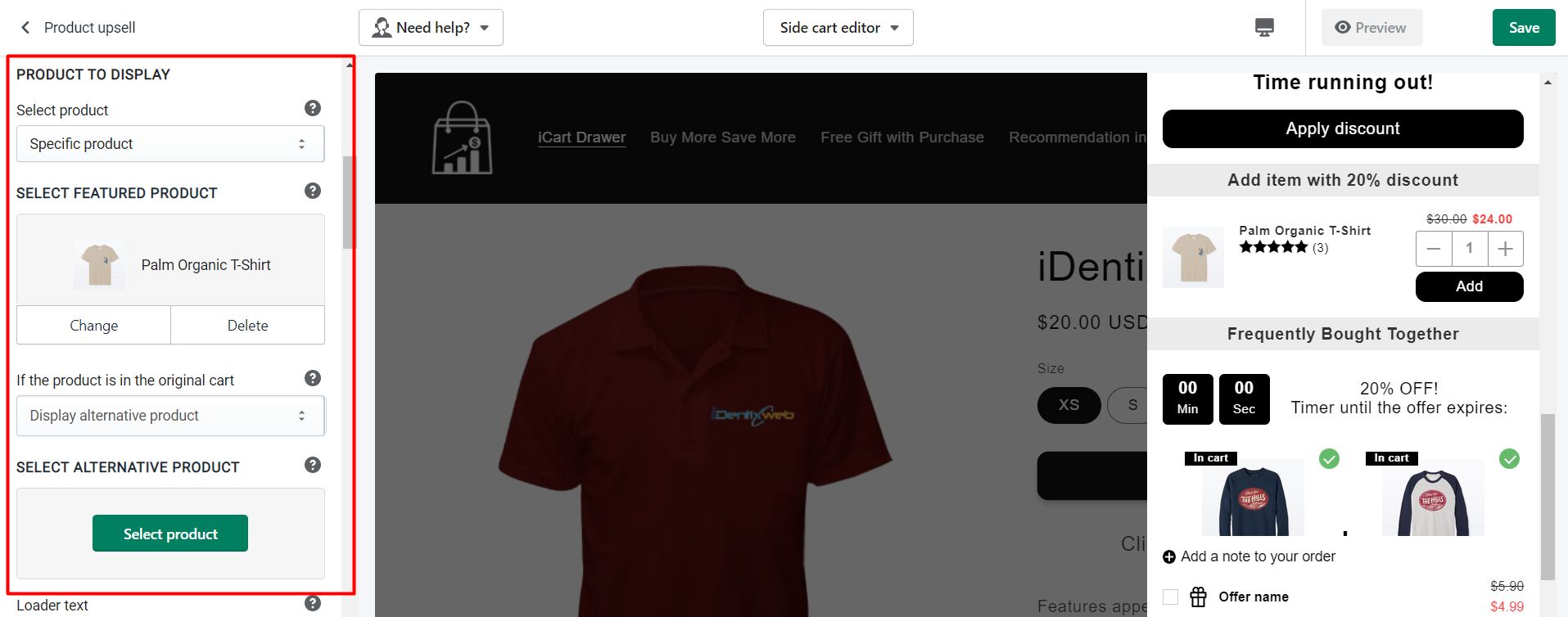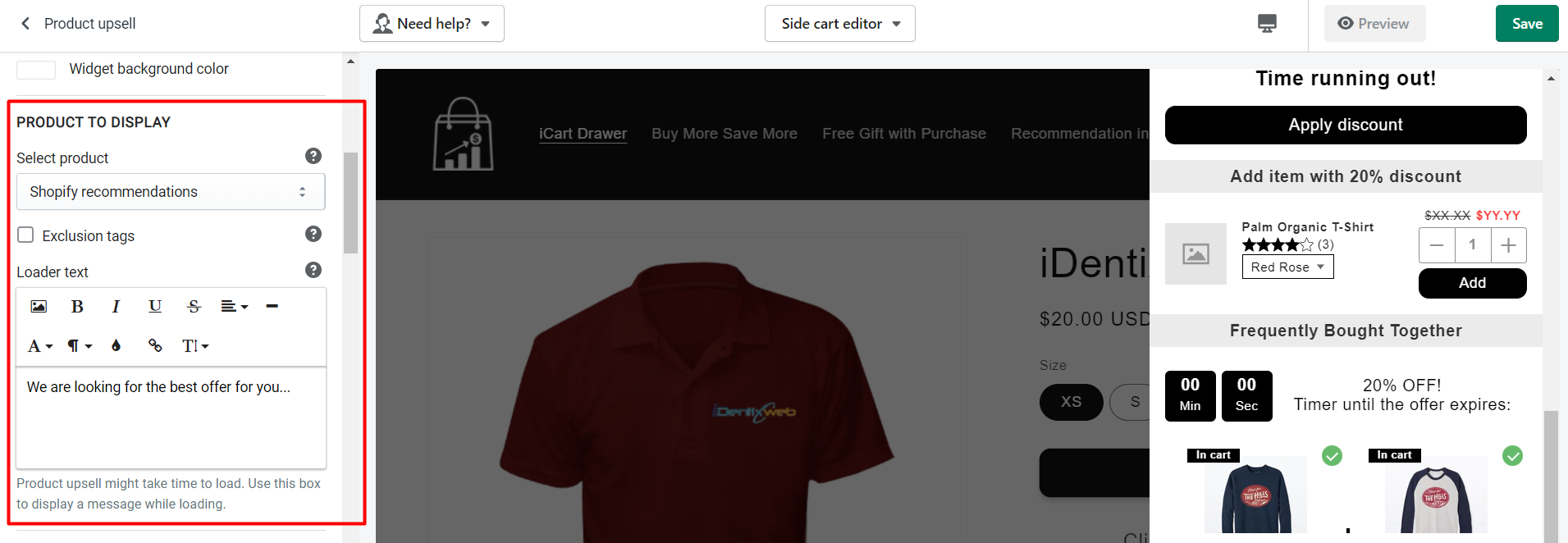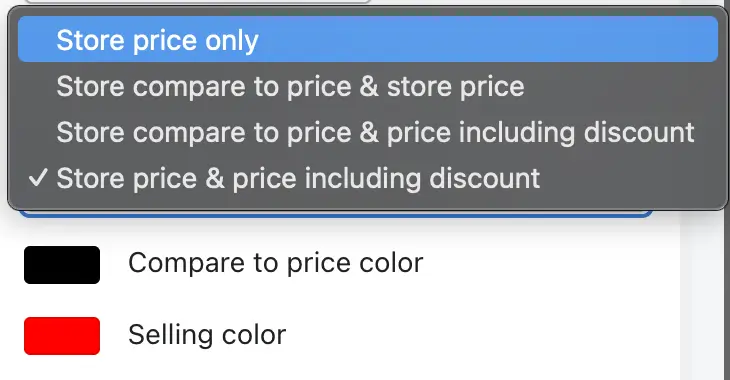The Product Upsell widget in iCart lets you display high-converting upsell products directly inside the cart drawer, helping you increase average order value (AOV) and revenue without interrupting the shopping experience.
You can choose what products to show — Shopify recommendations, recently viewed items, or even handpicked offers — and customize everything from product details to discounts and timers.
🧩 Widget Heading
This internal name helps you identify your widget inside the editor. It won’t be visible to your customers.
✅ This setting is explained in more detail in our Widget heading wettings article.
📝 Title
This is the heading shown in the cart drawer for your upsell widget. You can choose to show or hide the title, and also customize the heading background color and widget background color.
✅ More info available in the Widget title Settings guide.
🎯 Product to display
This option lets you choose how the upsell product is selected and displayed in the widget. You can go with Shopify’s recommendations, show the cheapest or most expensive product in the cart, choose a specific product, display a random product from a collection, or even use recent views or purchases to personalize the upsell. If you’re using the “Specific” or “Random” product type, you can also control what happens if that product is already in the cart — like hiding it or showing an alternative.
To fine-tune visibility, exclusion tags let you prevent certain items from appearing. For more details on how these settings work, check out the Product to display settings guide.
⏳ Loader Text
If the widget takes time to load the product, this text will be shown temporarily. You can customize it with a friendly message.
🏷️ Product Title
You can override the original product title with a custom title that fits your branding or upsell messaging.
➞ Product title color
Customize the product title color to match your store’s theme.
🧰 Product options
In this section, you can control how the upsell product appears to your customers. You can choose to show variant selection (like size or color), so customers can pick their preferred option directly from the cart. You can also enable the quantity picker to let users adjust how many units they want to add. If you want to highlight the product’s origin, you can display the vendor name, and even customize its appearance by setting a vendor text color that matches your brand.
✅ These options are explained in more detail in the Product option settings article.
💸 Discount
Offering a discount with your upsell offer is a great way to boost conversions and average order value. The iCart Product Upsell widget allows you to apply a variety of discount types to the featured upsell product.
Discount types
- Free Shipping
- Percentage
- Fixed Amount Per Item Added
- Fixed Amount
📝 Use Case Tip:
If you want to offer volume-based incentives, go with “Fixed amount per item added.” If you just want to sweeten the deal once, use “Fixed amount.”
For a detailed explanation of rule conditions and how they work with discounts, check the Discount setting article.
⏳ Timer Limited Offer
This feature allows you to create urgency by showing a countdown timer with your upsell offer — a great way to boost conversions by encouraging quick action. You can enable or disable the timer, set the countdown duration, and fully customize how it looks and where it appears in the cart drawer. You can also control what happens when the timer expires — for example, you can hide the widget, show a message and disable the add-to-cart button, hide just the timer, or even reset the timer for that widget.
➡️ For a full walkthrough of timer settings and expiry actions, check out the Timer Limited Offer section in our Common Widget Settings guide.
💲 Price to Display
This option lets you control how the product pricing appears for upsell items in the cart drawer. You can choose from different display combinations like store price only, compare-at price with store price, discounted price, or a mix of all. It helps you highlight discounts and price comparisons more effectively to encourage conversions.
You can also customize the compare-at price color and selling price color to match your brand style.
➡️ For a detailed explanation of all pricing display options and styling controls, check out our Price to display settings guide.
🛍️ Add to Cart Button
This option allows you to fully customize the “Add to Cart” button that appears on the upsell product in your cart drawer. A well-designed button can help drive more clicks and improve your upsell performance.
Here are the available customization options:
- Customize button text: You can change the default button text (e.g., “Add to Cart”) to something more persuasive or branded like “Grab This Deal”, “Add Upsell”, or “Yes, I Want This!”
- Button background color: Choose a background color that matches your store’s theme or draws attention to the offer. For example, using red or orange can create urgency, while green might feel more reassuring.
- Button text color: Select a readable and contrasting text color that ensures the button text is clearly visible over your background. For example, use white text on a dark background or black text on a lighter background.
👉 These small design tweaks can make a big impact on your conversion rate — especially when paired with limited-time offers or discount badges.
💰 Show Save Amount Label
Enable this option to display a label showing how much the customer is saving when they add this upsell product to the cart. This helps highlight the value of the deal and can encourage higher conversions.
For example, if a product’s original price is ₹1000 and you offer it at ₹800, the widget will show something like “You save ₹200!” to the shopper.
➡️ To learn more about how this setting works across all widgets, check out our Save amount label settings guide for full details.
⭐ Star Reviews – Integration
Want to show product ratings? iCart supports review app integrations.
➡️ Read the Star Reviews integration guide to set it up.
⚙️ Rules
Rules control when this widget appears. You can target based on cart value, items, URLs, user location, and more.
➡️ Learn more in our Rules guide.
🗑️ Delete Widget
To remove the Product Upsell widget, scroll to the bottom and click Delete Widget.
🤔 Need Help?
If you have any questions or need assistance setting up your Product Upsell widget, feel free to email us or live chat with our support team — we’re always here to assist you!
Refer to this guide and watch the below video tutorial to know more in detail about the product upsell widget.