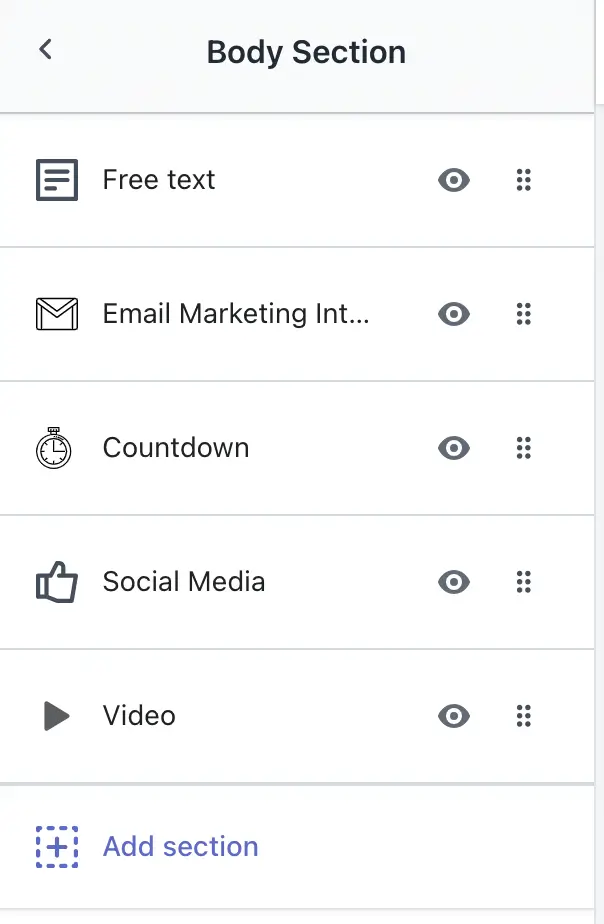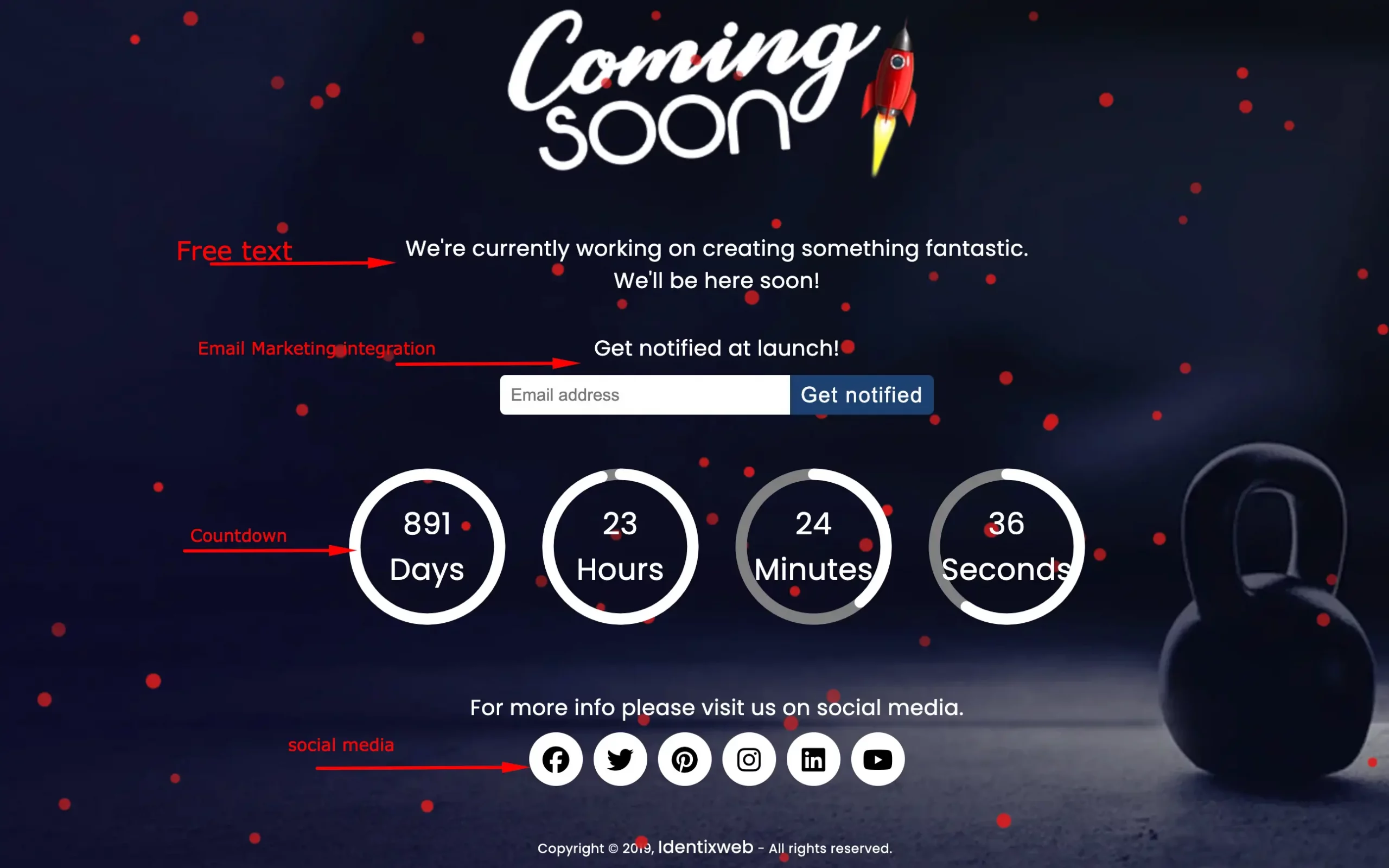The Body Section is the main content area of your under-construction or coming-soon page. It allows you to engage visitors, collect leads, and create excitement before your store officially launches.
This section is highly customizable and includes features like free text, email subscription forms, countdown timers, video embeds, and social media icons. Each of these components can be tailored to match your brand style and marketing goals.
How to Edit the Body Section
To customize the Body section, follow these steps:
1. Open your Shopify Admin panel.
2. Navigate to the LaunchX – Under Construction app.
3. Click New Template Customize to open the template editor.
4. Locate and select the Body Section from the list of sections.
5. Make the necessary changes according to your needs.
6. Click Save to apply your changes.
Free Text
Add a custom message like “Coming Soon” or “We’re working on something amazing.”
You can also delete this section if it’s not needed.
Email Marketing Integration
Collect emails from visitors for future promotions and launch updates.
Options:
- Title: Set a heading for the email capture form.
- Shopify Registration: When enabled, submitted emails are added to your Shopify customer list.
- Name Fields: Enable First Name and Last Name fields to collect user names.
Placeholder for First Name
Placeholder for Last Name - Password Field: Allow visitors to create a password, registering them as customers.
Placeholder for Password
Placeholder for Confirm Password - Email Placeholder: Customize the placeholder text in the email input box.
Terms Settings
Ensure compliance with your policies by showing a terms checkbox.
Options:
- Terms Disabled: Hide the terms checkbox.
- Terms Required?: Make terms acceptance mandatory.
- Terms Text: Add your terms and conditions.
- Terms Text Color: Customize the color of the text.
Button Settings
Customize the submit button’s appearance and text.
Options:
- Button Color
- Button Text Color
- Button Text (e.g., “Notify Me” or “Subscribe”)
- Button Font Size
Email Message Settings
Set messages that appear after form submission.
Options:
- Success Message: Shown when submission is successful.
- Error Message: Shown if there is an issue (e.g., invalid email).
Countdown Timer
Create urgency and inform visitors when your store will go live.
Options:
- Select Countdown Type: Choose Auto or Manual (configured in Settings page).
- Text Color: Set color for the countdown numbers and labels.
- Countdown Display Style: Select from various design layouts.
Text Labels:
- Days Text
- Hours Text
- Minutes Text
- Seconds Text
Social Media Section
Connect visitors to your social media channels.
Options:
- Free Text: Add a heading or message (e.g., “Follow Us”).
- Icon Style: Choose from 4 icon styles.
- Icon Color
Add Links:
- Google+
- YouTube
- Vimeo
- TikTok
Video Section
Engage visitors with an embedded video.
Options:
- Video Text: Add a description or title.
- Video Platform: Choose between YouTube or Vimeo.
- Video ID: Enter the video ID (not full URL).
- Autoplay Video: Checkbox to auto-play video on load.
- Repeat Video: Enable to loop video playback.
- Width / Height: Set dimensions of the video player.
-> You can add multiple widgets/sections of your choice—except for the countdown, which is limited to one instance.
-> The layout is fully responsive and can be customized to match your branding.