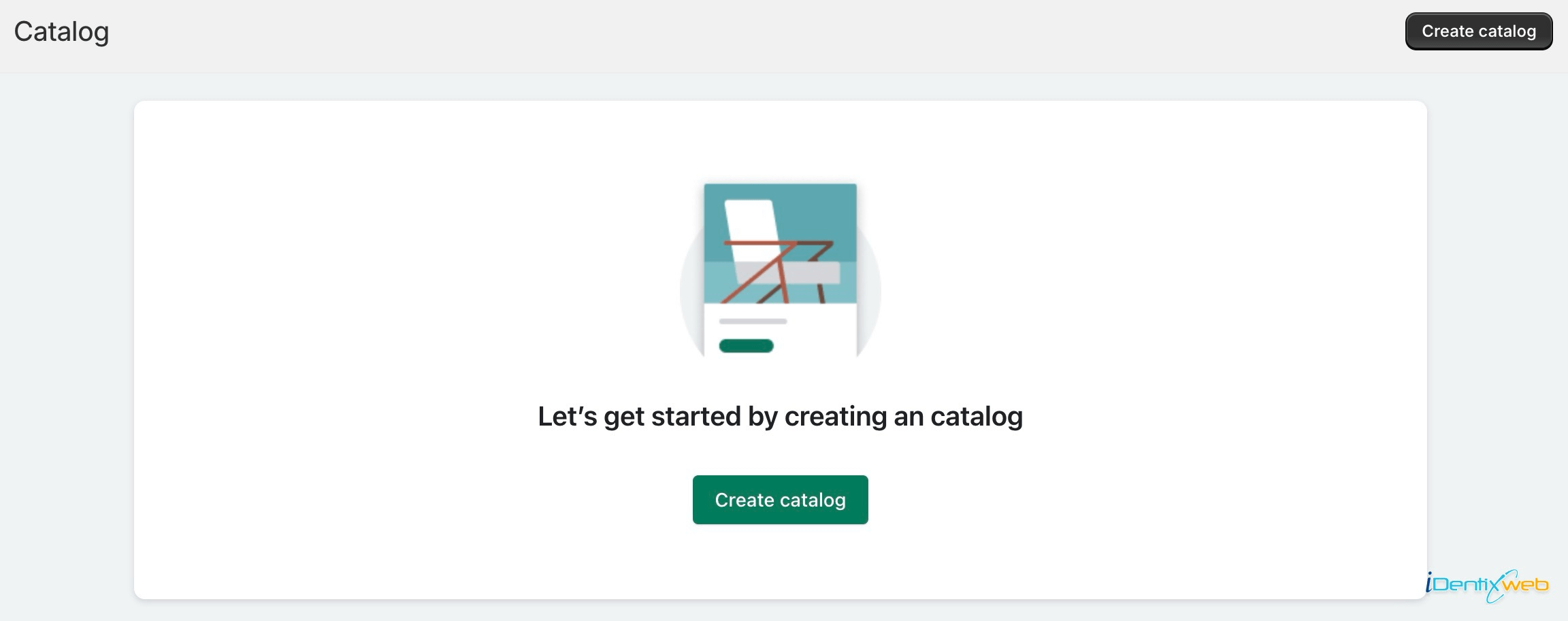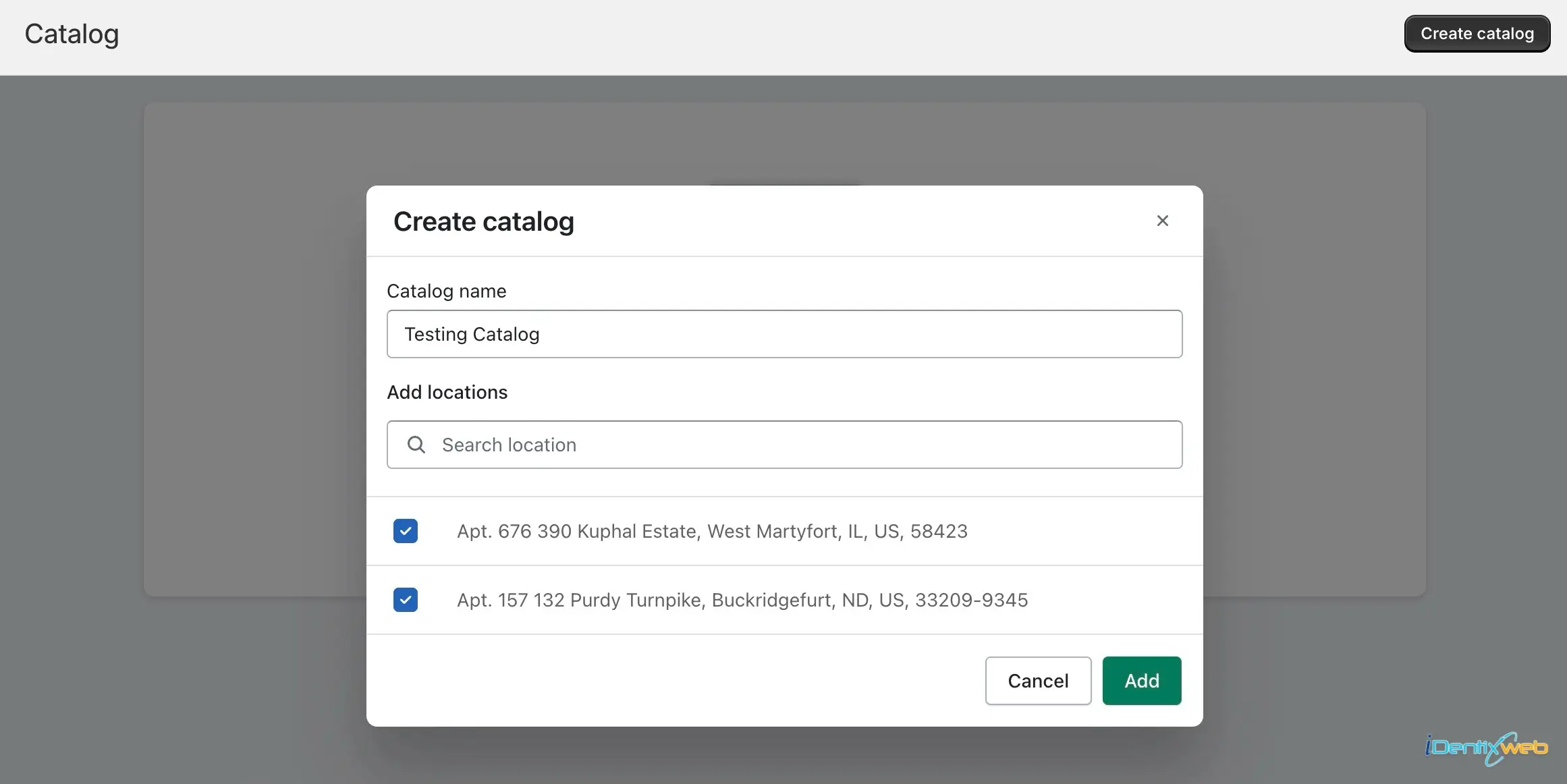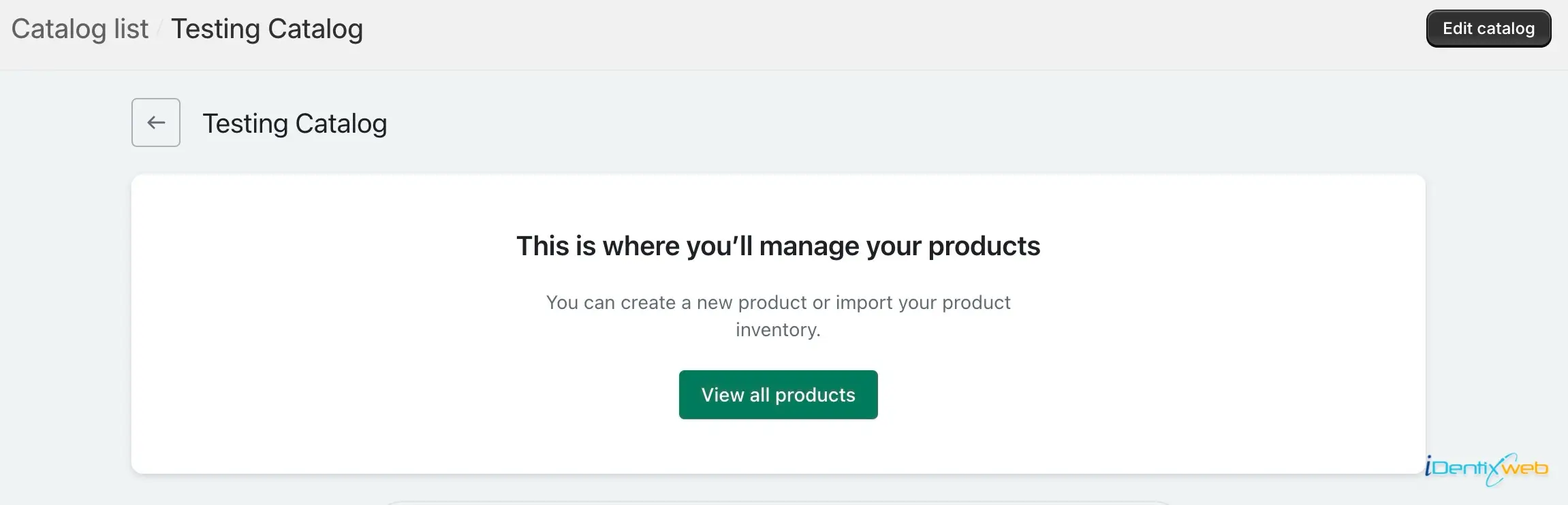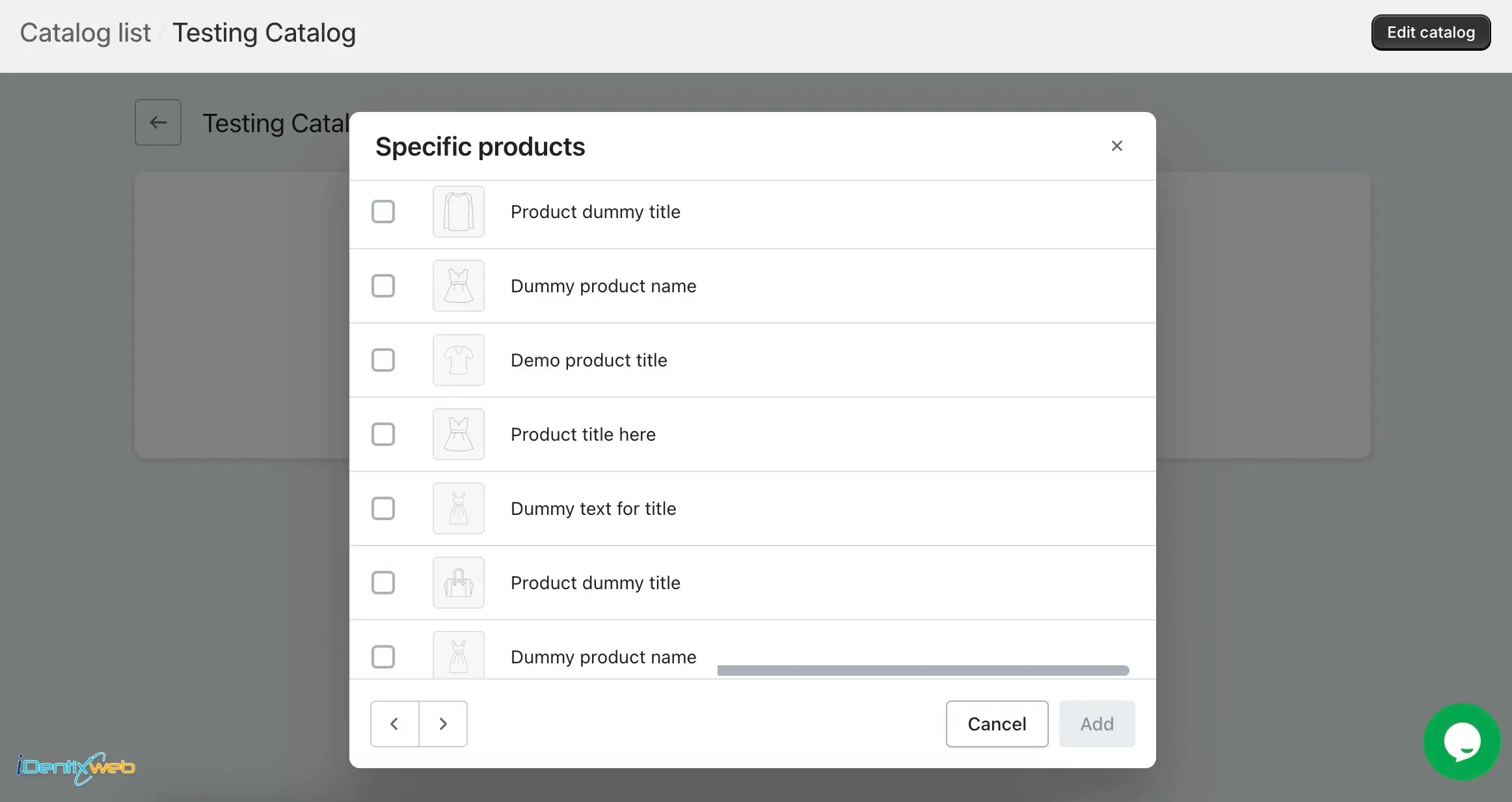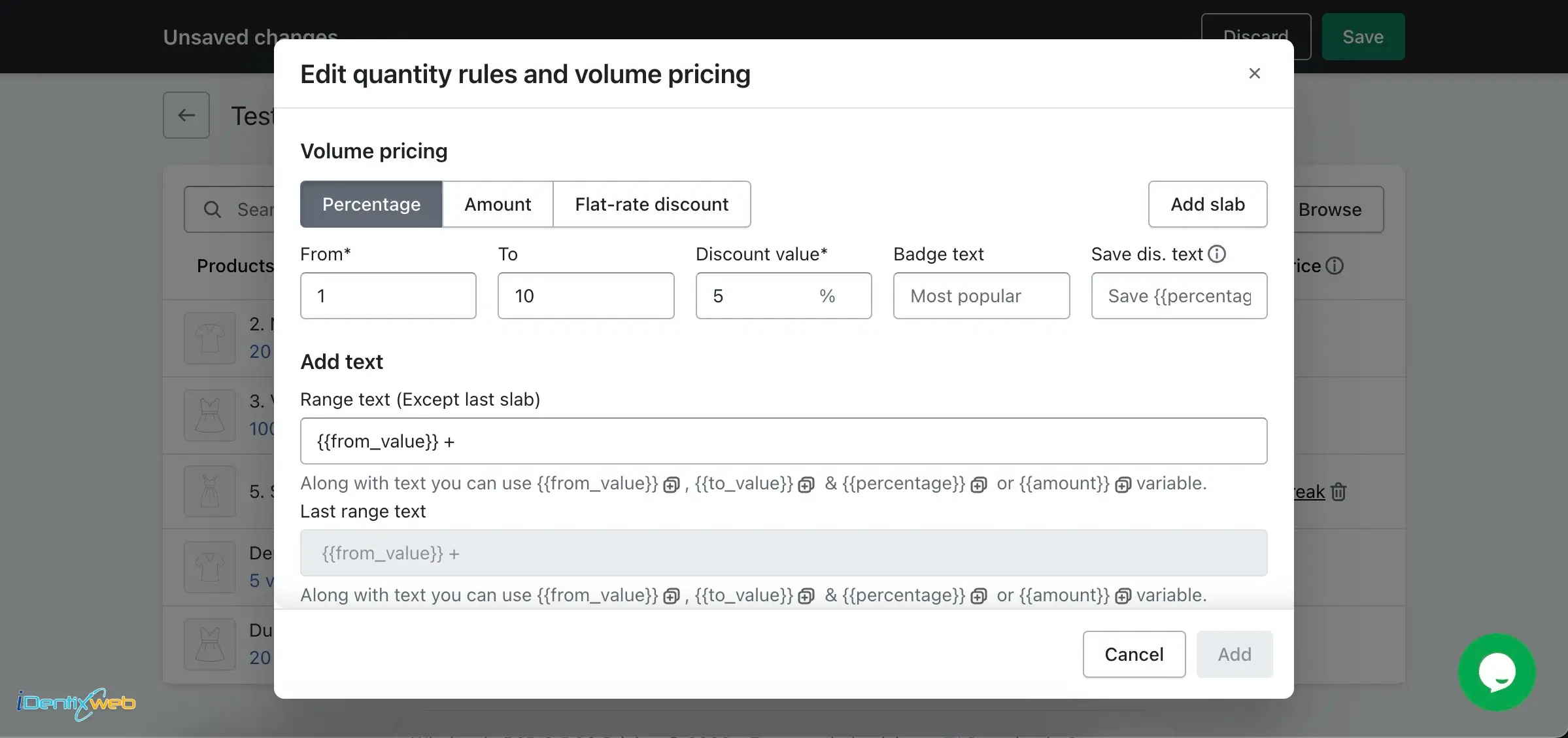When you first visit the catalog page, you will be prompted to create a catalog. This step is necessary to organize and categorize your items effectively. However, if you have already created a catalog, you will find all your catalogs listed here in a convenient and easily accessible list format. Whether you are starting from scratch or have multiple catalogs to manage, this page serves as the central hub for all your catalog-related activities.
The information about which catalog is assigned to which company will also be visible in that list. You can create catalogs for both B2B and D2C users.
Please follow the steps below to create a catalog:
Step 1: Click on the ‘Create Catalog’ button.
Step 2: After clicking, a popup will appear. Enter the catalog name and select the locations. Note that every company’s location will be displayed. Choose the locations according to your preference, and the catalog will only work for those selected locations. Click the ‘Add’ button.
Step 3: After successfully creating the catalog, you will see the ‘View All Products’ button.
Step 4: Click on that button to open the list of all products. Select products from the list, and you can also choose variants. Save your selections.
Once you’ve successfully created your catalog, the next step involves configuring discount slabs for your products. This essential feature allows you to offer tailored pricing structures for different variants of your products, ensuring flexibility and customization in your wholesale offerings.
Upon creating your catalog, navigate to the designated section where you’ll be prompted to select the products you wish to include in your offers. This interface provides a comprehensive list of all available products within your Shopify store.
After selecting the desired product(s), proceed to create offer slabs for each variant individually. This granular approach ensures that you can fine-tune your pricing strategies to suit the specific attributes and characteristics of each product variant. By meticulously configuring offer slabs, you can tailor discounts based on factors such as quantity, pricing tiers, or any other parameters pertinent to your wholesale pricing model.
→ You can edit or delete the created catalog, and you can also create a duplicate catalog as well.