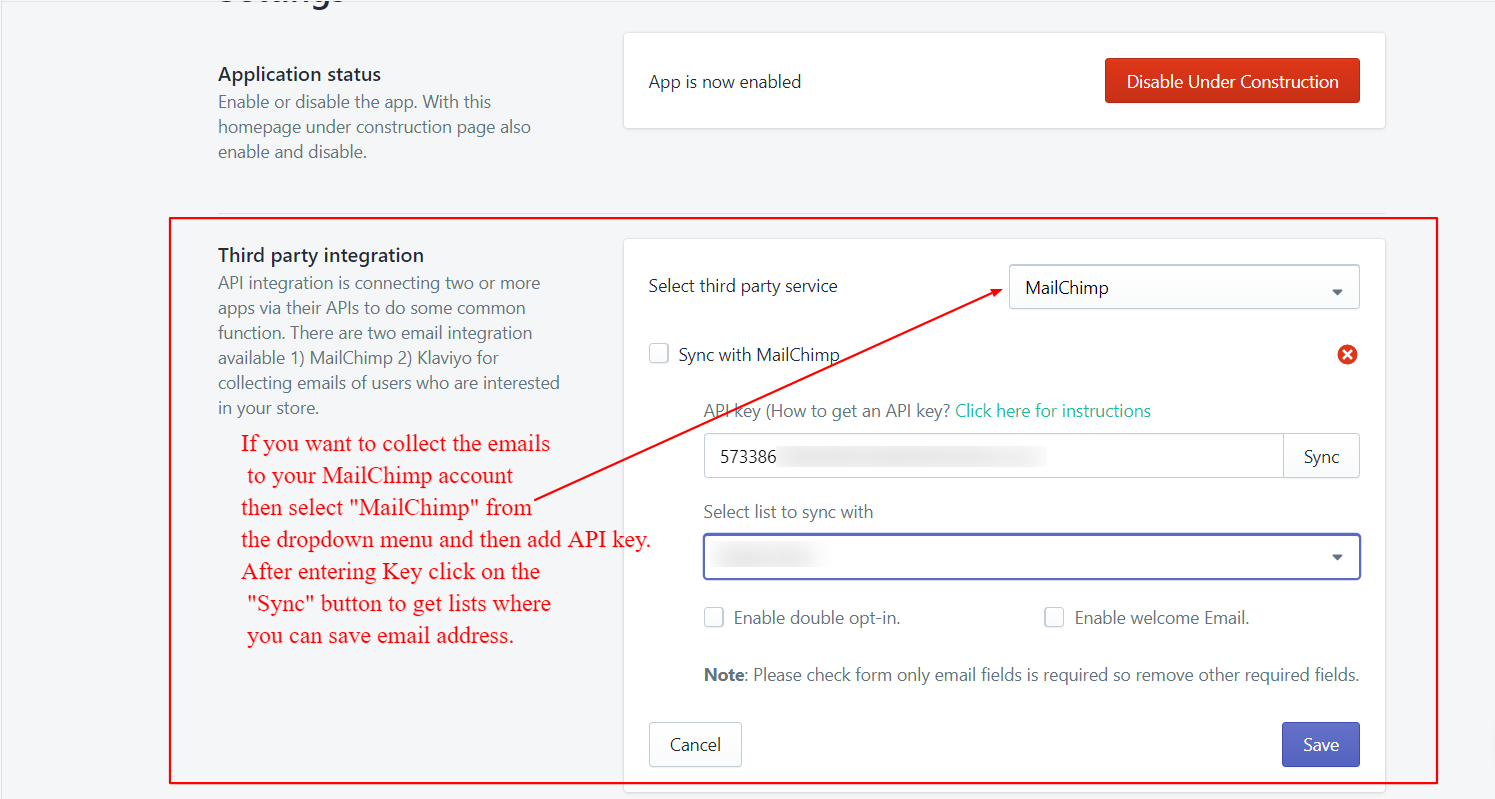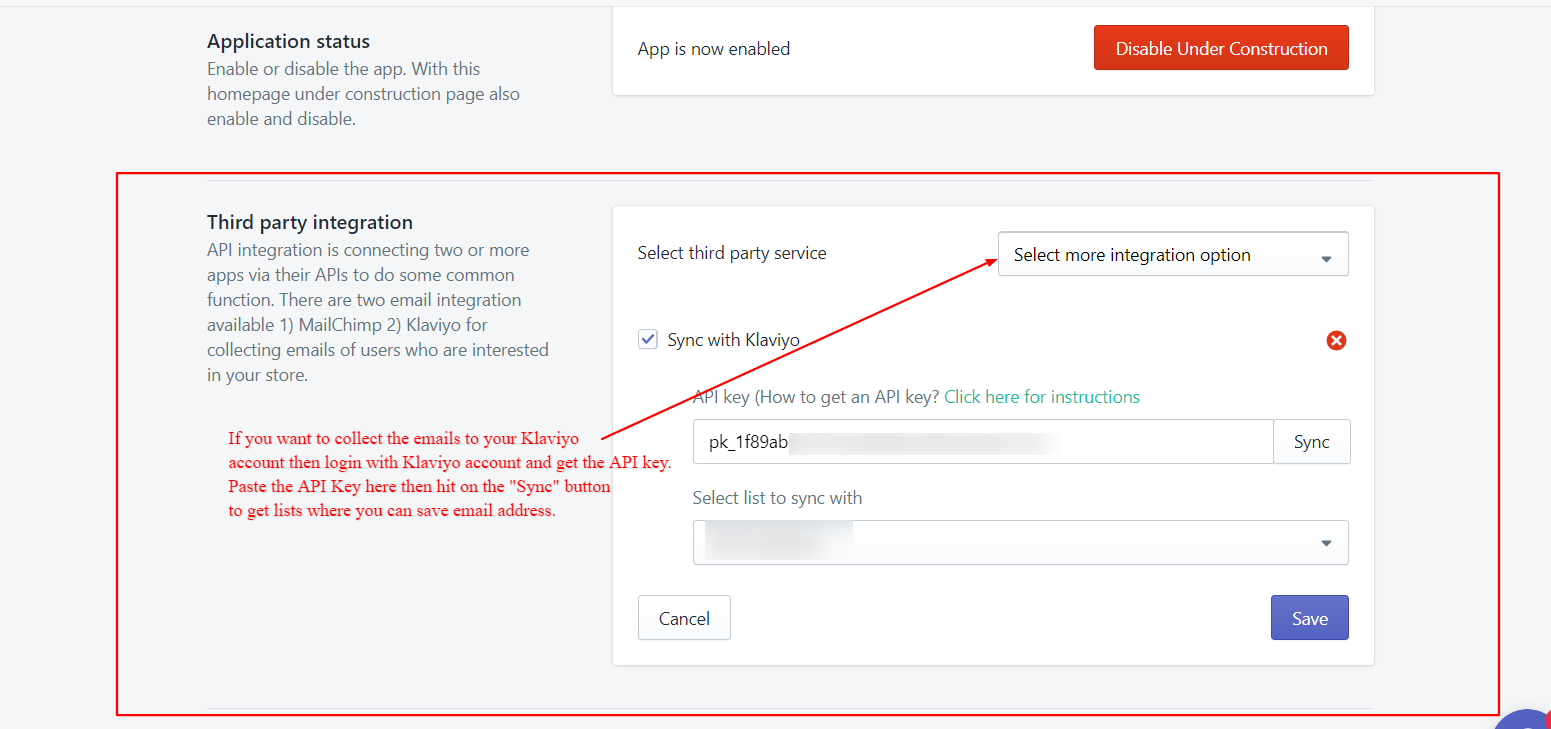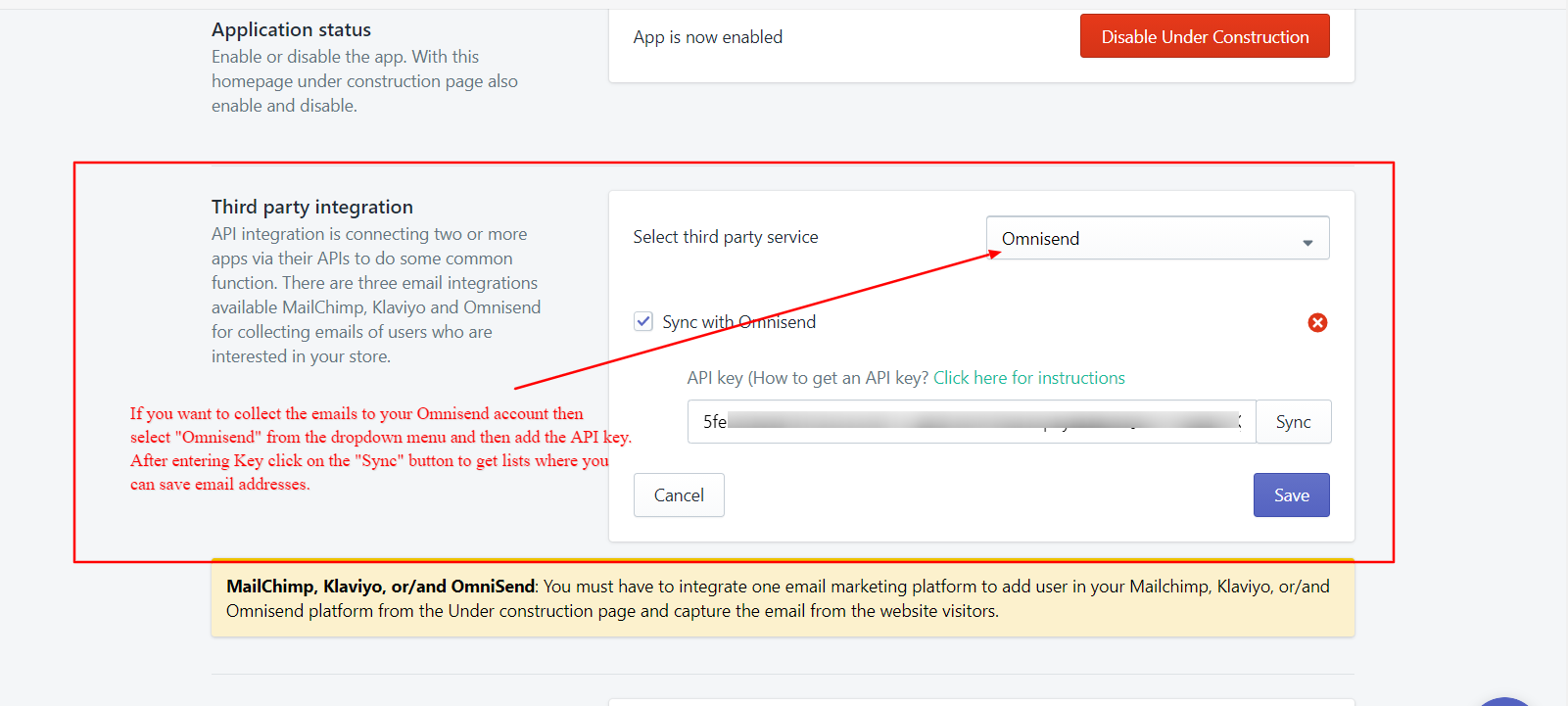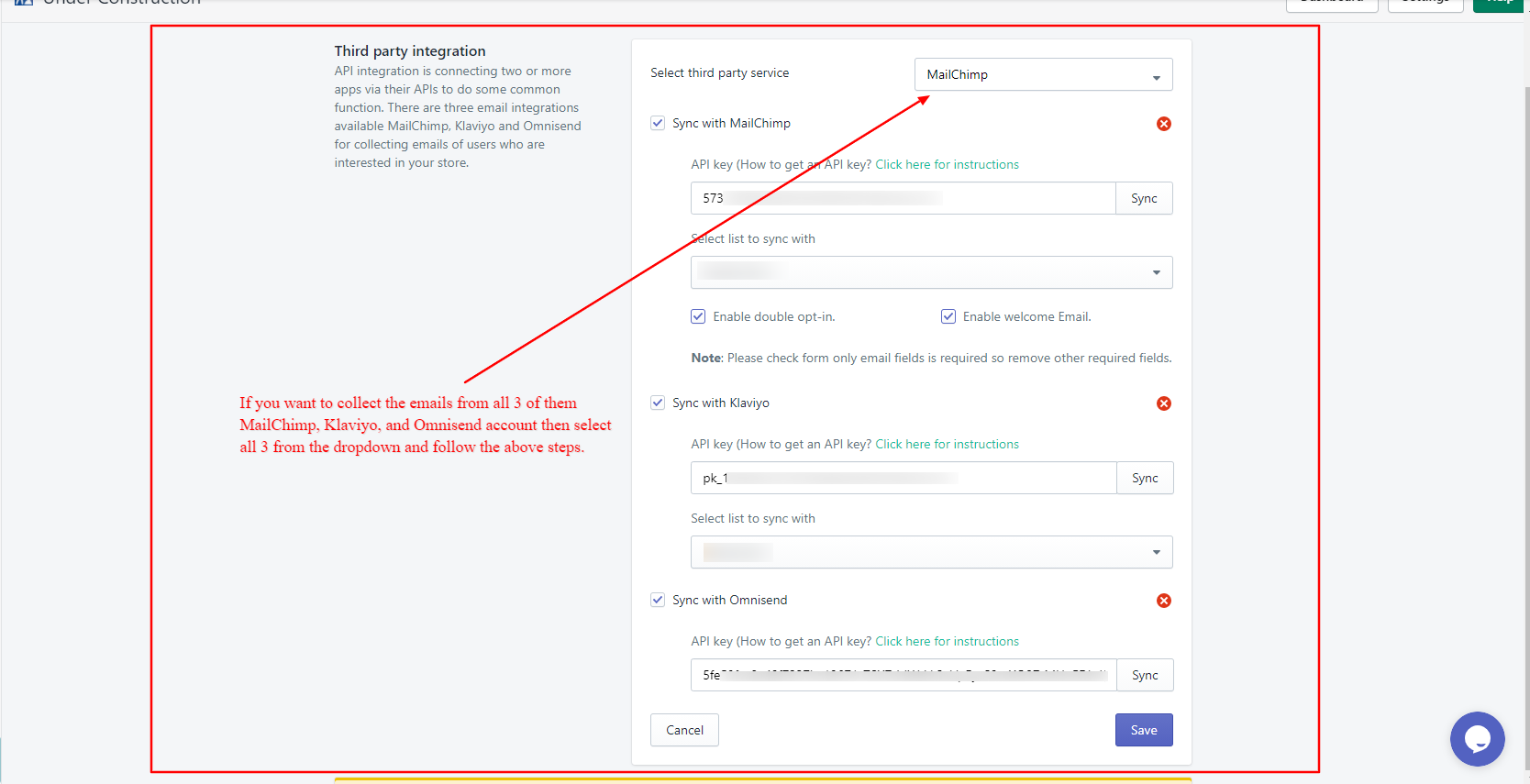The Email Subscription Integration feature allows you to collect email addresses from visitors on your Under Construction page and sync them directly with your preferred email marketing platforms— MailChimp, Klaviyo, Omnisend, or store them inside the app itself using App Storage.
This helps you build your email list and stay connected with your audience by sending updates about your store launch, news, promotions, and more.
Follow the steps below for the integration setup:
1. Go to your Shopify admin.
2. Open the app and navigate to Settings.
3. Select Email Subscription Integration, make changes as per your choice, and save them.
🔧 Integration Options & Setup
You can choose one or more platforms from the dropdown in the app Settings > Email Subscription Integration section. Below are the available options and instructions to set them up:
MailChimp
To store collected emails in your MailChimp account:
- Select MailChimp from the dropdown menu.
- Enter your MailChimp API Key.
- Click the Sync button to fetch your mailing lists.
- Select the list where you want the email addresses to be saved.
📩 All emails entered via the subscription form will be sent to your selected MailChimp list.
Klaviyo
To collect emails in your Klaviyo account:
- Select Klaviyo from the dropdown.
- Log in to your Klaviyo account and generate an API Key.
- Paste the key into the provided field and click Sync.
- Select the appropriate list to store emails.
📩 The app will now send all subscriber emails to your Klaviyo list.
Omnisend
To integrate with Omnisend:
- Choose Omnisend from the dropdown.
- Enter your Omnisend API Key.
- Click Sync to retrieve your lists.
- Select the desired list to store email addresses.
📩 New subscriber emails will be added directly to your Omnisend account.
App Storage
If you prefer to store subscriber emails within the app itself, enable the App Storage option. -> When enabled, subscriber emails will be stored in the app’s internal database.-> To view collected emails:
- Open the app and go to the Subscribed Users page in the left-side menu.
- You’ll see the list of email addresses along with the subscription dates.
Use Multiple Platforms
You can also connect MailChimp, Klaviyo, and Omnisend simultaneously:
- From the dropdown, select all the platforms you wish to integrate.
- Enter the API keys for each and click Sync to fetch their respective lists.
- The emails will be sent to each connected platform as well as App Storage (if enabled).