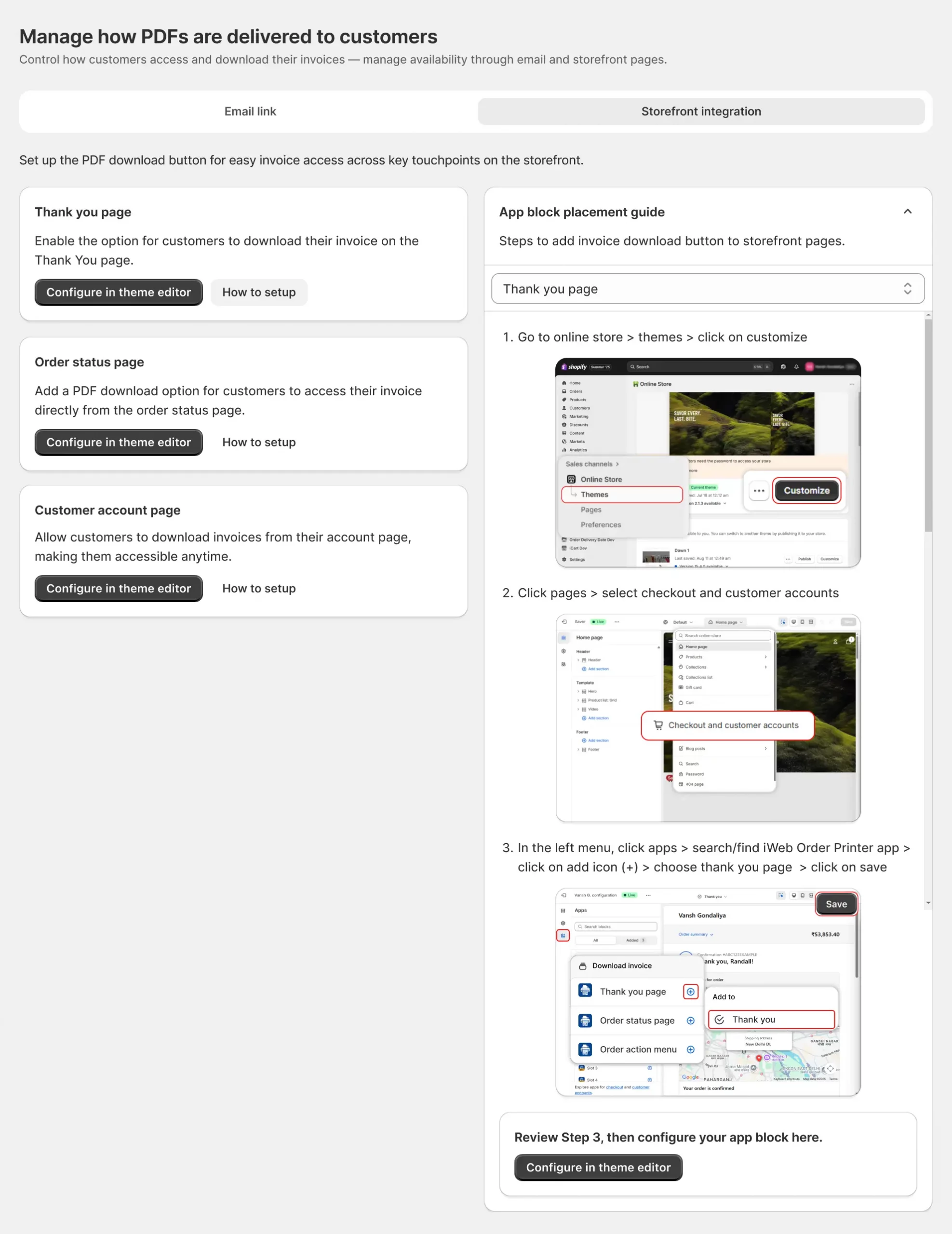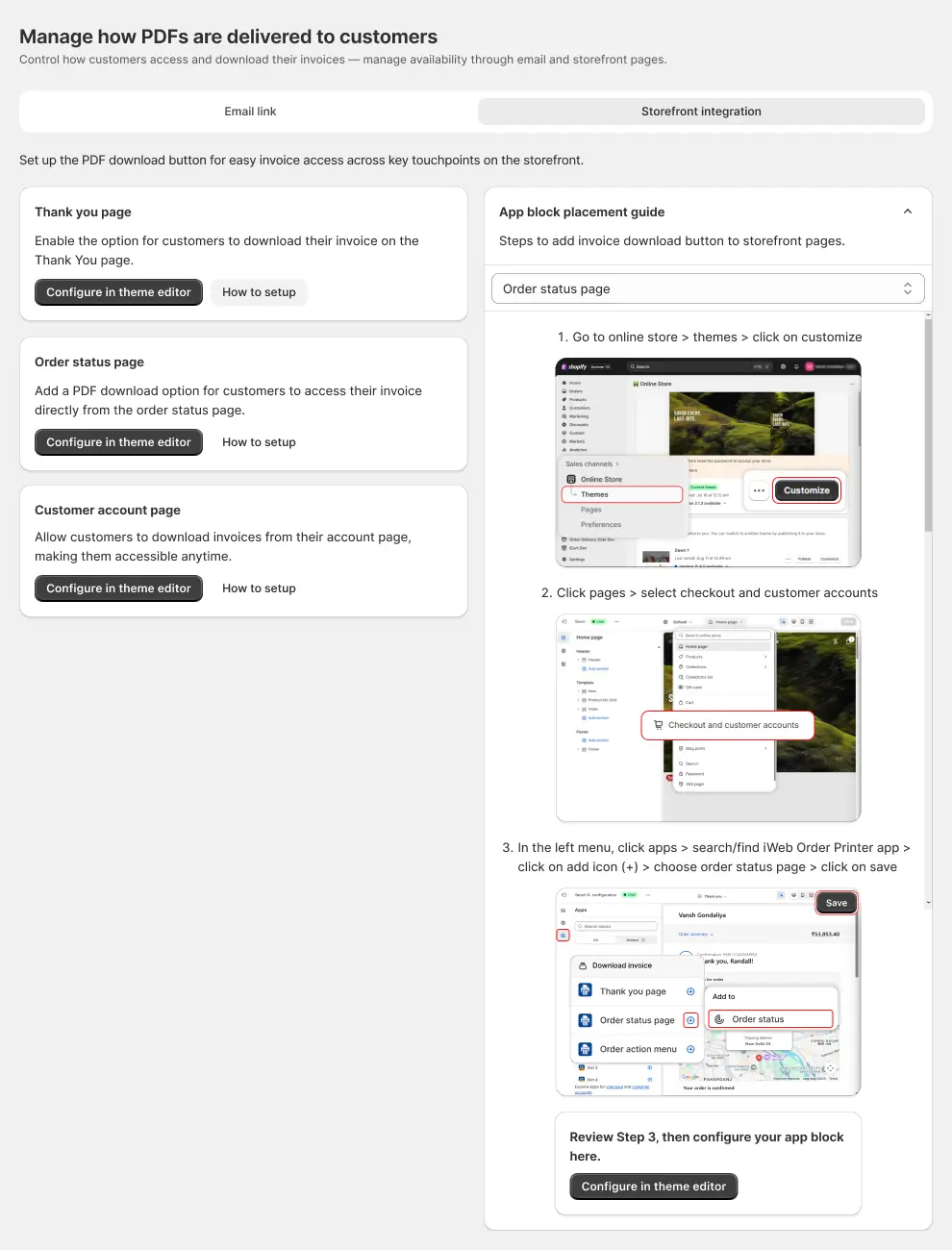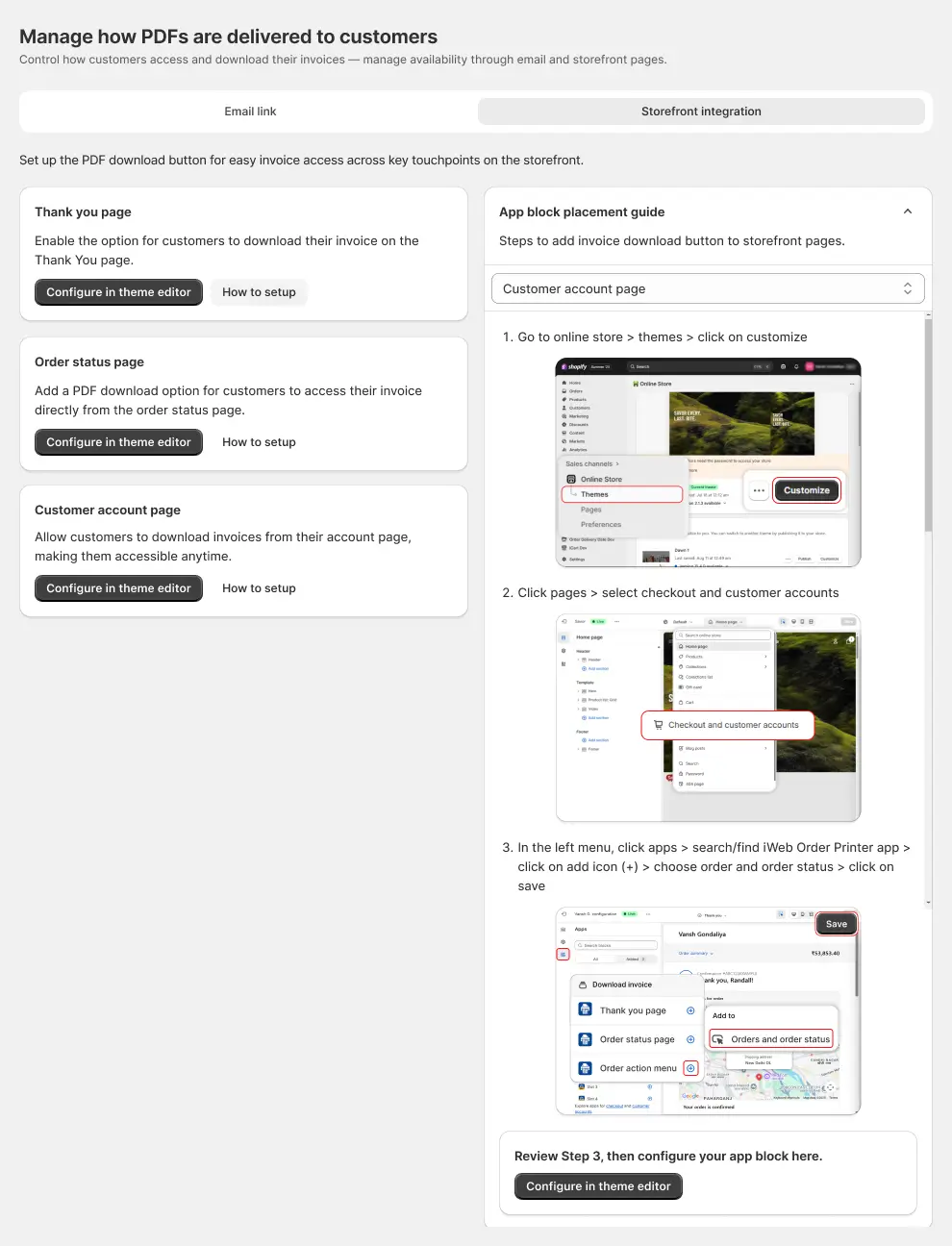Download invoices directly from your website
With the Order Printer PDF Invoice app, your customers can now easily download their invoices directly from the Customer Account page, Thank You page, and Order Status page — without needing to contact you.
This feature makes the post-purchase experience smoother and more professional. In this guide, we’ll explore how you can set up the Download Invoice button on different storefront pages to give your customers quick access to their invoices.
We’ll cover:
- How to enable the button on the Thank You page
- How to configure it on the Order Status page
- How to allow access from the Customer Account page
🙏 Thank you page setup
Customers no longer need to request invoices from you manually. By adding a Download Invoice button to the Thank You page, they can instantly download their order invoice right after checkout.
Steps to Configure:
- Log in to your Shopify admin.
- Open the Order Printer PDF Invoice app.
- Go to the PDF Delivery menu.
- Select the Storefront Integration tab.
- Under Thank You page, click Configure in theme editor.
- In the theme editor, click Pages > select Checkout and Customer Account.
- From the left menu, click Apps > search for iWeb Order Printer app > click the Add (+) icon > choose Thank You page > click Save.
- Configure the app block settings.
👉 Once set up, place a test order to confirm the invoice button works on the Thank You page.
📄 Order status page setup
The Order Status page is another important place for customers to access their invoices. Right after placing an order, they can conveniently download their invoice from here and keep it for their records.
Steps to Configure:
- Log in to your Shopify admin.
- Open the Order Printer PDF Invoice app.
- Go to the PDF Delivery menu.
- Select the Storefront Integration tab.
- Under Order Status page, click Configure in theme editor.
- From the left menu, click Apps > search for iWeb Order Printer app > click the Add (+) icon > choose Order Status page > click Save.
- Configure the app block settings.
👤 Customer account page setup
The Customer Account page (Order Details page) provides customers with easy access to download invoices anytime. This option is available only with legacy customer accounts.
Steps to Configure:
- Log in to your Shopify admin.
- Open the Order Printer PDF Invoice app.
- Go to the PDF Delivery menu.
- Select the Storefront Integration tab.
- Under Customer Account page, click Configure in theme editor.
- From the left menu, click Apps > search for iWeb Order Printer app > turn on the switch > click Save.
- Configure the app block settings.
By enabling the Download Invoice button on your Thank You page, Order Status page, and Customer Account page, you empower your customers to quickly access and save their invoices without needing extra support. This not only creates a more professional shopping experience but also builds trust and efficiency for your store.
💬 Need help?
If you face any issues while setting up the invoice download button or need further assistance, feel free to email us or live chat with our support team — we’re always here to assist you!