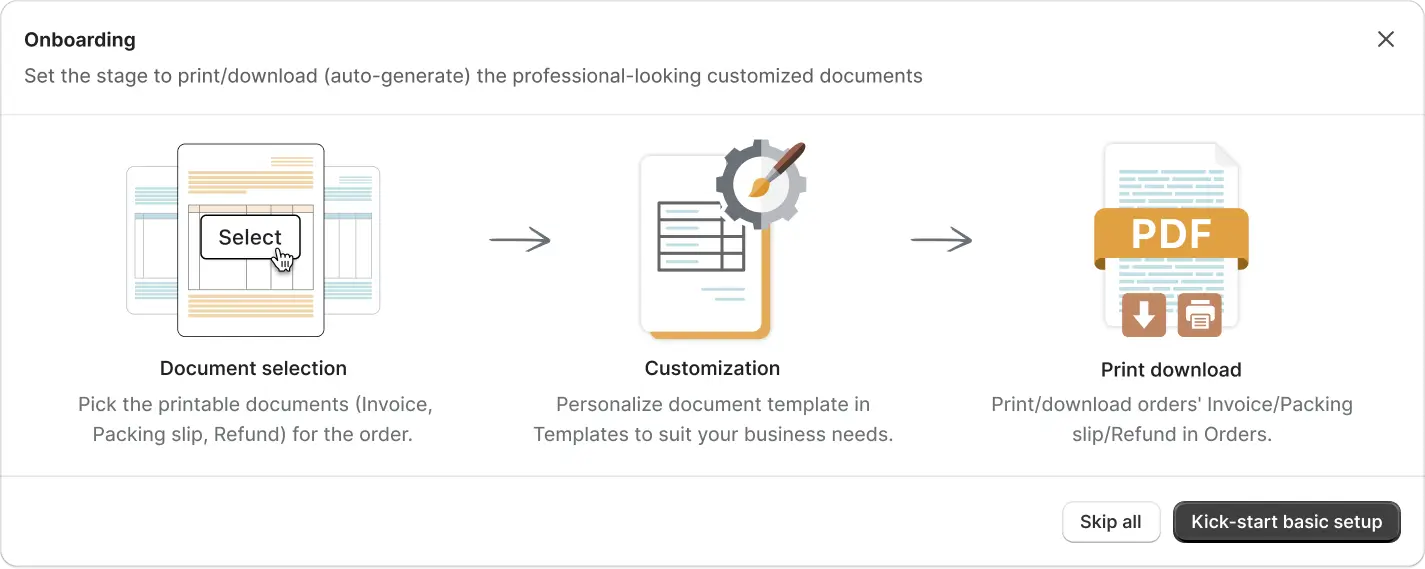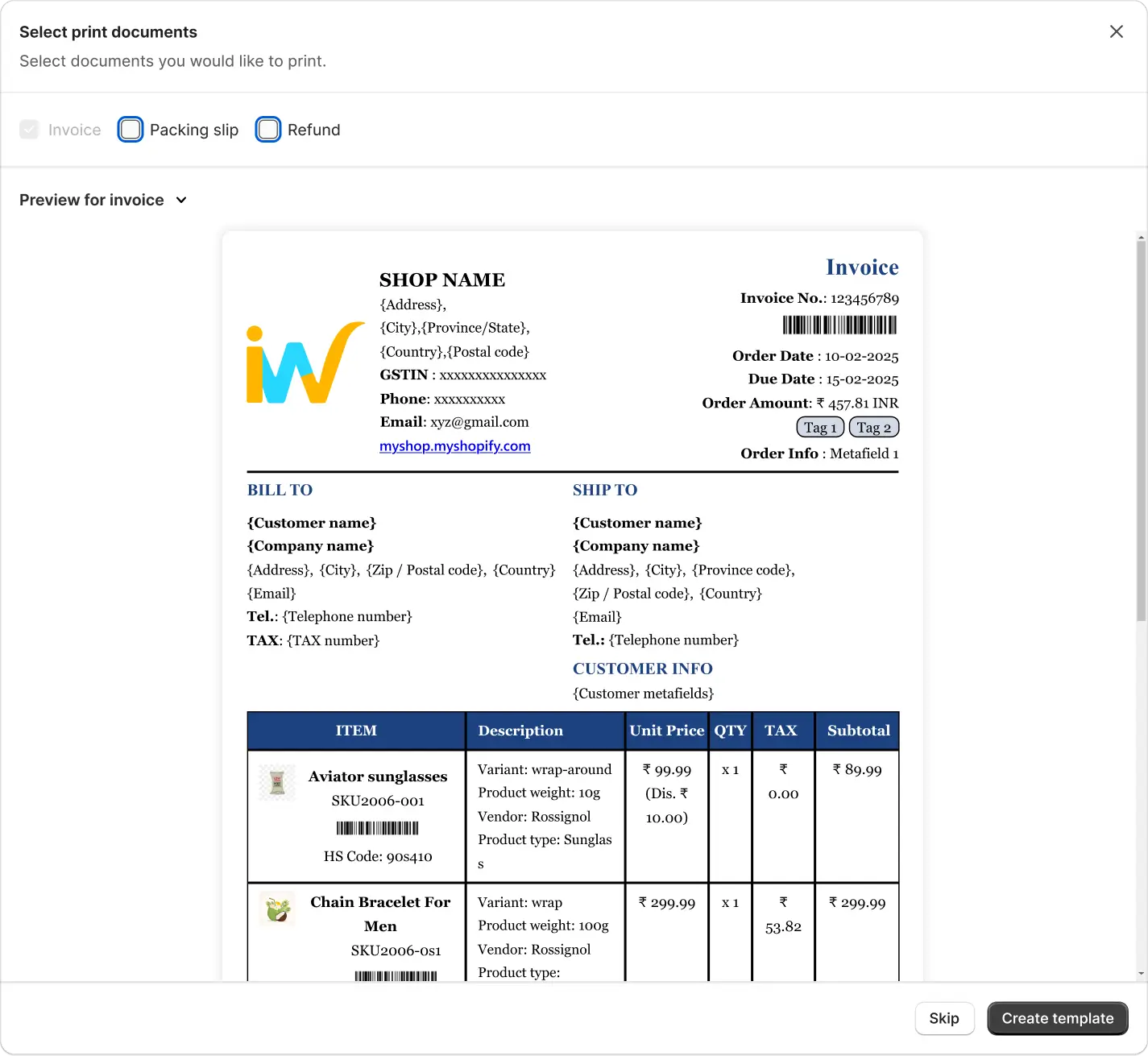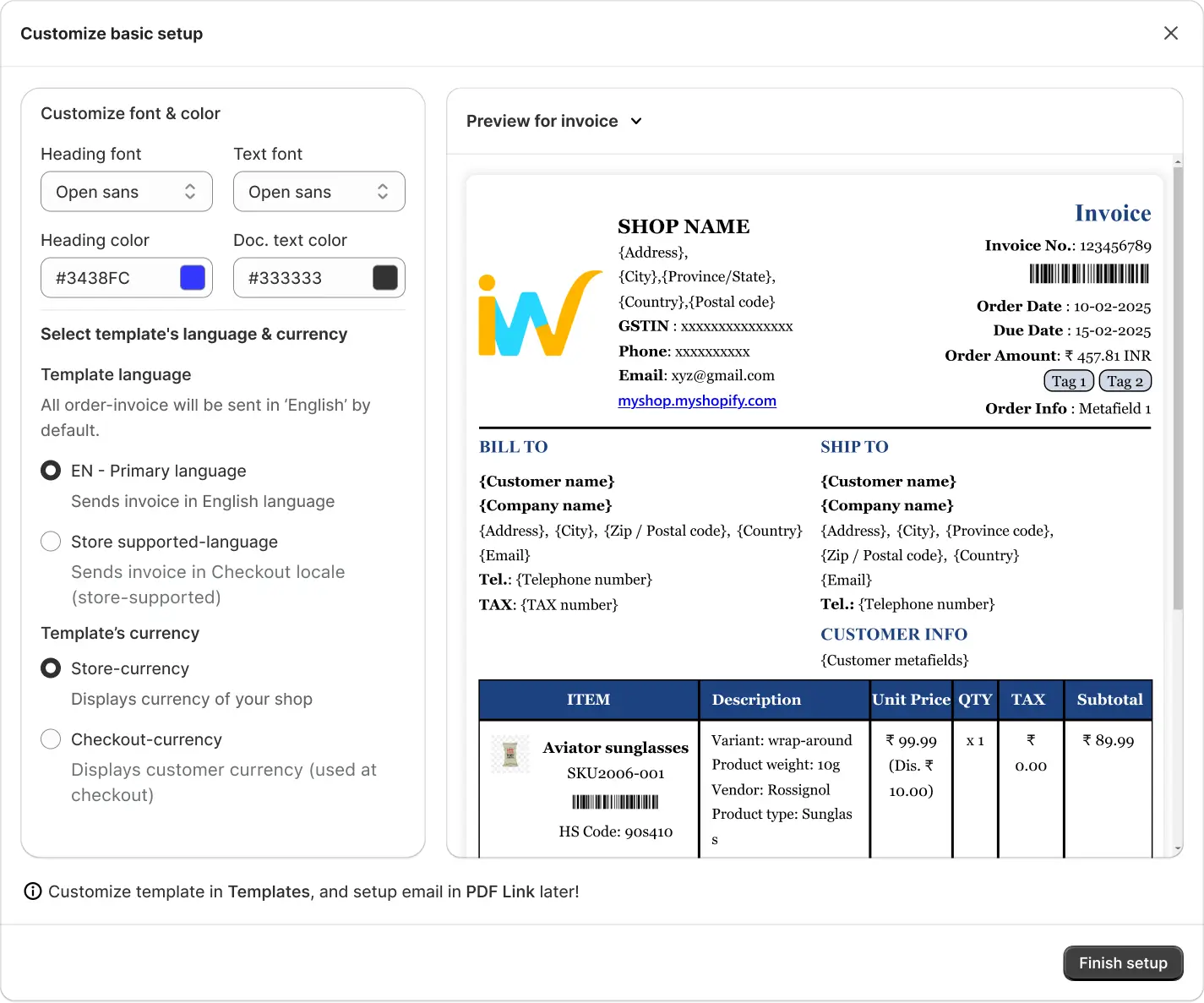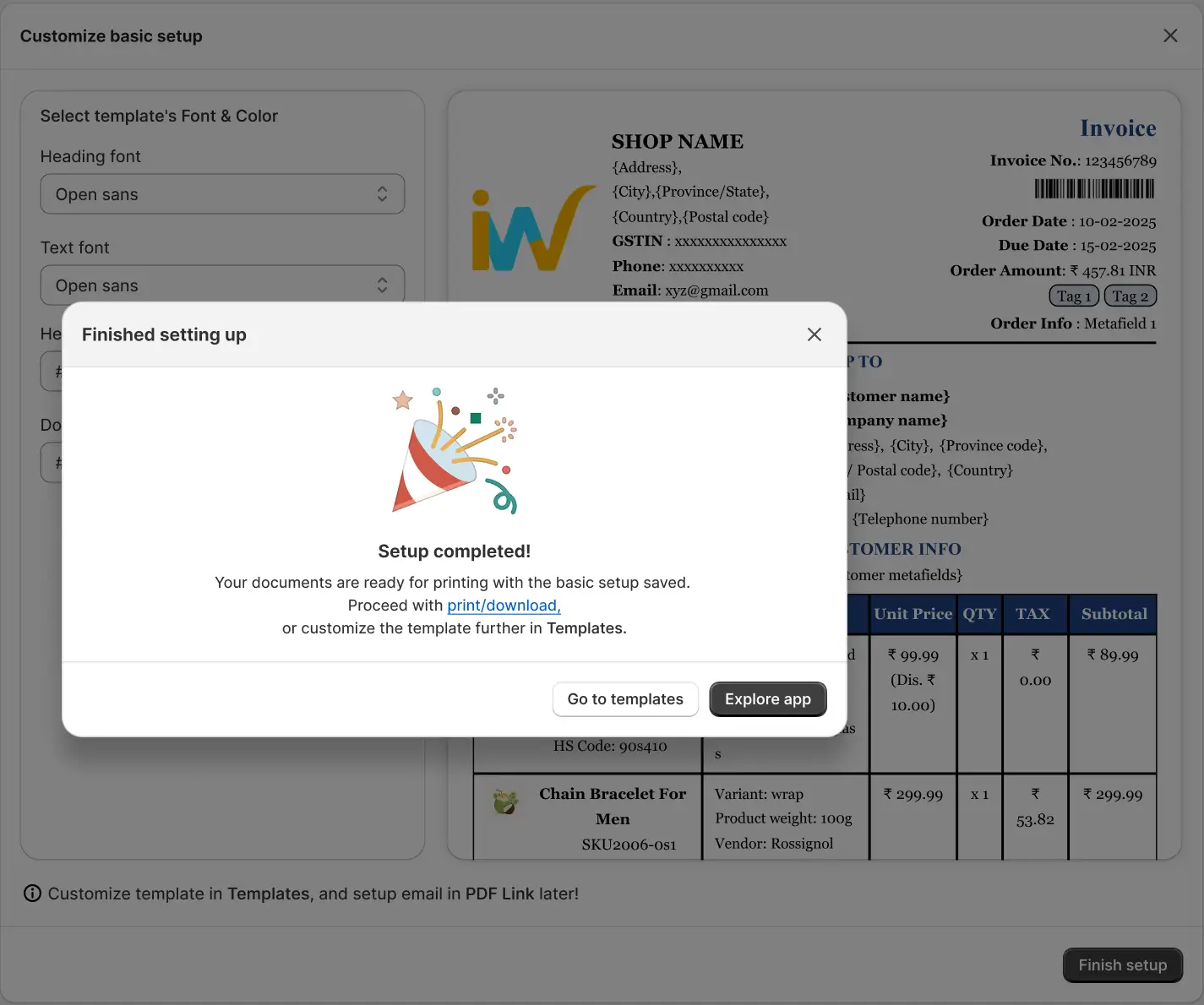The Order Printer PDF Invoice Shopify app revolutionizes the way merchants handle their order documentation by offering a seamless solution for printing invoices, packing slips, and refund receipts. Unlike Shopify’s native features, which lack customization options for these essential documents, the Order Printer app provides a user-friendly interface that eliminates the need for developer intervention. With just a few clicks, merchants can effortlessly tailor their invoice and packing slip templates to align with their brand identity and meet specific business requirements.
One of the standout features of the Order Printer PDF Invoice app is its intuitive template customization functionality. Unlike traditional methods that often require coding knowledge or reliance on developers, this app empowers merchants to personalize their invoice and packing slip templates using pre-added options. This accessibility democratizes the customization process, enabling merchants of all skill levels to create professional-looking documents without the hassle of coding.
By offering an alternative to Shopify’s order printer and other similar apps that typically demand coding proficiency, the Order Printer PDF Invoice app fills a crucial gap in the Shopify ecosystem. Merchants can now streamline their order fulfillment process and elevate their brand image with professionally designed invoices and packing slips, all without the need for complex technical expertise. With the Order Printer app, merchants can focus on growing their business while ensuring a seamless and professional customer experience from purchase to delivery.
Upon installing the Order Printer PDF Invoice Shopify app, you’ll be guided through an onboarding process designed to swiftly configure the app for optimal use. Let’s walk through the initial setup steps to ensure seamless integration and customization of your order documentation.
Onboarding Walk-Through
Upon installation, you’ll be directed to the onboarding page, where you’ll receive a quick walk-through of the basic setup process. Click on the “Kick-start basic setup” button to proceed to the next step.
Quick Start Setup
In the Quick Start step, you’ll encounter a series of options to customize your document templates efficiently:
Select To-Be Printed Doctypes
In this option, the invoice document is automatically selected and cannot be deselected. Additionally, you have the option to enable packing slips and refund templates by checking the respective boxes.
Select Template’s Font & Color
Customize the appearance of your templates by selecting the heading font type, text font, and text color. These options allow for seamless alignment with your brand’s visual identity.
Select Template’s Language and Currency
By default, all order invoices are printed in English. However, you can customize the language based on your store’s supported languages. The template currency is automatically set to match your store currency. Optionally, you can select the checkout currency to print invoices in the ordered currency.
Completing Setup
Once you’ve configured the settings to your preference, click on the “Finish Setup” button to save all changes. A congratulatory popup will appear, acknowledging the successful setup process.
Congratulations! You have completed the initial setup. Now, you can directly proceed to print/download, or you can modify the template from “Go to templates” for further customization. Additionally, you can also explore the app features from “Explore app”.