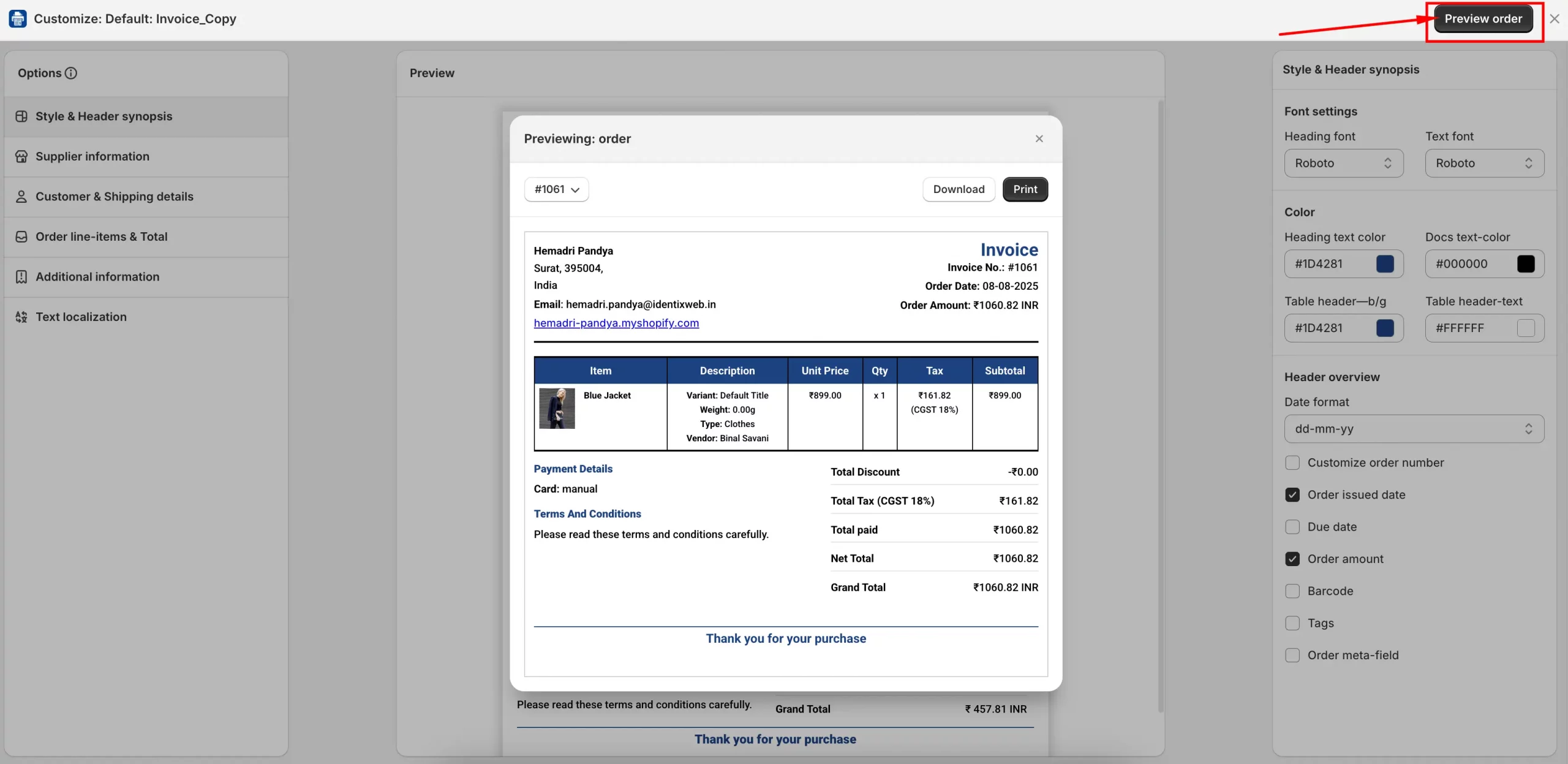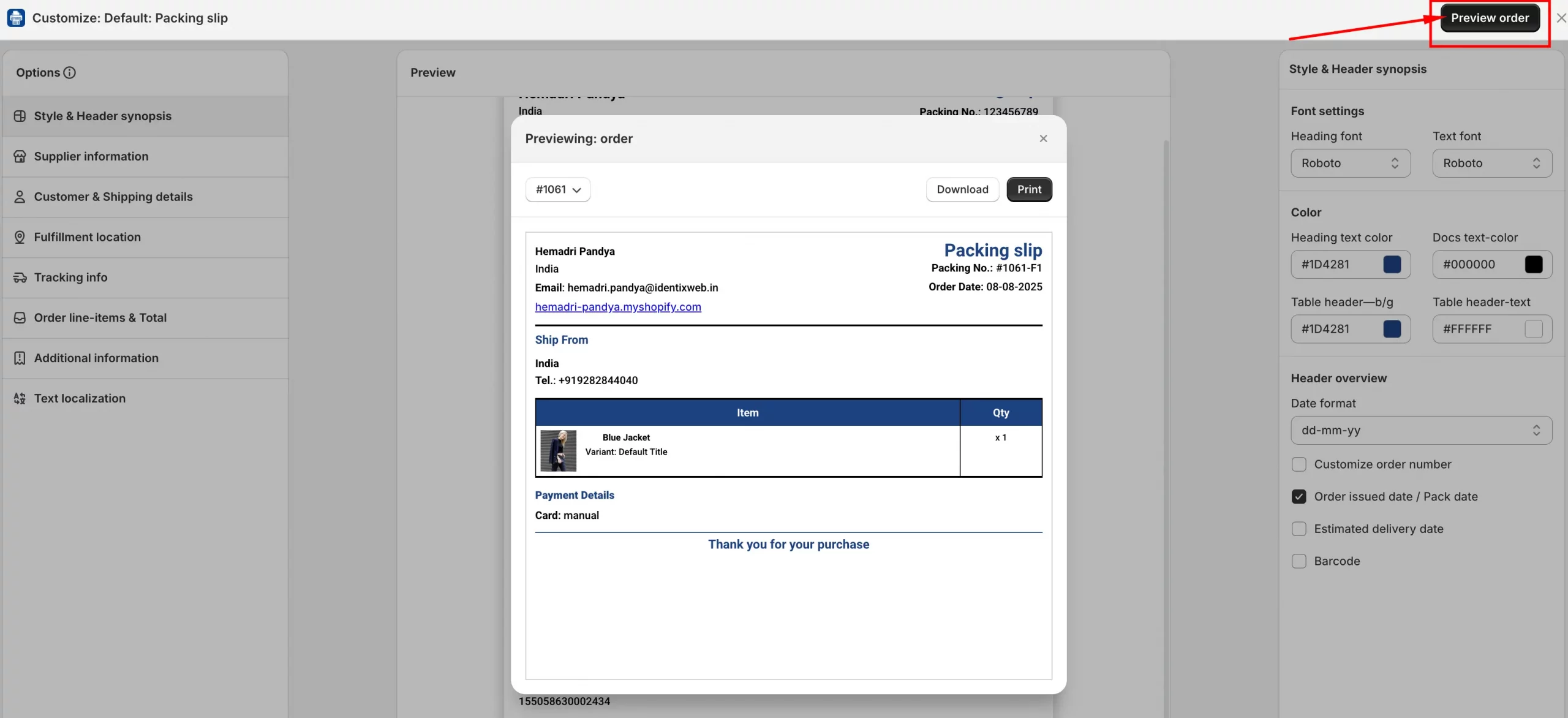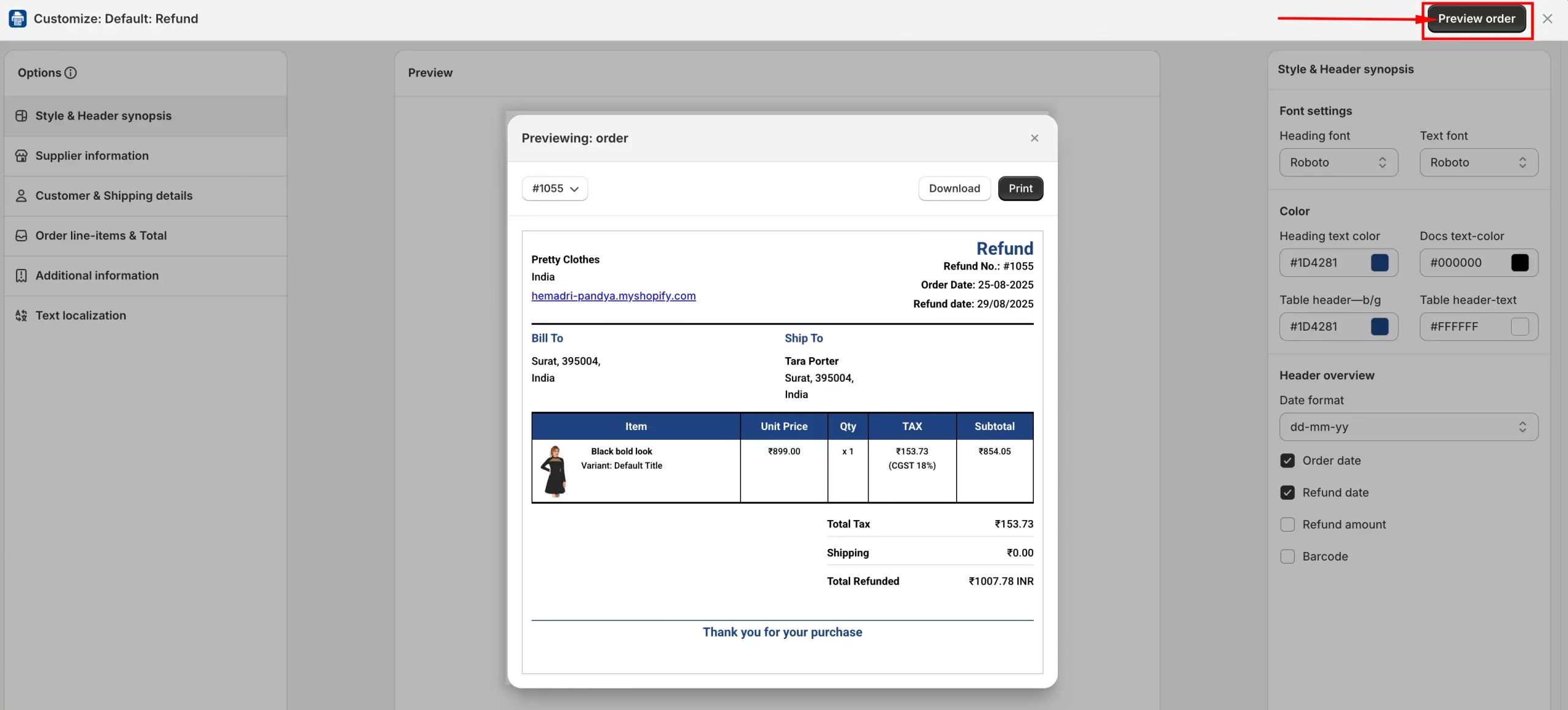Overview
The Preview Order button allows you to see how your Invoice, Packing Slip, or Refund template will look before printing or sharing it. This feature is available on the Customize Page for each template. With it, you can:
- Preview the layout and details of your order.
- Switch between different orders to test how the template looks with various data.
- Download or Print directly from the preview window.
- Check your template design in both Published and Draft (Created) templates.
This helps you ensure that your documents appear exactly as expected before you send them to customers or print them for packaging.
🔹 How to Preview Your Invoice
1. Go to your Shopify Admin and open the iWeb Order Printer app.
2. From the left-hand menu, go to Templates.
3. Select the Invoice tab and click the Customize button.
4. The Invoice customization page will open.
5. On the top-right corner, click the Preview Order button (black color).
6. A Previewing Order popup will appear.
7. In this popup, you can:
- View the order layout.
- Select or search another order from the dropdown list.
- Download or Print the invoice for review.
🔹 How to Preview Your Packing Slip
1. Go to your Shopify Admin and open the iWeb Order Printer app.
2. From the left-hand menu, go to Templates.
3. Select the Packing Slip tab and click the Customize button.
4. The Packing Slip customization page will open.
5. On the top-right corner, click the Preview Order button (black color).
6. A Previewing Order popup will appear.
7. In this popup, you can:
- View the packing slip layout.
- Select or search another order from the dropdown list.
- Download or Print the packing slip for review.
🔹 How to Preview Your Refund
1. Go to your Shopify Admin and open the iWeb Order Printer app.
2. From the left-hand menu, go to Templates.
3. Select the Refund tab and click the Customize button.
4. The Refund customization page will open.
5. On the top-right corner, click the Preview Order button (black color).
6. A Previewing Order popup will appear.
7. In this popup, you can:
- View the refund layout.
- Select or search another order from the dropdown list.
- Download or Print the refund for review.
With the Preview Order button, you can be confident that your invoices, packing slips, and refunds will look exactly as intended before sending or printing them.