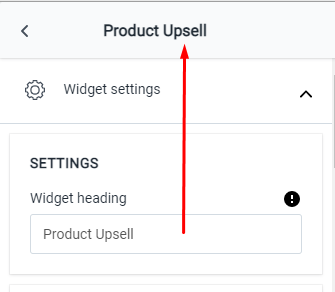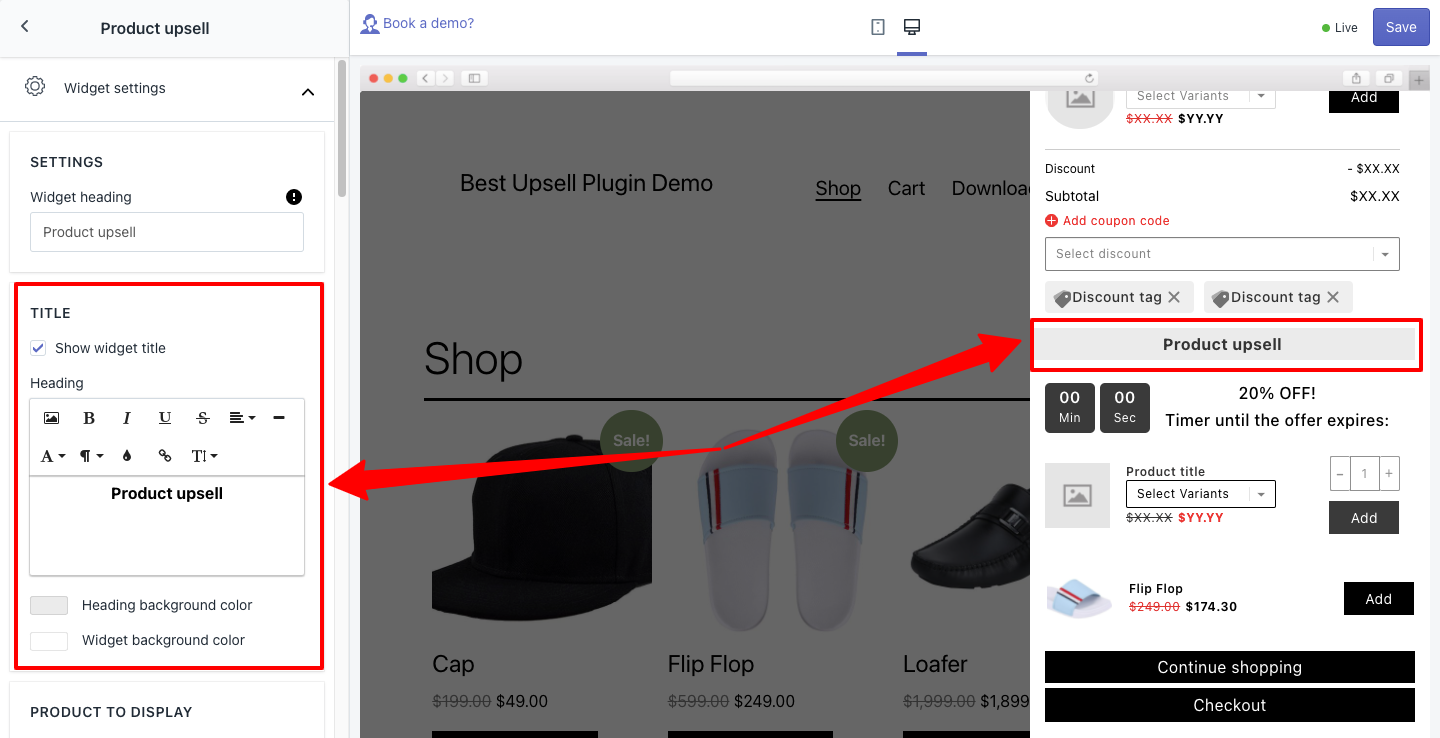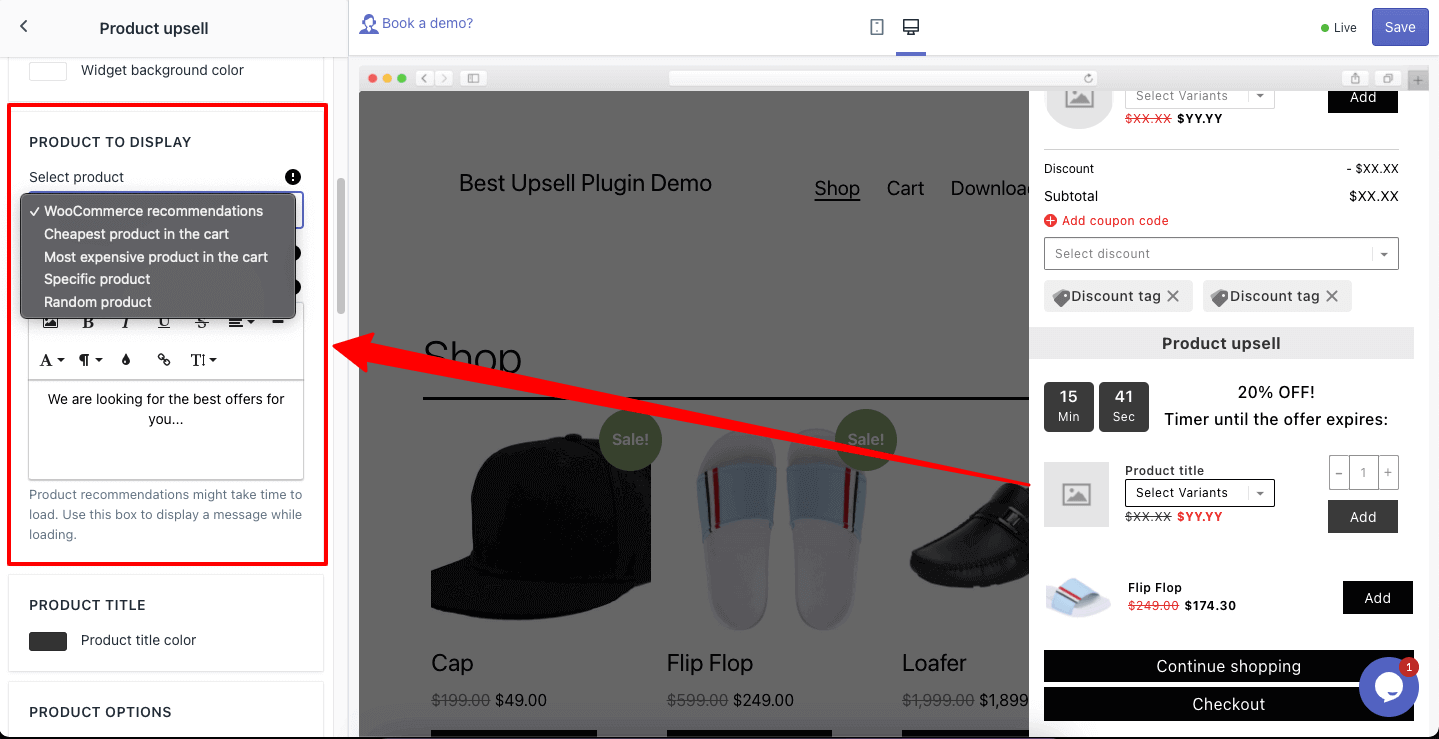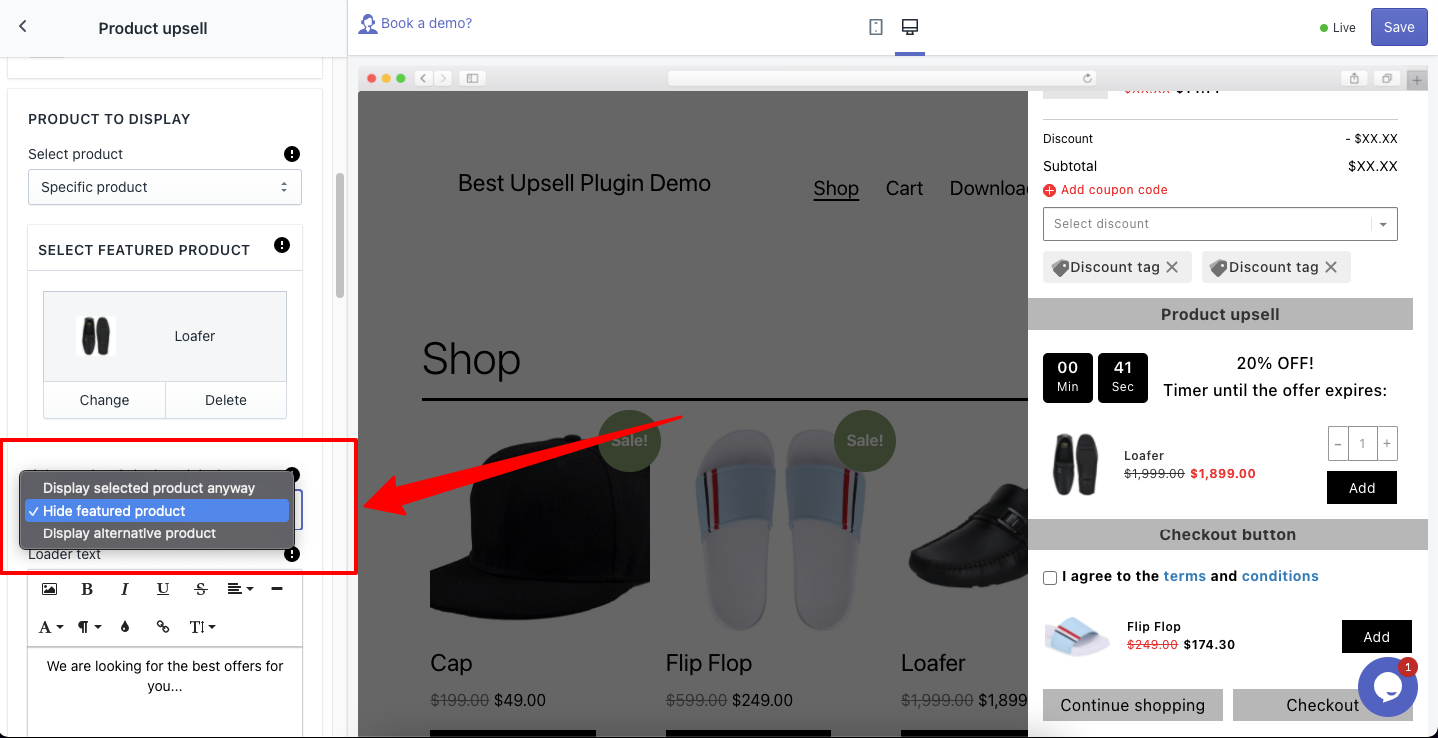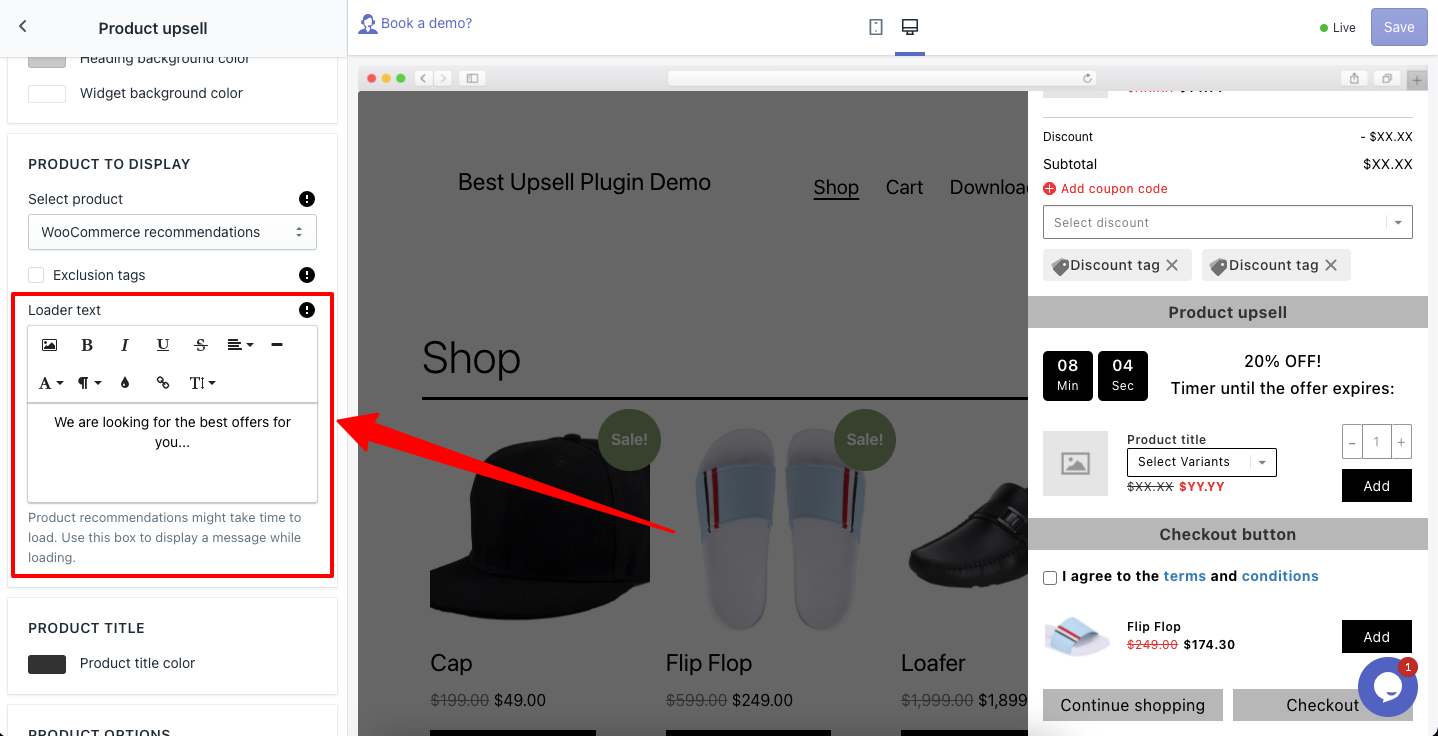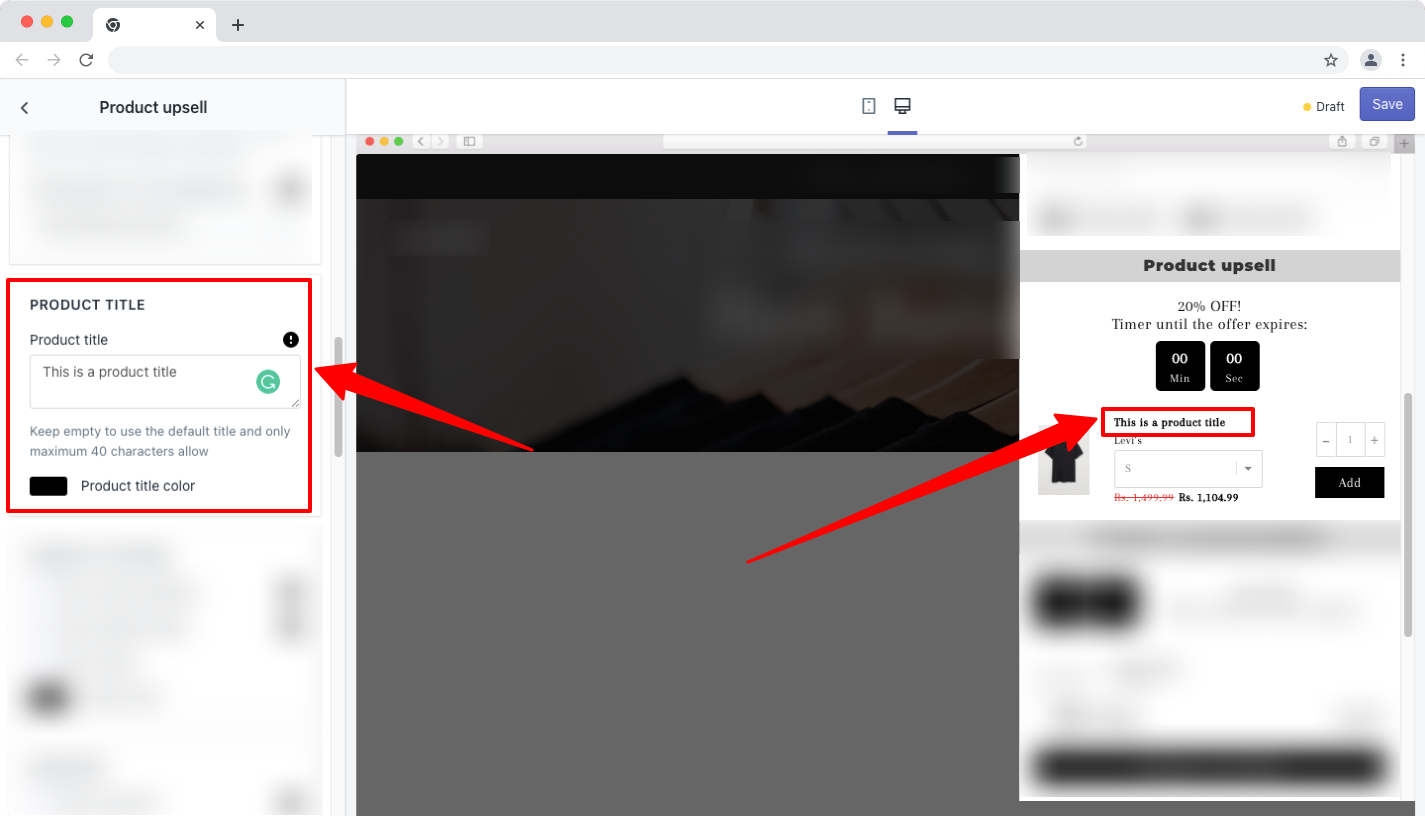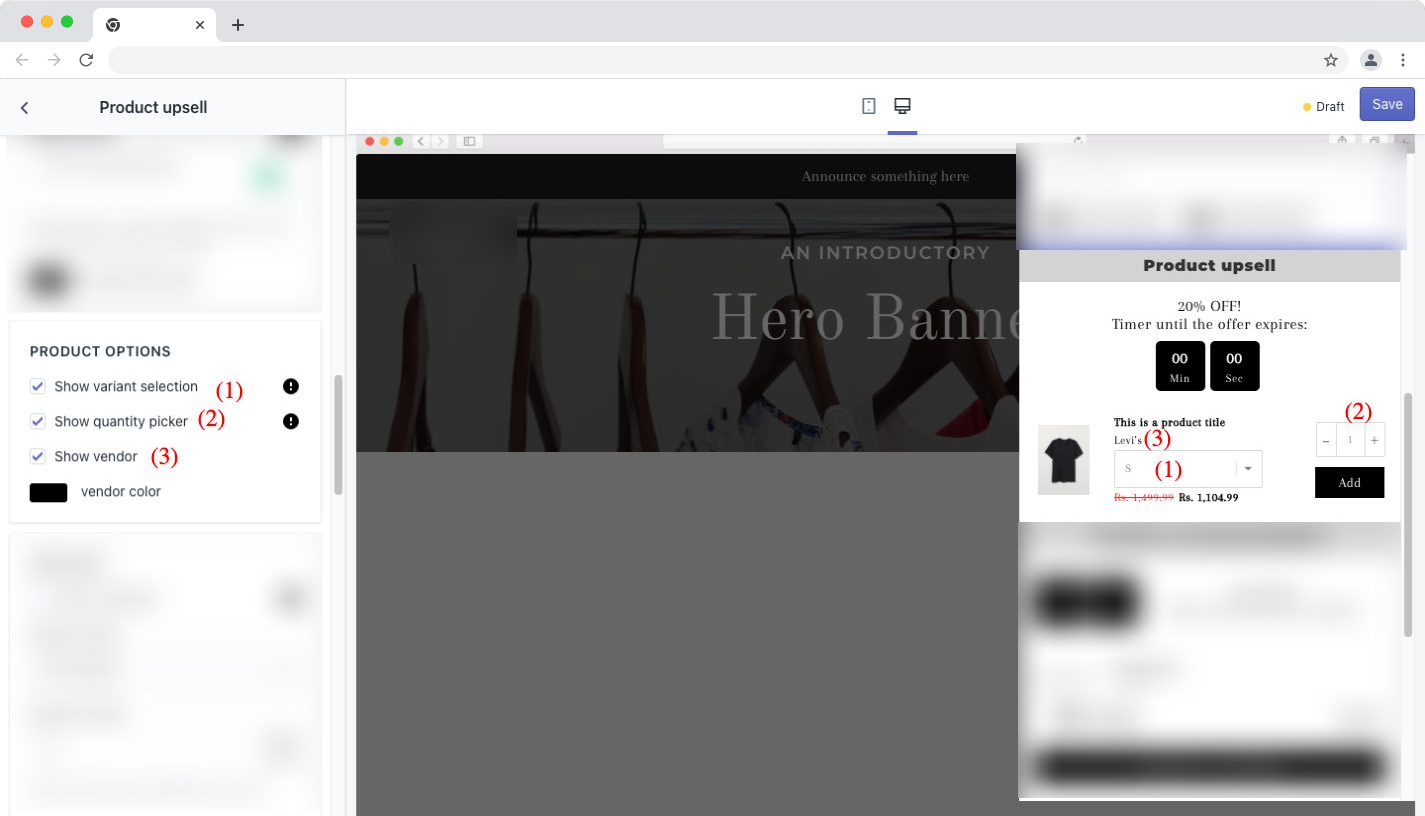Show product upsells on your store to increase conversions & revenue. This widget allows you to show upsells in the cart drawer for your customers. Following options are added to the product upsell widget which you can customize based on your needs.
- Widget heading
- Title
- Product to display
- Product title
- Product option
- Discount
- Timer limited offer
- Price to display
- Add to cart button
- Star Reviews – Integrations
- Rules
Let’s understand the widget options in detail.
Widget heading helps to differentiate your widget so that you can easily identify your widget from the widget list in the editor.
The title is the name of the heading to your widget that will be displayed in the front cart drawer. Also, you can show/hide the title, change the heading background color, widget background color.
Select product
You can select the products to be displayed in the product upsell and get more sales. The product might be from the below options:
- Woocommerce recommendation
- Cheapest product in the cart
- Most expensive product in the cart
- Specific product
- Random product
woocommerce recommendation
By selecting this option the upsells shown to your customers would be a woocommerce recommendation.
By enabling the exclusion tags you can add the product tags which will be excluded from the upsells. In simple words the product tags that you add here would not show in the upsells to your customers.
Cheapest product in the cart
When this option is enabled, the cheapest product from the cart will be shown for upselling to your customers.
Exclusion tags: Products tagged with these tags will not be displayed in the product upsell widget, even if they fit the dynamic upsells.
Most expensive product in the cart
This option would show the most expensive product in the cart for upselling to your customers.
Specific product
This option allows you to select a specific product as the upsell in the cart drawer. And if the product is in the original cart then you can select any of these options:
Display selected product anyway – will show the same product if that was added to the cart.
Hide featured product – will hide the product upsell if this product is already added to the cart.
Display alternative product – will show a selected alternate product when the selected product upsells is added to the cart through the website.
Random product
By selecting this option it allows you to show a random product from a specific collection. And if the product is in the original cart then you can select any of these options:
Display selected product anyway – will show the same product if that was added to the cart.
Hide featured product – will hide the product upsell if this product is already added to the cart.
Display alternative product – will show a selected alternate product when the selected product upsells added to the cart through the website.
Exclude tags: Products tagged with these tags will NOT be displayed in the product upsell widget, even if they fit the dynamic upsells
Loader text: Product upsell might take time to load the products so in the meantime, the text is added in this field will show.
Loader text
Loader text is the text displayed when the product upsell widget might take time to load the products. You can add the text that you want to show your customers as shown in the screenshot below.
If you want to give a product upsell your own title, this option will help to replace the original title with your own product title.
Product title color
This option helps you to change the title color of the product shown as upsell in the cart drawer.
The following options are available
- Show variant selection
Enabling this option will allow you to display the variants of the product in the cart drawer.
- Show quantity picker
This option allows you to display the quantity picker for products in the cart drawer.
- Show vendor
This option allows you to show the name of the vendor of the product in the cart drawer.
- Vendor color
With this option, you can change the color of the text of the vendor name.
Discount Type
There are four discount types are available in this widget.
-
- Free Shipping: This will apply to the entire order
- Percentage: apply the discount in percentage to the product added from the Product upsell widget
pro
- Fixed amount per item added: Discount will be applied on per product quantity like if you have added X amount in this option, that will be applied on each product quantity even when the customer will increase the quantity to two then discount of X will apply twice on the same product.
- Fixed amount: Discount will apply on all products individually like if you have added x discount in this option, that X amount will about apply to the product price once. So if the customer will increase the quantity then still the X amount will be applied once.
Only apply for item price over option will be visible when you select Fixed amount per item added or Fixed amount option from the Discount Type option that will set a condition to apply the discount when it’s true.
– For example:
If you have set 100 values in this field then the discount will be applied when the product price is 100.
Discount value
Enter the value of the discount you want to give to your customer.
Discount name
The discount name will be the tag added to the card drawer as a discount.
Timer limited offer
If you want to give a specific time for the offer then you can enable/disable it. By enabling it you can set the timer duration for the offer which would be seen by your customers. Also, you can add the timer text, change the placement of the timer title, location of the timer, timer text color, and timer background color.
When timer runout
When the timer expires you can set the following options like hiding widget, show a message and disable ATC button, hide the timer, reset the timer for that particular widget.
The following options will be found under this option.
Price to display
With this option you can select the prices of the product for upsells that you want to show to your customers like store price only, store compares to price and store price, store compares to price and price including discount, store price and price including discount.
Compare to price color
With this option, you can change the color of the comparison to the price text in the cart drawer.
Selling color
This option allows you to change the color of the selling price of the product upsell in the cart drawer.
This option allows you to change the text of the add to cart button, background color of the button, and text color of the button.
Star reviews allows to show the product reviews in the drawer.
Rules are used to hide/show the widget.
If you want to delete the widget then click on the delete widget button.