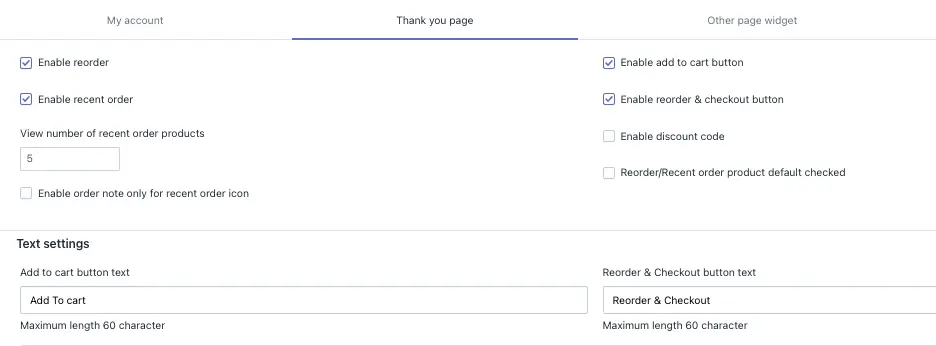On this page, you can display options for customers to reorder items from their previous purchase or repeat orders. Features such as reorder buttons, product suggestions, and order details can be integrated.
1. Enable Reorder
-> This feature allows customers to quickly reorder products they’ve previously purchased. The “Reorder” button will be displayed on the Thank You page, allowing them to add the same items to their cart with a single click.
2. Enable Recent Order
-> This option displays the customer’s most recent order directly on the thank you page, making it easy for customers to view and reorder items from their last purchase.
- View the number of recent order products: Set the total number of recent order products to be displayed.
3. Enable Reorder & Checkout Button
-> This adds a combined button for “Reorder & Checkout” that allows customers to instantly reorder products and proceed directly to checkout. It streamlines the process for customers who want to quickly purchase the same items again.
4. Enable Discount Code
-> When this option is enabled, customers will be able to enter their discount coupon code in the discount box and receive the discount.
5. Enable Order Note Only for Recent Order Icon
-> This feature adds an order note field specifically for the most recent order. Customers can add any special instructions or notes related to their reorder, ensuring that their preferences are captured again.
6. Enable Add to Cart Button
-> This option allows the “Add to Cart” button to be visible for each product in the reorder section. Customers can simply click to add items to their cart for immediate purchase.
7. Reorder/Recent Order Product Default Checked
-> This ensures that the products from the recent order are automatically selected when the customer visits the Thank you page. It saves time and makes the reorder process more seamless for customers.
8. Enable Redirect After Add to Cart
-> When this feature is enabled, customers will be automatically redirected to the checkout page after adding products to their cart. This speeds up the process, especially for customers who are simply reordering their past purchases and wish to complete the transaction quickly.
Text Settings
1. Add to Cart Button Text
-> This setting allows you to customize the text displayed on the button that adds items to the cart.
Example: Change “Add to Cart” to “Re-add to Cart” or “Add Items Again.”
2. Reorder & Checkout Button Text
-> Customize the label for the button that enables customers to reorder items and proceed directly to checkout.
Example: Replace “Reorder & Checkout” with “Repeat Order Now” or “Quick Checkout.”
3. Discount code
-> You can select any discount coupon, and when the customer reorders, that discount will be applied on the checkout page.
4. Discount Message
-> You can enter your discount message in this field. When the customer applies a discount, this message will be displayed—for example: “Enter your discount code here.”