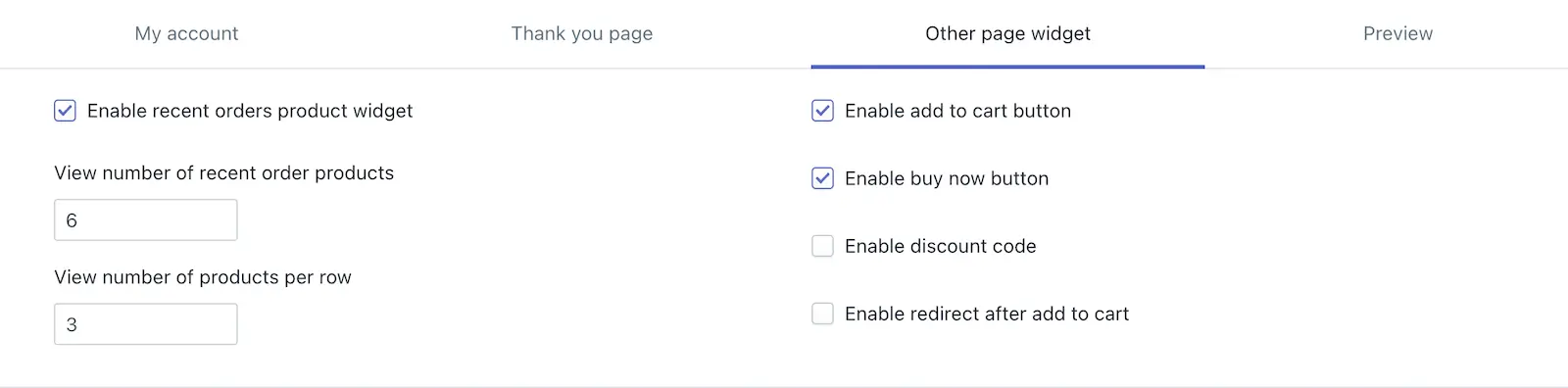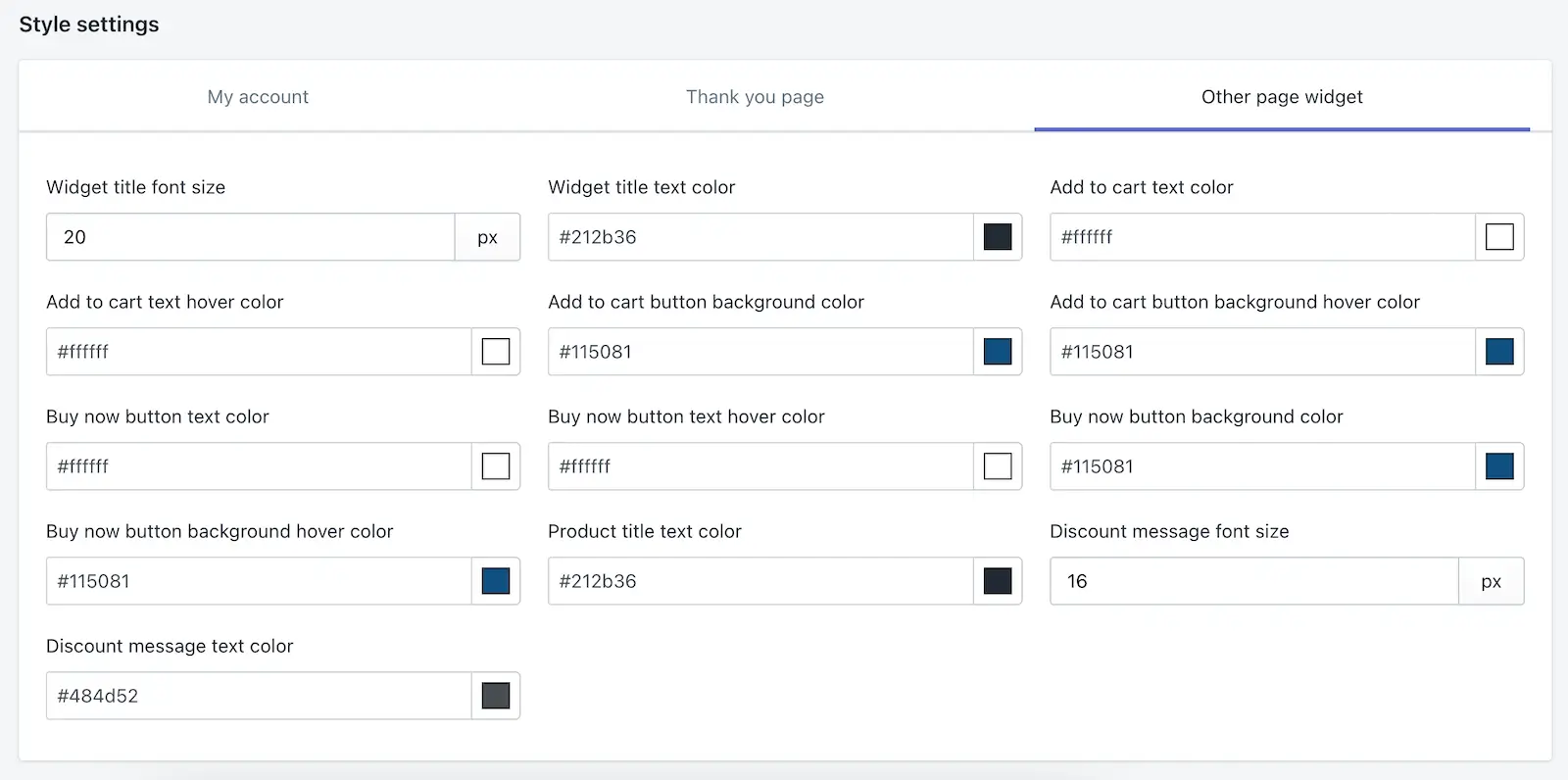The Other Page Widget allows you to showcase recent order products on various pages of your website, such as the blog page, product page, home page, and more. This feature is designed to recommend products based on recent orders, creating a seamless and personalized shopping experience for your customers.
Products from recent orders will be displayed as recommended items on the page. Customers will see this widget when they visit the page, encouraging them to reorder or explore these products. To enable this, simply enter the shortcode on the desired page in your theme file, and the section will be displayed on the storefront.
1. Enable Recent Orders Product Widget
Activate the widget to display recent order products on the desired page.
- View Number of Recent Order Products: Set the total number of recent order products to display.
- View Number of Products Per Row: Customize how many products are shown in a single row for better layout control.
2. Enable “Add to Cart” Button
Allow customers to directly add the recommended products to their cart from the widget.
3. Enable “Buy Now” Button
Provide an option for customers to immediately purchase the recommended product.
4. Enable discount code
Customers can directly enter their discount codes when they reorder.
5. Enable Redirect After Add to Cart
Redirect customers to a specific page (e.g., cart page or checkout page) after they add a product to the cart.
Text Settings
1. Widget Title Text
-> This option allows you to set a custom title for the reorder widget displayed on other pages.
-> Example: Use titles like “Quick Reorder,” “Your Previous Purchases,” or “Repeat Your Favorites.”
2. Add to Cart Button Text
-> Customize the label for the button that adds items from the widget directly to the cart.
-> Example: Replace “Add to Cart” with “Re-add to Cart” or “Add This Again.”
3. Buy Now Button Text
-> Set the text for the button that enables customers to purchase items immediately without adding them to the cart.
-> Example: Change “Buy Now” to “Instant Purchase” or “Order Now.”
4. Discount code
-> You can select any discount coupon, and when the customer reorders, that discount will be applied on the checkout page.
5. Discount Message
-> You can enter your discount message in this field. When the customer applies a discount, this message will be displayed—for example: “Enter your discount code here.”
These settings provide flexibility to align the widget’s text with your store’s branding and communication style, ensuring a seamless shopping experience.
Style settings
1. Widget Title Font Size
-> Defines the font size of the title displayed at the top of the widget.
-> You can customize this to match your website’s design and ensure readability.
2. Widget Title Text Color
-> Sets the color of the text in the widget’s title.
-> Use this option to align the title text color with your website’s branding or make it stand out.
3. Add to Cart Text Color
-> Determines the color of the text on the “Add to Cart” button within the widget.
-> Choose a color that contrasts well with the button’s background for better visibility.
4. Add to Cart Text Hover Color
-> Specifies the text color of the “Add to Cart” button when a customer hovers over it.
-> This hover effect can enhance user engagement by visually indicating interactivity.
5. Add to Cart Button Background Color
-> Sets the background color of the “Add to Cart” button.
-> Ensure the button’s color aligns with your website’s theme and contrasts with the text color for clarity.
6. Buy Now Button Background Hover Color
-> Changes the background color of the “Buy Now” button when hovered over.
-> This adds a dynamic and interactive feel to the button, encouraging quick action.
7. Buy Now Button Text Color
-> This setting allows you to customize the color of the text displayed on the Buy Now button.
-> You can match this with your store’s theme or branding to ensure a consistent look.
8. Buy Now Button Text Hover Color
-> This controls the color of the text on the Buy Now button when a customer hovers over it with their mouse. It helps create a visual effect to indicate the button is clickable, enhancing user interaction.
9. Buy Now Button Background Color
-> This lets you set the background color of the Buy Now button.
-> You can choose a color that stands out on your store page and aligns with your branding for better visibility and appeal.
10. Product Title Text Color
-> Defines the color of the product titles displayed in the widget.
-> Choose a color that is easy to read and matches your overall website design.
11. Discount Message Font Size
-> Controls the size of the text used for discount messages.
-> Adjust this to ensure discount details are noticeable but not overpowering other content.
12. Discount Message Text Color
-> Sets the color of the text for discount messages.
-> Select a color that highlights the message and draws attention to the discount offer.
These settings allow for extensive customization to seamlessly integrate the widget with your store’s design while enhancing the overall user experience.