Choosing the right store name from the start is important to ignore future changes. But if you have already launched, don’t worry. You can still change your Shopify store name and even update your domain name.
In this guide, we will explain:
- How to change your Shopify store name
- Whether you can change your domain name
- Best practices to avoid losing traffic or SEO rankings
What is Shopify Store Name?
Your Shopify store name is the name of your business that appears in the browser and represents your brand. It’s important to choose your store name carefully before creating your Shopify account, as you will need to enter it along with your email address and password during the signup process.
To make a strong impression, ensure your store name is professional, relevant to your business, and easy to remember. It should reflect your brand’s identity and be consistent across your website and marketing materials.
How to Change Store Name on Shopify
If you want to change your store name, follow these simple steps:
Step 1. Log in to Your Shopify Admin
- Go to Shopify Admin and sign in to your account.
Step 2. Navigate to Settings
- On the left-hand side, click on Settings.
Step 3. Select Store Details
- Under Store Details, find the Store name field and click on edit.
Step 4. Enter Your New Store Name
- Type in your new store name and click Save.
Note: Changing your store name in Shopify will not change your store’s domain (URL). You will need to update your domain separately.
What is the Domain Name?
A domain name is your store’s web address (URL) that customers use to find you online. When you create a Shopify account, the platform automatically generates a default URL using your store name:
For example, yourstorename.myshopify.com. This URL serves as your primary domain, and you will see it in the address bar when you log into your Shopify dashboard.
However, purchasing a custom domain that reflects your brand is best if you want your store to appear more professional and credible. For example: efinito.com (short, branded, and easy to remember).
If you don’t update your domain, customers will see the default Shopify URL with “myshopify”, which may reduce trust and make your brand less memorable.
To build a strong online presence, always use a custom domain and set it as your primary domain in Shopify.
How to Change Your Shopify Domain
If you need to update your domain, follow these steps:
Step 1. Open Shopify admin > Go to settings > Domains
- Buy a New Domain or Connect an Existing One
- If you need a new domain, click Buy new domain and purchase one through Shopify.
- If you already have a domain, click Connect existing domain and follow the instructions.
- Set the New Domain as Primary
- After adding the domain, set it as your Primary Domain to ensure visitors are directed to the right place.
Step 2.Update SEO & Redirects
- If you switch domains, set up 301 redirects to ensure old links point to the new domain.
- Update your business details on Google My Business, social media, and other marketing platforms.
How to Transfer Your GoDaddy Domain to Shopify
If you have bought a domain from GoDaddy and want to use it for your Shopify store, you can quickly transfer it to Shopify. Here’s how to do it step-by-step:
Step 1: Unlock Your Domain in GoDaddy
- Log in to your GoDaddy account.
- Go to My Products and select your domain.
- Scroll down to Domain Settings and click Manage.
- Unlock the domain by turning off Domain Locking.
Step 2: Get the Authorization Code from GoDaddy
- In GoDaddy, click Transfer Domain Away from GoDaddy under settings.
- Request an authorization code (EPP code) via email.
Step 3: Start the Transfer in Shopify
- In Shopify admin, go to Settings > Domains.
- Click Transfer domain > Transfer from third-party provider.
- Enter your GoDaddy domain name and click Next.
- Enter the authorization code from GoDaddy and click Next.
Step 4: Verify and Complete the Transfer
- Approve the transfer email from GoDaddy.
- Wait for the transfer (it may take 5–7 days).
- Once completed, your domain will appear under Shopify Domains.
Note:
- Your domain must be at least 60 days old to transfer.
- Ensure your email address is up-to-date on GoDaddy to receive the authorization code.
- Shopify charges a domain transfer fee (typically includes 1 year of renewal).
Does Changing Your Shopify Store Name Affect SEO?
Changing only your Shopify store name (the name displayed on your storefront) typically does not affect SEO, as it does not alter your website’s URL structure or search engine rankings.
However, changing your domain name (e.g., from yourstore.myshopify.com to yourbrand.com) can impact your SEO and website traffic if not appropriately managed.
To minimize any negative effects and maintain your search engine rankings, follow these essential steps:
Implement 301 redirects from your old URLs to your new ones. This tells search engines that your pages have permanently moved and transfers your existing SEO value to the new domain. Shopify allows you to easily set up redirects in the admin panel.
Submit your new sitemap to Google Search Console to help search engines index your updated URLs quickly. You can find your sitemap at yourdomain.com/sitemap.xml and submit it through your Google Search Console account.
Reach out to websites linking to your old domain and request that they update their links to your new domain. This helps maintain your domain authority and SEO rankings.
Announce the domain change to your customers via email newsletters, social media, and website banners. Reassure them that your store is the same, only under a new name, to avoid confusion.
Update your domain name on social media profiles, email signatures, Google My Business, and other online directories to ensure consistency across all platforms.
Tools like Google Analytics and Google Search Console are used to monitor traffic patterns and SEO performance after the change. Address any sudden drops by reviewing your redirects and resolving broken links.
Best Business Name Generators Based for Your Store
- Shopify Business Name Generator – Quick, free, and offers domain availability.
- Namelix – is AI-powered and generates catchy and brandable names.
- NameMesh – Provides creative name options based on keywords and themes.
- Looka Business Name Generator – Combines name ideas with logo suggestions.
- DomainWheel – Generates business names with available domains.
- Panabee – Suggests business names, domains, and app names from your keywords.
- BrandBucket – Curated brandable names with domains for purchase.
Wrapping Up
Changing your Shopify store name and domain is simple when done correctly. Constantly update your redirects and inform your customers to ensure a smooth transition. If you’re rebranding, this is also a great time to refresh your marketing!
Need help? Shopify’s support team is always available to assist with your domain settings.
FAQs
1. Can You Change Your Shopify Shop Name?
Yes! You can change your shop name anytime in Settings > Store Details.
2. Will My Old Shopify Domain Still Work?
Your old domain may lead to errors if you don’t set up redirects. Always set up 301 redirects.
3. How Long Does It Take for a New Domain to Work?
New domains usually take a few hours to fully update, but sometimes, it may take up to 48 hours.
4. How many times can I change my Shopify store name?
You can change your Shopify store name anytime in the admin settings. However, the original myshopify.com URL cannot be changed.


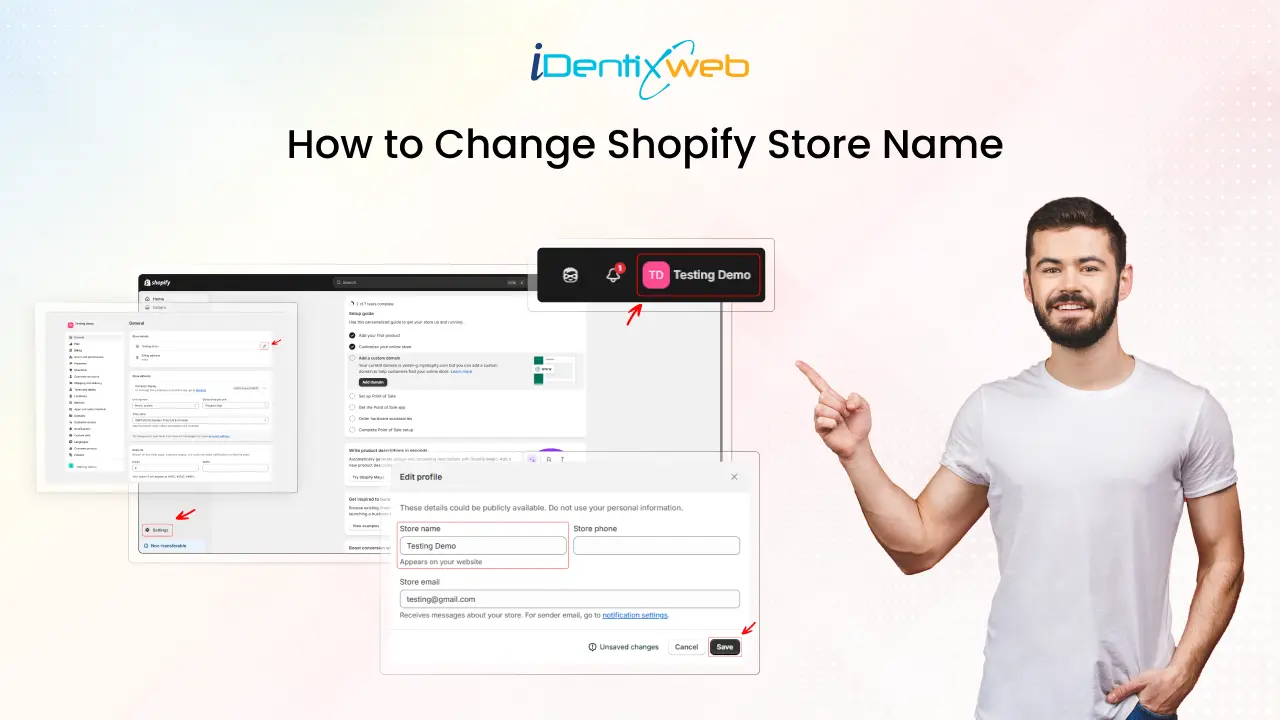
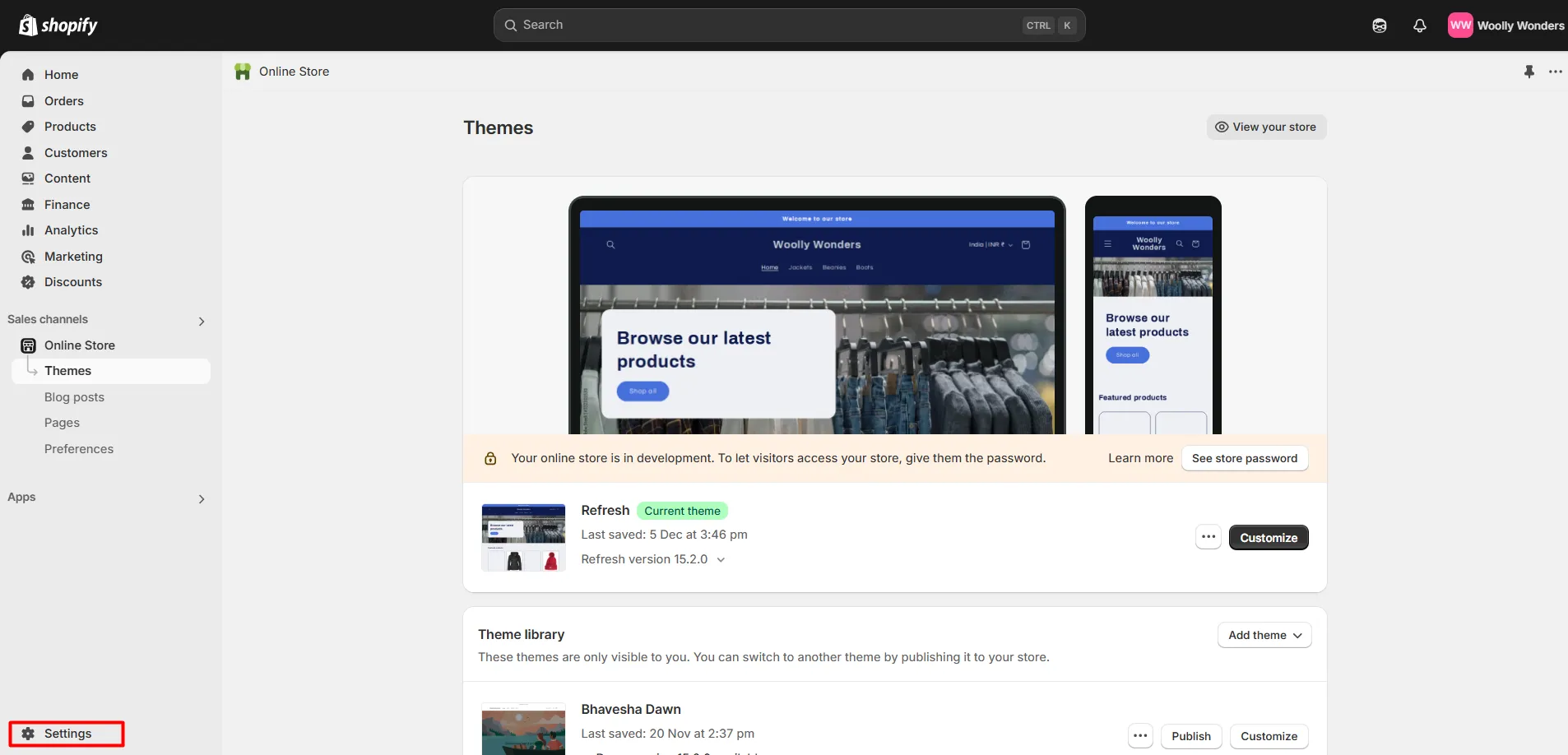
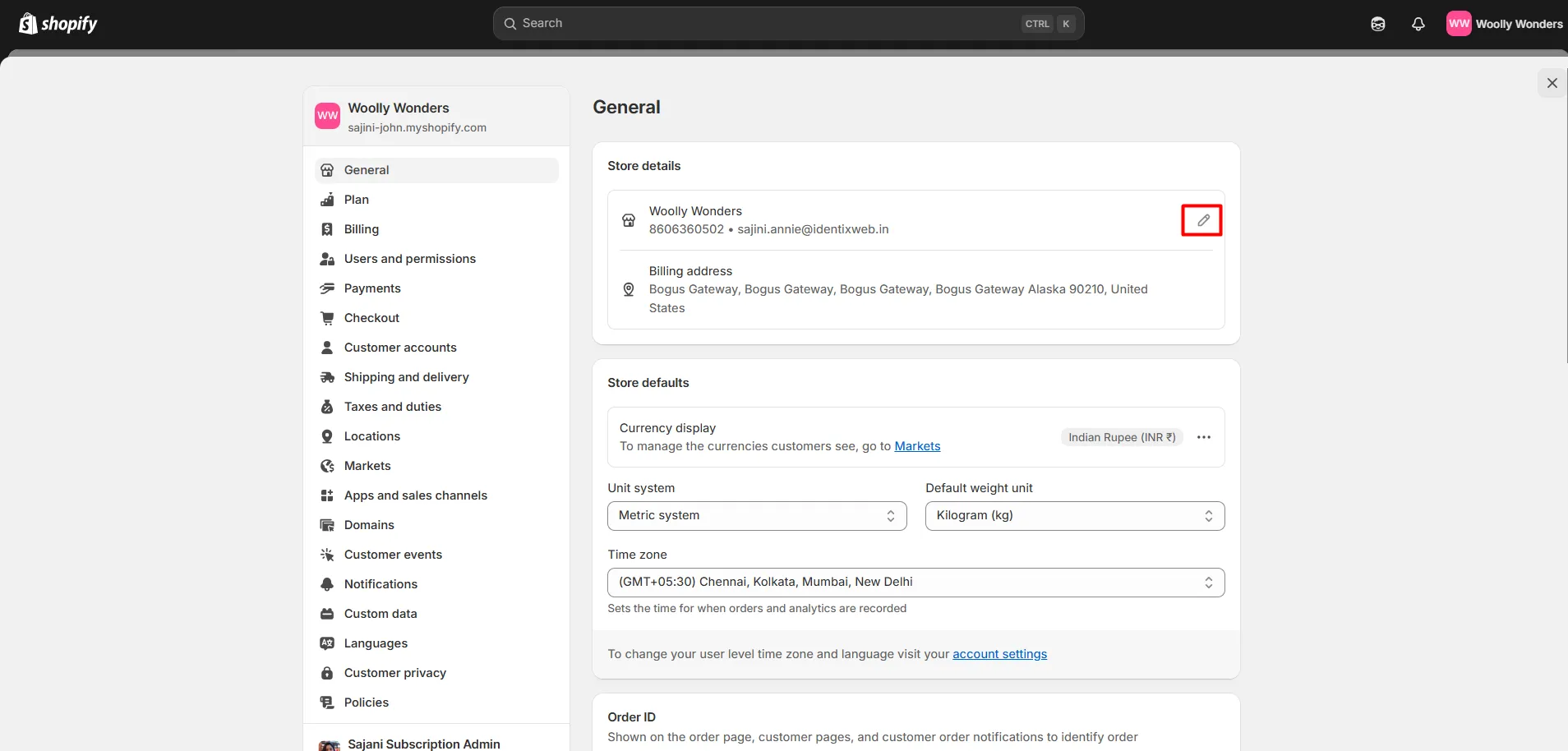
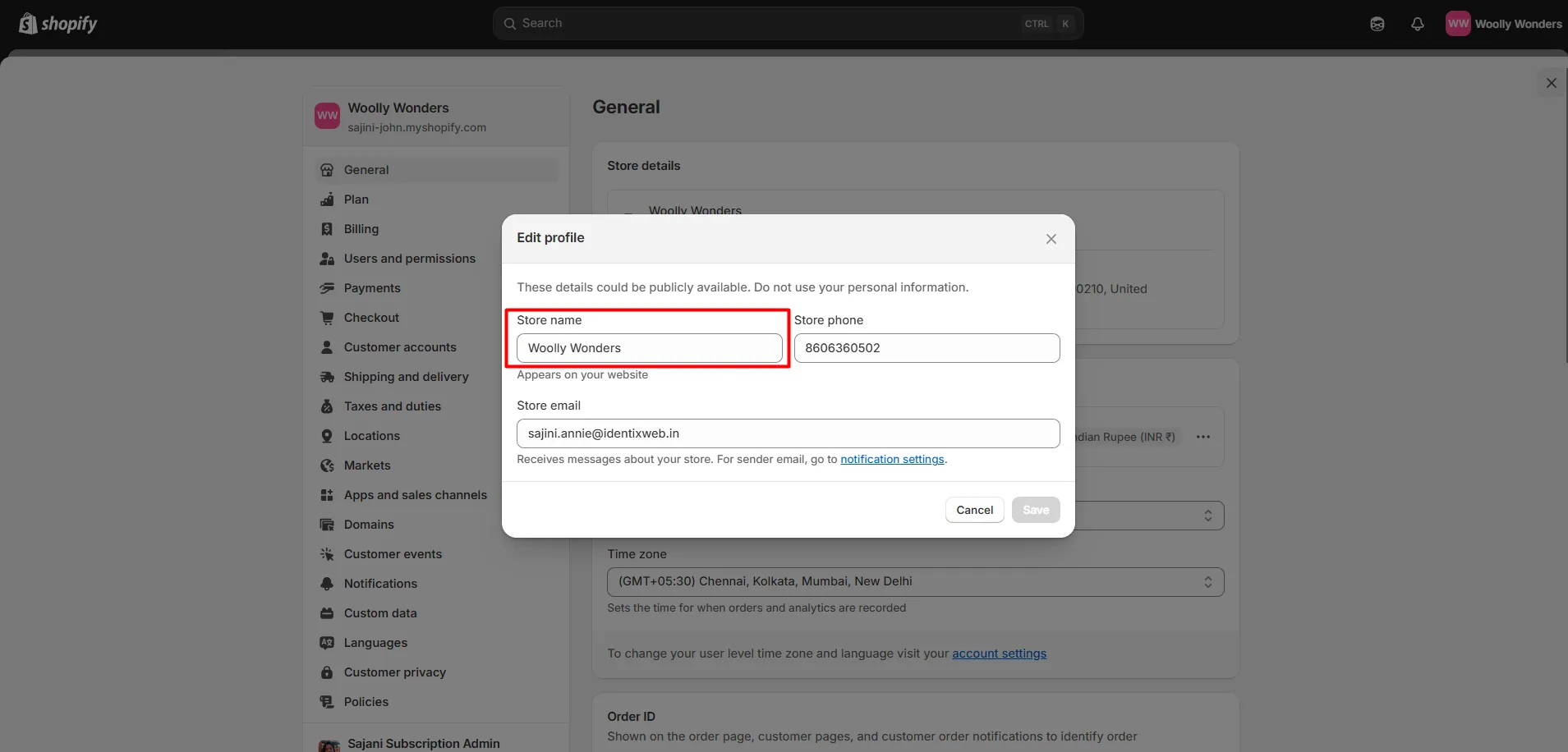
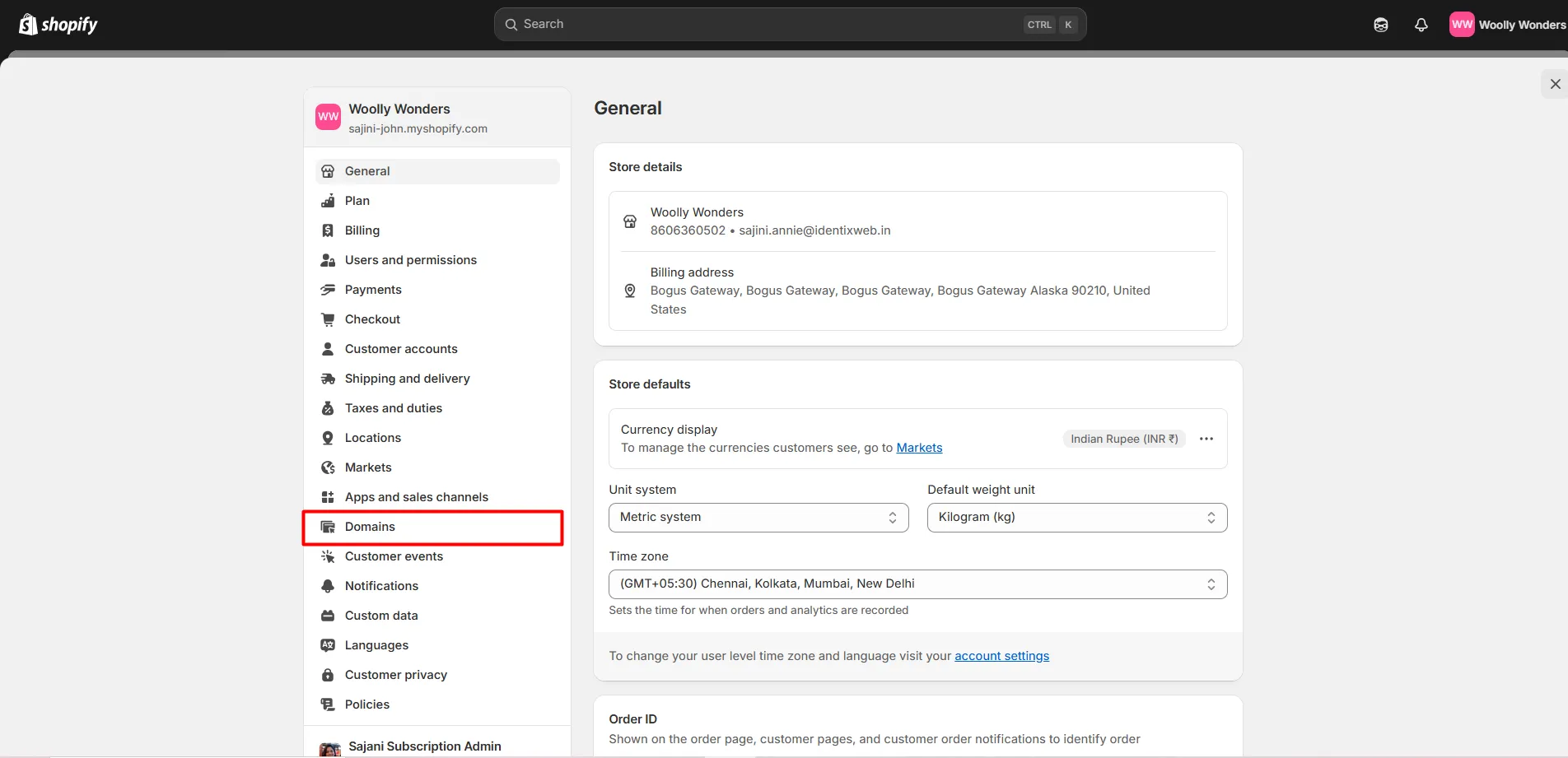
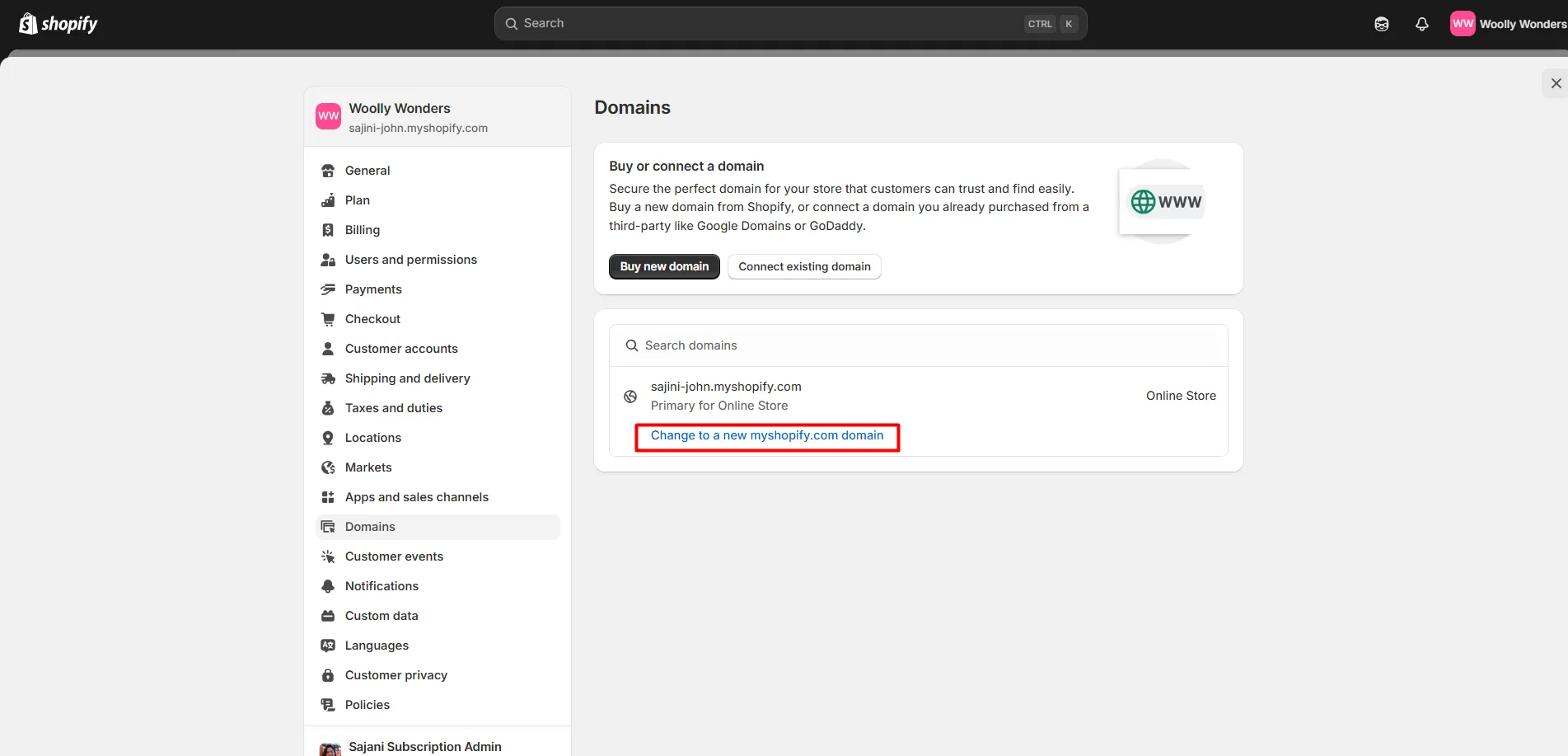
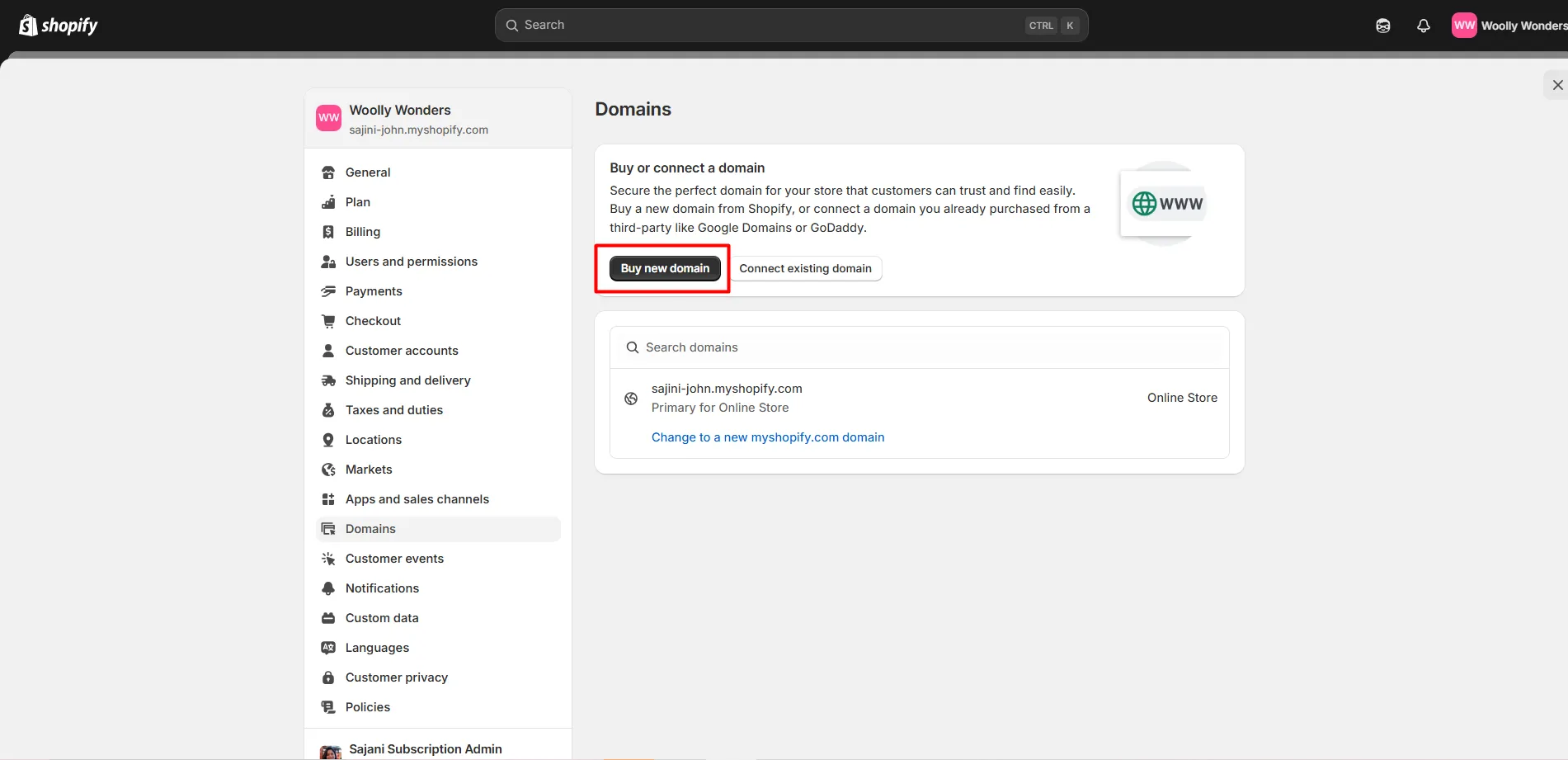
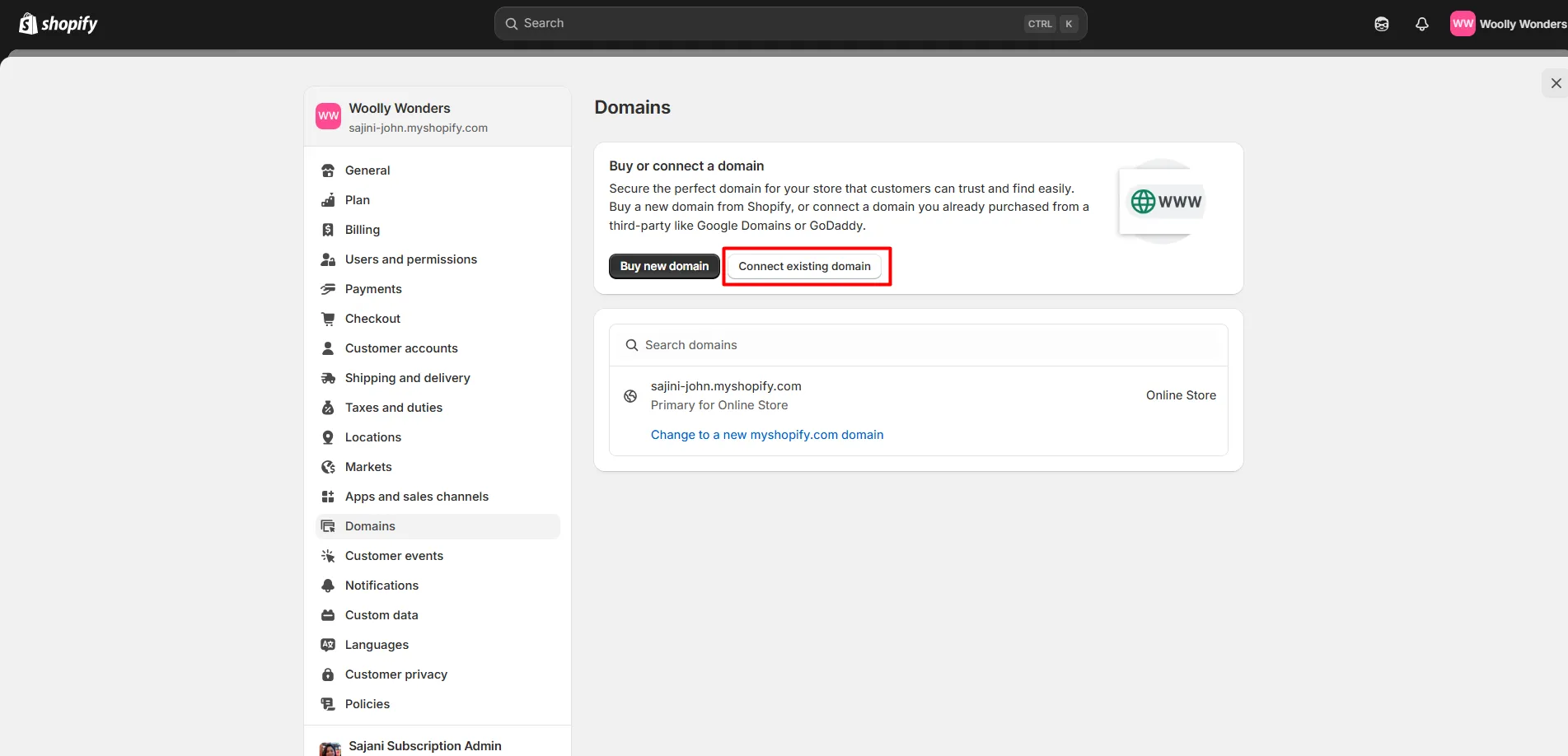
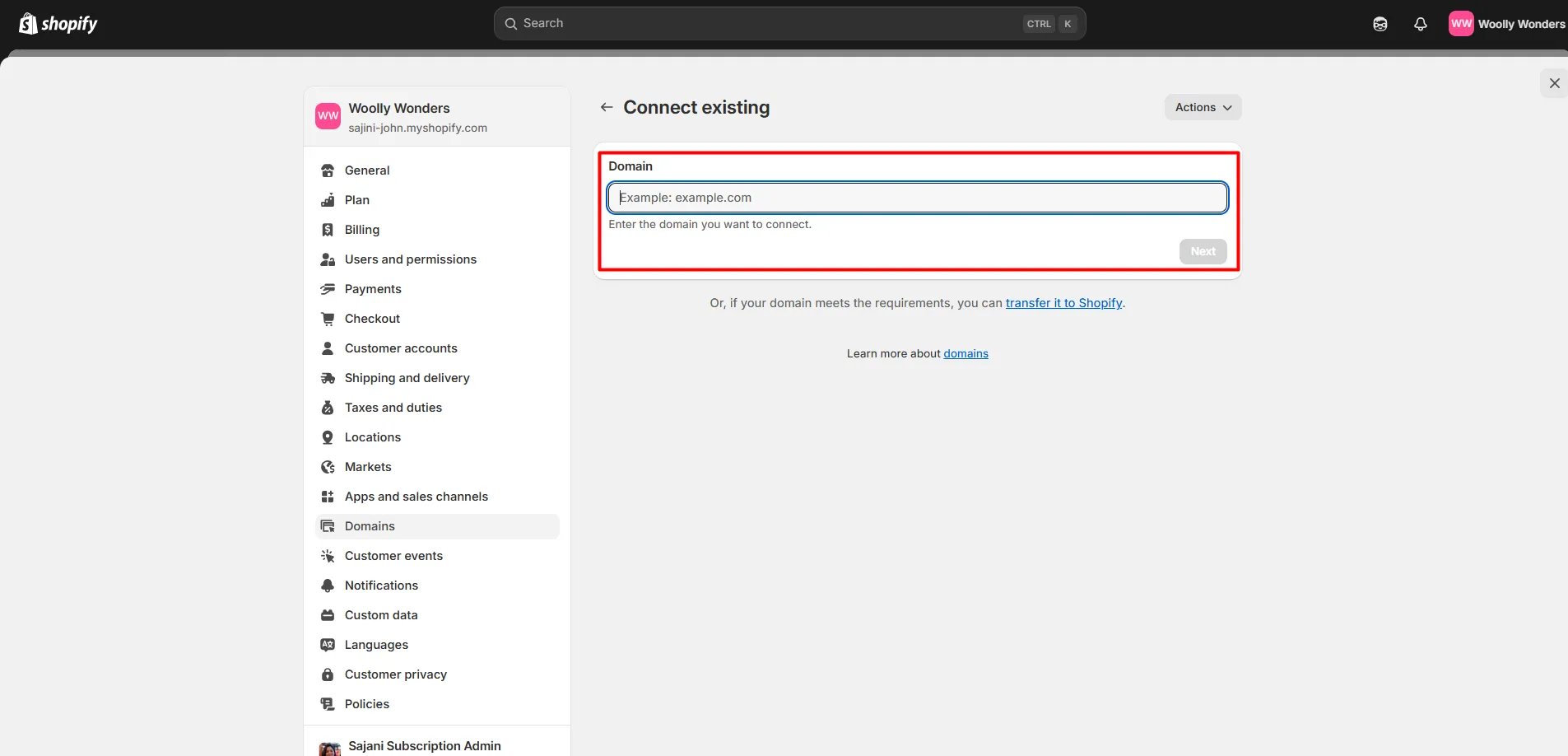
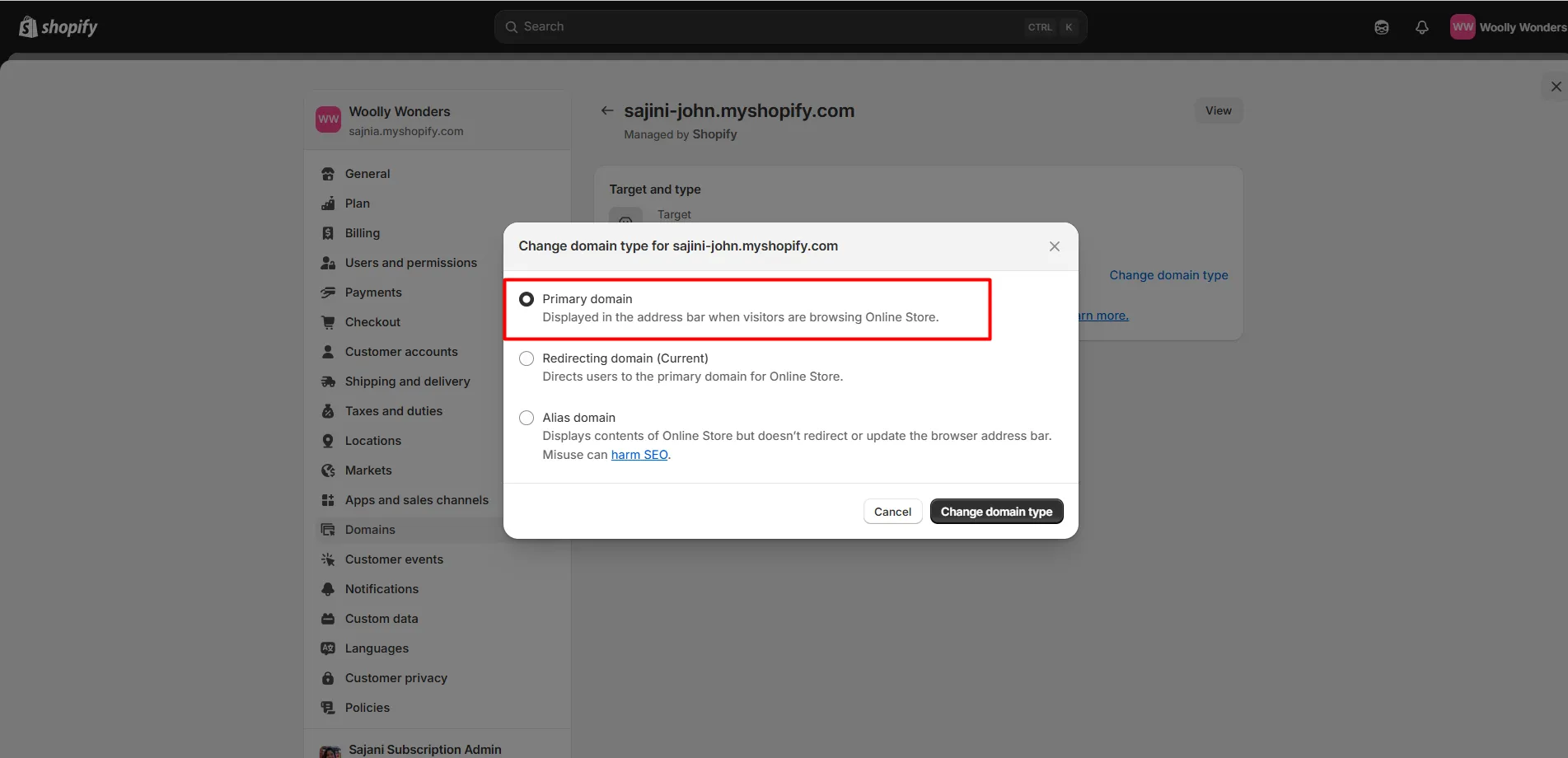
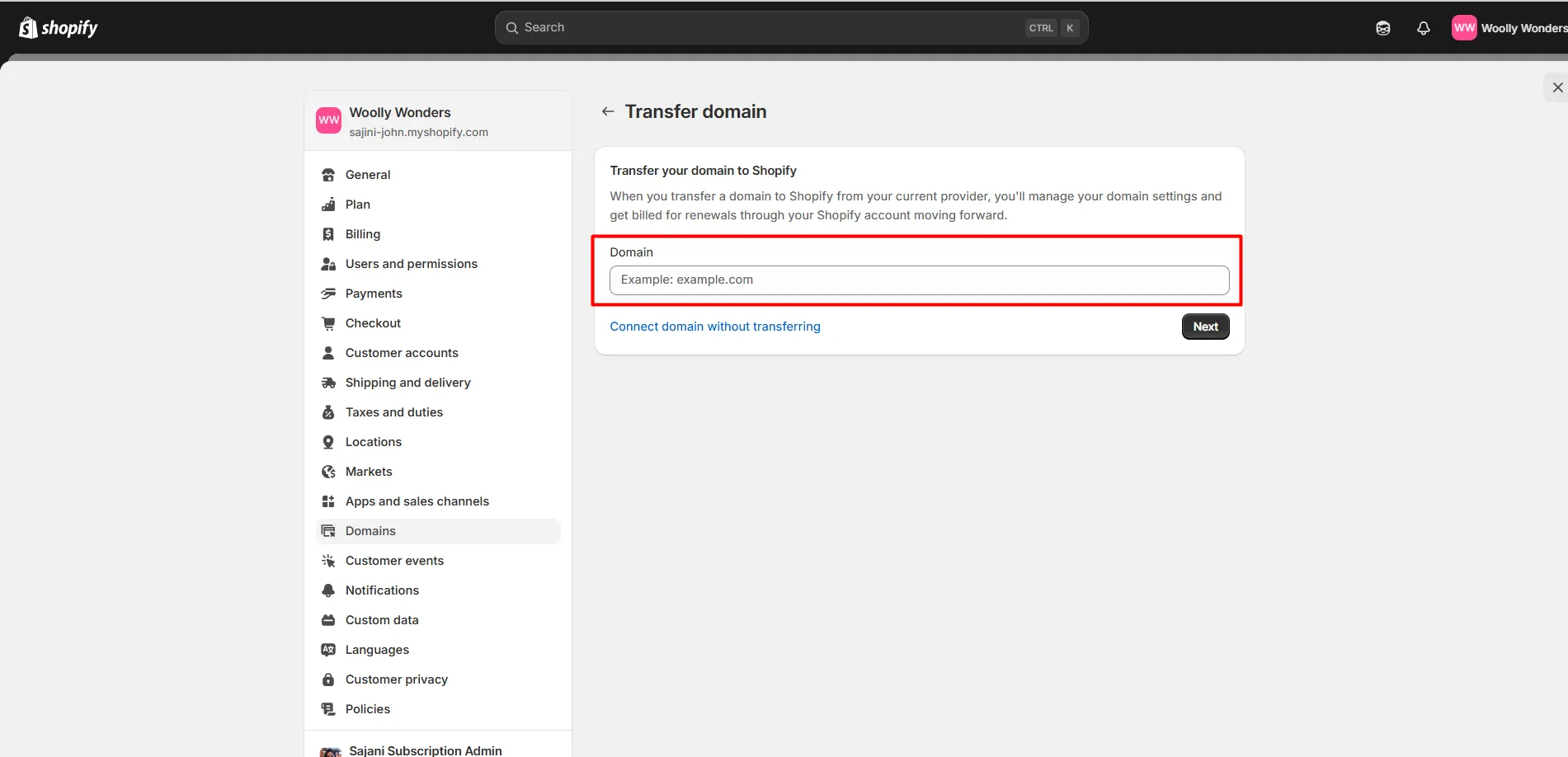


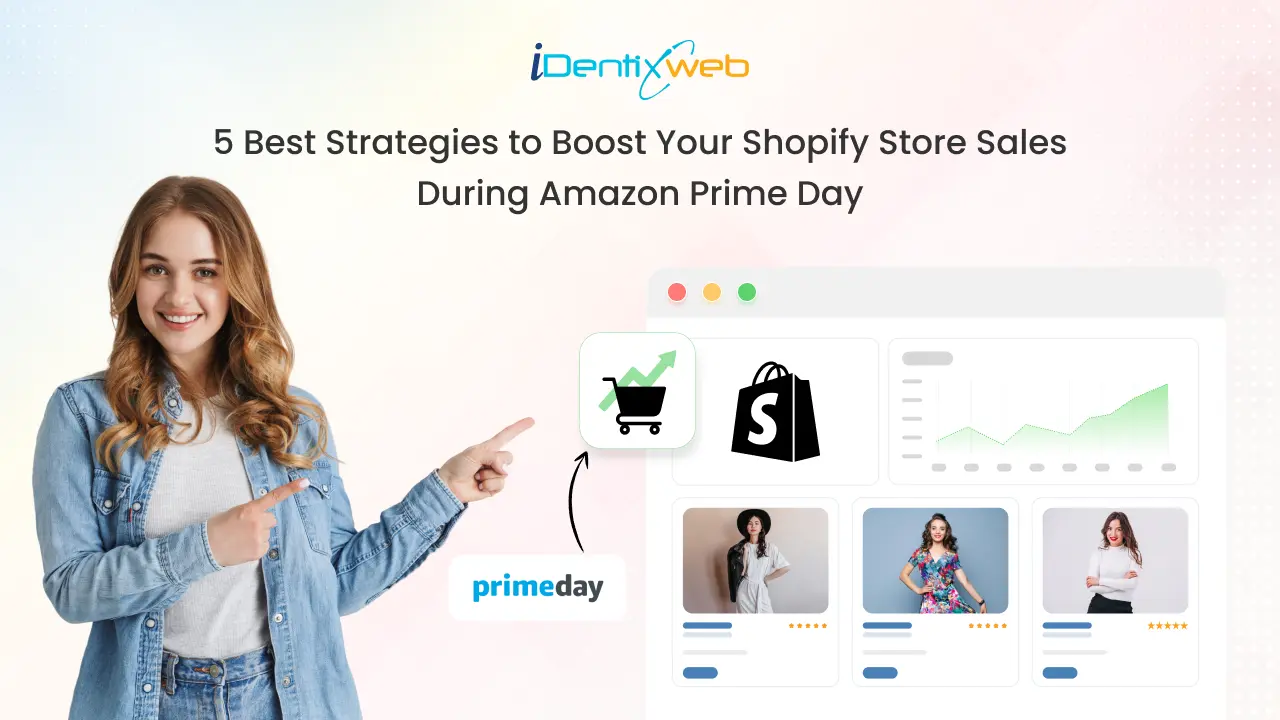
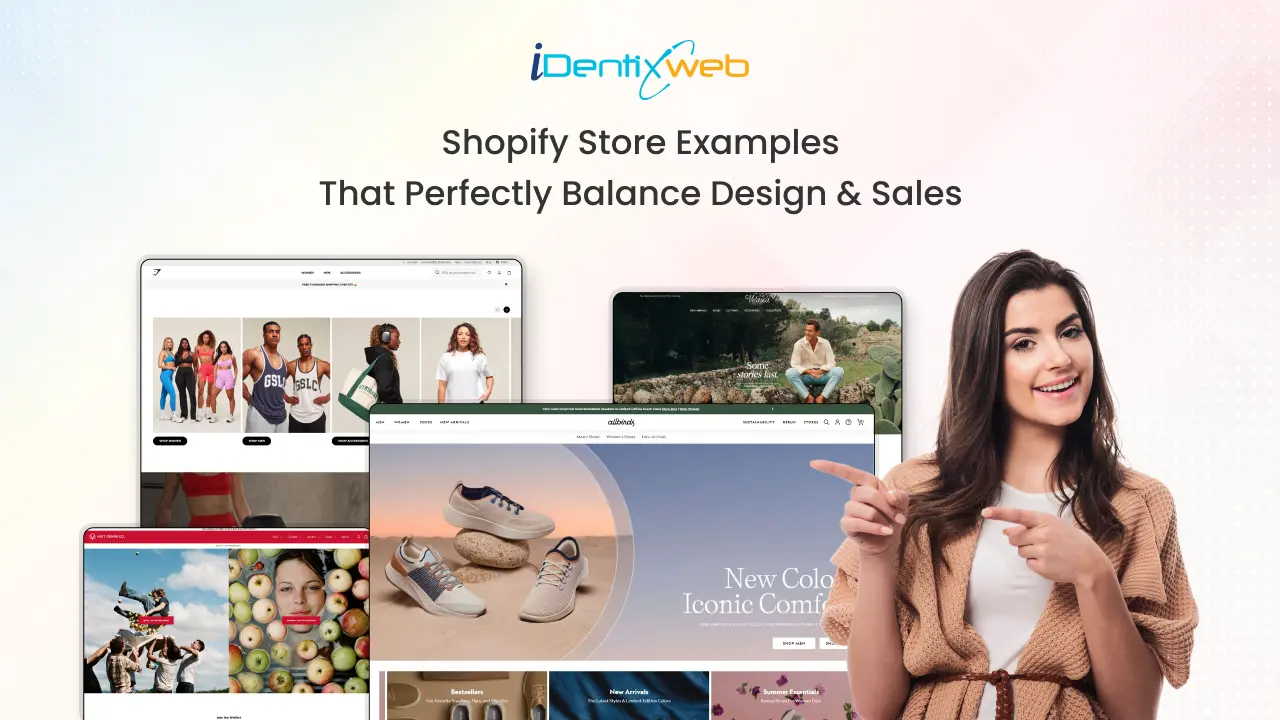
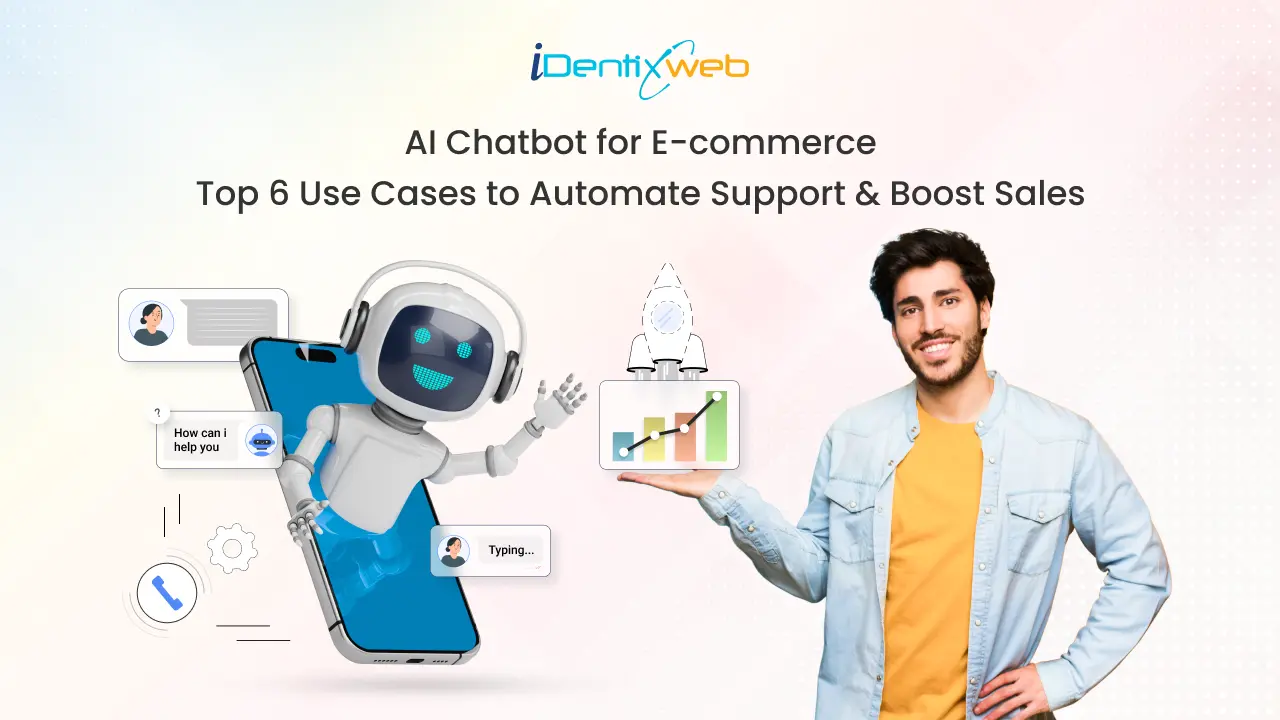

About the author
Bhavesha Ghatode
Explore Content with Bhavesha, a passionate and dedicated technical content writer with a keen understanding of e-commerce trends. She is committed to sharing valuable insights, practical assets, and the latest trends that can help businesses thrive in a competitive environment.