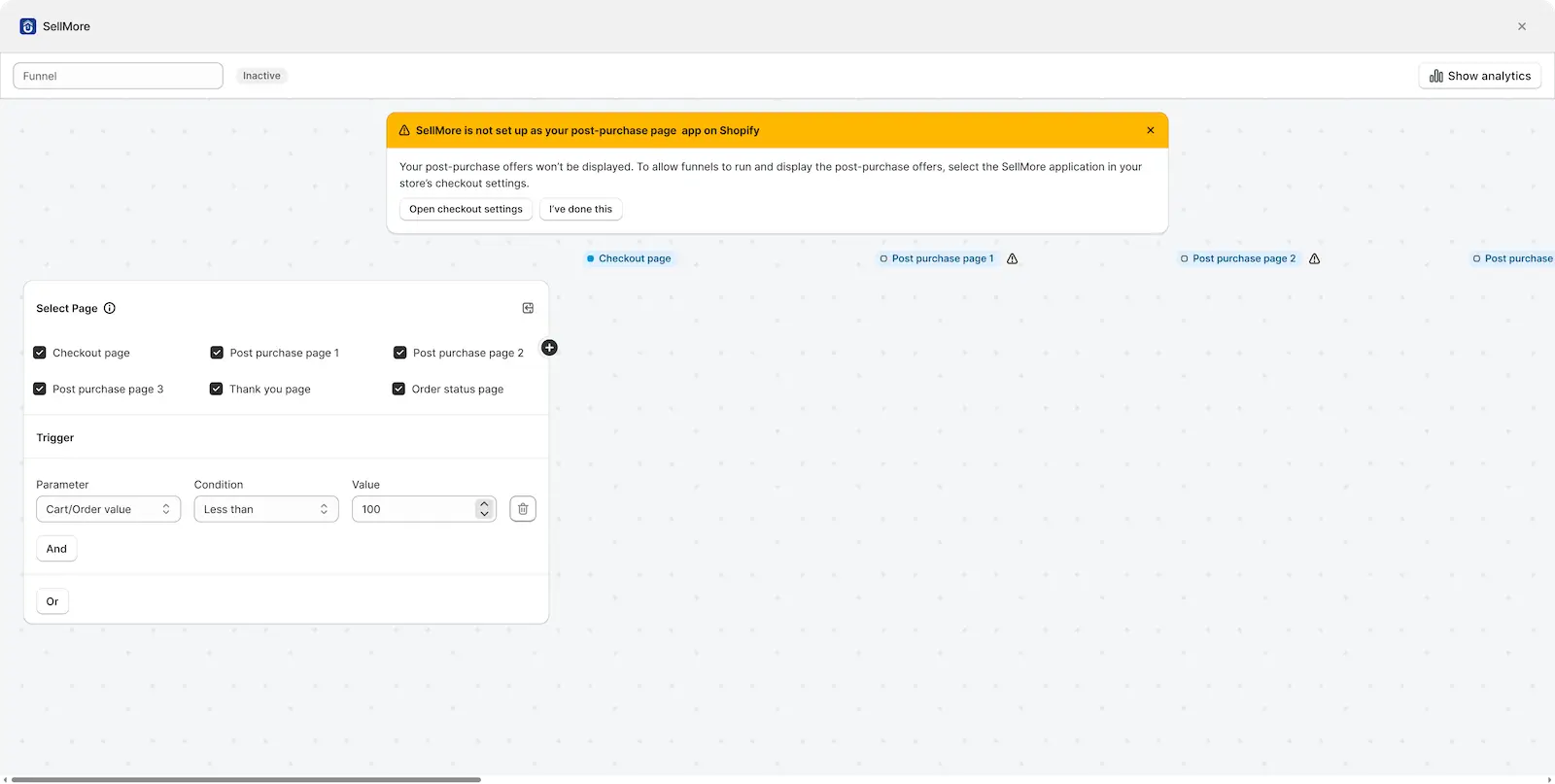Overview
Funnels in SellMore allow you to show upsell offers, product recommendations, or special deals on different stages of the customer journey — such as the Checkout page, Post-purchase pages, Thank You page, and Order Status page.
By creating funnels, you can design targeted experiences based on conditions you set. For example:
- Show an upsell on the Checkout page if the cart value is above $50.
- Display a related product on the Thank You page to encourage a second purchase.
- Offer a special discount on the Order Status page for returning customers.
With SellMore, you can build multiple funnels, each tailored with rules and triggers, ensuring customers see the right offer at the right time.
For example, you can display a product recommendation on the checkout page, an upsell on the post-purchase page, and a thank-you discount on the order status page — all within the same funnel.
Steps to create a funnel
Follow these steps to create a funnel in SellMore:
- Step 1: Log in to your Shopify admin.
- Step 2: Go to Apps and click on SellMore – Post Purchase Upsell.
- Step 3: You’ll land on the Dashboard. From here, look for the Funnels option.
- Step 4: Click the Create a Funnel button.
- Step 5: You’ll be redirected to the Funnel Editor page to start customizing.
Want to learn more about the Dashboard and its options? Check out our Dashboard guide
Funnel Editor Page
Inside the Funnel Editor, you can configure everything about your funnel:
Funnel name
By default, the funnel will be named “Funnel.” You can rename it anytime to make it easier to identify (e.g., “Checkout Upsell Funnel”).
Funnel status
Control whether the funnel is Active or Inactive. Only active funnels will display to customers.
Page selection
Choose where this funnel should appear. Options include:
- Checkout Page
- Post Purchase Page 1
- Post Purchase Page 2
- Post Purchase Page 3
- Thank You Page
- Order Status Page
This flexibility ensures your offers reach customers at the most effective touchpoints.
By carefully selecting pages and configuring offers, you can create highly effective upsell funnels that increase conversions and boost average order value.
Trigger
Triggers in SellMore let you decide when and where your upsell offers should appear after checkout. With triggers, you can set conditions based on cart details, customer information, or products, so that your offers only show to the right shoppers at the right time.
What are triggers?
A trigger is a rule that tells the app when to display your upsell offer.
Each trigger is made up of three parts:
- Parameter – the type of rule (e.g., cart value, product, customer location).
- Condition – the logic applied (e.g., equals to, less than, contains).
- Value – the exact number, product, or text that defines the condition.
You can also combine multiple triggers using AND or OR to create more advanced rules.
🎛️ Trigger parameter & conditions
Triggers decide when and to whom your funnel will be shown. SellMore offers a wide range of targeting conditions
| Parameters | Conditions | Example use case |
|---|---|---|
| Cart/Order Value | Less than, Greater than, Equals to, Not equals to, Between | Show an upsell if order value is greater than $50 |
| Cart Item Count | Less than, Greater than, Equals to, Not equals to, Between | Offer a free gift if the cart has 3 or more items |
| Shipping Location | Country, Address(Contain’s/Doesn’t contain), City, State, Postal code (Include/Exclude) | Show upsell only to customers in California |
| Product Title | At least one in cart / All in cart + Equals to, Not equals to, Starts with, Contain’s, Doesn’t contain’s | If product title contains “Shoes,” show upsell for Socks |
| Product SKU | SKU of at least one product in cart, SKU of all product in cart + Equals to, Not equals to, Starts with, Contain’s, Doesn’t contain’s | If SKU = “SKU1234,” display upsell for a related item |
| Specific Product | At least one product in cart, All product in cart + Include/Exclude | If cart includes Winter Jacket, show an upsell for Woolen Cap |
| Discount Code | Is equal to, Is not equals to, Start’s with, Ends with | If discount code = WELCOME10, show a special bundle |
| Product Collection | At least one product in cart, All product in cart + Include/Exclude | If cart has items from Skincare Collection, show upsell for related items |
| Product Tag | At least one product in cart, All product in cart + Include/Exclude | If product tag = Premium, show exclusive upsell |
Combining Triggers (AND / OR)
- Use AND to require all conditions to be true.
- Use OR to allow any one condition to trigger the offer.
Example: Show an upsell if the cart value is greater than $50 AND the customer is from the USA.
Editing or deleting triggers
- You can add as many triggers as you need.
- If you no longer need one, simply delete it from the configuration.
Selecting templates for triggers
- After setting up triggers, you can select which template (offer design) to display.
- You can also choose:
- A different template when the offer is accepted
- Another template if the offer is declined
This gives you full control over what the customer sees in both cases.
If you haven’t created a template yet or want to design a fresh one for your funnel, check out our step-by-step guide here: Create a Template Guide. This will help you build and customize templates that can be used for your upsell, recommendations, or bundle offers inside the funnel.
Quick actions for offers
Each offer comes with quick actions such as:
- ✏️ Edit template
- 🚫 Disable offer
- ❌ Delete offer
- 📊 View analytics for that offer
You can also check the overall analytics for all offers by clicking the Show Analytics button in the top-right corner.
If you have created offers for multiple pages and later deselect any page, all offers created after that page will be deleted automatically. Please double-check before making changes.
Summary
Creating funnels in SellMore helps you deliver personalized upsell offers on the right pages of your store, based on rules that you control. With an easy-to-use funnel editor and flexible trigger options, you can boost revenue while keeping the shopping experience seamless.
Need help?
If you need any help while setting up your funnel, feel free to email us or live chat with our support team — we’re always here to assist you!