Managing and implementing an online store can be challenging, but with the right methods, you can optimize your performance and boost your store’s visibility. Shopify tags are a powerful tool that can help you organize your products, streamline backend processes, and boost your SEO efforts, all leading to a more organized and efficient store that customers will appreciate.
This guide explains Shopify tags, including their types and why having an organized store is crucial.
Shopify tags include products, transfers, customers, orders, drafts orders and blog posts. These customizable labels can be assigned to several elements within your Shopify store. These tags help merchants sort, group and manage their store content more efficiently.
Analyzing these tags lets you easily create selected collections, manage inventory, and execute promotional strategies. Rather than grouping products based on size, color, or material, tags allow you to continue systematically grouping products and quickly adapt to changing business needs.
With these customizable tags, you can manage an organized, efficient, and navigable online store and enhance the customer experience.
Shopify product tags are flexible labels you can add to items in your store to help sort, categorize, and improve search functionality. This can easily add or remove these tags from a product’s details page via the product or inventory sections.
Tags are essential for sorting products into categories and describing attributes like features, color price range, or any relevant search terms your customers might use. They help maintain an organized store and improve the customer shopping experience.
Learn how product tags help your Shopify store to rank higher in search engines.
Shopify transfer tags help manage your inventory by grouping transfers with similar details, like delivery dates or fulfillment locations. They simplify the process of relocating products between various locations.
Enable customer segmentation based on criteria like order history, loyalty status, or geographic location. You can create focused marketing campaigns and personalized communications by tagging customers and enhancing the overall customer experience.
Whether it’s scheduling emails or SMS messages for customers associated with specific actions or identifying loyal customers for special promotions, Shopify customer tags play a crucial role in tailoring your marketing efforts to meet individual customer needs.
With the Shopify order tag, you sort and manage orders based on factors like delivery status or regional fulfillment. Tags can be added or removed on each order’s details page as needed, making it simple to keep orders organized and ensuring a smooth workflow.
With Shopify draft order tags, you can efficiently manage draft orders by categorizing them according to factors like pre-orders or specific campaigns. These tags carry over when the raft order is converted to a final order and maintain consistency.
With Shopify blog post tags are crucial for helping customers easily explore blog content. They enable users to search for blogs by particular tags, improving their experience on the store’s website.
For example, tagging blog posts as “industry insights” provides visitors with more relevant content to visitors, simplifies the navigation process, and helps them quickly discover exciting topics.
On the other hand, you can add and create tags for your Shopify store. Adding tags for your store’s elements is an easy process that can proceed with editing parts.
Whether you work on products, customers, transfers, blog posts, orders, or draft orders, Shopify allows you to apply tags effortlessly.
The following steps will help you create Shopify tags:
The following steps will help you create Shopify bulk tags:
Using Shopify tags can make your store smooth and make customers happier,
here are some common ways to do it:
Improving your store’s search engine optimization (SEO) and visibility with Shopify tags involves adding keywords or descriptions.
This assists in boosting your products, transfers, customers, blog posts, and orders or drafting orders in search results.
Customize Results Using Tag Filters
Improving tag filters on Shopify makes things easier for users.
Following these steps will organize and find content efficiently.
Creating automated collections in your Shopify store is a straightforward process. Simply use tags to group your products dynamically.
With tags, you can easily create and manage product groups that adjust to your inventory changes, ensuring customers always find relevant and up-to-date collections.
To improve your Shopify store search visibility, use tags that integrate descriptive and relevant keywords. While mainly designed to organize product listings, tags are influential in SEO.
Product tags mainly serve to organize products within Shopify stores and have minimal direct impact on SEO; they can impact it in certain shells. If your theme lists tags on product tags on product pages, these tags contribute to the page content that search engines like Google read.
Consider these strategies to boost SEO through tags:
Using Shopify tags can drive more organic traffic and potential customers to your store.
Learn an easy step-by-step Shopify seo guide for top google rankings.
Wrapping Up
Online shopping behaviour is similar to offline shopping, where customers want to quickly find products, transfer customers, blog posts, place orders, or draft orders. Shopify tags help customers browse your store effortlessly and find what they’re looking for.
Using Shopify tags is crucial for organizing your e-commerce store and improving customer experience. Descriptive and consistent tags are the key to keeping your store organized and making your store data more visible in searches. Whether it’s products, customers, or blog posts, effective tag management can make your store run smoothly and boost your SEO.

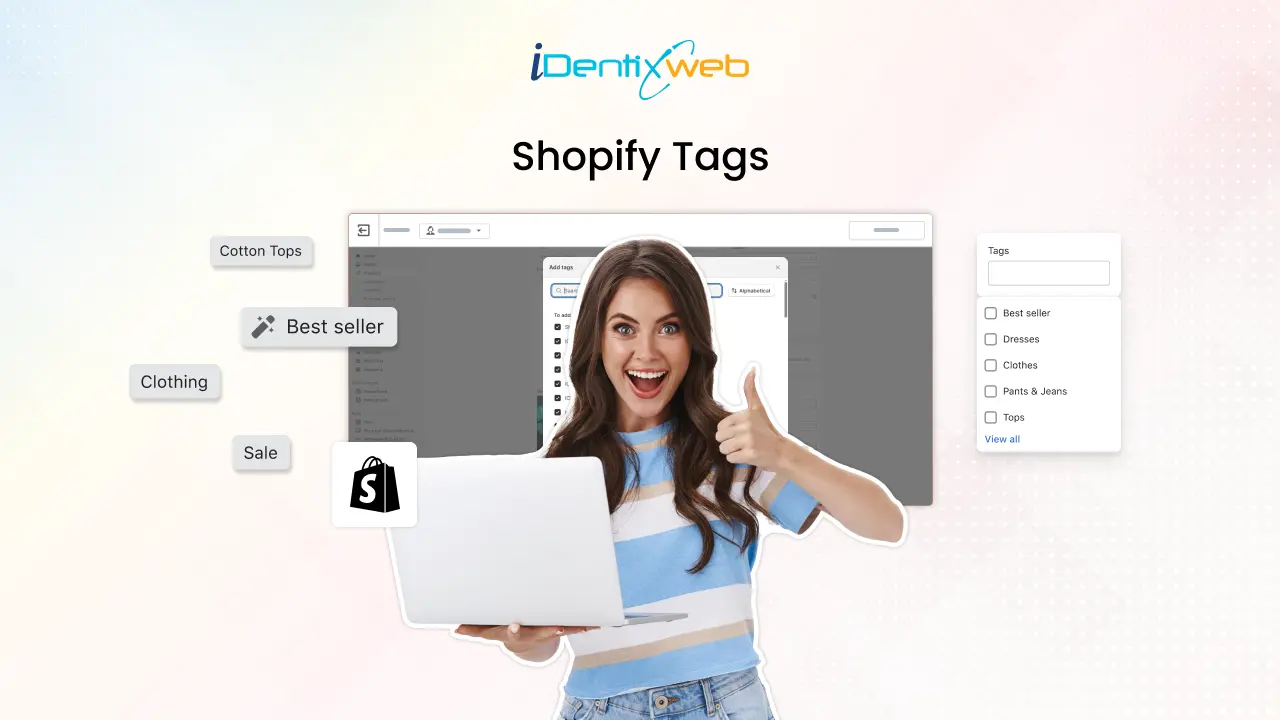
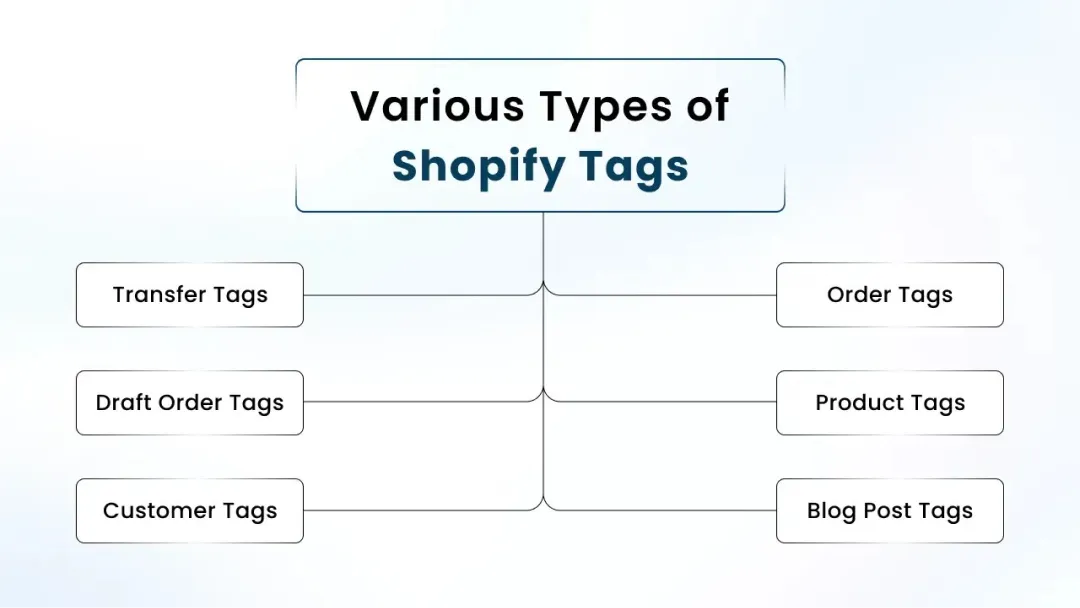
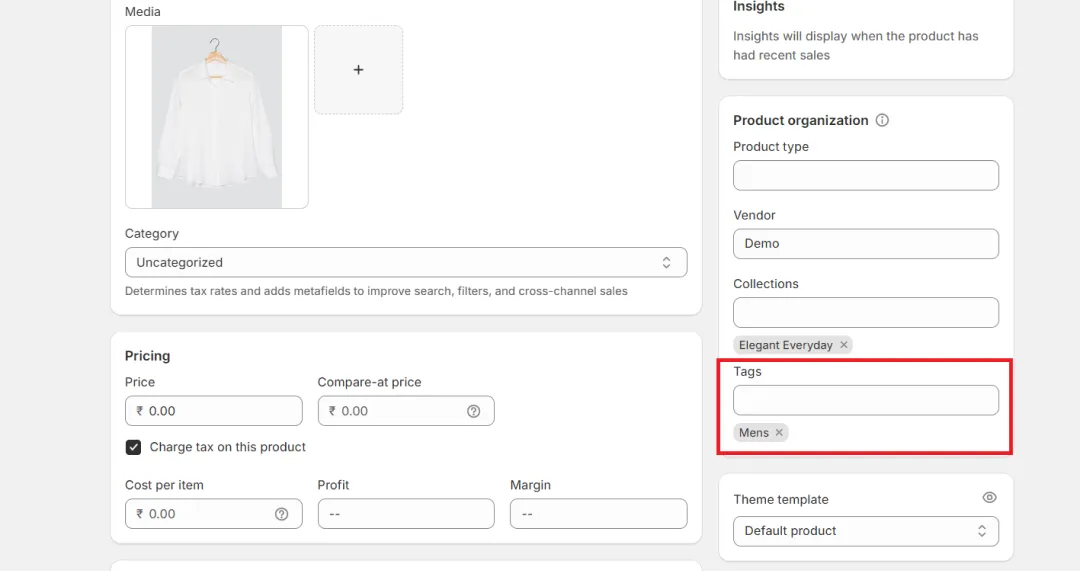
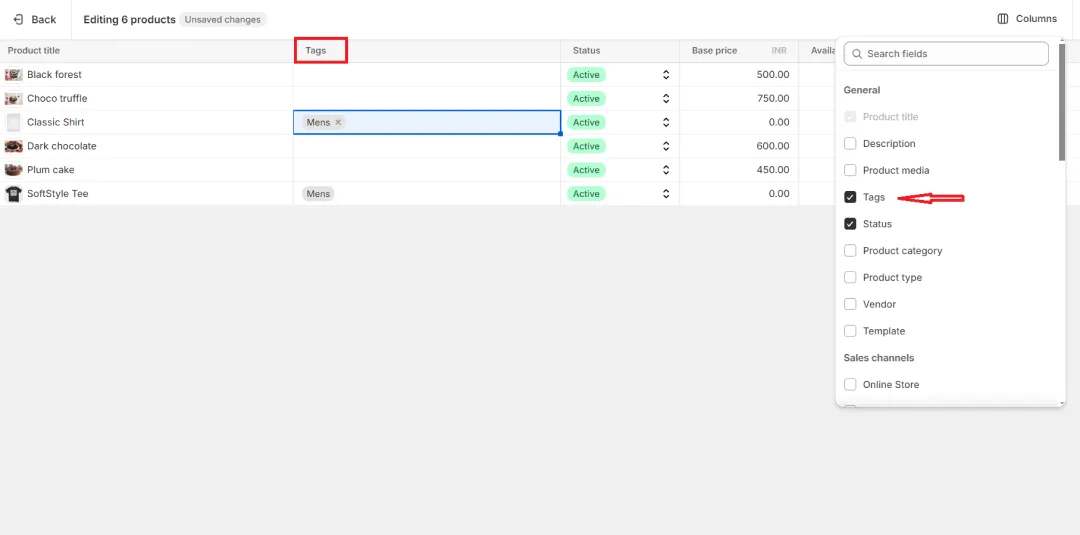
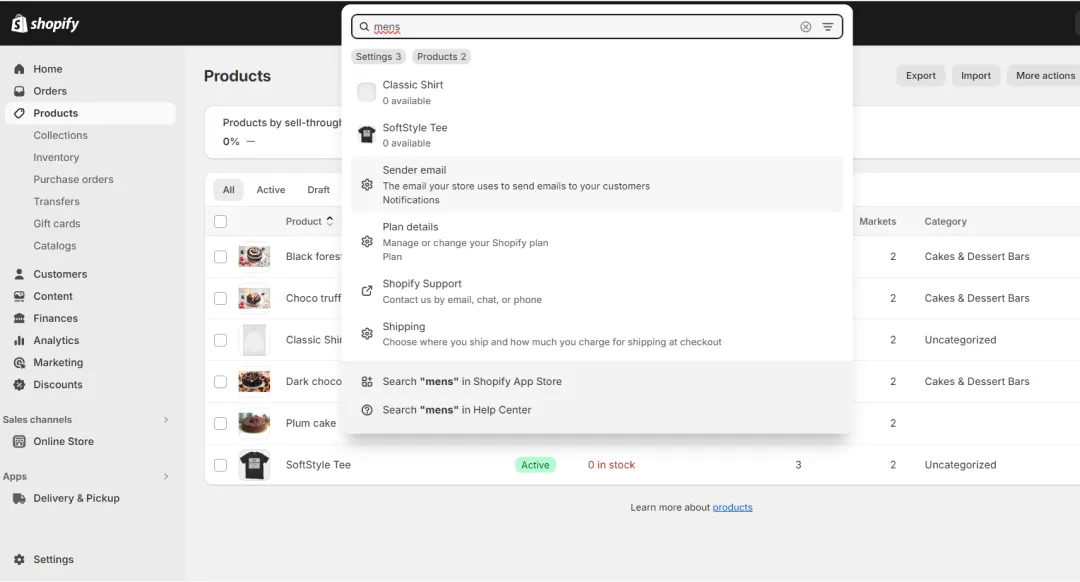
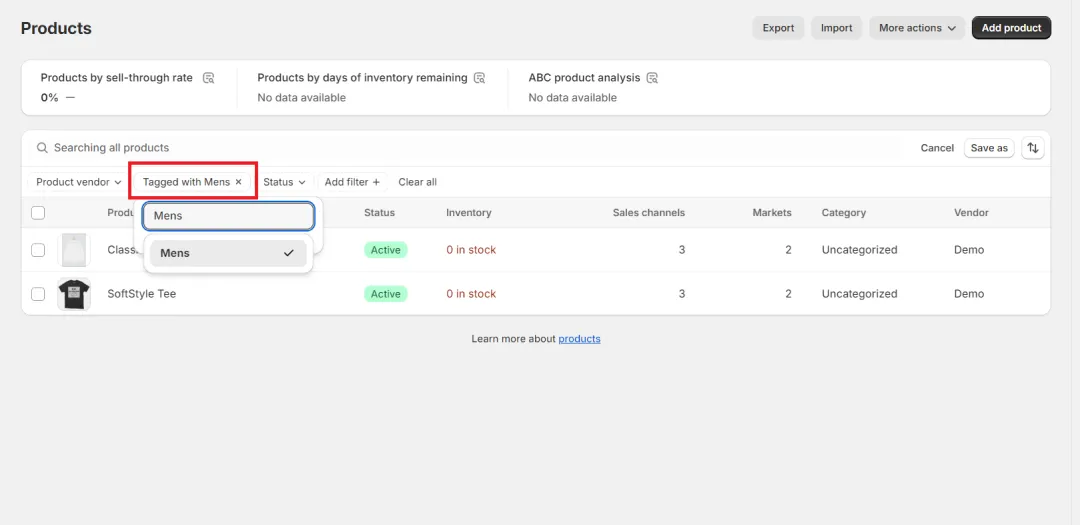
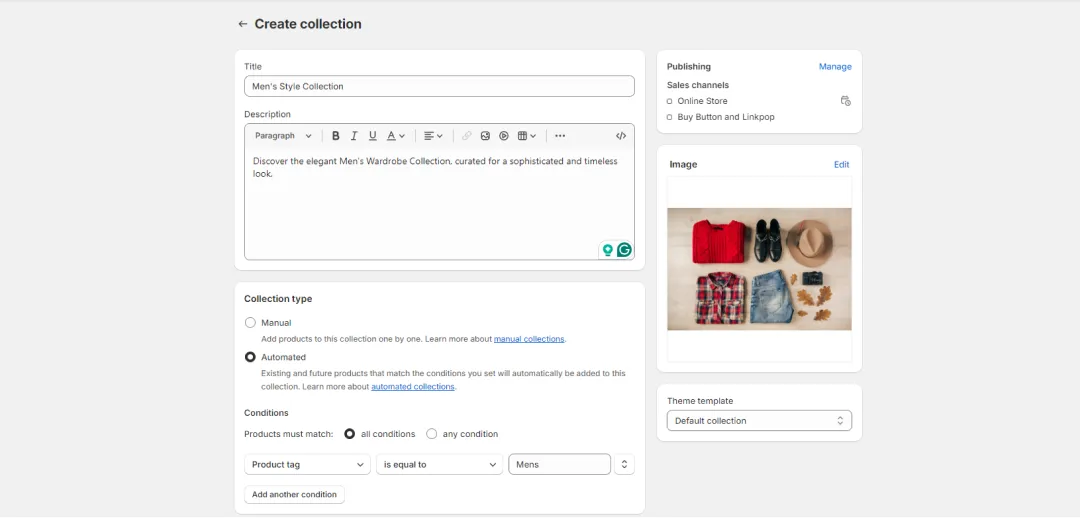


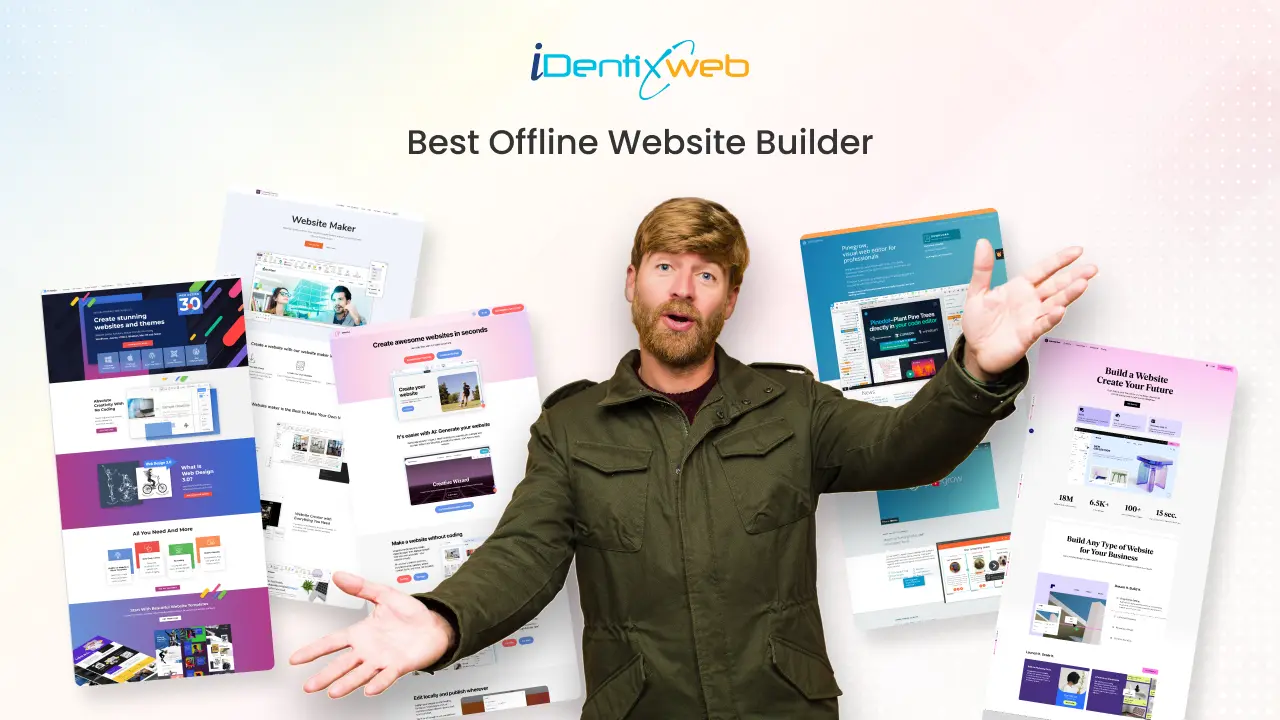
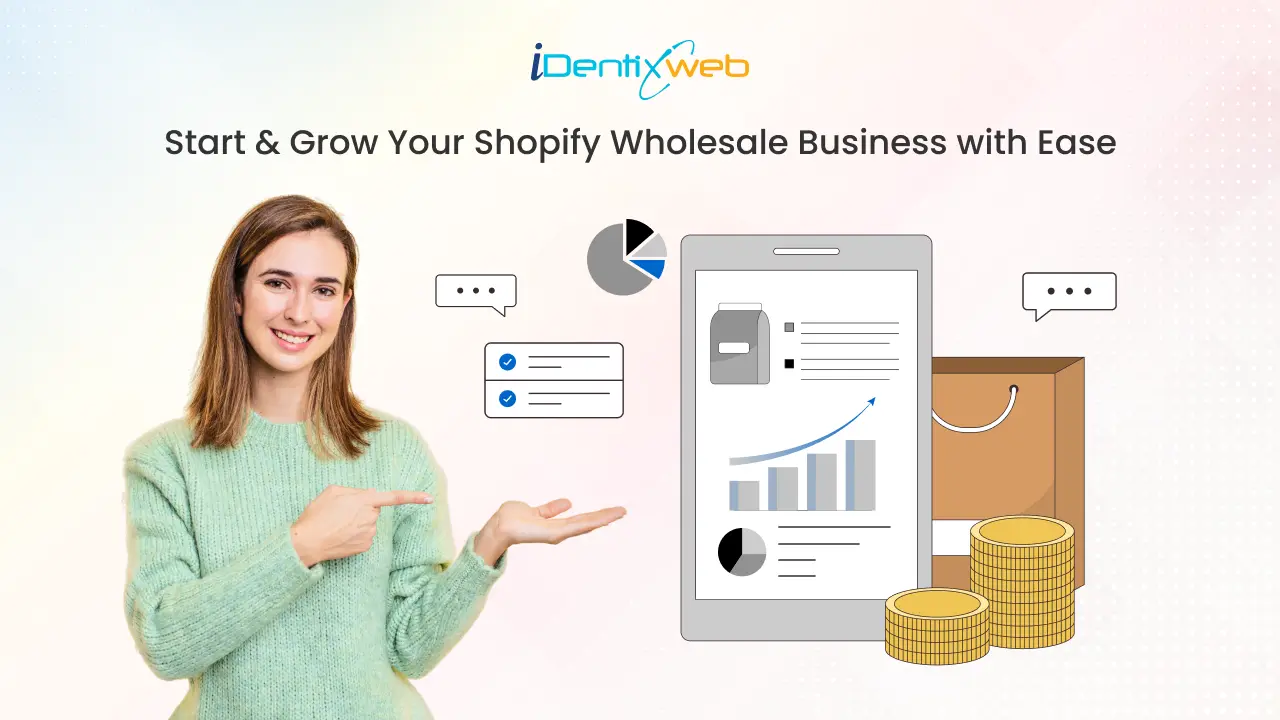
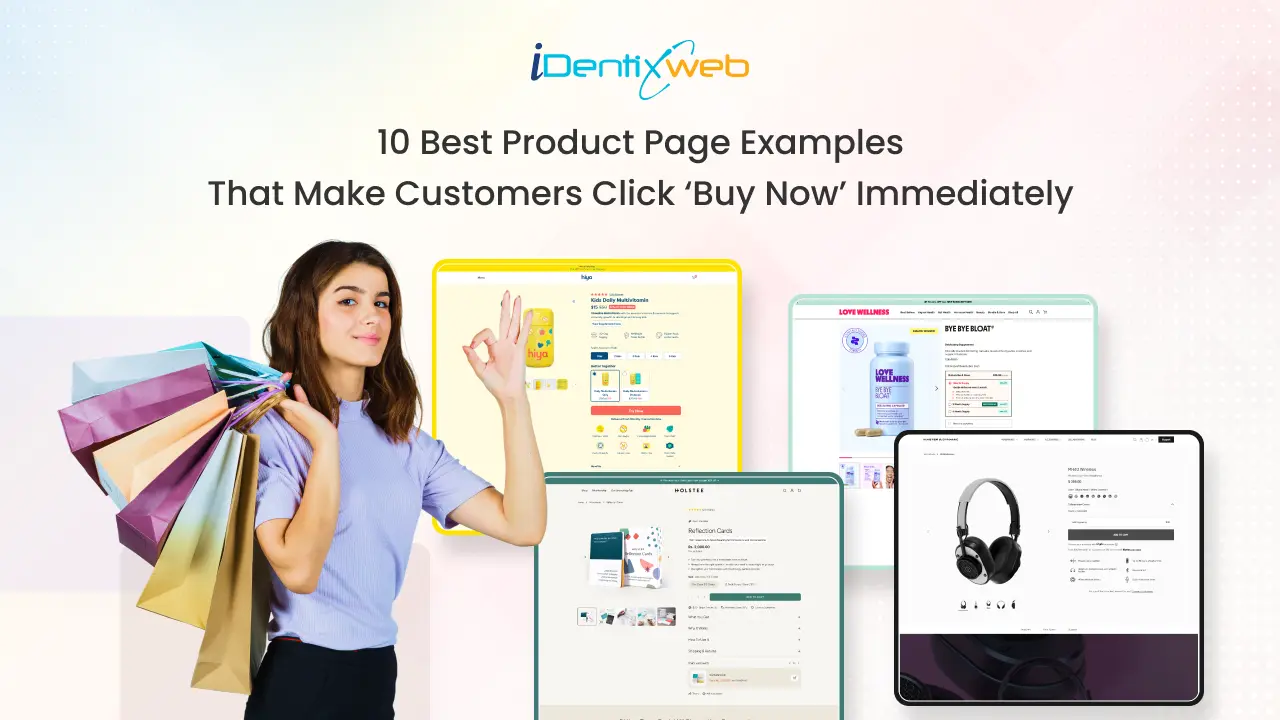

About the author
Bhavesha Ghatode
Explore Content with Bhavesha, a passionate and dedicated technical content writer with a keen understanding of e-commerce trends. She is committed to sharing valuable insights, practical assets, and the latest trends that can help businesses thrive in a competitive environment.