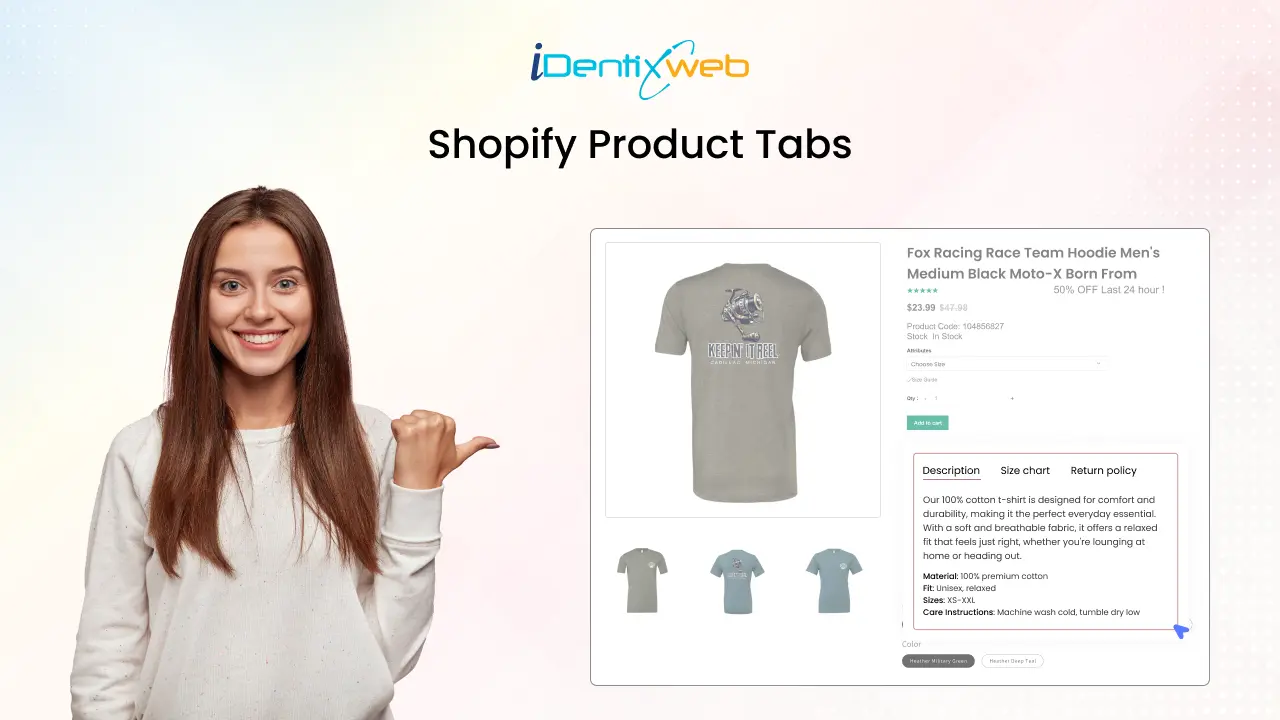
If your product page looks cluttered with too much information, it can frustrate customers and reduce conversions. A disorganized page might drive buyers away before they even understand the value of your product. You can structure your content with Shopify product tabs to keep customers engaged and informed.
Whether you're comfortable with coding or prefer a no-code approach, this guide will walk you through the best methods to add tabs to your product pages effortlessly.
Keep reading to explore more details and uncover valuable insights on how to improve your store’s tab content for both search engines and user experience
How to add Shopify Product Tabs to the Page
Here are two methods to add tabs to your Shopify product pages without using apps:
Follow this step-by-step guide to Change the Shopify custom product tab.
Method 1: Using Shopify's Built-In Features (No Code Required)
Step 1: Access the Shopify Theme Editor
- Log in to your Shopify Admin panel.
- Navigate to Online Store > Themes.
- Click Customize on your theme.
Step 2: Locate the Product Page Settings and Customize the Tab
- Next, click the "Add block" option within the template settings and select "Description tab." If this block is not visible, try searching for related terms using the search bar.
Step 3: Modify Existing Tabs
Next, decide how many "Description tabs" you want to display and arrange them on your page as needed.
Now, click on each tab to customize its details. You will need the following information:
- Tab Title: Enter the name you want for the tab.
- Tab Style: Select the preferred text format or appearance.
- Page Content: Choose the specific page content you wish to display.
- Text Content: Add relevant information for the tab. For example, if you select the "Description" option, you can include your product details.
Step 4: Save & Apply Changes
Once you are happy with the tab layout and content, click Save and Publish to apply the updates to your store.
Method 2: Customizing with Liquid Code
If your theme does not support built-in tab customization, you can manually edit the file:
Step 1: Select the "Edit Code" option.
- Go to Online Store > Themes > Actions > Edit Code.
Step 2: Choose the Section Folder
Find the Sections folder in the code editor. Click "Add a New Section" and give it a name like "Custom Tabs" or any title you choose.
Step 3: Insert the Code
In the newly created section, remove the existing code and replace it with the following:
{% for block in section.blocks %}
{% if block.type == 'tab' %}
<li class="tab-item {% if forloop.first %}active{% endif %}" data-tab="tab-{{ block.id }}">
{{ block.settings.tab_title }}
</li>
{% endif %}
{% endfor %}
</ul>
{% for block in section.blocks %}
{% if block.type == 'tab' %}
<div id="tab-{{ block.id }}" class="tab-content {% if forloop.first %}active{% endif %}">
{{ block.settings.tab_content }}
</div>
{% endif %}
{% endfor %}
CSS Styling for Tabs
display: flex;
list-style: none;
padding: 0;
margin: 20px 0;
border-bottom: 2px solid #ddd;
}
.tab-item {
padding: 12px 16px;
cursor: pointer;
background: #f5f5f5;
margin-right: 10px;
border-radius: 5px 5px 0 0;
}
.tab-item.active {
background: #ddd;
font-weight: bold;
}
.tab-content {
display: none;
padding: 15px;
border: 1px solid #ddd;
background: #fff;
}
.tab-content.active {
display: block;
}
JavaScript for Tab Switching
document.addEventListener("DOMContentLoaded", function () {
const tabs = document.querySelectorAll(".tab-item");
const contents = document.querySelectorAll(".tab-content");
tabs.forEach(tab => {
tab.addEventListener("click", function () {
let target = this.getAttribute("data-tab");
tabs.forEach(t => t.classList.remove("active"));
contents.forEach(c => c.classList.remove("active"));
this.classList.add("active");
document.getElementById(target).classList.add("active");
});
});
});
Lastly, hit the Save button to apply the code modifications.
Step 4: Test and Publish Changes
Best Practices for Optimizing Tab Content for SEO and User Experience
Customers who visit your product page want quick and easy access to essential details. If the information is complicated to find or overwhelming, they might leave without making a purchase. Optimizing tabbed content helps improve user experience (UX) and SEO so customers stay engaged and search engines rank your page higher.
Make Tabs Easy to Navigate
Customers don’t want to struggle to find the information they need. Use clear and straightforward tab labels like:
- Description – What the product is and its key features
- Materials & Ingredients – What it’s made of
- Shipping & Returns – Delivery time and return policy
Example: If you're selling skincare products, a tab labelled "Ingredients & Benefits" is better than just "Details" because it tells users exactly what to expect.
Ensure Important Content is Visible to Search Engines
Google might not always index content hidden inside tabs, so make sure critical information is loaded properly.
Example: Instead of placing all product descriptions inside a tab, keep a summary visible outside the tabs and use them for additional details.
Use Keywords Naturally in Each Tab
Tabs should be SEO-friendly, meaning they include keywords people search for, but in a way that sounds natural.
Example: Instead of "Shipping Info," a tab title like "Fast & Free Shipping – Delivery in 3 Days!" is more engaging and keyword-rich.
Keep Content Short and Scannable
Most shoppers skim through pages rather than reading everything. Use:
- Bullet points
- Short paragraphs
- Simple, direct language
Example: Instead of a long paragraph explaining return policies, use bullet points like:
Make Tabs Mobile-Friendly
Since most users shop on mobile, tabs should be touch-friendly and easy to swipe or tap. Avoid too much scrolling or small clickable areas.
Example: Test your tabs on different devices to ensure they work smoothly on mobile screens.
Wrapping Up
Customizing product page tabs in Shopify enhances navigation and boosts conversions by making key product details easily accessible. Whether using built-in features, Liquid coding, or an app, following this guide ensures a seamless update process.
FAQs
1. How do I add custom product tabs in Shopify?
You can add custom product tabs using the Shopify theme editor, Liquid code, or third-party apps like Easy Tabs or SmartTabs.
2. Can I show different tabs based on product options?
Yes, you can use Shopify block custom tab product features or metafields to display tabs dynamically based on the selected product options.
3. What is the best app for managing product tabs in Shopify?
Some of the top-rated apps include Easy Tabs – Product Tabs, Tabs by Station, and SmartTabs – Product Tabs.
4. How do I change the product page tab titles in Shopify?
If your theme supports it, you can change tab titles in the theme editor. You may need to edit the Liquid code or use an app for custom tabs.
5. Can I create custom page tabs based on selected options?
Yes, by using dynamic metafields or custom scripts, you can configure product page tabs to change based on the selected product options.



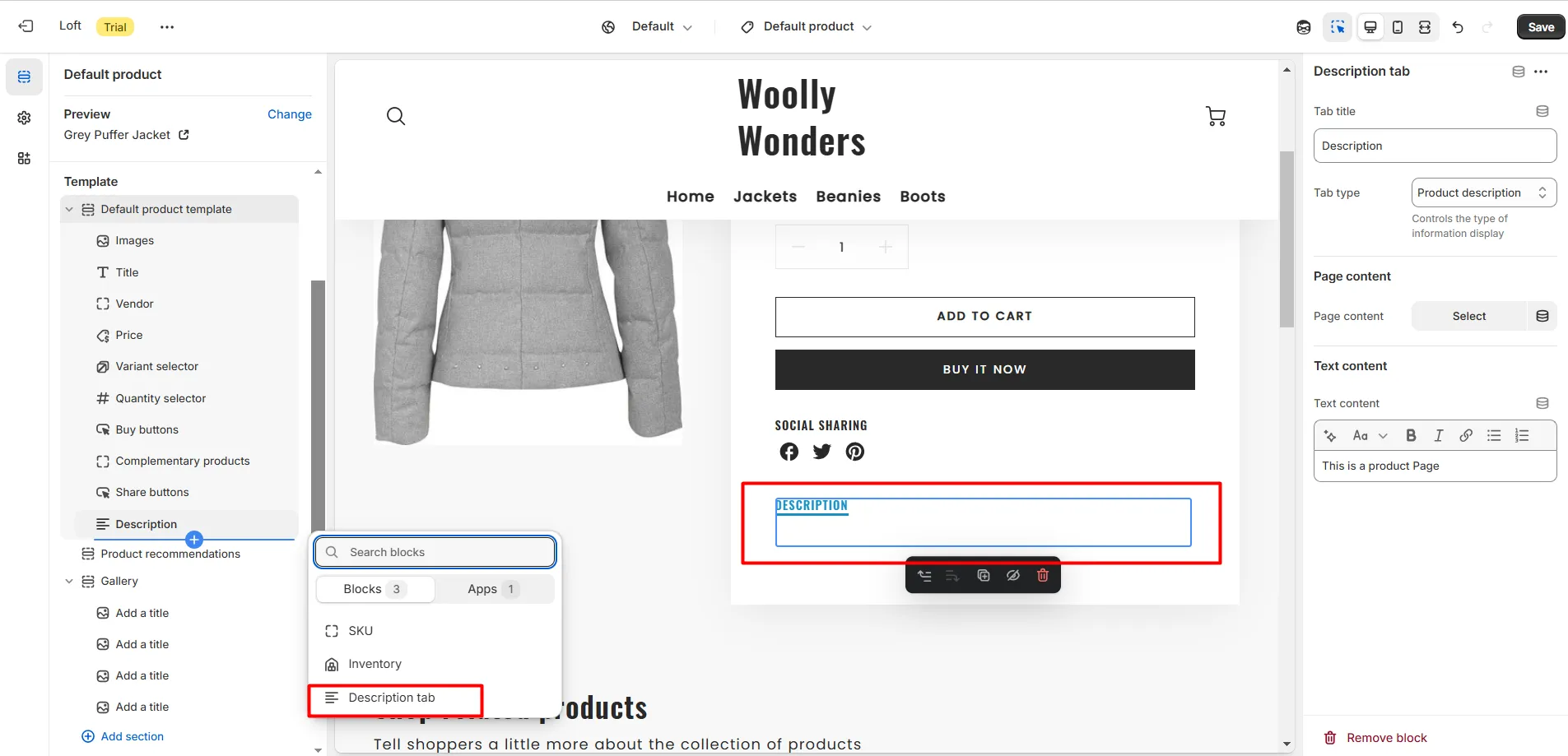
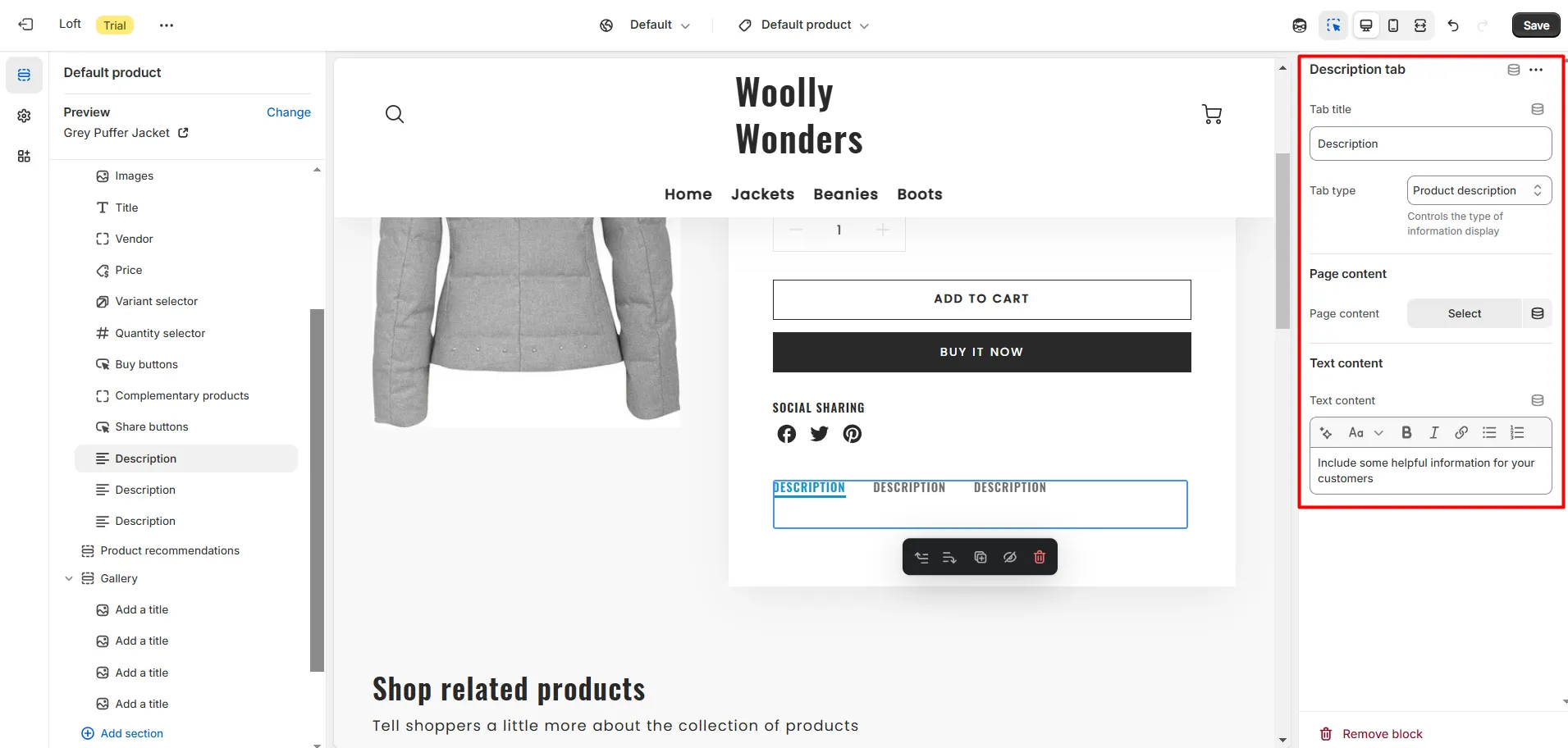
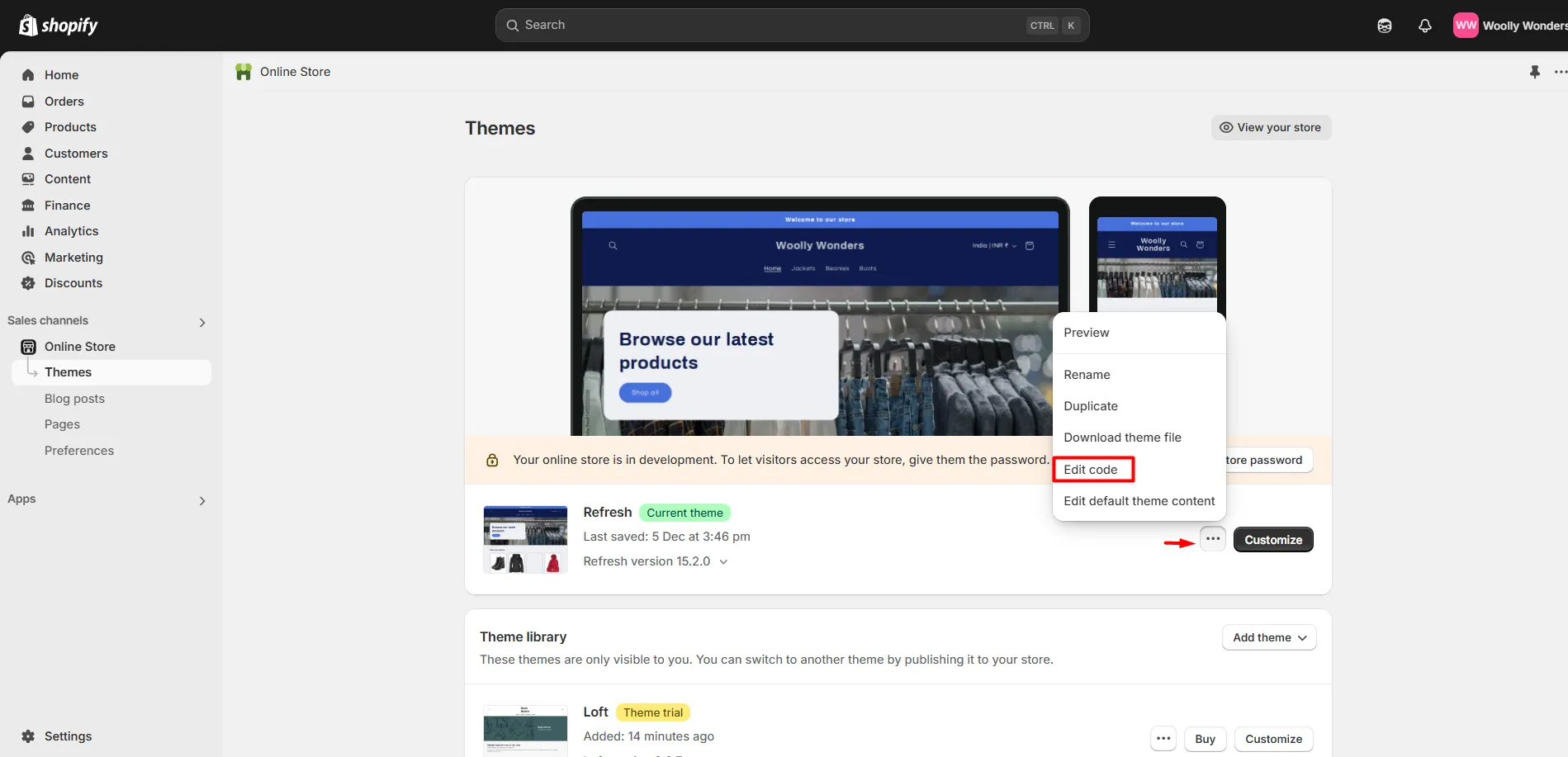
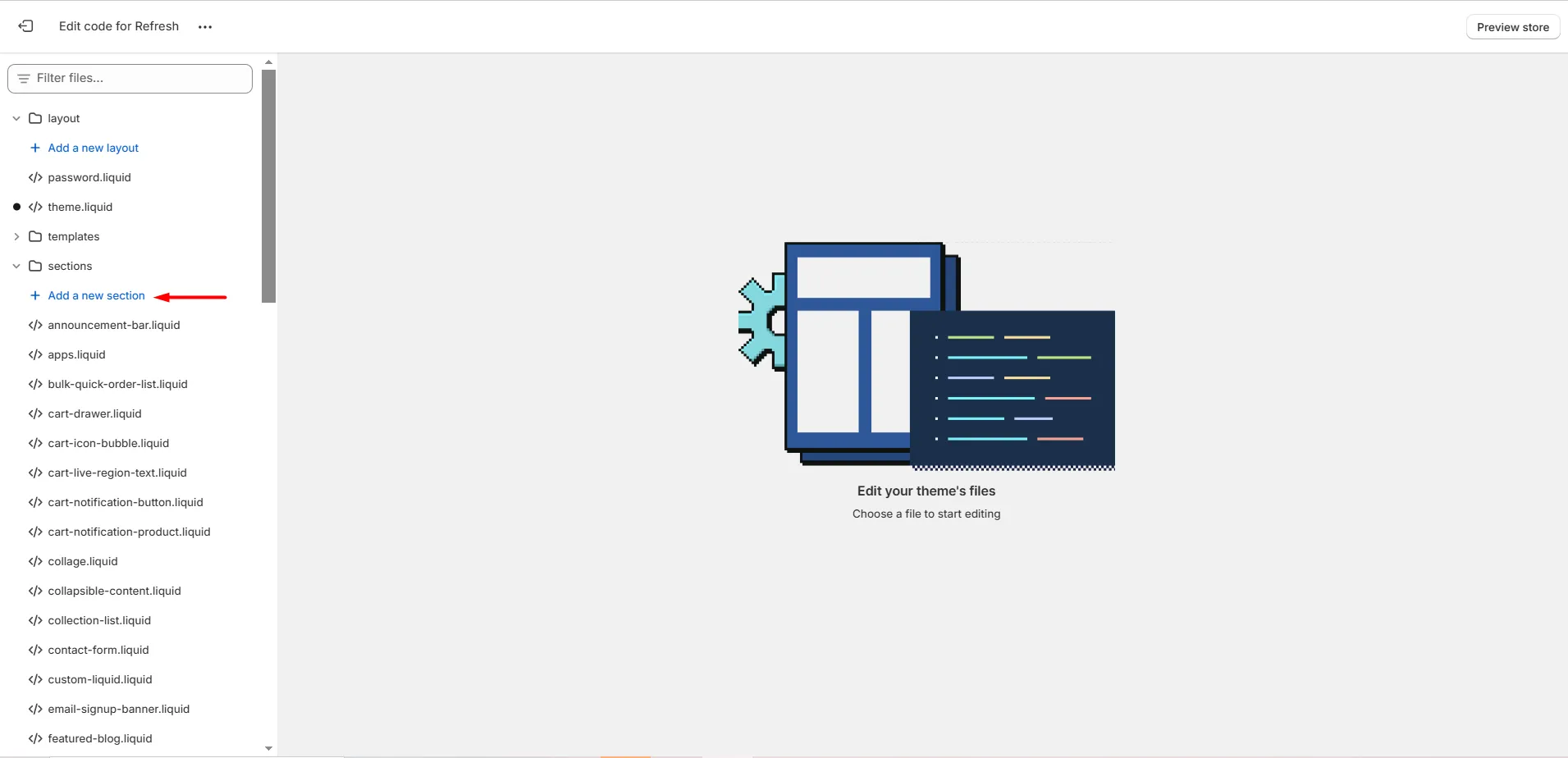
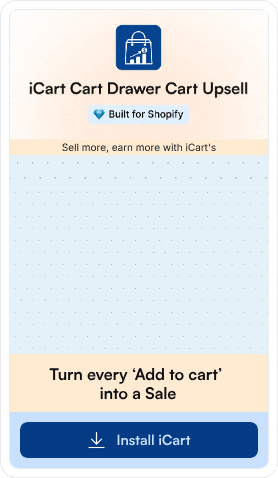
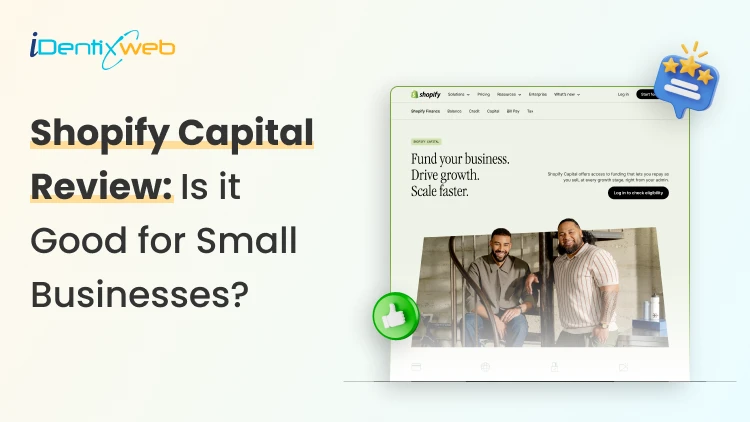
![District Shopify Theme Review: Pros, Cons, & Features [2026] District Shopify Theme Review: Pros, Cons, & Features [2026]](https://www.identixweb.com/wp-content/uploads/2025/12/25-12-Thu-Blog-District-Shopify-Theme-Review-Pros-Cons-Rating.webp)
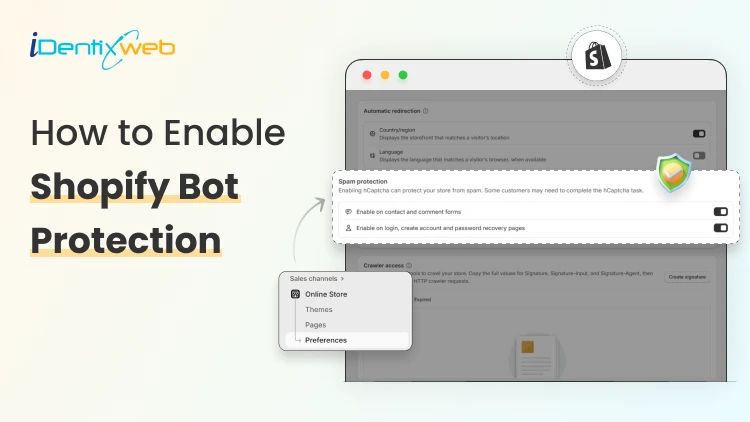
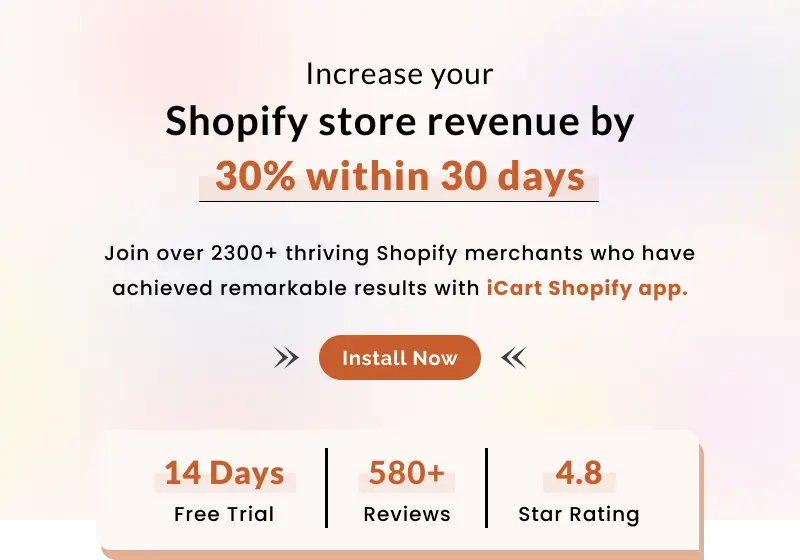
About the author
Bhavesha Ghatode
Explore Content with Bhavesha, a passionate and dedicated technical content writer with a keen understanding of e-commerce trends. She is committed to sharing valuable insights, practical assets, and the latest trends that can help businesses thrive in a competitive environment.