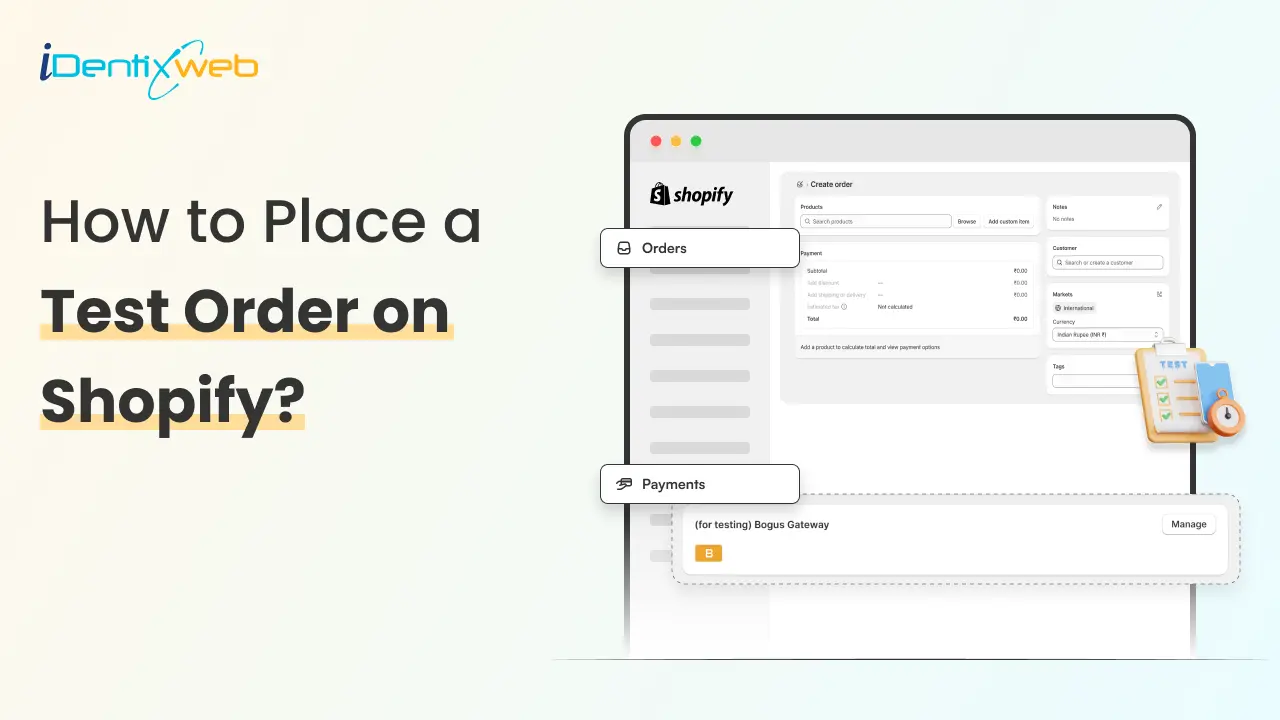
Don’t you think that before your customers hit "Buy Now," you should too?
Knowing how to do a test order on a Shopify store is a must for ensuring a flawless shopping experience.
Think about it: your store could look perfect, but if the checkout process doesn’t work smoothly, all that effort could go to waste.
A test order helps you spot potential issues before your customers even see them. Shopify test order gives you the confidence that when your customers hit that "Buy Now" button, everything works as expected, ensuring smooth and successful transactions every time.
As a Shopify expert, I would say this: Taking the time to perform a simple test order could make all the difference between a successful sale and a frustrated customer.
This article will teach you exactly how to place a test order on Shopify with complete steps and tips.
What Is a Shopify Test Order?
A Shopify test order is a simulated purchase designed to let store owners walk through the entire checkout process without actually completing a real payment.
Think of it like a dress rehearsal for your store, where you can experience firsthand how all the processes work. This can be everything from adding a product to the cart to receiving an order confirmation.
The beauty of this test is that it doesn’t involve any real transactions, so there’s no risk involved.
Here’s a comprehensive checklist of everything you need to check with a test order on Shopify:
What to Check When You Place a Test Order on Shopify?
Checkout Process
- Ensure the checkout page loads properly on both desktop and mobile.
- Verify that all fields (name, address, phone number, etc.) are functioning correctly.
- Check that all buttons (like "Continue Shopping" and "Add to Cart") are responsive.
Payment Gateway
- Confirm that your payment gateway (Shopify Payments, PayPal, etc.) is working as expected.
- Verify that the payment page redirects correctly after payment completion.
- Test different payment methods (if applicable) like credit/debit cards, Apple Pay, etc.
Shipping Calculations
- Ensure that the shipping rates display correctly based on the customer’s location.
- Check if the correct shipping options are available (standard, expedited, free shipping, etc.).
- Verify that shipping methods are accurately reflected in the checkout summary.
Order Summary
- Double-check that the order summary includes correct product details, quantities, and prices.
- Ensure any discounts or promotions are applied properly.
- Verify that the total cost (including tax and shipping) is calculated accurately.
Order Confirmation
- Ensure the order confirmation page displays the correct order details.
- Test if an order confirmation email is sent to the customer with accurate information.
- Ensure email formatting is correct and mobile-friendly.
Mobile & Desktop Responsiveness
- Make sure that the test order process works seamlessly across different devices (desktop, tablet, and mobile).
Coupon Codes & Discounts:
- Verify that any active discount codes or promotions are applied correctly during checkout.
You can add discount codes before checkout with Shopify upsell apps like iCart. This app helps you add volume discounts to incentivize bulk purchases and a progress bar to highlight discounts or free shipping before checkout
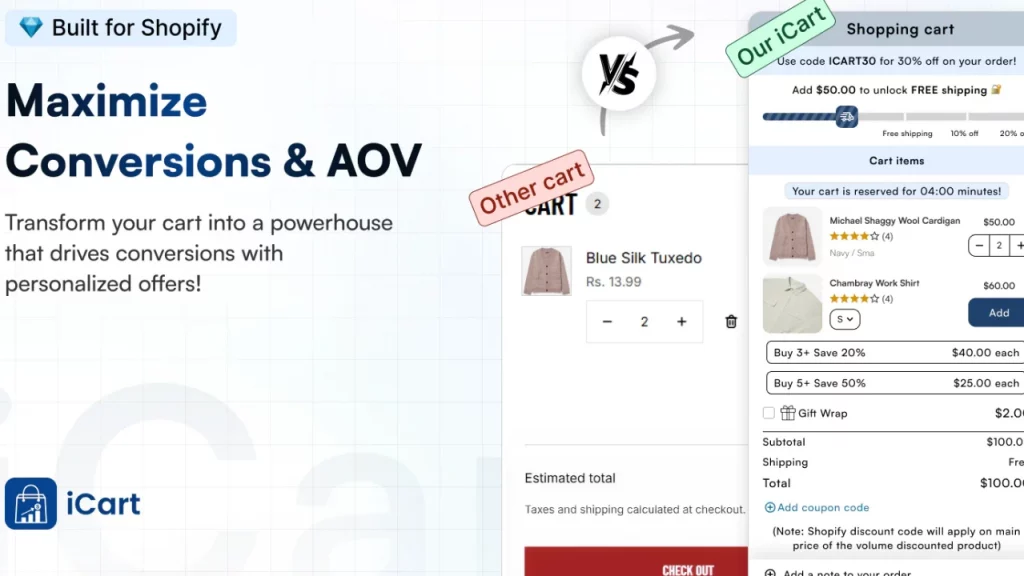
Now, let’s understand the steps to place a test order on Shopify.
How to Do a Test Order on Shopify?
There are many methods to place a test order on Shopify. Let’s understand each one by one.
Method 1: Using Bogus Gateway
Step 1
Go to your Shopify admin panel and navigate to Settings > Payments
Step 2
Click on the Manage button or ‘See all other providers’ button in the Shopify Payments section.
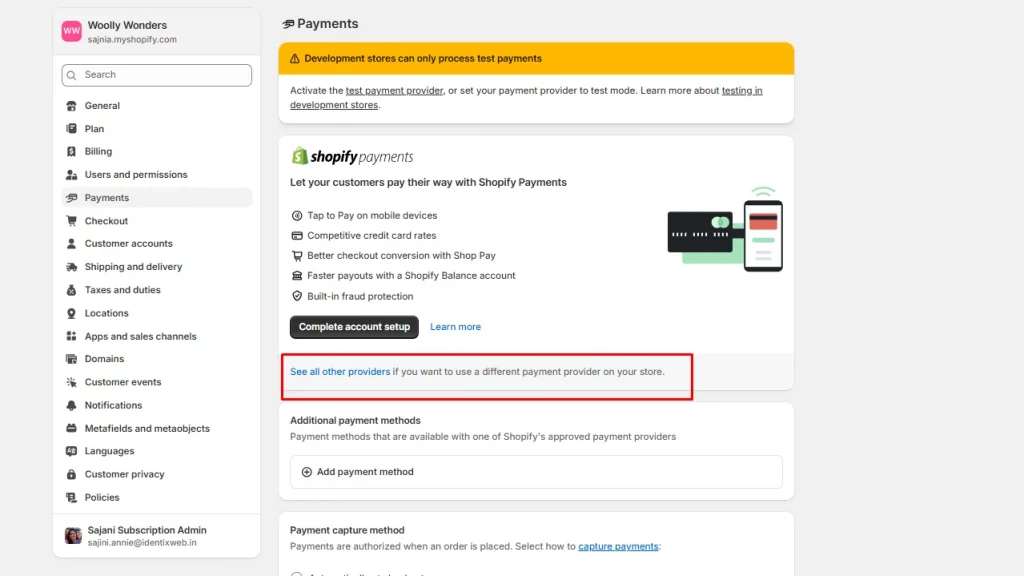
Step 3
Here, activate the (for testing) Bogus Gateway button.
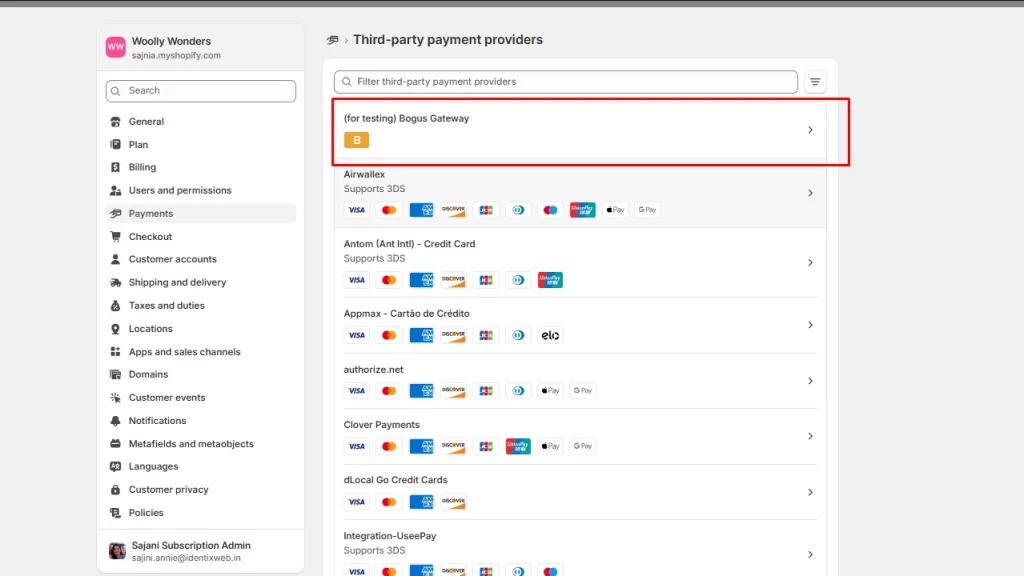
Now you can proceed as a customer to place a test order. Add any product to your cart and proceed to checkout.
In the personal details section, enter the name and address. During payment, you can select the Bogus Gateway option. Enter the provided test card numbers, and you can simulate the checkout process.
Method 2: Using Shopify Payments Test Mode
If your store is using Shopify Payments, you can place a test order using the Shopify Test Mode of Payments.
Step 1
Navigate to Settings > Payments
Step 2
Under the Shopify Payments section, click on Manage.
Step 3
Scroll down to check the box titled ‘Test Mode’
Step 4
Now perform the same steps as Bogus Gateway. When asked for credit card information, use the test numbers and make the purchase.
Note: Make sure to deactivate the Shopify Payments Test Mode after placing an order.
Method 3: Using a Real-life Transaction
This is the most effective and simple method to place a test order. Additionally, you can also check for refunds and cancellations.
Step 1
As a customer, go through the entire process from ‘Add to cart’ to ‘Checkout’
Step 2
Immediately after placing the order, cancel the order from the Orders page.
Step 3
Check for refund mail and transaction fee applied and customize them accordingly.
Conclusion: Place Shopify Test Orders for a Seamless CX
Thorough testing is crucial before launching your Shopify store to the public. By performing a test order, you’re ensuring your customers will have a seamless, frustration-free shopping experience.
You don’t want to risk losing sales or damaging your brand reputation because of issues that could have been caught ahead of time.
Testing everything, from payment gateways to shipping calculations, gives you the confidence to go live knowing everything is set up properly.
How to Do a Test Order on Shopify? FAQs
1. Can you make test orders on a live Shopify store?
Yes, you can place test orders on a live store by enabling Shopify Payments' test mode or using the Bogus Gateway.
2. How to do a test order in Shopify?
Activate Shopify Payments' test mode or select the Bogus Gateway as your payment provider, then proceed through the checkout process using the provided test credit card details.
3. How to delete test orders in Shopify?
Test orders placed using Shopify Payments' test mode or the Bogus Gateway can be deleted directly from the Orders section in your Shopify admin.
4. What to check while placing test orders on your store?
When placing a test order, make sure to check the entire checkout process, including payment gateway functionality, shipping and tax calculations, and email notifications.
5. Why should you place test orders on Shopify?
Placing test orders helps you identify any potential issues with your store's checkout process, payment systems, or shipping calculations before customers experience them.


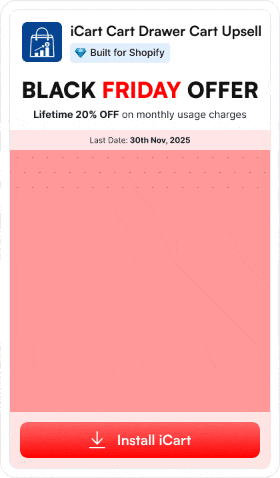
![How Bike Stores Using Shopify Are Winning [Complete 2025 Guide] How Bike Stores Using Shopify Are Winning [Complete 2025 Guide]](/wp-content/uploads/2025/11/17-11-Mon-Blog-Complete-Guide-to-Selling-Bikes-on-Shopify.webp)
![The 20 Best Shopify Beauty Store Examples [Latest Update] The 20 Best Shopify Beauty Store Examples [Latest Update]](/wp-content/uploads/2025/11/14-11-Fri-Blog-The-20-Best-Shopify-Beauty-Stores.webp)
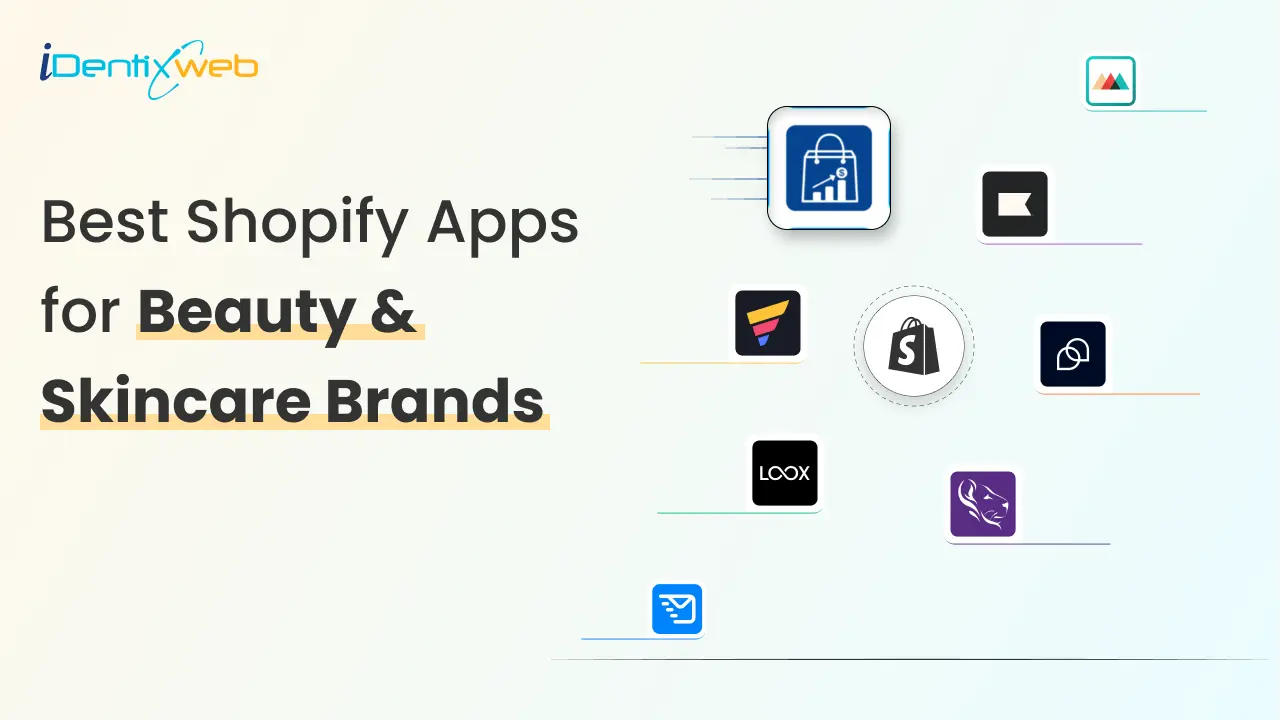

About the author
Vineet Nair
Vineet is an experienced content strategist with expertise in the ecommerce domain and a keen interest in Shopify. He aims to help Shopify merchants thrive in this competitive environment with technical solutions and thoughtfully structured content.