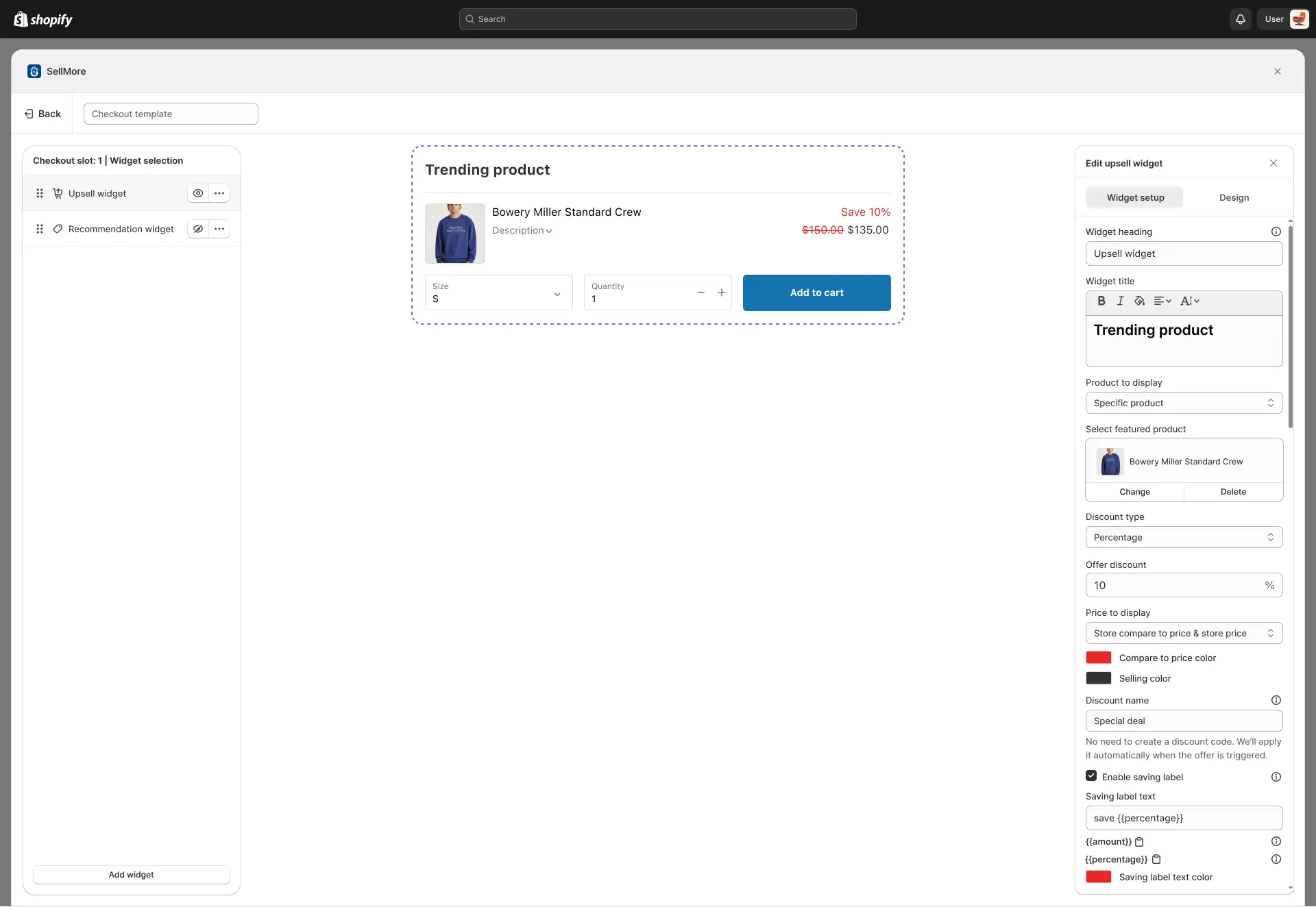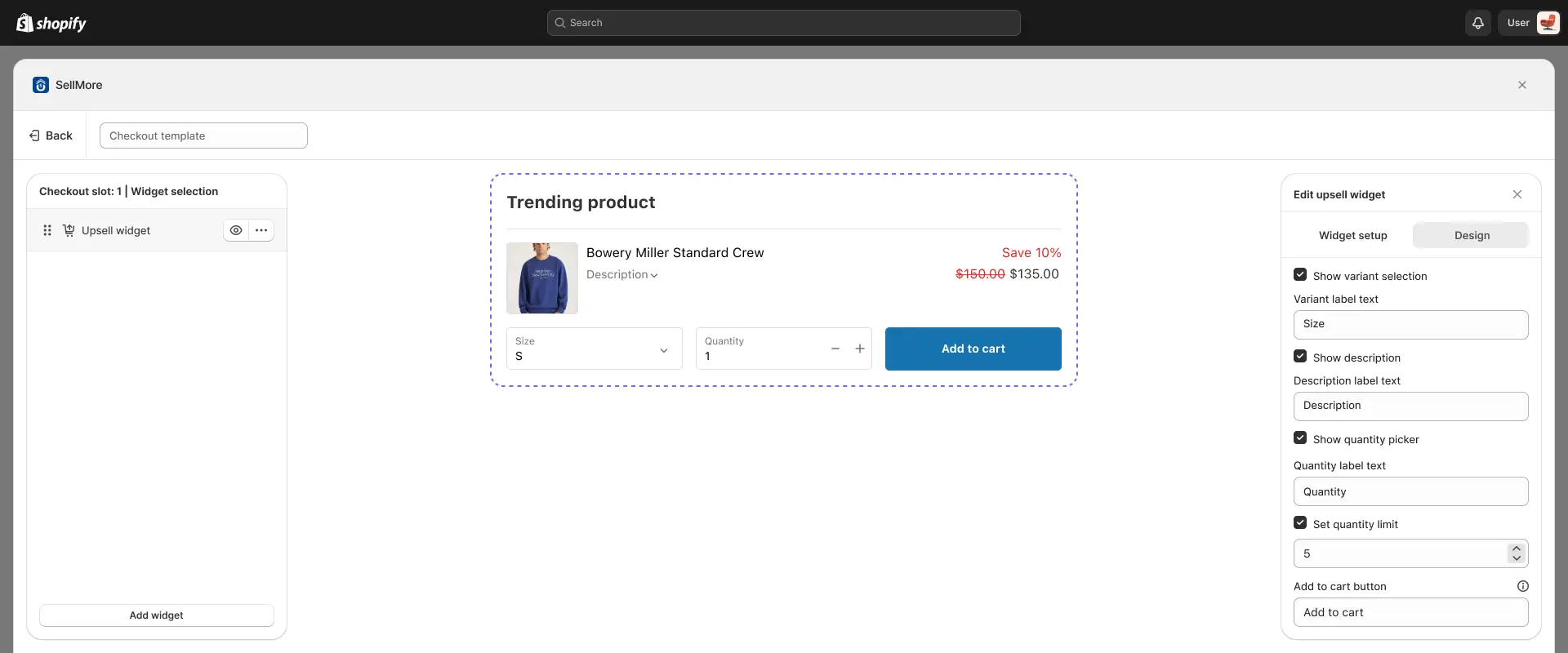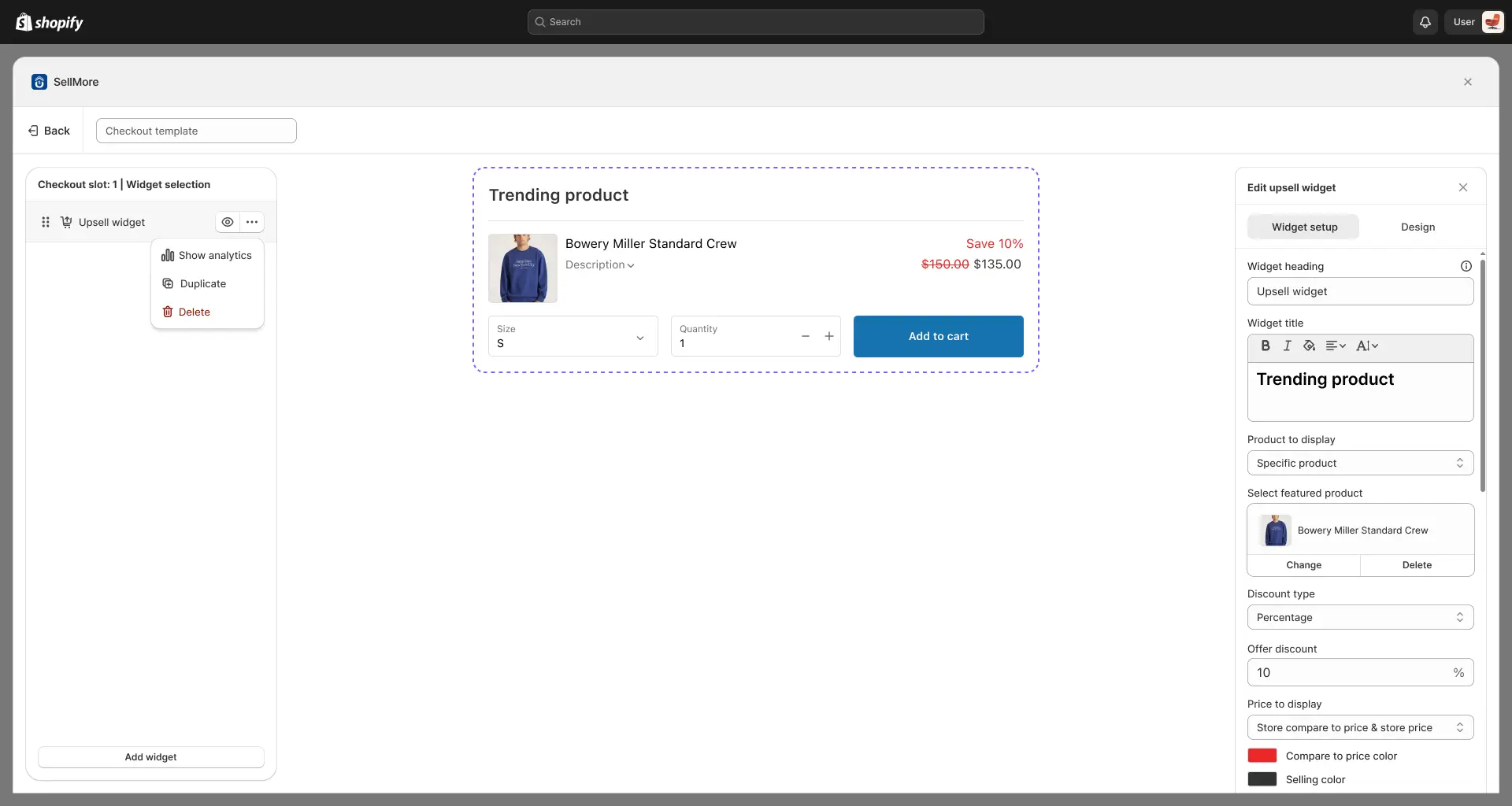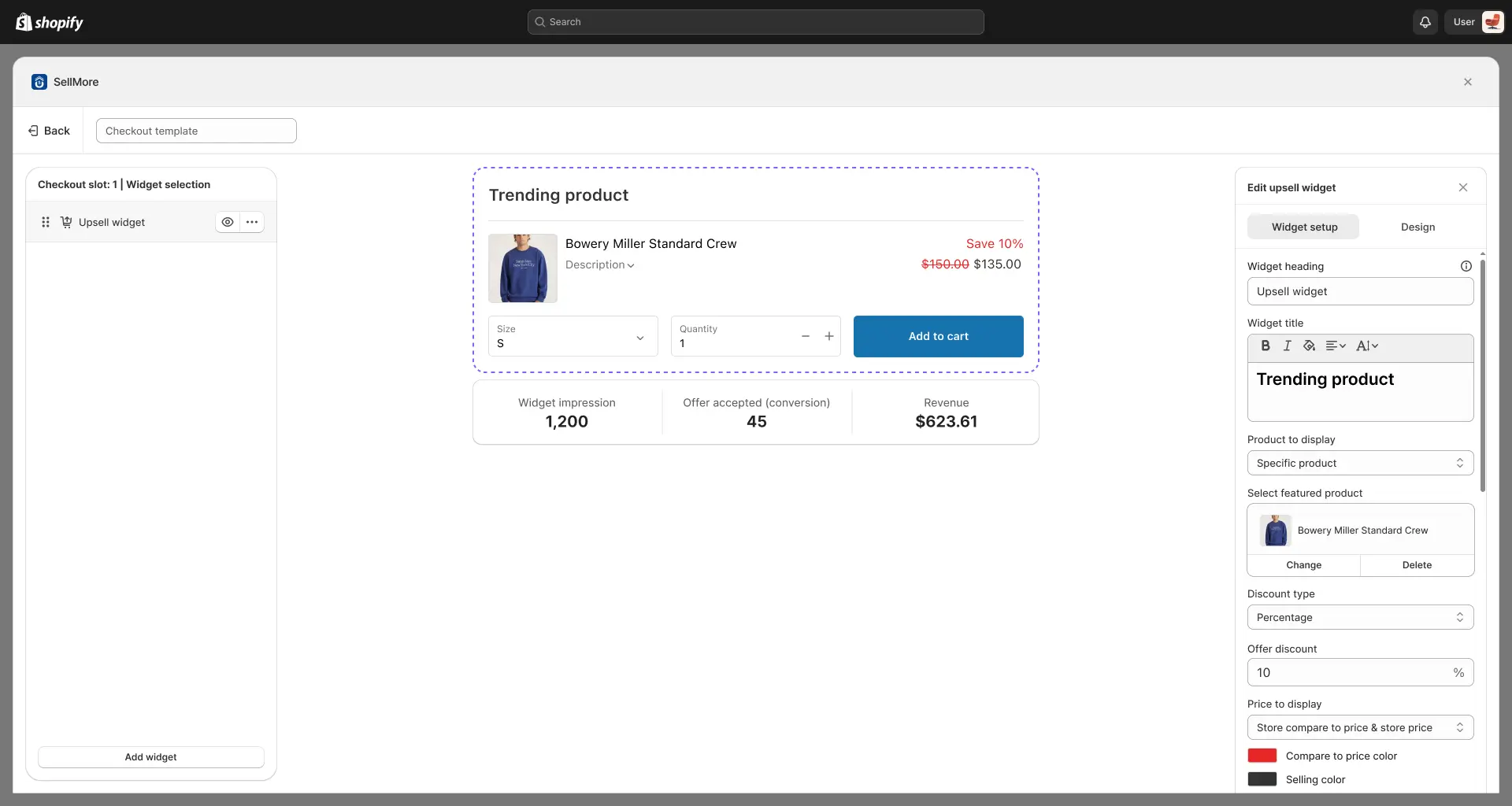With the Upsell Widget in the SellMore app, you can display personalized product upsells on specific store pages. This helps you encourage customers to add more items and increase your average order value.
Widget Setup
Widget Heading
The Widget Heading is the text shown at the top of the upsell widget only inside the widget editor. It helps you label and identify the widget so you can easily understand which offer you’ve created. This heading will not be visible on your storefront—it’s for your reference and editing purposes only.
Widget Title
The main title displayed inside the widget. This should be attention-grabbing and clearly highlight the offer or purpose. Example: “Add these and get 10% off”.
Products to Display
Choose which products appear in the widget:
- New Arrival – Shows the latest products added to your store.
- AI Recommendation – Displays products suggested by the app based on your store’s data.
- Specific Collection – Shows products from a collection you select.
- Specific Product – Manually select specific products to display.
Exclusion Tags
This feature allows you to prevent certain products from appearing as upsells. When you add a specific product tag in this option, any product with that tag will be excluded and will not be displayed as an upsell.
Discount Type
Select how the discount is applied:
- Select Discount – Only the normal upsell product will be displayed. When the customer adds, no discount will be applied, and the product will be added at its original price.
- Percentage – Apply a percentage-based discount. For example, if you set 10%, the upsell product will be sold at 10% off.
- Fixed Amount – Apply a fixed discount value. For example, if you set $100, the customer will receive a $100 discount on the upsell product.
- Fixed Amount Per Item Added – Apply a discount per quantity of the upsell product. For example, if you set $5 and the customer adds 3 items, a $15 discount will be applied.
Offer Discount
Enter the value of the discount you want to offer based on the selected discount type.
Price to Display
Choose how the product price is shown in the widget:
- Store Price Only – Displays only the original product price from your Shopify product.
- Store Compare-to Price & Store Price – Displays the compare-at price (set in your Shopify product) alongside the original store price.
- Store Compare-to Price & Price Including Discount – Displays the compare-at price (set in your Shopify product) alongside the discounted price calculated by the app.
- Store Price & Price Including Discount – Displays the original store price alongside the discounted price calculated by the app.
You can also set the Compare-to Price Color and Selling Price Color to match your design.
Discount Name
Set a name for the discount applied by the widget. The app automatically applies it when the offer is triggered, so no manual discount code creation is required.
Enable Saving Label
When this option is enabled, customers will see a discount label showing the savings they received, displayed either as a percentage or as a fixed amount.
Show customers how much they save:
- {{Amount}} – Displays savings in currency (e.g., You save $5).
- {{Percentage}} – Displays savings in percentage (e.g., You save 20%).
You can also set a custom color for the saving label text.
Design Options
Customize the appearance and layout of the widget:
- 1. Show Variant Selection
When this option is enabled, customers can select product variants (such as size, color, or style) directly from the upsell widget. This ensures that the correct product variant is added to the cart without requiring customers to leave the page.
2. Show Description
When this option is enabled, the upsell widget will display the product’s description. This allows customers to view additional details about the item (such as features, benefits, or highlights) without navigating away from the current page.
3. Show Quantity Picker
When this option is enabled, customers can choose the quantity of the upsell product they want to add directly from the widget. You can also set a custom label for the quantity selector (for example, “Quantity” or “Qty”), replacing the default text.
4. Add to Cart Button
When a quantity limit is set for an upsell product, you also have the option to customize the text of the Add to Cart button. This lets you replace the default button text with your own wording (e.g., “Buy Now,” “Add Deal,” or “Grab Offer”), making it more aligned with your store’s tone and promotions.
Additional Options
You can hide or unhide the widget using the eye icon button. You can also view analytics, duplicate, or delete the widget by using the three-dot icon next to the eye icon button.
- Analytics – View widget performance, including views, clicks, and conversions.
- Duplicate Widget – Create a copy of the widget with the same settings.
- Delete Widget – Permanently remove the widget from your store.
- Add Widget: You can also add a widget by using the ‘Add Widget’ button at the bottom of the left side panel. Using this button, you can add product upsell, product recommendation, and product bundle widgets.