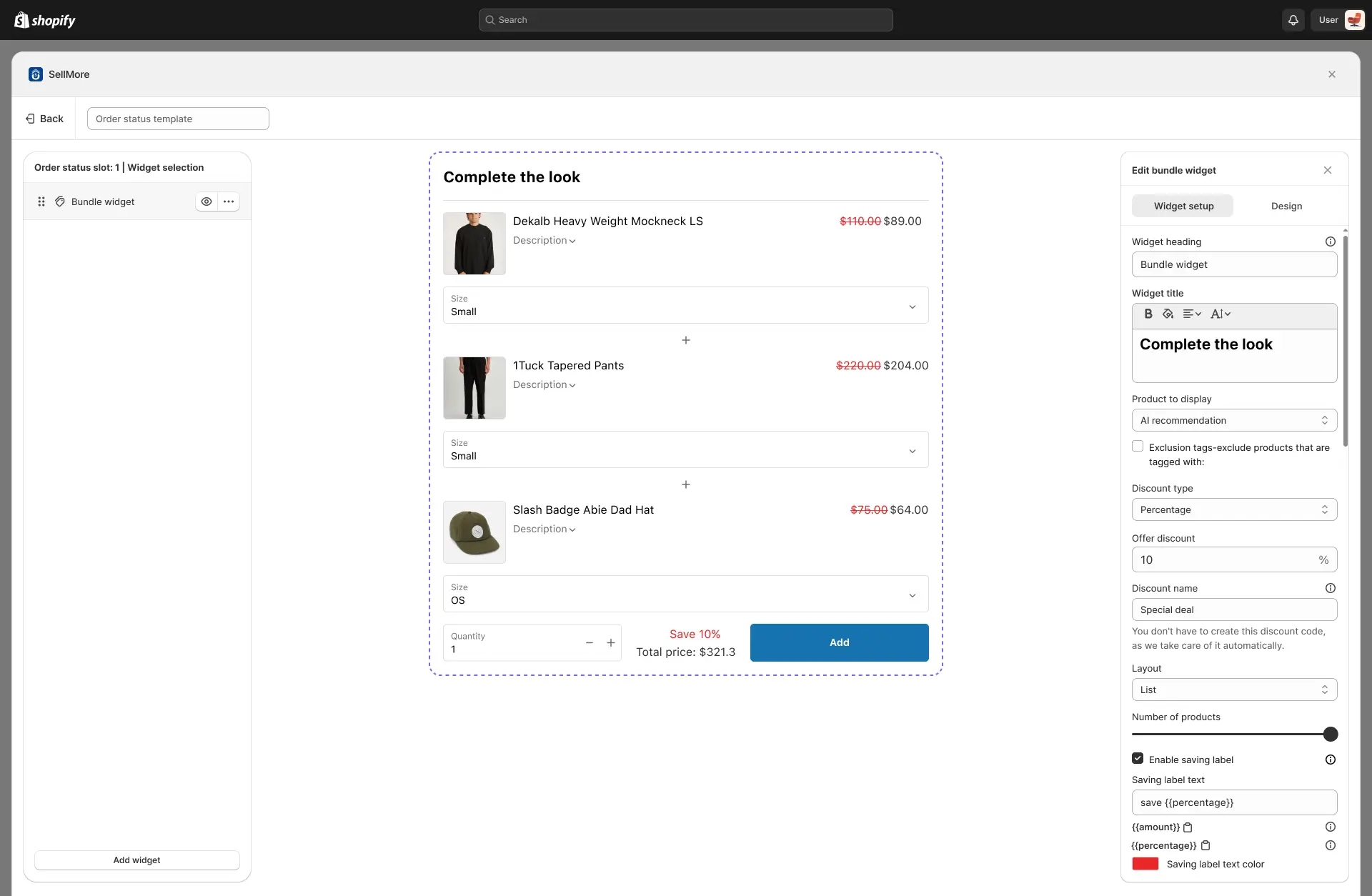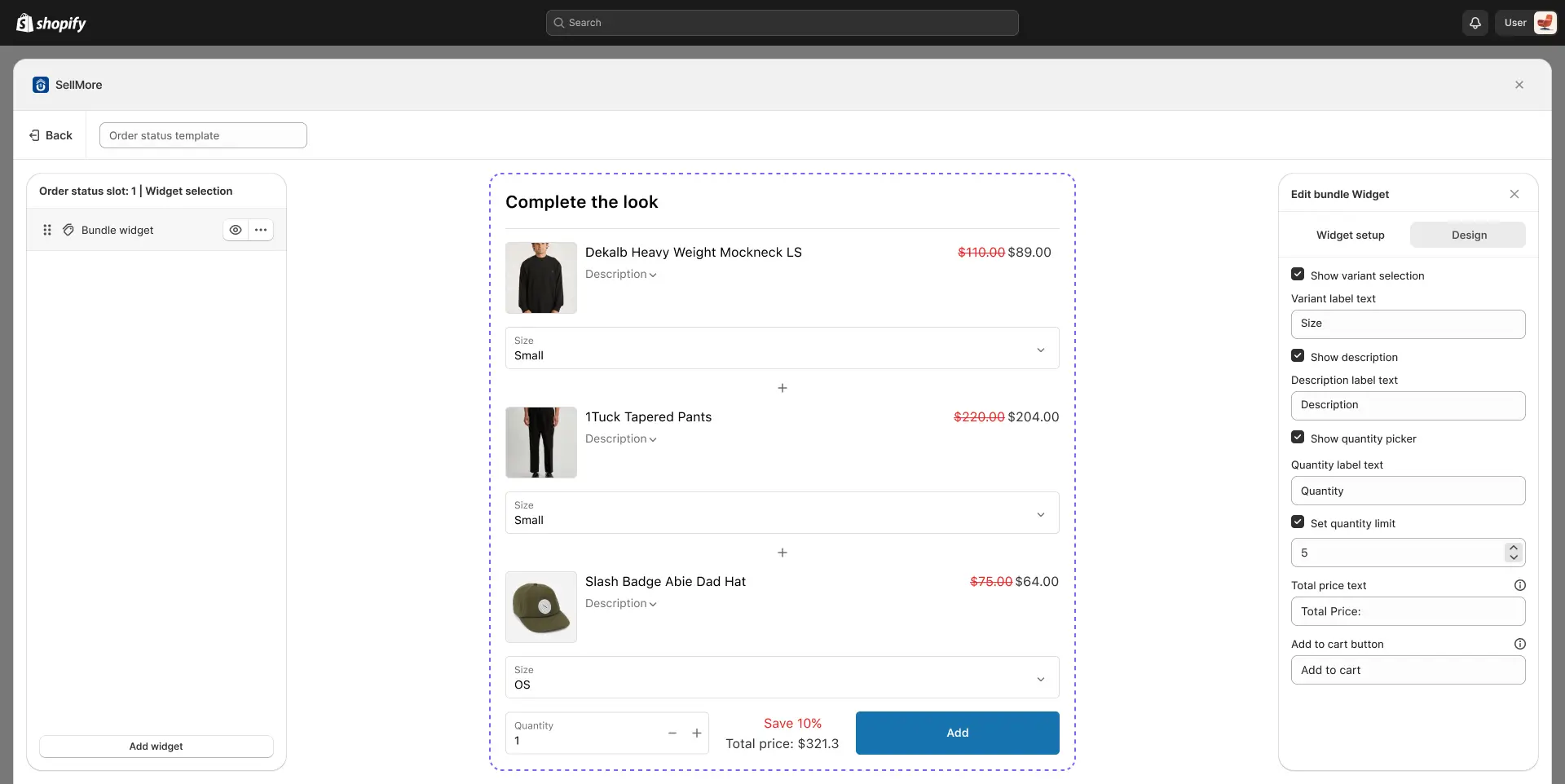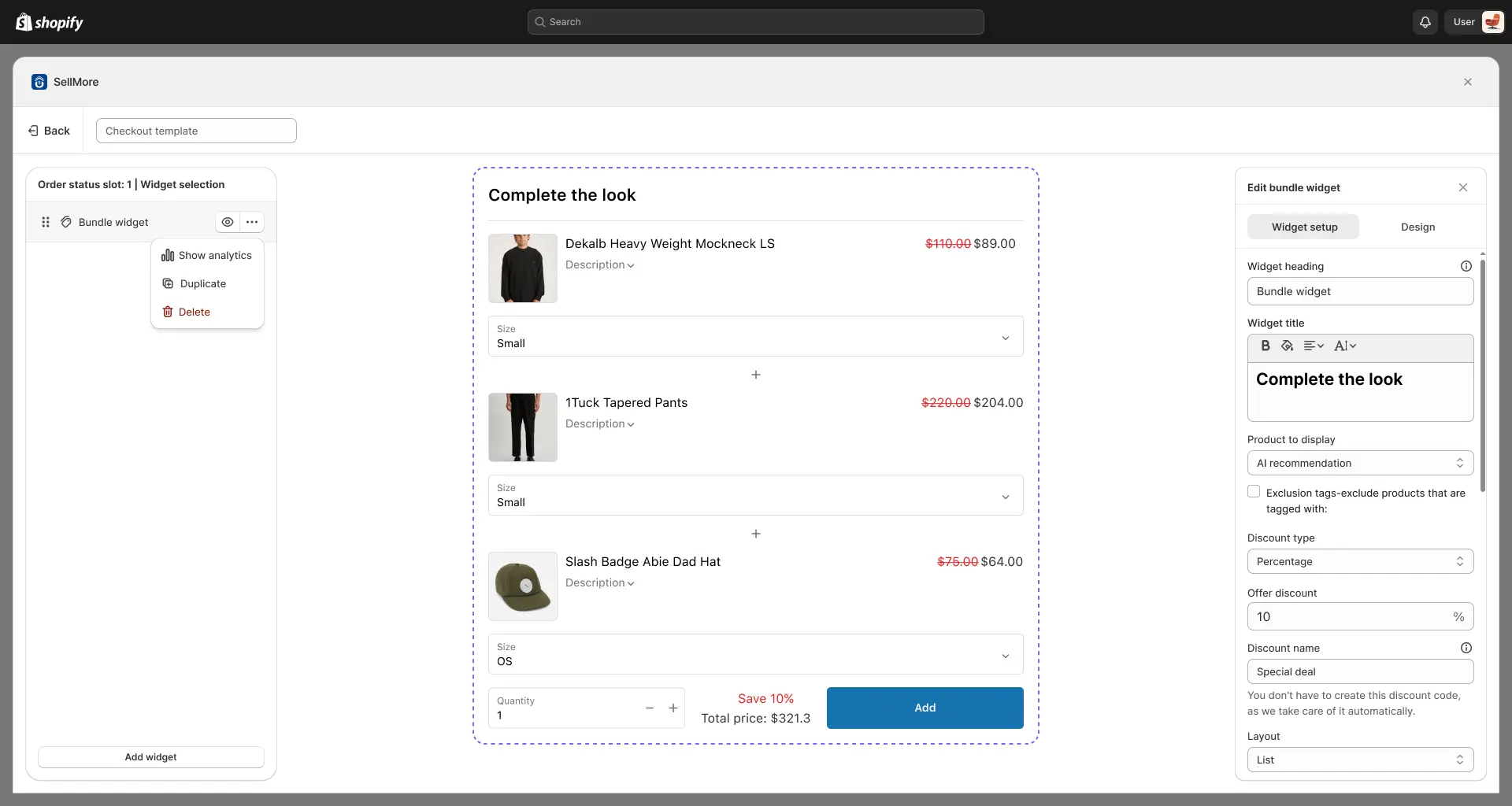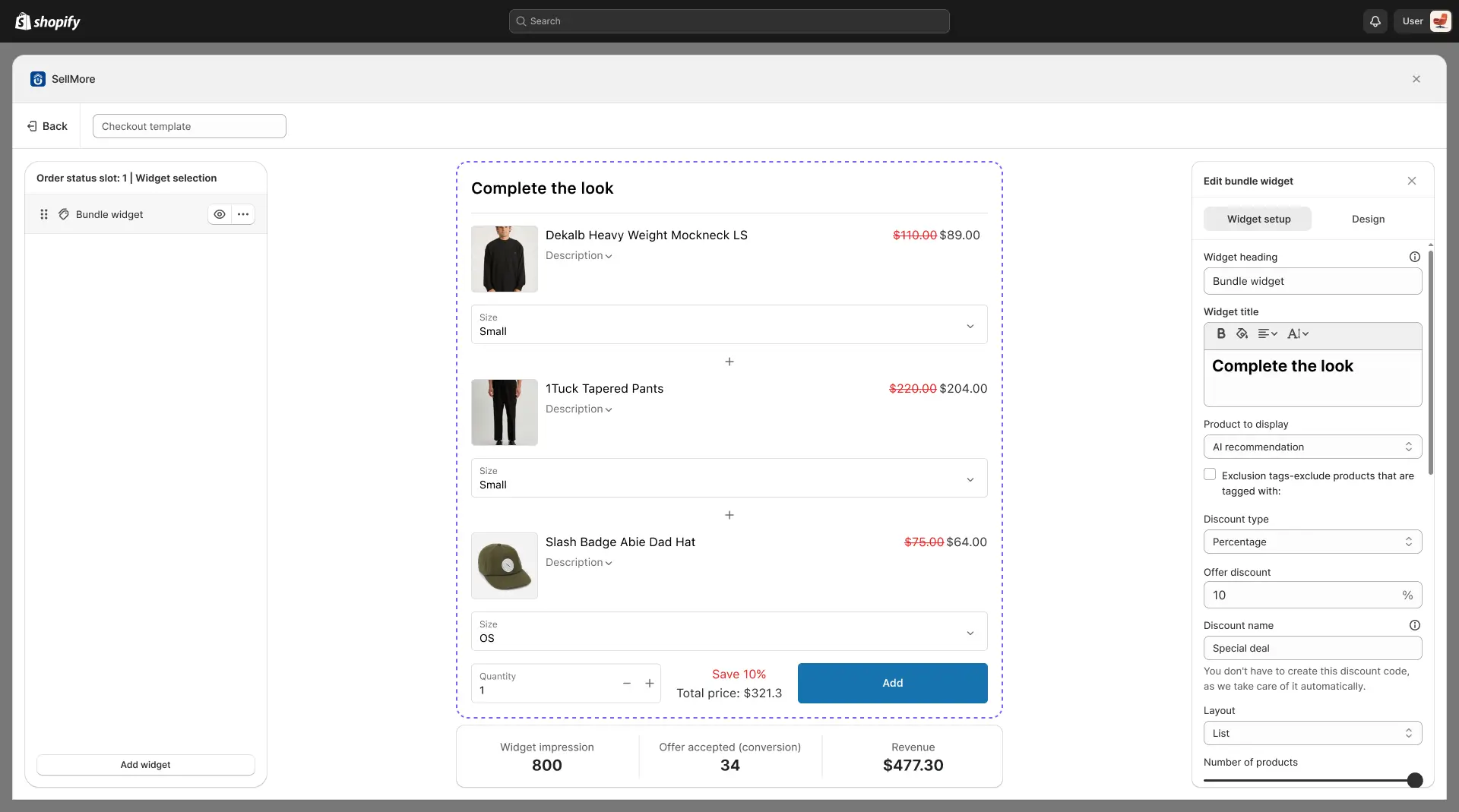The Bundle Widget in the SellMore app allows you to offer multiple products together as a single package — either manually selected or AI-recommended.
It’s designed to increase average order value by encouraging customers to purchase more items in one click, with a discount applied automatically.
You can control the products, discounts, layout, and design to match your store’s style and sales strategy.
Widget Setup
Widget Heading
The Widget Heading is the text shown at the top of the Bundle widget only inside the widget editor. It helps you label and identify the widget so you can easily understand which offer you’ve created. This heading will not be visible on your storefront—it’s for your reference and editing purposes only.
Widget Title
The main title displayed inside the widget. This should be attention-grabbing and clearly highlight the offer or purpose. Example: “Add these and get 10% off”.
Products to Display
Choose which products appear in the bundle:
- AI Recommendation – The app automatically suggests related products as a bundle.
- Specific Product – Manually select the exact products to include in the bundle for full control.
Exclusion Tags
This option Prevent certain products from appearing in the bundle.
Enter Shopify product tags to exclude them — useful for gift cards, restricted items, or products you don’t want discounted.
Example: gift-card, no-bundle.
Discount Type
Select how the discount is applied:
- Select Discount – Only the normal Bundle products will be displayed. When the customer adds, no discount will be applied, and the product will be added at its original price.
- Percentage – Apply a percentage-based discount. For example, if you set 10%, the bundle products will be sold at 10% off.
- Fixed Amount – Apply a fixed discount value. For example, if you set $100, the customer will receive a $100 discount on the bundle products.
- Select bundle price manually – When this option is selected, you can manually set the price for a product bundle instead of relying on the app to calculate it automatically based on individual product prices. This gives you full control to decide how much the entire bundle should cost.
For example:
-> If Product A is $50 and Product B is $30, the total would normally be $80.
-> With manual bundle pricing, you could set the bundle price to $70 (giving a $10 discount) or even $60 if you want to offer a bigger promotion.
Offer Discount
Enter the discount value based on the discount type you’ve chosen.
Example: 15 for 15% off.
Discount Name
When the discount is applied, the discount name you added in this option will be displayed. There is no need to create a discount code—the app will apply it automatically when the offer is triggered.
Layout
Choose how products are displayed in the bundle:
- List View – Vertical stacking for detailed images/descriptions.
- Grid View – Compact, multi-column visual display.
Number of Products
Select how many products to include in a bundle (up to 3 items).
Fewer products can increase conversion rates, while more can raise the average order value.
Enable Saving Label
When this option is enabled, customers will see a discount label showing the savings they received, displayed either as a percentage or as a fixed amount.
Show customers how much they save:
- {{Amount}} – Displays savings in currency (e.g., You save $5).
- {{Percentage}} – Displays savings in percentage (e.g., You save 20%).
You can also customize the Saving Label Text Color for branding or emphasis.
Design Settings
Customize the appearance and layout of the widget:
- 1. Show Variant Selection
When this option is enabled, customers can select product variants (such as size, color, or style) directly from the Bundle widget. This ensures that the correct product variant is added to the cart without requiring customers to leave the page.
2. Show Description
When this option is enabled, the Bundle widget will display the product’s description. This allows customers to view additional details about the item (such as features, benefits, or highlights) without navigating away from the current page.
3. Show Quantity Picker
When this option is enabled, customers can choose the quantity of the bundle product they want to add directly from the widget. You can also set a custom label for the quantity selector (for example, “Quantity” or “Qty”), replacing the default text.
4. Total price
the bundle widget will display the total price of all products included in the bundle. You can also customize the text label shown next to the total price (for example, “Bundle Total” or “Your Price”), making it clearer for customers to understand the final cost of the bundle.
5. Add to Cart Button
When a quantity limit is set for an bundle product, you also have the option to customize the text of the Add to Cart button. This lets you replace the default button text with your own wording (e.g., “Buy Now,” “Add Deal,” or “Grab Offer”), making it more aligned with your store’s tone and promotions.
Additional options
You can hide or unhide the widget using the eye icon button. You can also view analytics, duplicate, or delete the widget by using the three-dot icon next to the eye icon button.
Analytics
The Analytics feature provides valuable insights into the performance of your bundle. In analytics, you can check widget impressions (how many times the bundle was displayed), offer accepted (conversion count showing how many customers took the deal), and revenue (total sales generated from the widget). These metrics help you measure effectiveness and make data-driven decisions to optimize your bundle strategy.
Duplicate Widget
Duplicating a widget creates an exact copy of your existing Product Bundle Widget, including all its current settings.
Delete Widget
The Delete Widget option permanently removes a widget from your app. Once deleted, the widget cannot be restored, so this action should only be taken when you are certain it is no longer needed. If you might use the widget again in the future, consider using the Show/Hide option instead, allowing you to keep it inactive but available for quick reactivation.
Add Widget You can also add a widget by using the ‘Add Widget’ button at the bottom of the left side panel. Using this button, you can add product upsell, product recommendation, and product bundle widgets.