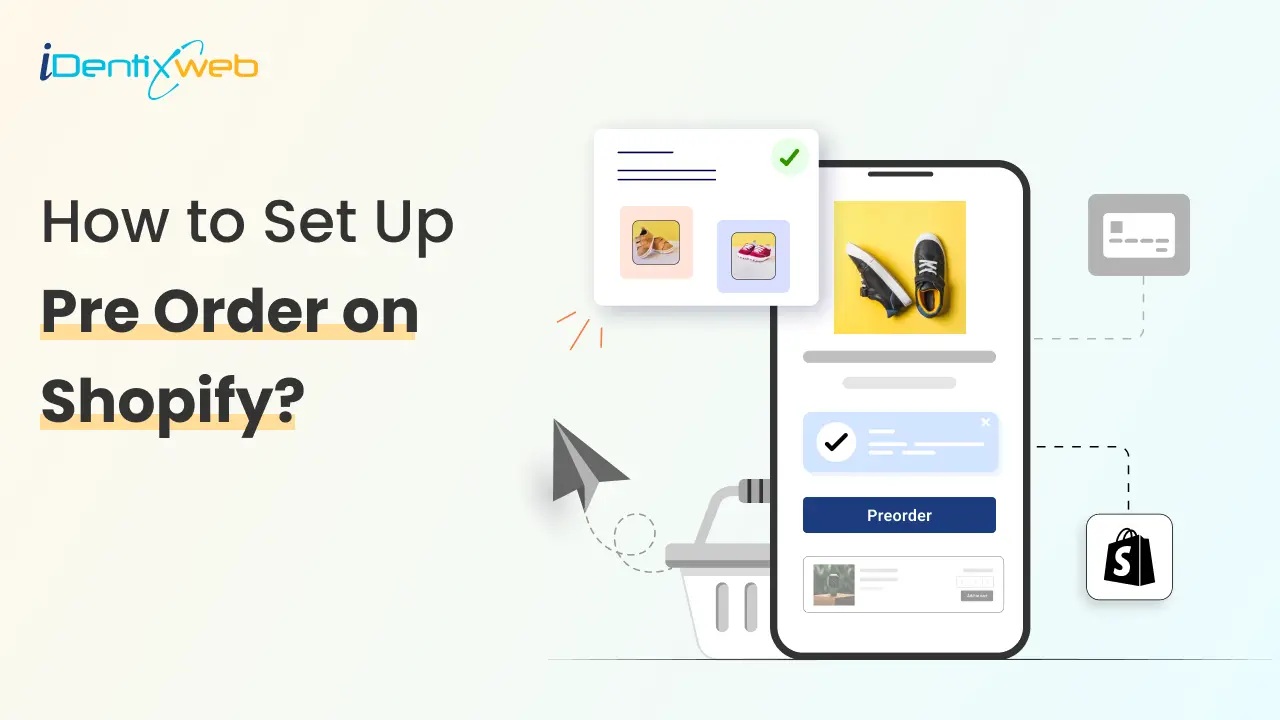
Do you want to generate sales before products are officially available?
Pre-orders can be a powerful strategy for your Shopify store. They allow you to test customer demand and keep shoppers engaged while waiting for new arrivals.
As a Shopify expert, I have seen store owners boost their product sales even when it's out of stock.
With pre-orders, you can continue accepting orders even if a product is out of stock or hasn’t launched yet.
This not only drives early revenue but also helps you forecast inventory more accurately. Many successful Shopify stores already use pre-orders to boost sales and build excitement around their products.
The only catch? Shopify doesn’t have a built-in pre-order feature by default, which often leaves store owners asking how to enable it.
In this article, you’ll learn exactly how to set up pre-order on Shopify, including setup, customization, and the best apps to simplify the process.
Why Offer Pre-Orders in Your Shopify Store?
Generate Early Sales
Secure revenue before your products even arrive, helping with cash flow and business growth.
Gauge Customer Demand
Understand which products excite your customers the most, allowing you to plan inventory more efficiently.
Reduce Inventory Risks
Order stock based on actual demand, minimizing overstocking or understocking issues.
Build Customer Loyalty
Give shoppers the opportunity to pre-order new or limited items, creating a sense of exclusivity and long-term engagement.
How to Set Up Pre-Order on Shopify?
You can enable pre-orders in your store with the built-in features of Shopify. Here’s how.
Step 1. Update Your Product Settings
- Go to your Shopify admin panel.
- Navigate to Products > All Products and select the item you want to make available for pre-order.
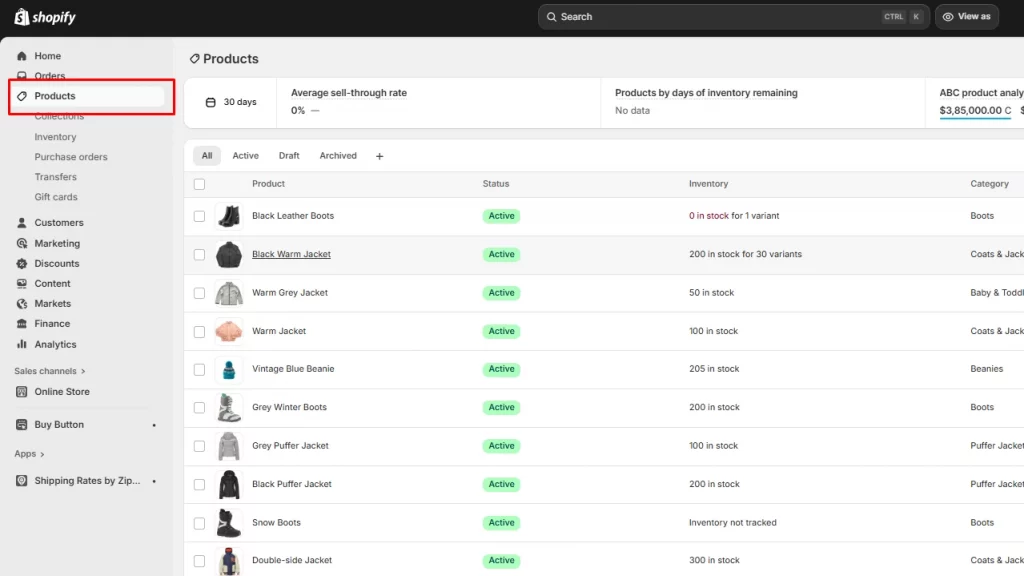
- Under Inventory, check the Continue selling when out of stock option.
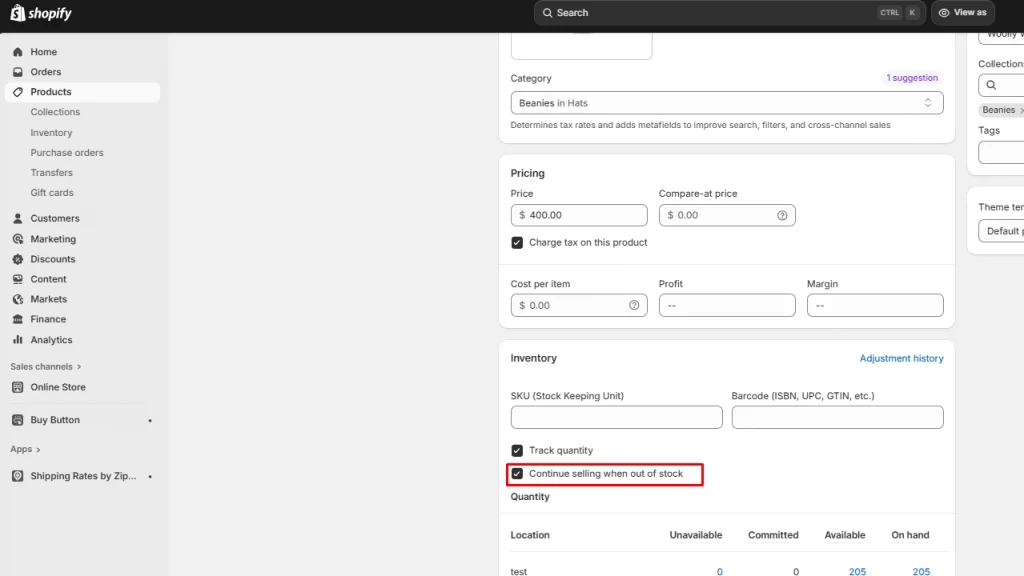
- Navigate to the tags field in the Product organization column and add a ‘pre-order’ tag.
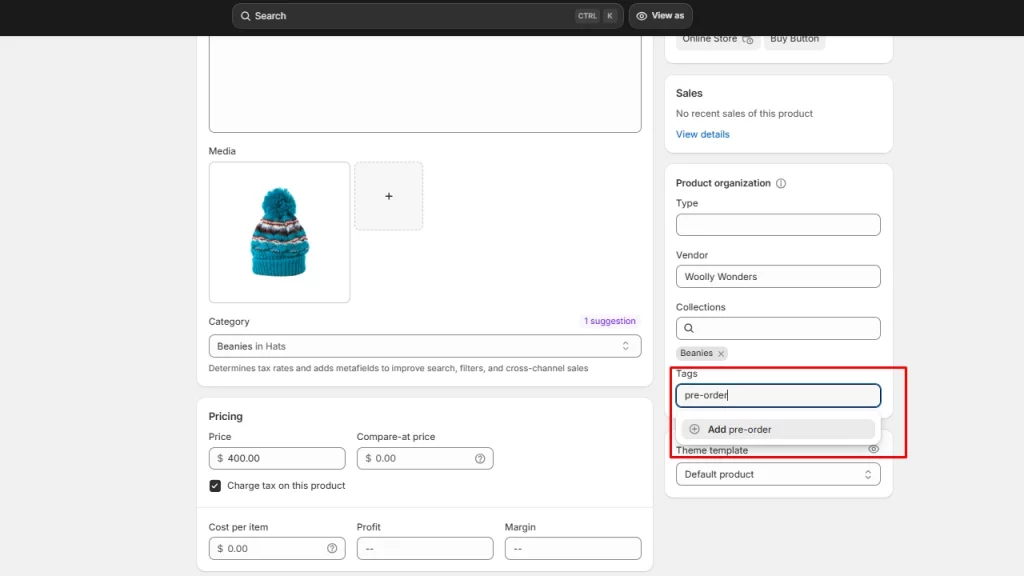
Step 2. Add Pre-Order Messaging
Make sure customers know they’re placing a pre-order, not a regular purchase. You can:
- Update your product description to include delivery timelines.
- Use a banner on your store highlighting new pre-order products.
If you’re comfortable editing code, you can tweak your Shopify theme to show a pre-order button instead of the usual “Add to Cart” button.
Not a coder? No worries, there are Shopify pre-order apps that handle this for you.
Best Shopify Pre-Order Apps
If you want more control over pre-orders, try a Shopify pre-order app. These apps let you:
- Replace the 'Add to Cart' button with a 'Pre-Order' button automatically.
- Set start and end dates for pre-orders.
- Limit pre-order quantities.
- Show custom messages like “Ships in 2 weeks.”
Popular options include:
Pre-Order Now – Pre-Order Manager
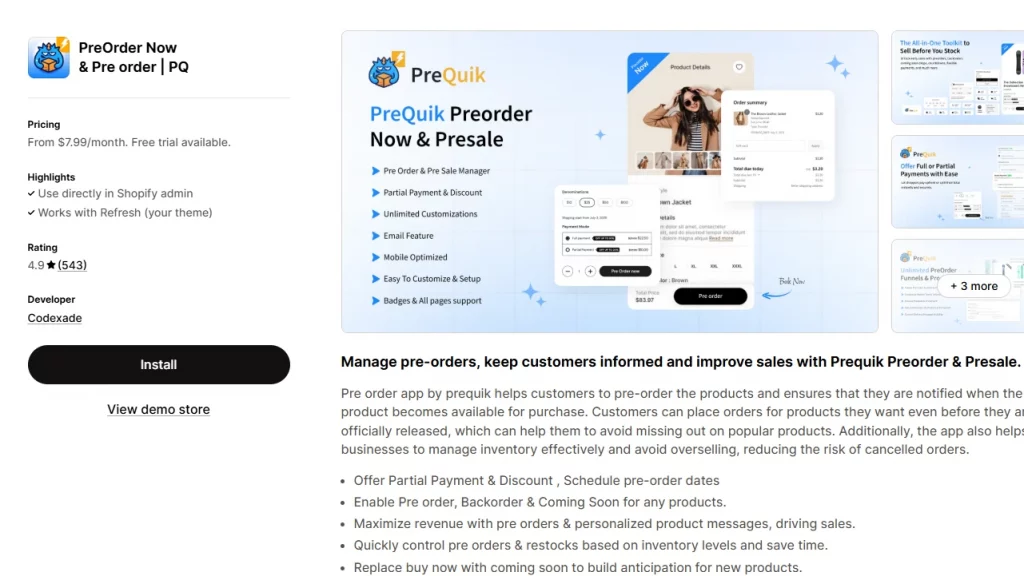
Pre-Order Now is a user-friendly Shopify app that enables store owners to add pre-order functionality to their products.
It offers seamless integration with your store, allowing you to customize pre-order buttons, set lead times, and provide real-time notifications to customers.
It also tracks pre-order inventory and helps you manage demand efficiently, making it perfect for merchants who want to capture early sales for upcoming products.
Preorder | Notify Me Timesact
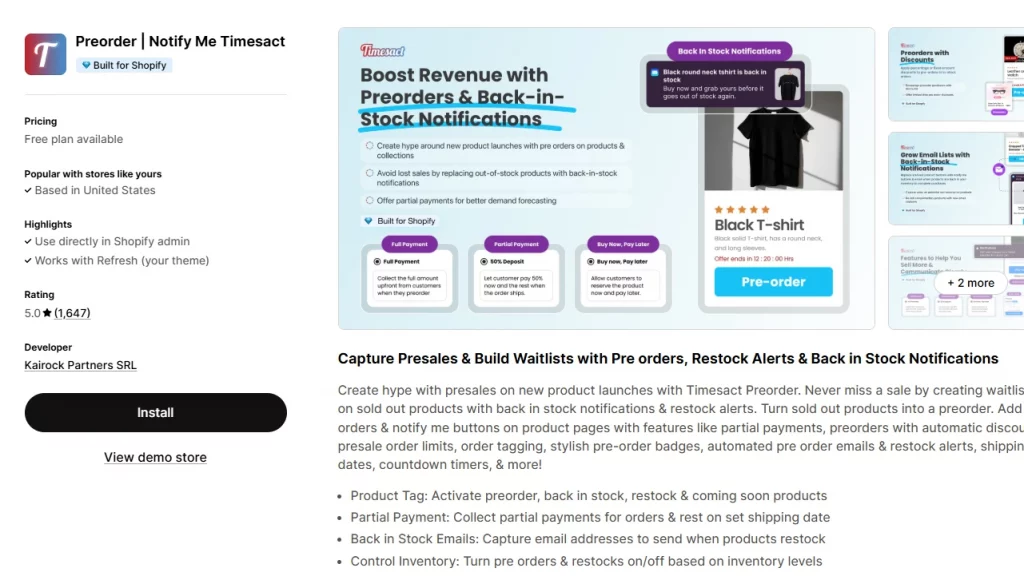
Timesact is a robust pre-order and back-in-stock notification app designed to enhance customer experience and boost conversions.
With Timesact, you can set up pre-order buttons, customize your messaging, and manage availability in real-time.
It provides advanced features like pre-order time limits, automated notifications, and support for multiple currencies, making it ideal for businesses with international customers and time-sensitive products.
PreProduct
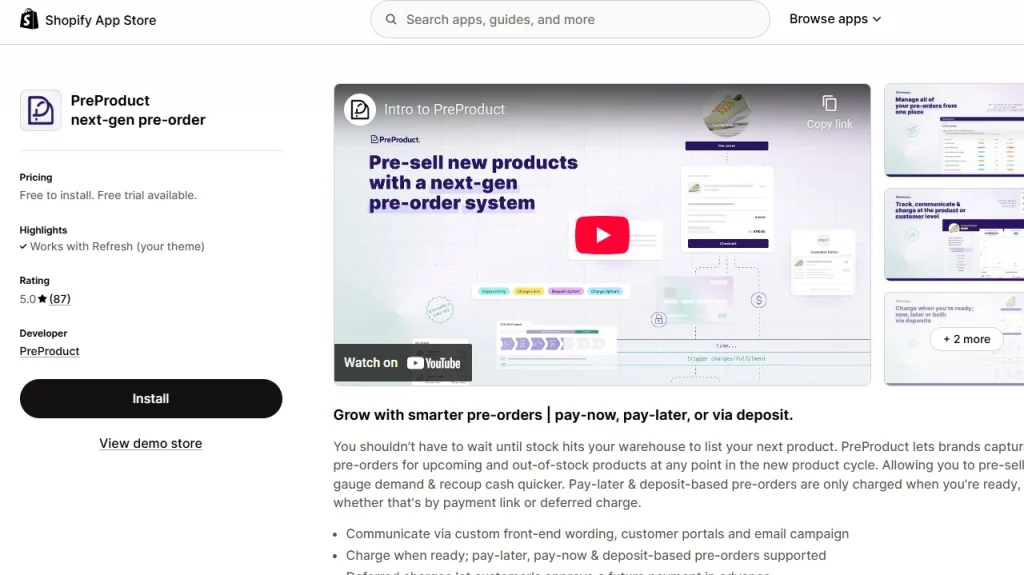
PreProduct is a comprehensive app that simplifies the process of adding pre-orders to your Shopify store.
It offers features like customizable pre-order buttons, pre-order stock tracking, and the ability to display estimated shipping dates.
This Shopify pre-order app also lets you offer exclusive pricing or limited-time pre-order discounts to drive more sales, while providing an intuitive dashboard for easy management of pre-order items.
Before adding a pre-order to your store, make sure to keep these customization tips in mind.
Customization Tips to Make Pre-Orders Work
Be Transparent
Always provide your customers with clear and accurate estimated delivery dates.
When customers know when to expect their pre-order, they’re more likely to follow through with their purchase and stay engaged throughout the wait.
Use Urgency
Add countdown timers or limited-time pre-order offers to create a sense of urgency.
When customers see that time is running out, it encourages them to act quickly and secure their item before it’s gone.
This approach taps into the fear of missing out (FOMO) and can significantly boost your pre-order conversions.
Segment Pre-Orders
Offer exclusive perks like early-bird pricing, product bundles, or special discounts for customers who place pre-orders.
By incentivizing early commitment, you not only reward loyal customers but also increase the chances of securing larger orders.
Track Analytics
Monitor pre-order performance closely using Shopify’s analytics tools or third-party apps.
Track how many pre-orders convert into repeat purchases, and identify trends in customer behavior. By understanding which pre-order products or discounts are most effective, you can optimize future offerings and improve your sales strategies.
Final Thoughts: Out of Stock Doesn’t Mean Out of Sales
Setting up pre-orders on Shopify is a smart strategy that can help your store drive early sales and keep your customers excited about new arrivals.
By customizing your pre-order process with transparent messaging, urgency, and exclusive offers, you can turn this feature into a powerful tool for boosting conversions.
Remember, pre-orders aren’t just about selling products before they’re in stock; they’re about building anticipation and loyalty. With the right setup and customization, pre-orders can create a win-win situation for both you and your customers.
How to Set up Pre-order on Shopify? FAQs
1. How to add a pre-order button on Shopify?
Install a pre-order app Shopify app, assign it to the products/variants you want, and it will replace “Add to cart” with a “Pre-order” button along with clear messaging and tags.
2. How does pre-order work on Shopify?
Customers pay for an item before it’s in stock, the order is captured and marked as a pre-order, and you fulfill it when inventory arrives within the timeline you set. Depending on your goal, you can take full payment now or a deposit and charge the balance later.
3. Can I do pre-orders on Shopify?
Yes, Shopify supports pre-orders through dedicated apps that add the button, badges, and admin flags you need. You can also allow purchases when out of stock by enabling “Continue selling when out of stock” in the Products section.
4. How to set up pre-order on Shopify?
Choose a pre-order app, select the products/variants, set rules like start/end dates, quantity limits, shipping date, and notes then test the flow end-to-end.
5. What is the best Shopify pre-order app?
The most commonly recommended, high-rated options include Timesact, Pre-Order Now and PreProduct. Before choosing the app, compare features like partial payments, mixed-cart handling, countdowns, and analytics to pick the right fit.


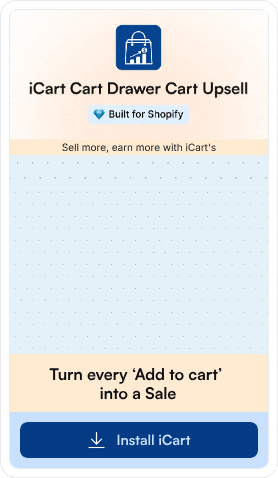
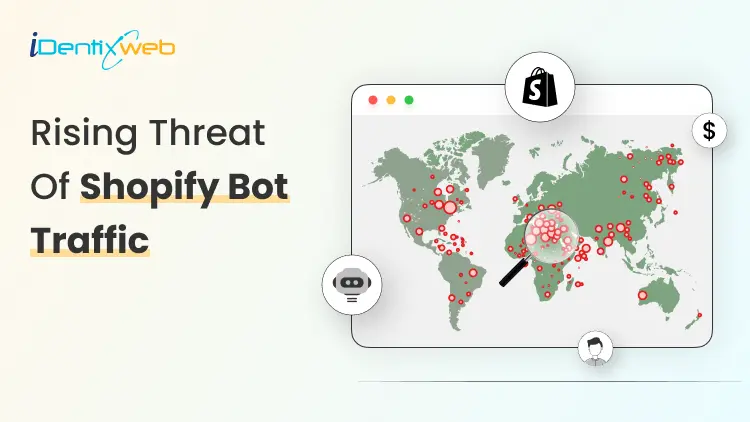
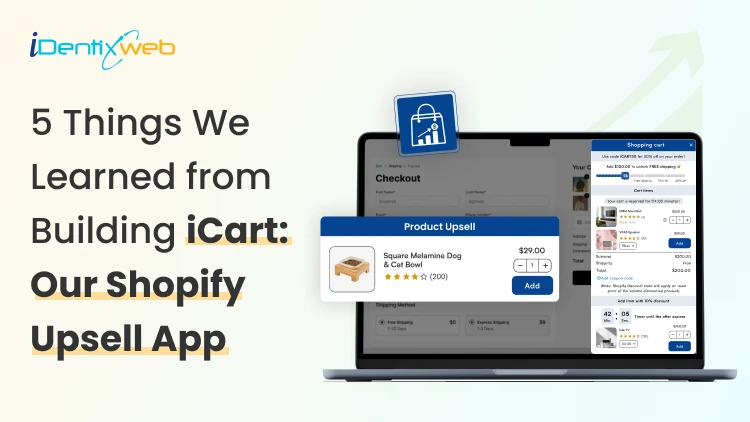
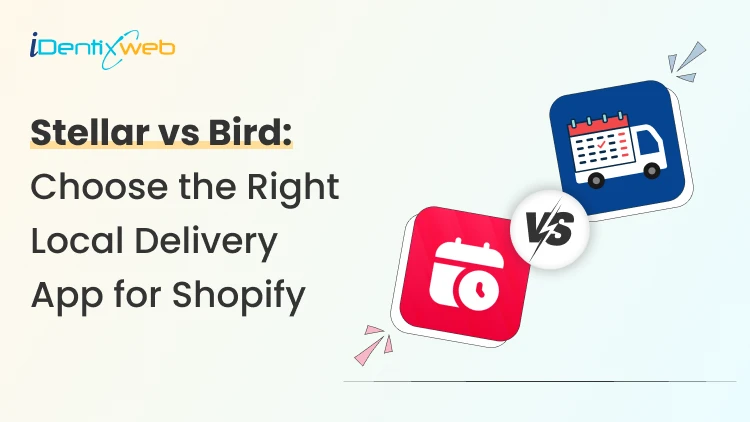
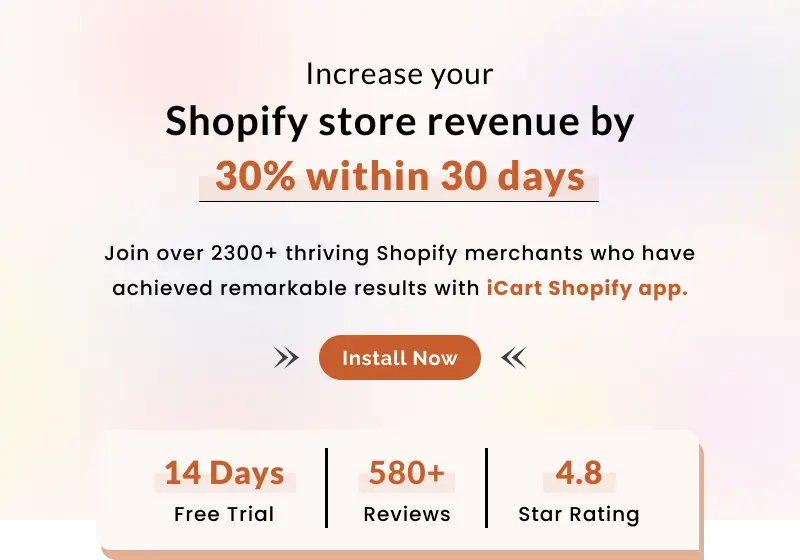
About the author
Vineet Nair
Vineet is an experienced content strategist with expertise in the ecommerce domain and a keen interest in Shopify. He aims to help Shopify merchants thrive in this competitive environment with technical solutions and thoughtfully structured content.