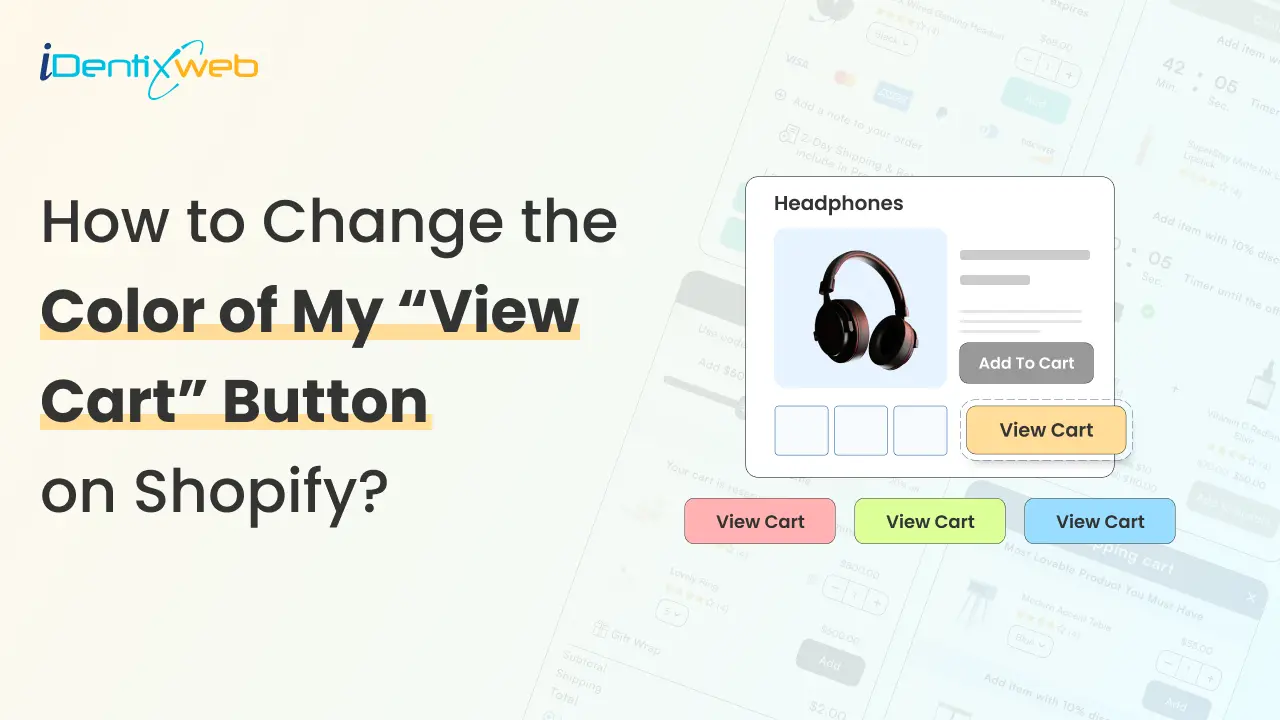
When running a Shopify store, making sure your customers have a smooth shopping experience is key to boosting conversions.
One simple element that plays a big role in this is the “View Cart” button. This button is the gateway that leads shoppers to their cart and, ultimately, to checkout.
Customizing this button is a quick and easy way to improve your store’s user experience.
Changing the button’s color can make it stand out more, helping your customers easily spot it and take action.
Whether you want it to match your brand’s theme or create a more noticeable call-to-action (CTA), it’s a small change that can make a big difference.
In this article, we’ll walk you through how to change view cart color in Shopify. Even if you’re new to Shopify, you’ll find it’s a simple tweak that can really elevate your store’s look and feel.
Let’s first understand the benefits of Shopify cart customization.
How Shopify Cart Customisation Helps Boost Sales?
Customizing your “View Cart” button is an easy yet powerful way to improve your store’s user experience and boost sales.
A button that stands out can guide shoppers smoothly through their journey, making the checkout process quicker and more intuitive.
Here are some key benefits of customizing your “View Cart” button.
Enhances Brand Identity
Align the button’s color with your brand, making your store feel more cohesive and professional.
Increases Visibility
A standout color grabs attention, ensuring customers don’t miss it when they’re ready to checkout.
Improves User Navigation
A clearly visible “View Cart” button makes it easier for customers to navigate and complete their purchase.
Reduce Cart Abandonment
A well-designed button encourages shoppers to move forward with their purchase, reducing cart abandonment.
Optimize the Shopify Cart Experience
Customizing the button helps streamline the shopping experience, making it more user-friendly and efficient.
Color is an integral part of Shopify shopping cart customization. Now that the benefits are out of the way, let’s understand the method to change the view cart color in Shopify.
Through Custom CSS
If you have technical expertise or have partnered with a Shopify development agency, editing the code is the best way to change the view cart color in your Shopify store.
Step 1: Log in to your Shopify store
Once you have logged in to your Shopify store, navigate to the Online Store section on the left side of your dashboard.
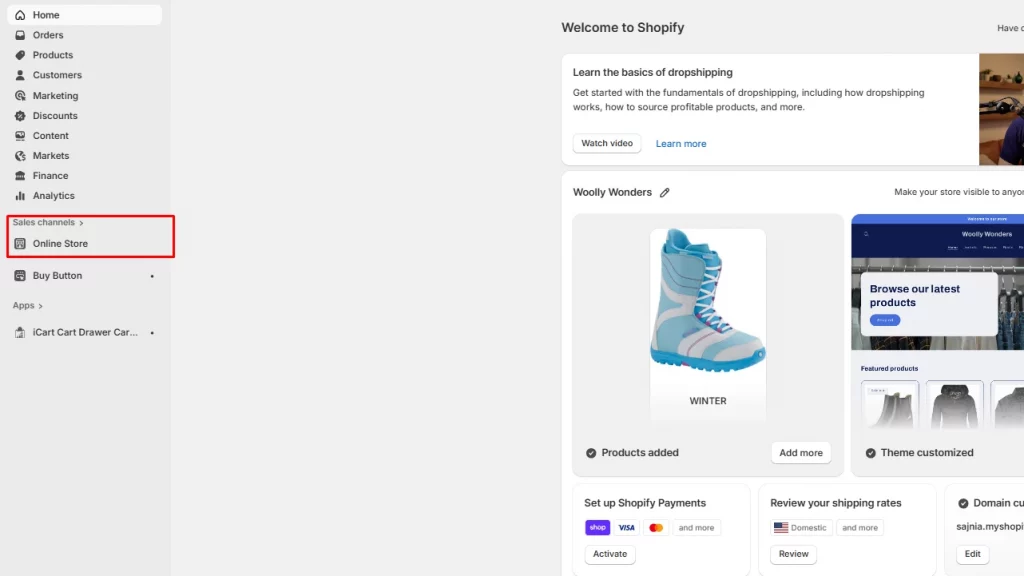
Step 2: Click on ‘Edit code’
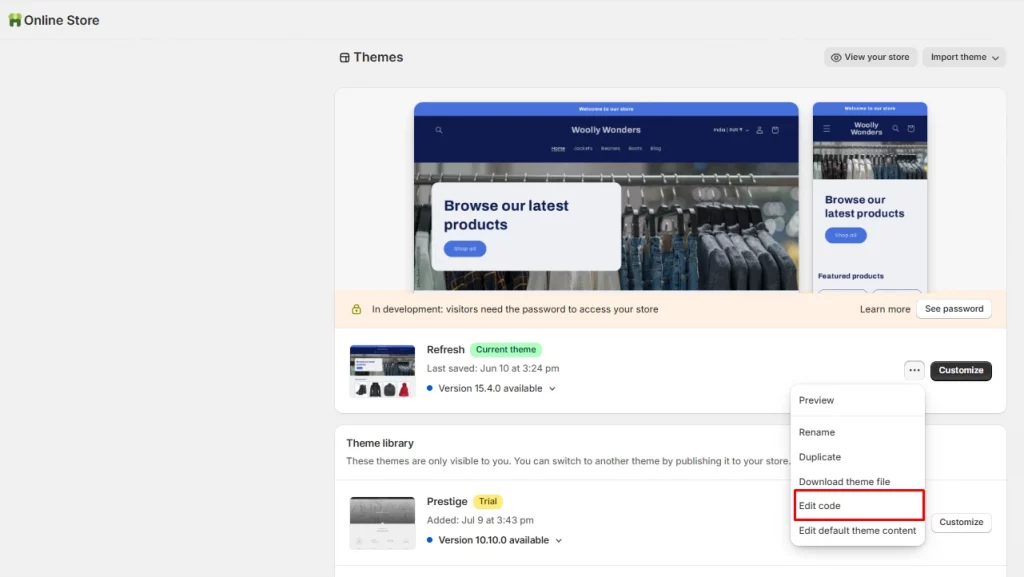
Now, click on the more button next to Customize and click on ‘Edit code’
From here, you can edit the code of your Shopify shopping cart to change the color of the view cart button.
For this process, you need access to a skilled Shopify developer.
If you are running a Shopify business, you need tools that go beyond changing the “View Cart” color.
What you need is a Shopify cart customization app that’s easy to use and customize.
In cart upsell, Shopify apps like iCart can really help you customize your Shopify cart with an easy drag-and-drop interface.
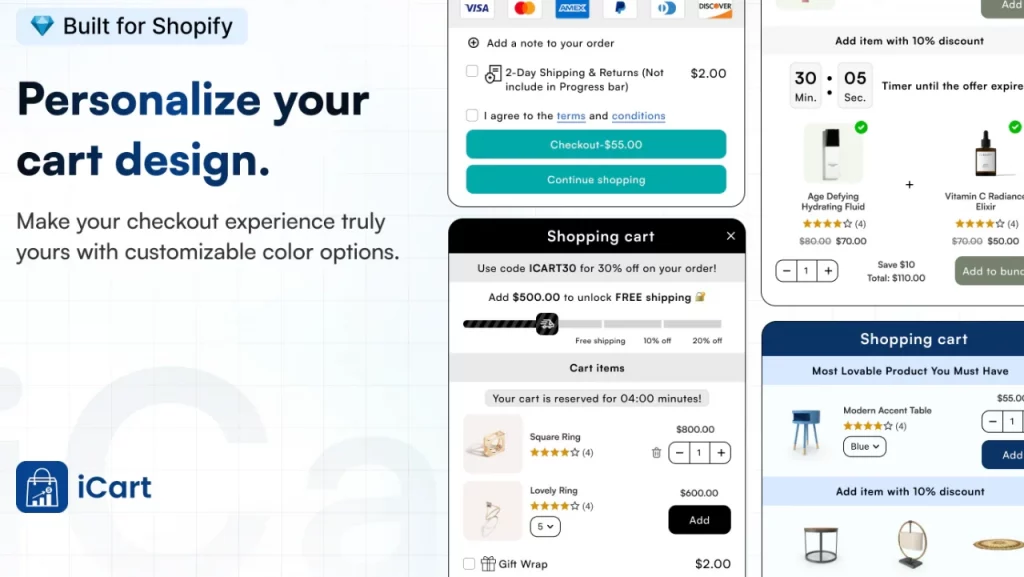
The iCart, Shopify upsell app, offers a user-friendly solution to transform your cart into a dynamic, revenue-boosting tool.
Shopify Cart Customization Features of iCart
Fully Customizable Cart Drawer
Design a sticky cart drawer that aligns with your store's branding using a drag-and-drop interface.
Multi Cart Options
Choose between a slide-out cart drawer or a full cart page to suit your store's layout.
AI-powered Product Recommendations
Display related products directly within the cart to encourage additional purchases.
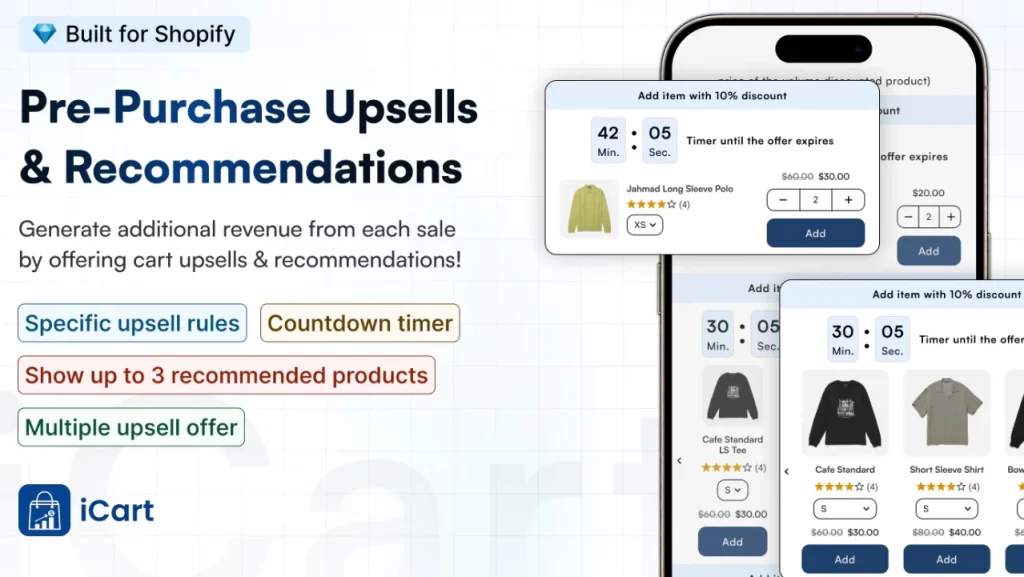
Progress Bar for Incentives
Show a progress bar indicating how close customers are to unlocking discounts or free shipping.
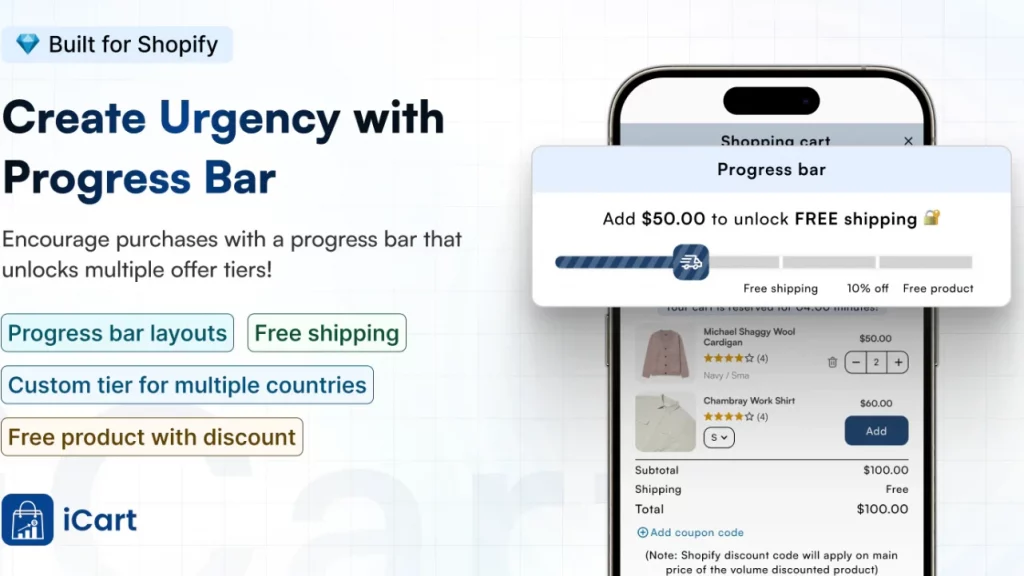
Volume Discounts & BOGO Offers
Implement bulk discounts or "Buy One, Get One" deals to incentivize larger purchases.
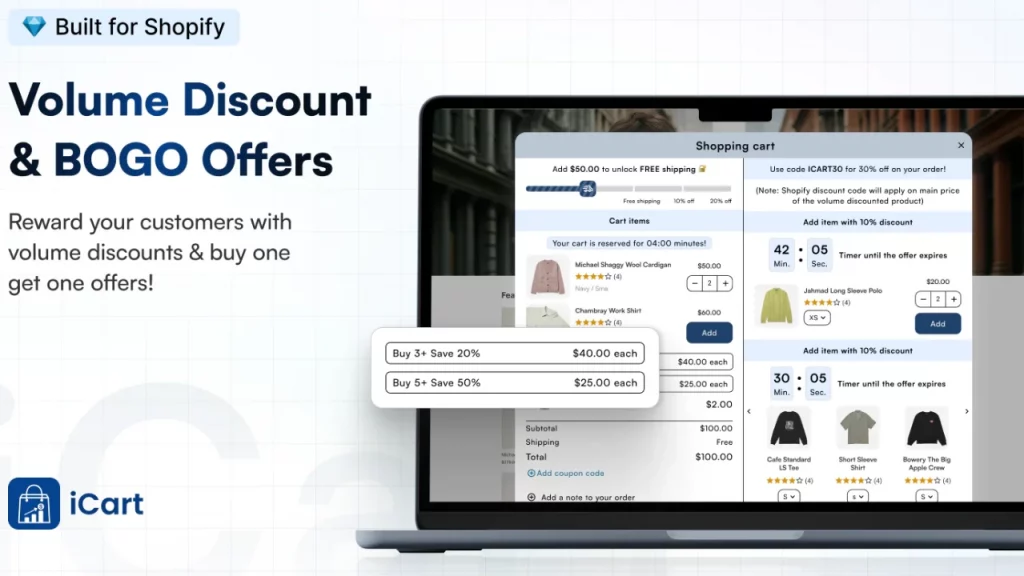
Shopify store owners receive numerous benefits from iCart. Some of the best ones are listed below.
Benefits of Customizing Your Cart with iCart
Enhanced User Experience
A responsive and sleek cart improves navigation, making it easier for customers to complete their purchases.
Increased Conversions
Personalized upsells and discounts directly in the Shopify cart increase the likelihood of higher-value purchases.
Brand Consistency
Customizable cart elements ensure the cart seamlessly integrates with your store’s overall design and branding.
Efficient Setup
With a simple, no-code setup, you can quickly implement and customize the cart to suit your store's needs.
In Conclusion: Optimize Your Shopify Cart to Boost Sales
At the end of the day, the little things make a big difference, and the view cart color is an integral part of the Shopify shopping cart.
There are many other small tweaks, like improving your cart experience, that can have a huge impact on user satisfaction and conversion rates.
One great way to achieve this is by customizing your cart with iCart.
This Shopify upsell app offers an intuitive, no-code solution to enhance your cart with features like customizable drawers, upsells, and a progress bar.
It’s an easy way to create a seamless and engaging checkout experience that aligns with your Shopify store’s branding and boosts sales.
FAQs
1. How do I change view cart color in Shopify?
Yes. Once logged in to your store, navigate to Online Store > More button > Edit code. Here you can use custom CSS to change view cart color in Shopify.
2. What color should the add to cart be?
The 'Add to Cart' button should contrast with the background and align with your brand's color scheme. Use the colors of your brand or contrasting colors in your ‘Add to cart’ button.
3. How to change add to cart button color on Shopify?
You can change the button color by going to Online Store > Themes > Customize. In the Colors section, find the 'Add to Cart' button settings and select your desired color
4. How to see abandoned carts in Shopify?
To view abandoned carts, go to Orders > Abandoned checkouts in your Shopify admin.
5. Which is the best Shopify cart customization app?
The best app depends on your specific needs. Popular options include iCart, which offers customizable cart drawers and upsell capabilities.


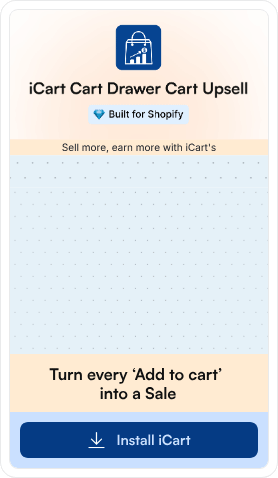
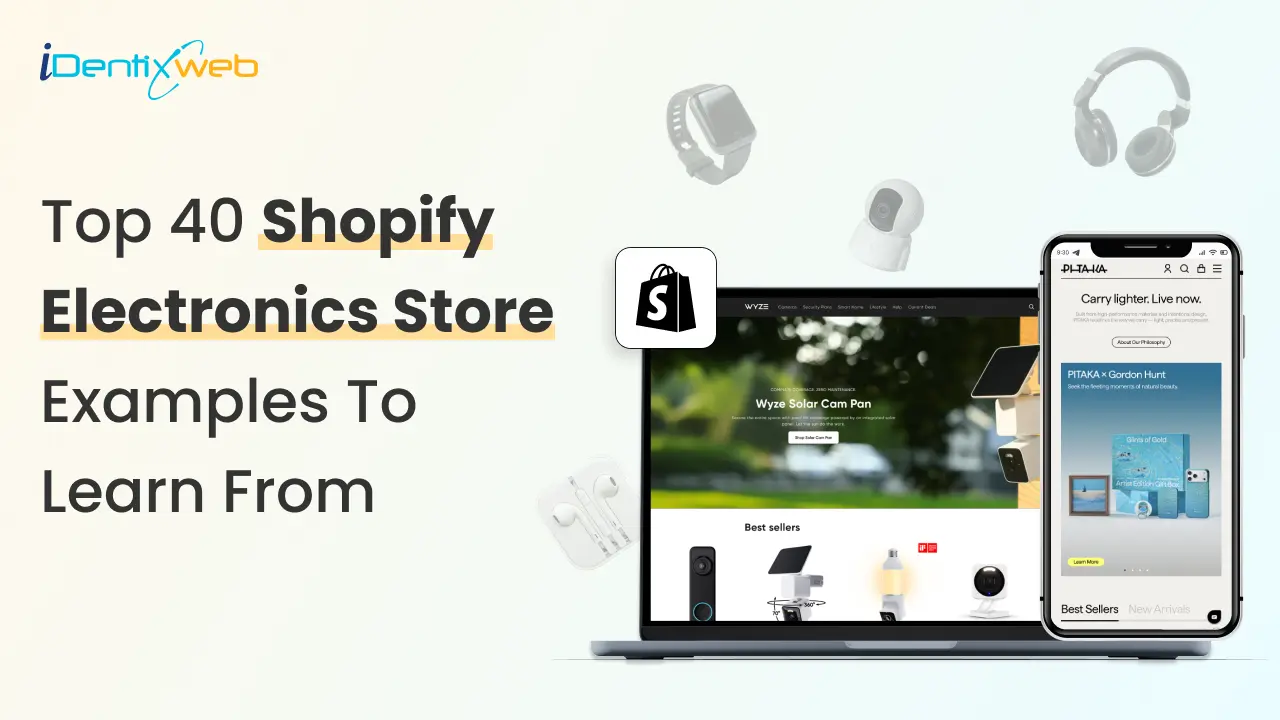
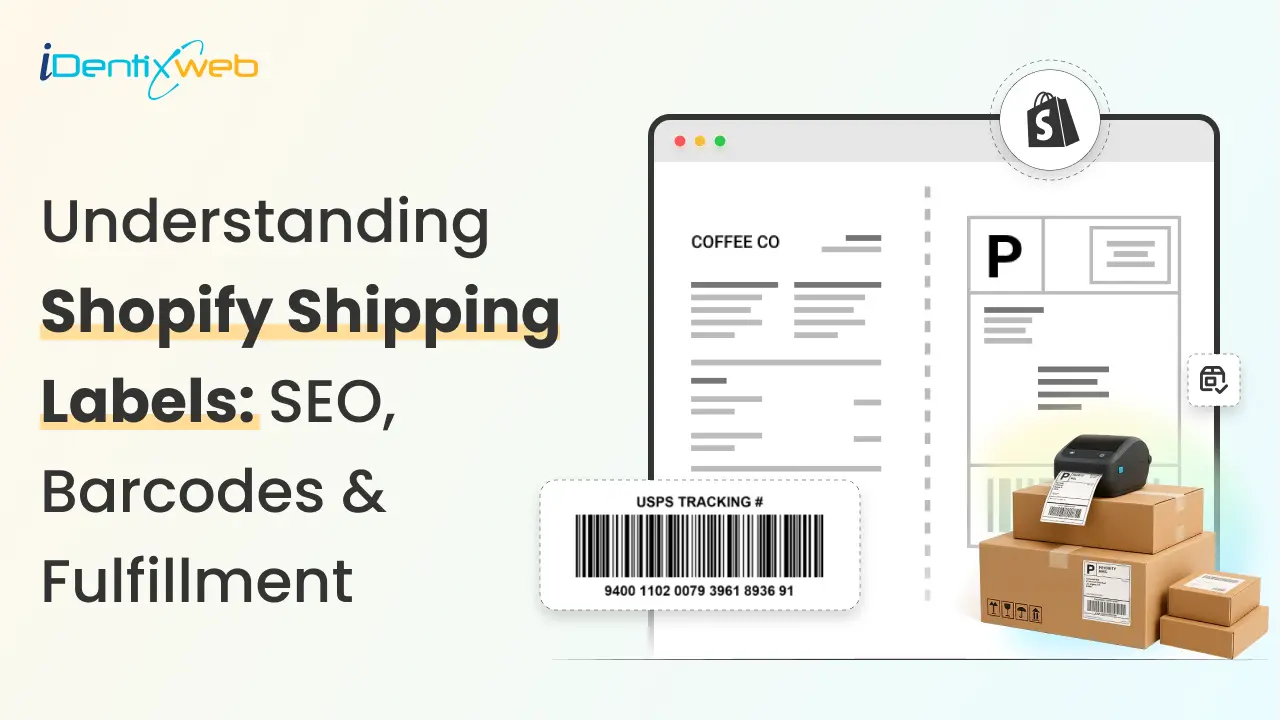
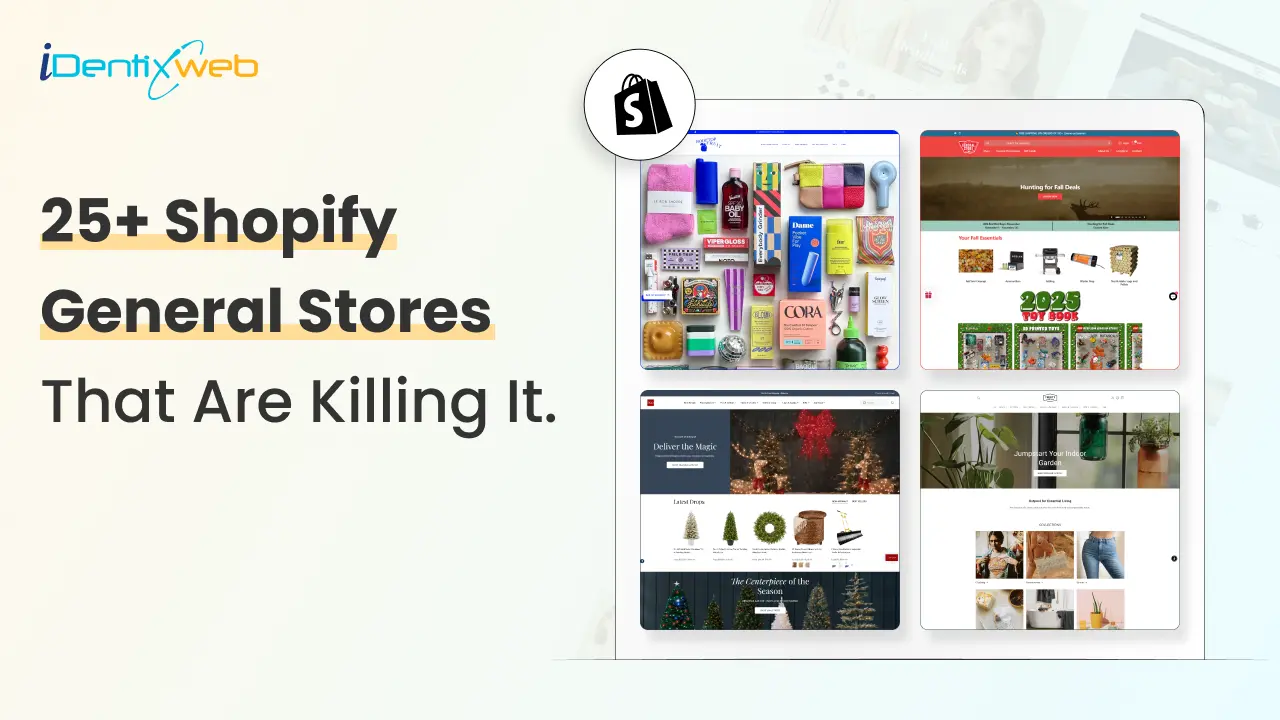

About the author
Vineet Nair
Vineet is an experienced content strategist with expertise in the ecommerce domain and a keen interest in Shopify. He aims to help Shopify merchants thrive in this competitive environment with technical solutions and thoughtfully structured content.