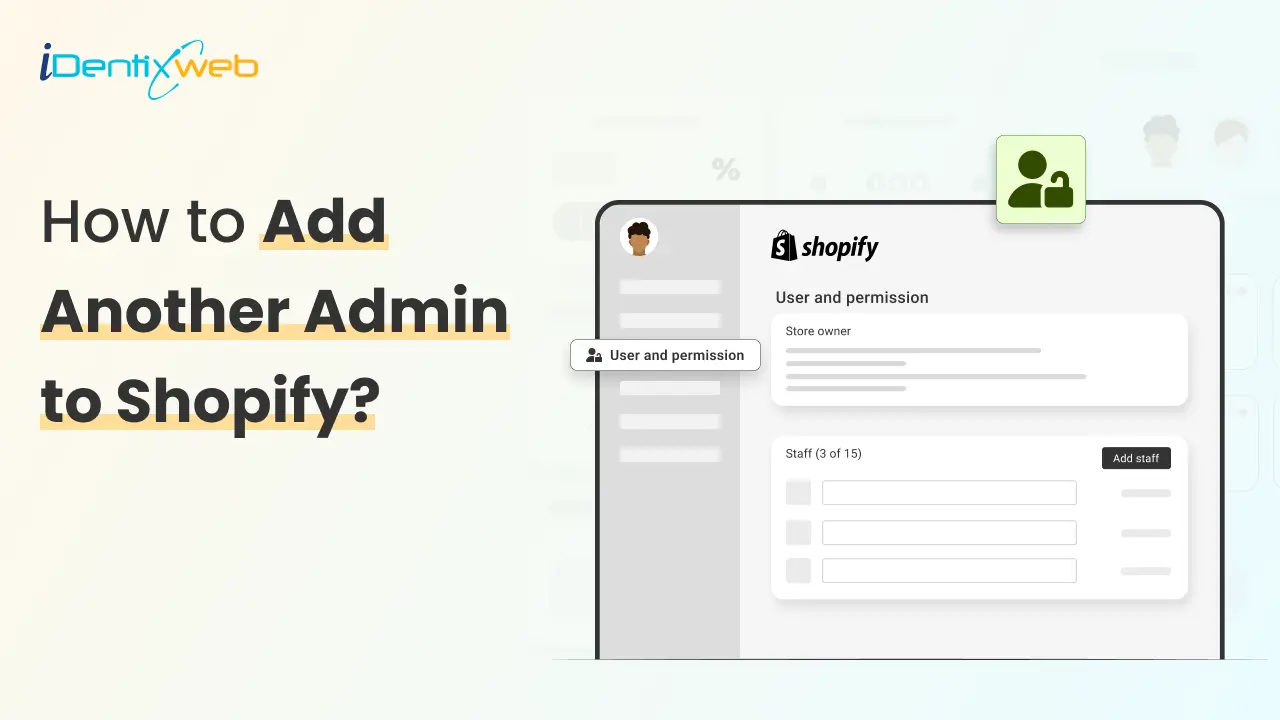
When running a Shopify business, it’s almost impossible to do everything alone. You might need a developer to fix design issues, a marketer to run campaigns, or staff to manage orders and inventory. Instead of sharing your personal login details, Shopify gives you the option to add another admin with secure, role-based access.
In this article, you’ll learn everything you need to know about adding another admin to your Shopify store, from step-by-step instructions to best practices, plus answers to the most frequently asked questions.
What Does “Admin” Mean in Shopify?
The term admin in Shopify refers to anyone with access to your Shopify admin dashboard. It’s where you manage products, customers, settings, apps, and more. Another word for admin could be staff account, team member, or store manager, depending on their permissions.
Shopify allows the store owner (primary admin) to create additional staff accounts, giving them access to specific areas of the store. For example, you might allow a marketer to view analytics but prevent them from editing products.
This flexibility makes Shopify’s admin system secure and scalable as your business grows.
Why Add Another Admin to Your Shopify Store?
Adding admins allows you to:
- Delegate day-to-day operations.
- Work with teams without sharing sensitive login details.
- Improve security with role-specific permissions.
- Scale your store by bringing in experts for marketing, design, or fulfillment.
Here’s a detailed breakdown of how to add another admin to your Shopify store admin panel.
How to Set Up Another Admin on Shopify
Step 1. Log In to Your Shopify Admin
- Visit shopify.com and log in using your store owner account.
- Only the store owner or users with permission to manage staff can add new admins.
Step 2. Go to Settings
- Once inside the dashboard, scroll to the bottom left corner.
- Click on Settings.
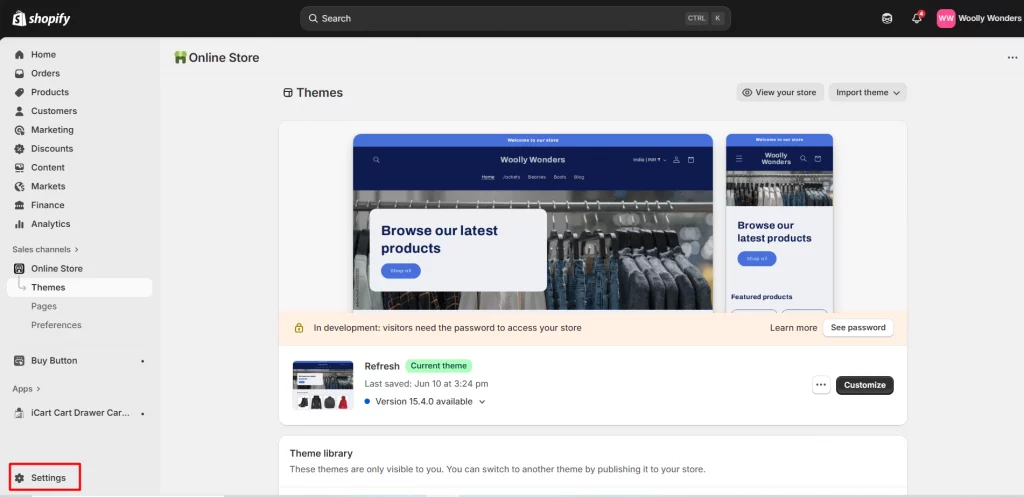
Step 3. Select Users and Permissions
- In the Settings menu, click Users and permissions.
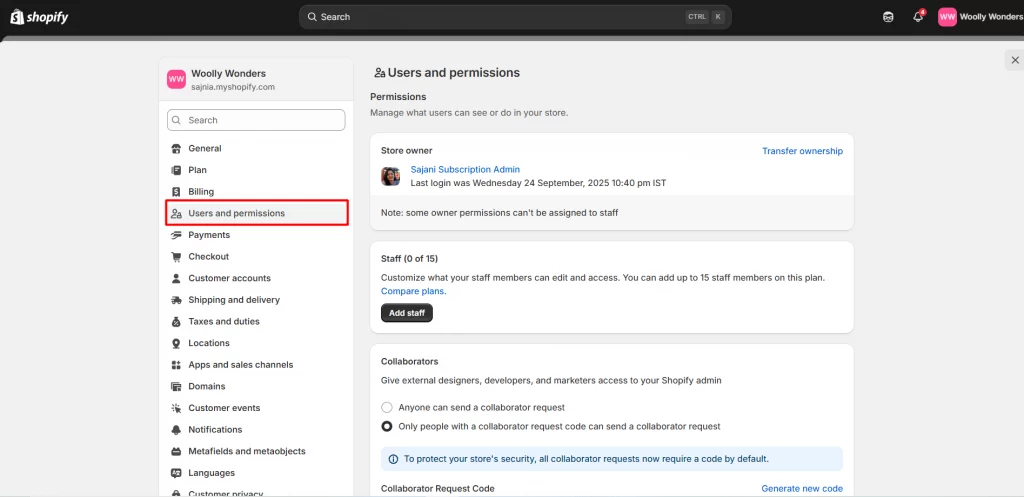
- This section lists all current staff members, collaborators, and their access levels.
Step 4. Click Add Staff
- Click Add staff (for Shopify Basic, Shopify, or Advanced plans).
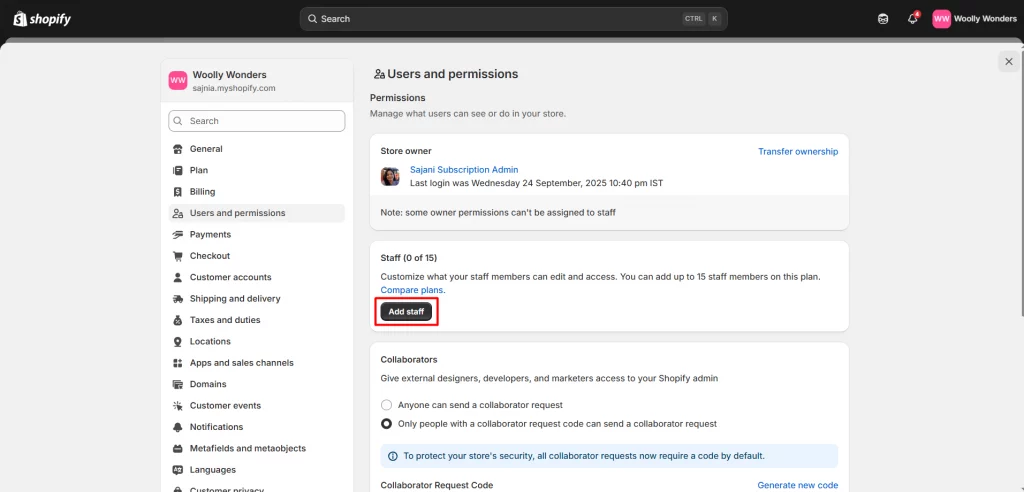
- If you’re on Shopify Plus, you’ll see Add user instead.
Step 5. Enter Admin Details
- Enter the staff member’s full name and email address.
- Decide whether they need full admin access or limited permissions.
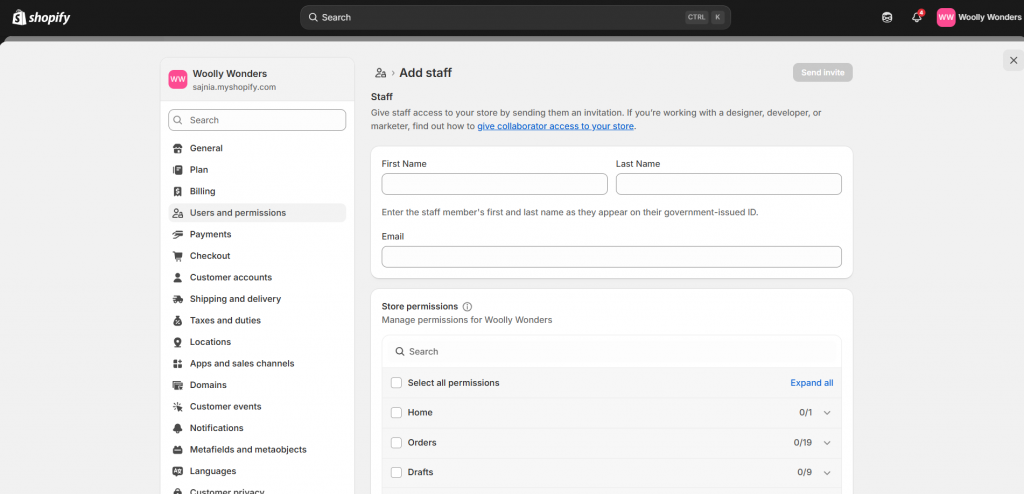
Step 6. Assign Permissions
Choose which areas of the store they can access, such as:
- Orders
- Products
- Online store
- Apps
- Reports
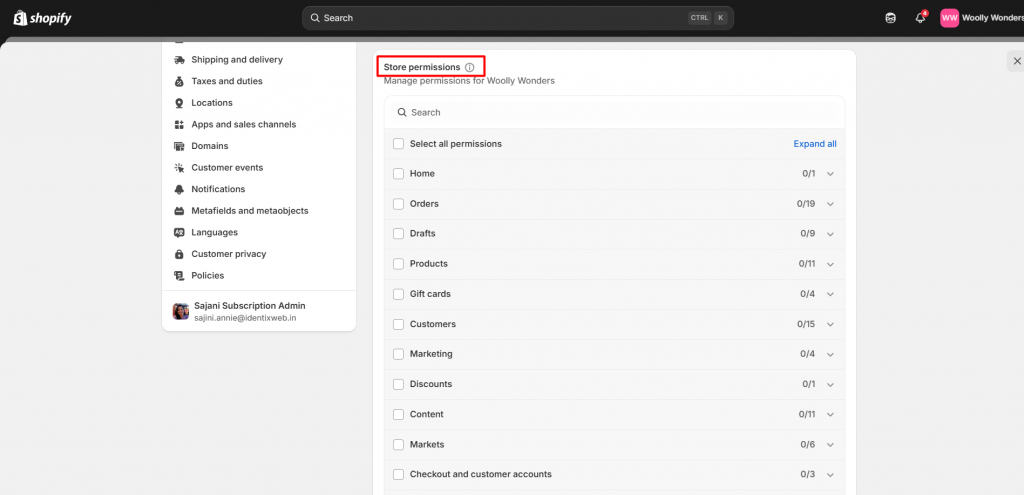
- If you want them to have unrestricted access, select Full permissions.
Step 7. Send Invite
- Once permissions are set, click Send invite.
- The person will receive an email with a link to create their staff account.
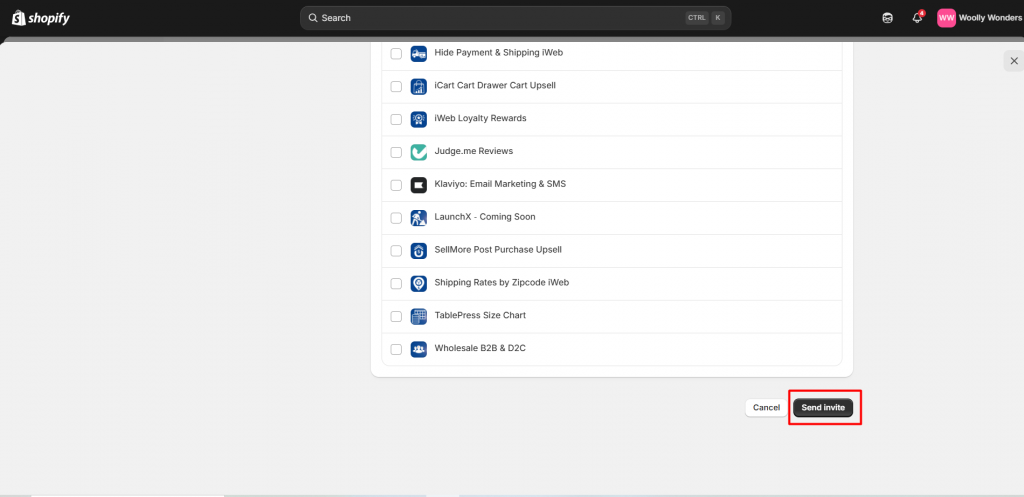
Step 8. Wait for Confirmation
- The new staff member must accept the invite before they appear on your staff list.
- Once accepted, they’ll be added to your admin Shopify store dashboard.
Best Practices When Adding Another Admin
Adding admins is simple, but managing them correctly ensures smooth operations and better security.
- Limit Permissions: Give people access only to what they need.
- Avoid Shared Logins: Always create separate staff accounts for each person.
- Audit Regularly: Review and remove inactive staff accounts.
- Use Two-Factor Authentication: Add an extra security layer to prevent unauthorized access.
- Document Roles: Keep track of who manages what to avoid confusion.
Conclusion: Set Your Shopify Store Up for Success with the Admin
Managing a store solo can slow you down. By adding another admin to your Shopify store, you’re not just delegating tasks, you’re building a stronger, more secure business. Whether you call them a staff account, manager, or another word for admin, the process is quick, safe, and gives your team the tools they need to help you succeed.
So, don’t hold back, set up your team in the Shopify admin today and watch your operations run smoother than ever.
As Shopify experts, we can help you set up and manage your store’s admin process, including adding staff, assigning permissions, and optimizing access for smooth operations.
FAQs About Adding Another Admin to Shopify
1. How many admins can I add to Shopify?
The number of staff accounts depends on your plan. For example, the Shopify Basic plan allows 2 staff accounts, while Advanced and Plus plans allow more.
2. Can I change an admin’s permissions later?
Yes. Go to Settings > Users and permissions, select the staff member, and update their access.
3. What’s the difference between a staff account and the store owner?
The store owner has full control and cannot be removed. Staff accounts have restricted access based on permissions set by the store owner.
4. Is there another word for admin in Shopify?
Yes, admins are also called staff accounts, team members, or store managers.
5. How do I remove an admin from Shopify?
Go to Users and permissions, click the staff account, and select Remove staff account.

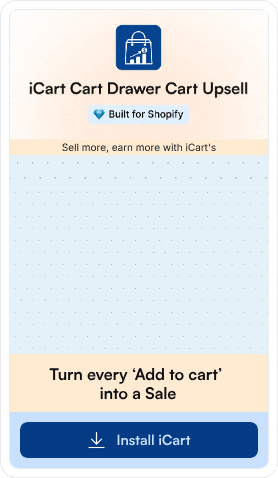
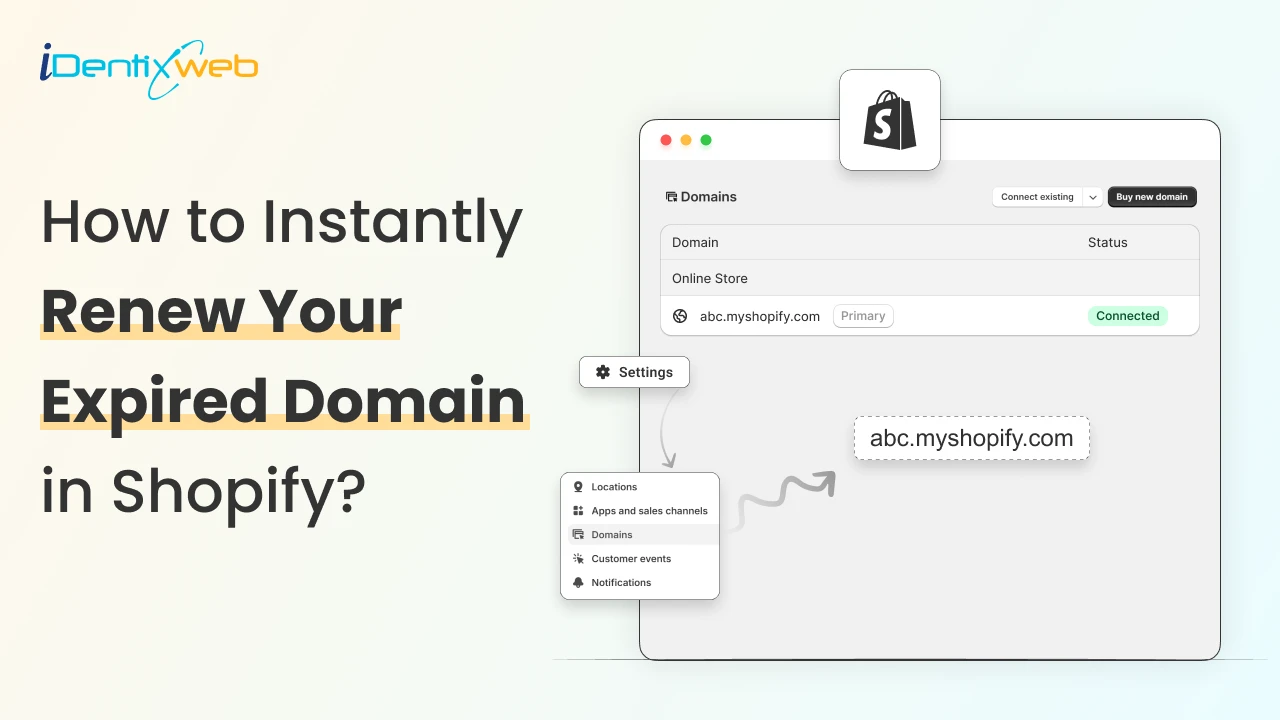
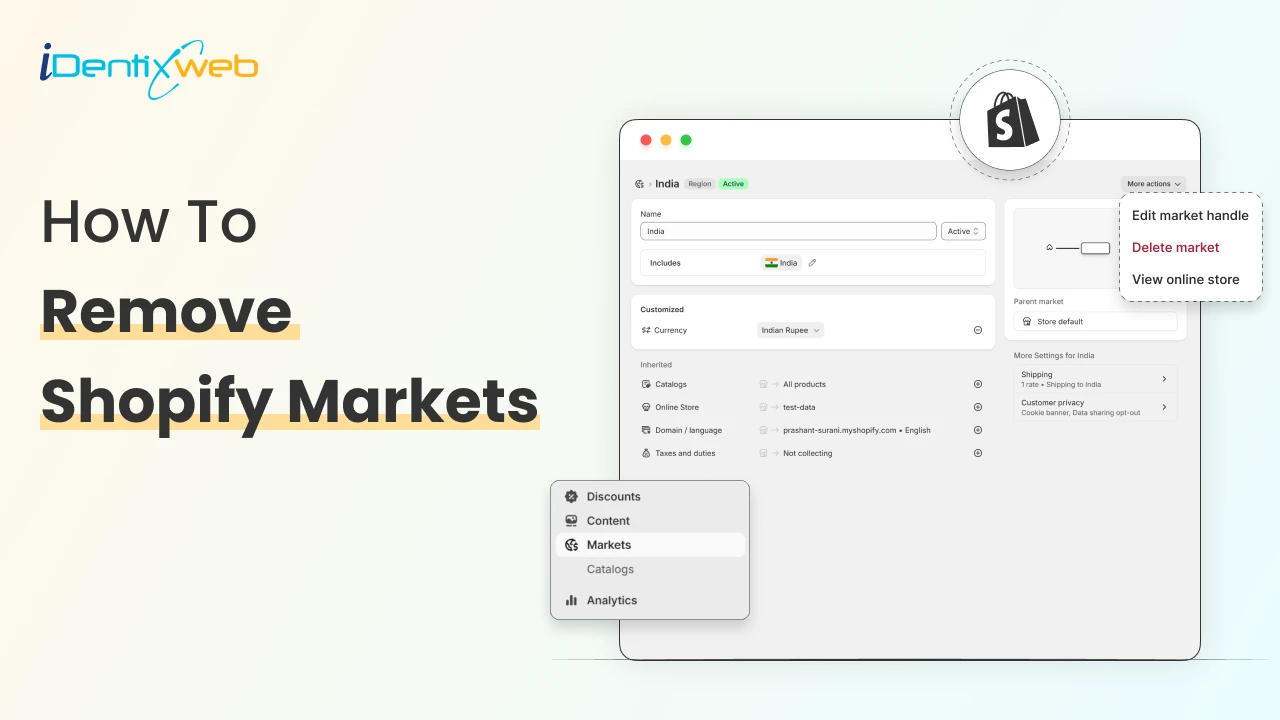
![Shopify Launches Winter 2026 Edition: RenAIssance [Key Updates Explained] Shopify Launches Winter 2026 Edition: RenAIssance [Key Updates Explained]](https://www.identixweb.com/wp-content/uploads/2025/12/11-12-Thu-Blog-Shopify-Launches-Winter-26-Edition_-RenAIssance-1.webp)
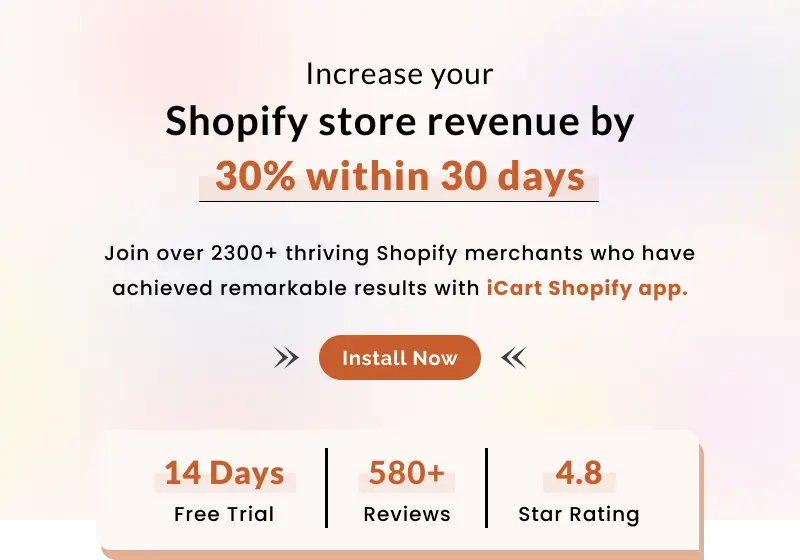
About the author
Bhavesha Ghatode
Explore Content with Bhavesha, a passionate and dedicated technical content writer with a keen understanding of e-commerce trends. She is committed to sharing valuable insights, practical assets, and the latest trends that can help businesses thrive in a competitive environment.