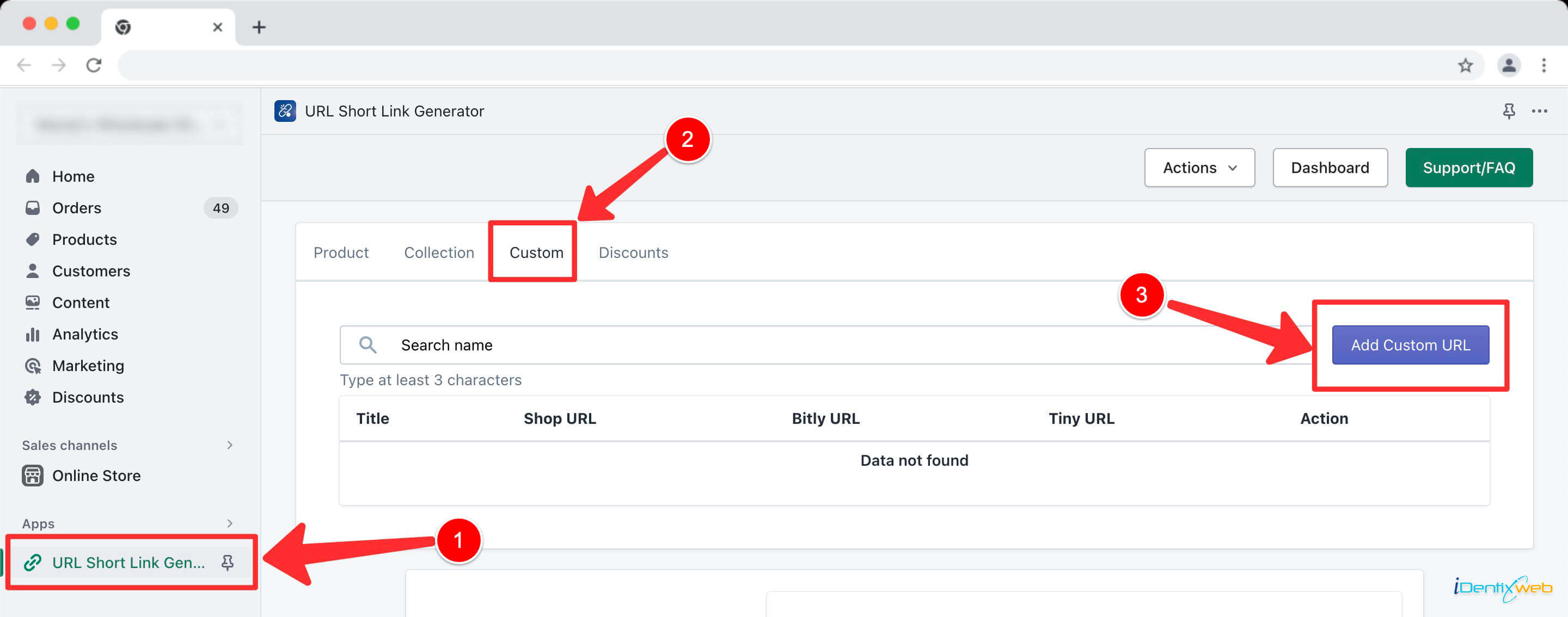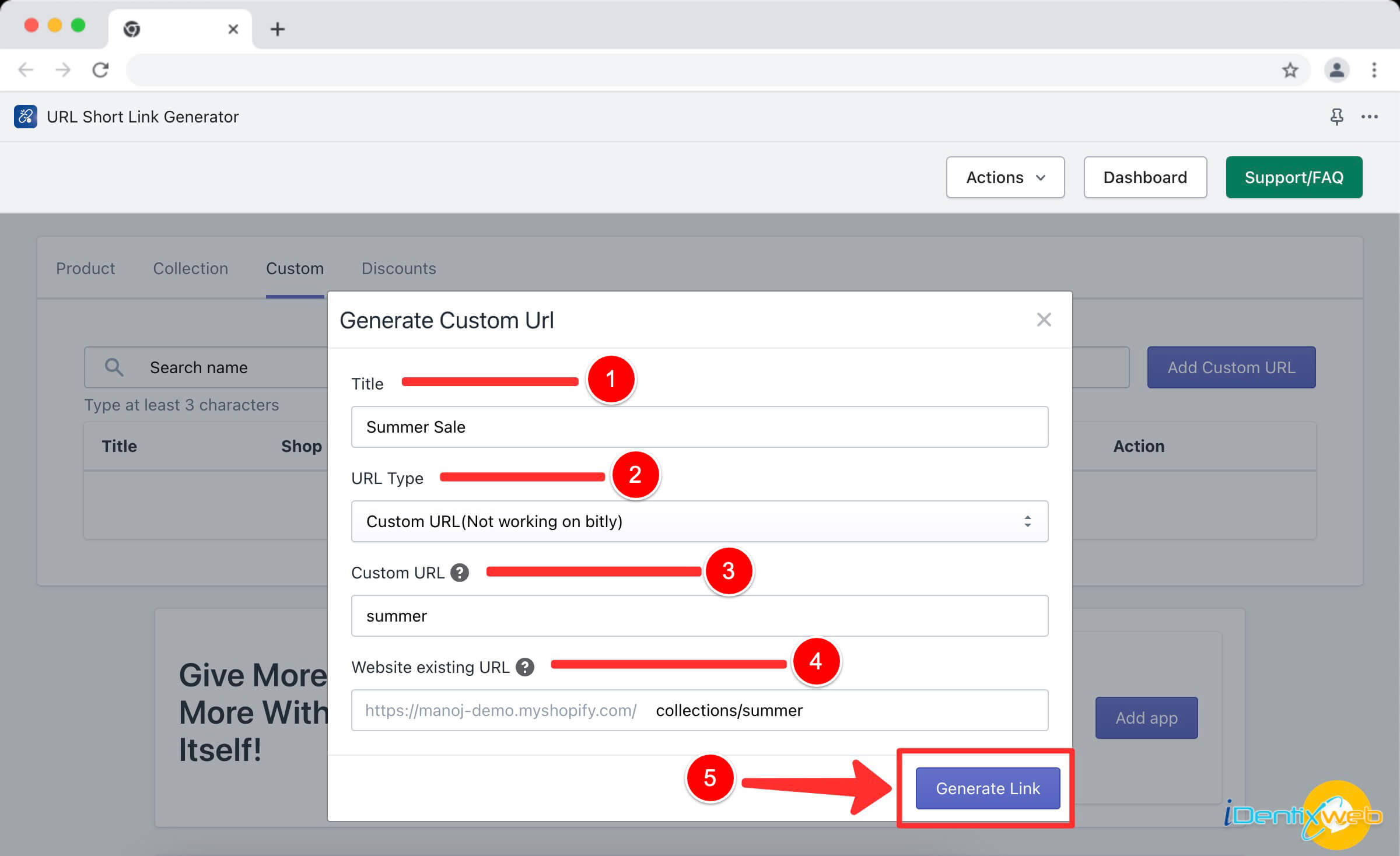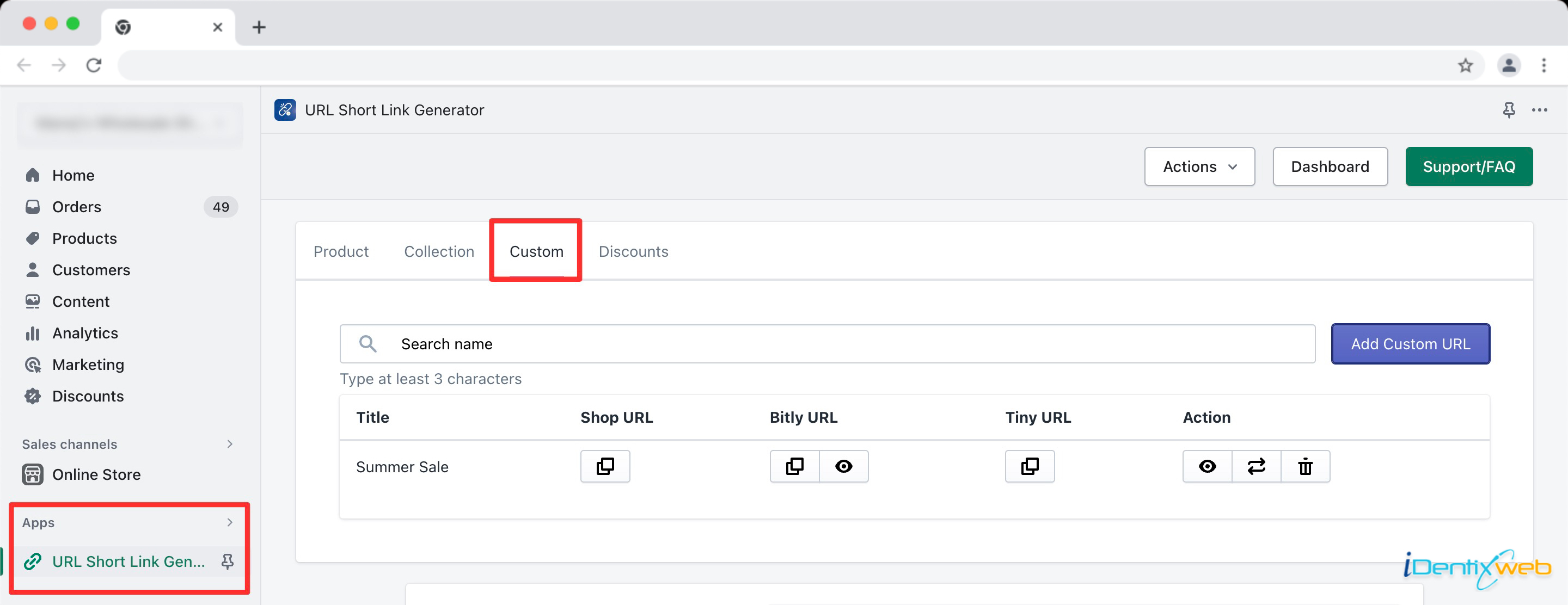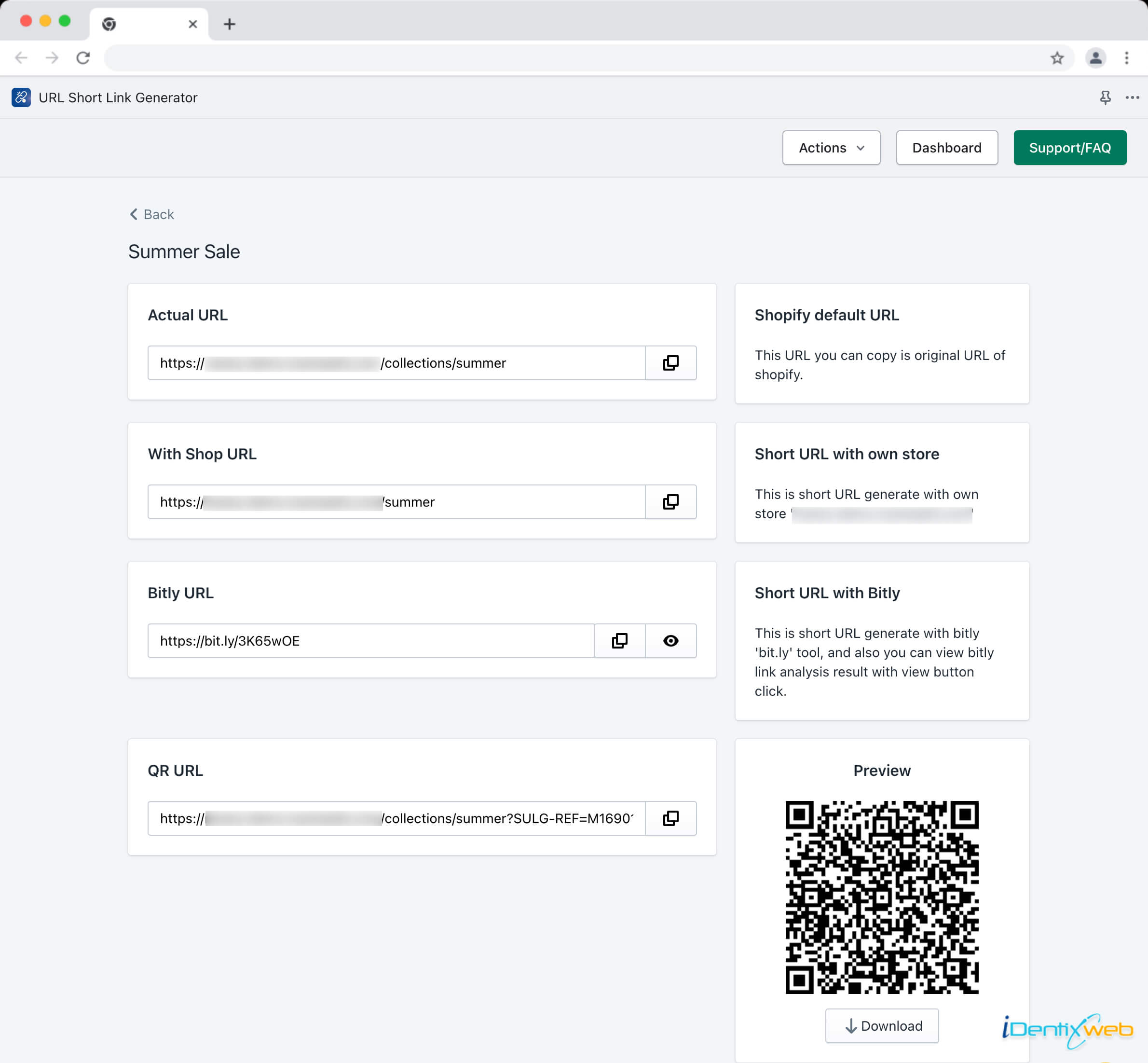Creating custom short URLs with your store domain in Shopify offers several benefits, such as improving brand visibility, increasing click-through rates, and enhancing the overall user experience. This guide will walk you through the steps to generate a custom URL using your store domain and explain the advantages of using such links.
Benefits of Custom Short URL Links with Domain
Brand Visibility: Custom short URLs incorporate your store domain, reinforcing your brand every time someone sees or shares the link.
Trust and Credibility: URLs with your domain appear more trustworthy to users, increasing the likelihood of them clicking on the link.
Click-Through Rates: Short and customized URLs are more visually appealing, leading to higher click-through rates for your links.
Easy to Remember: Custom URLs are usually easier to remember than lengthy, complex URLs, making them more shareable and accessible.
Improved Tracking: Custom short URLs often come with built-in tracking features, allowing you to monitor link performance and gather valuable data.
Steps to Generate a Custom URL with Domain
Step 1: Log in to Shopify Admin
Step 2: Access the App Dashboard
Step 3: Go to the Custom Tab
Once you are in the app dashboard, locate and click on the “Custom” tab or a similar option related to custom URLs.
Step 4: Add a Custom URL
In the Custom tab, look for the “Add Custom URL” button and click on it. A popup will appear, providing options for creating your custom URL.
Step 5: Fill in the Details
In the popup, you will see the following options:
Title: Enter a descriptive title for your custom URL (e.g., “Summer Sale”).
URL Type: Select the option for “Custom URL (Not working on Bitly)”.
Custom URL: Type the desired URL you want for your original long URL, using your store domain (e.g., “summer”).
Website Existing URL: Enter the URL from your existing website that you want to shorten (e.g., “yourdomain.com/collections/summer”).
Step 6: Generate the Custom URL
Double-check all the details you entered in the popup. Click on the “Generate Link” button to create your custom short URL.
Result
After clicking the “Generate Link” button, the app will generate the custom short URL with your store domain (e.g., “yourstore.com/summer”). You can now use this custom URL to share, promote, or track the performance of your links effectively.
Check the link from action
After successfully generating the custom short link, you can check the result link by click on the EYE (👁️🗨️) icon from the action.
In that, you can see the following details:
- Actual URL
- With Shop URL
- Bitly URL
- QR URL
➝ Actual URL – Shopify default URL
This URL you can copy is original URL of shopify.
➝ With Shop URL – Short URL with own store
This is short URL generate with own store ‘yourdomain.com’
➝ Bitly URL – Short URL with Bitly
This is short URL generate with bitly ‘bit.ly’ tool, and also you can view bitly link analysis result with view button click.
➝ QR URL – URL with QR code
You can scan, use this code as your short URL.