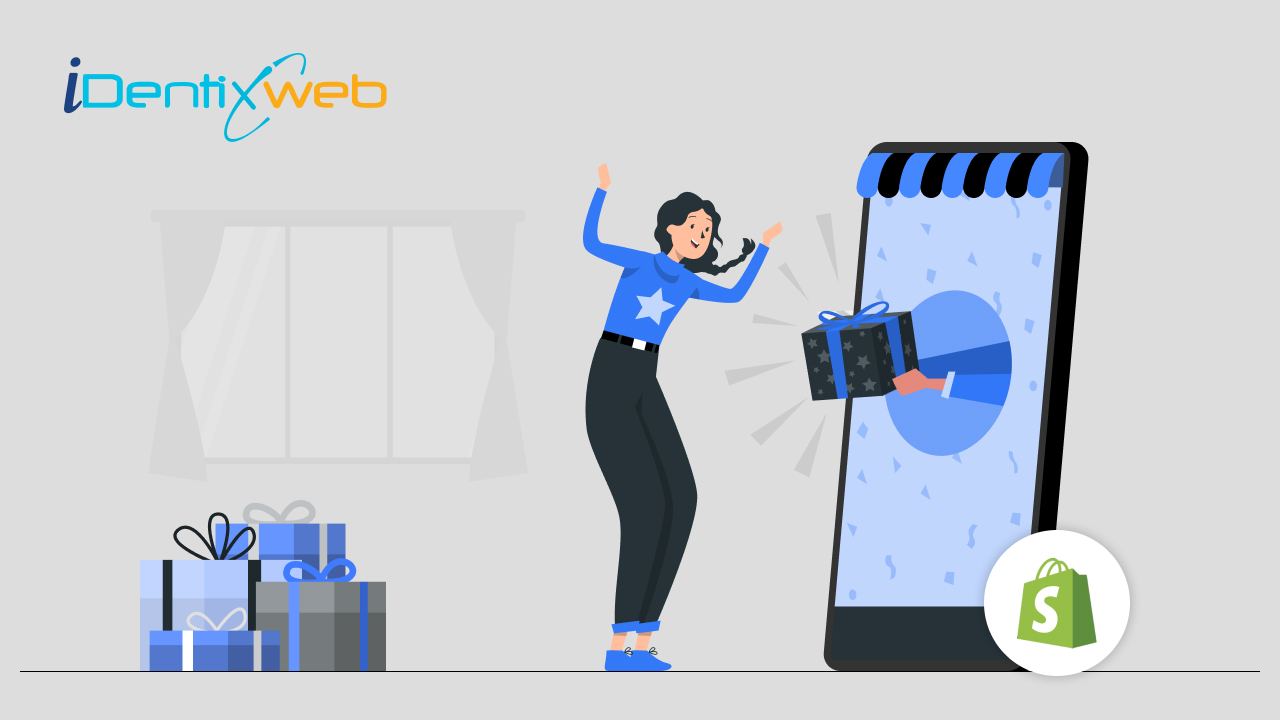
Are you looking for a way to boost your Shopify store’s sales and attract more customers? Offering free gifts with purchase is a great way to increase sales and improve customer satisfaction. Yes! Offering free gifts with purchase is a proven strategy to achieve both of these goals. However, did you know that you can offer multiple free gifts with a single purchase in your Shopify store?
Yes, it’s possible with iCart Cart Drawer Cart Upsell. Do you want to see how it looks in your store? Here is an example shown below:
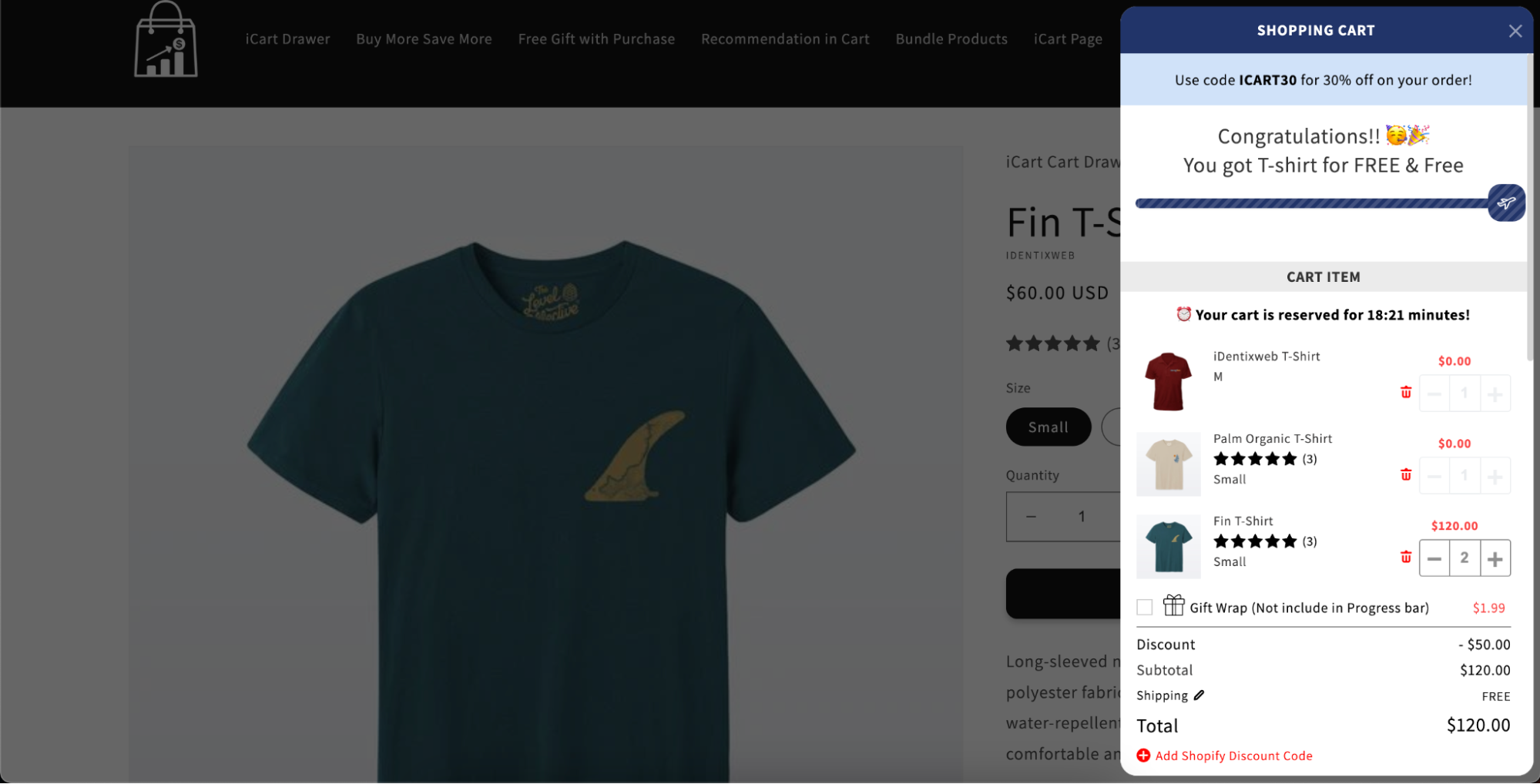
Overview of iCart Cart Drawer Cart Upsell
iCart is an excellent Shopify app with a drag-and-drop customizable cart drawer and full cart with attractive selling options like upselling, cross-selling, product recommendations, product bundles, discounts, and many more. This app is the best choice if you want to boost the AOV and revenue of your Shopify store.
Offer multiple free gifts with purchase using iCart
Follow the below steps to give free gifts with purchase in your Shopify store. iCart not only allows you to provide multiple free gifts but along with that you can give free shipping. Let’s explore the 2 scenarios individually.
1) Steps to offer multiple free gifts with iCart
Step 1: Log in to your Shopify store.
Step 2: Click on apps from the left panel of your store’s dashboard and install iCart Cart Drawer Cart Upsell in your store. If you have already installed iCart in your store, open the app.
Step 3: Click on the Customize button as shown in the screenshot below.
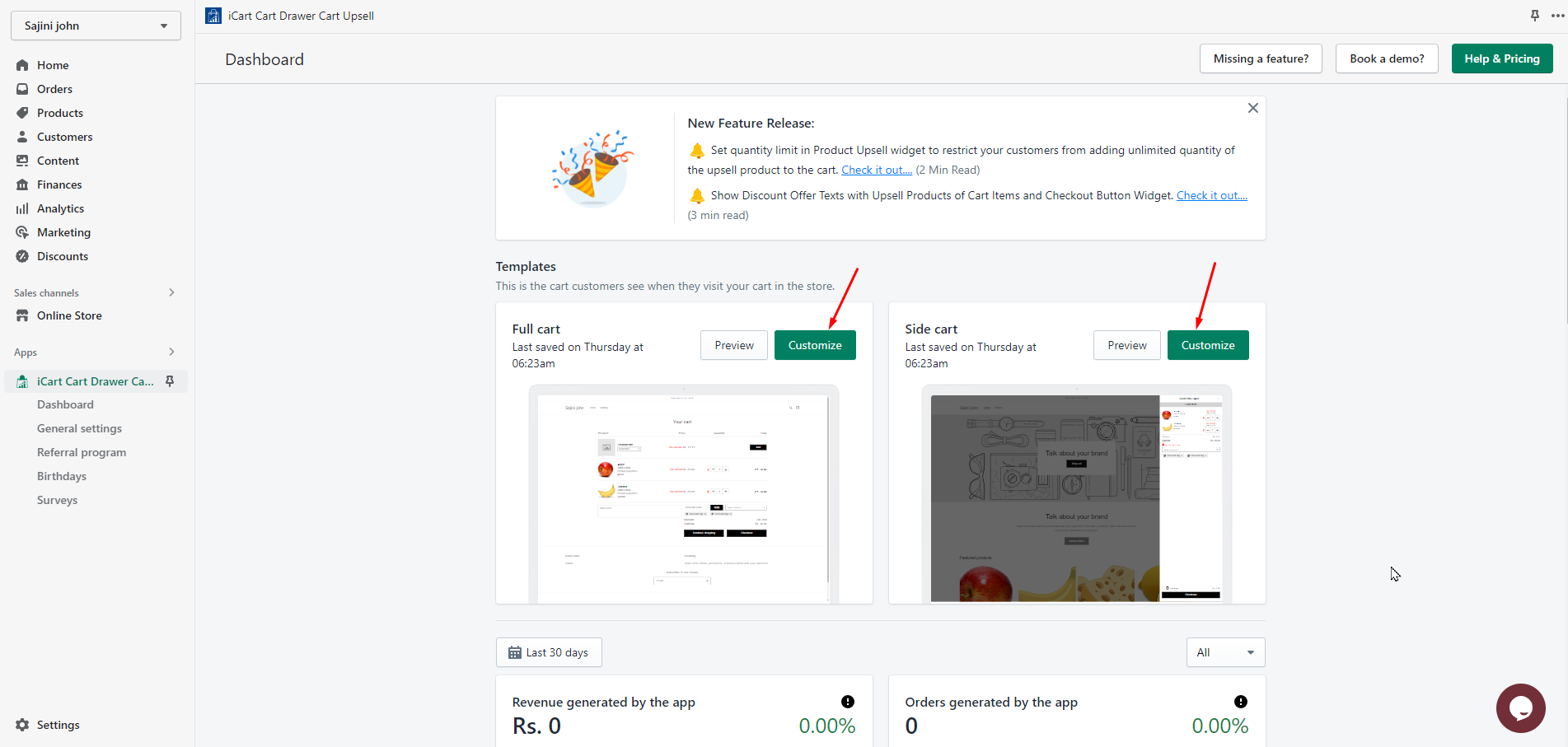
Step 4: Add the Progress Bar widget and open it from the widget section as shown in the below screenshot.
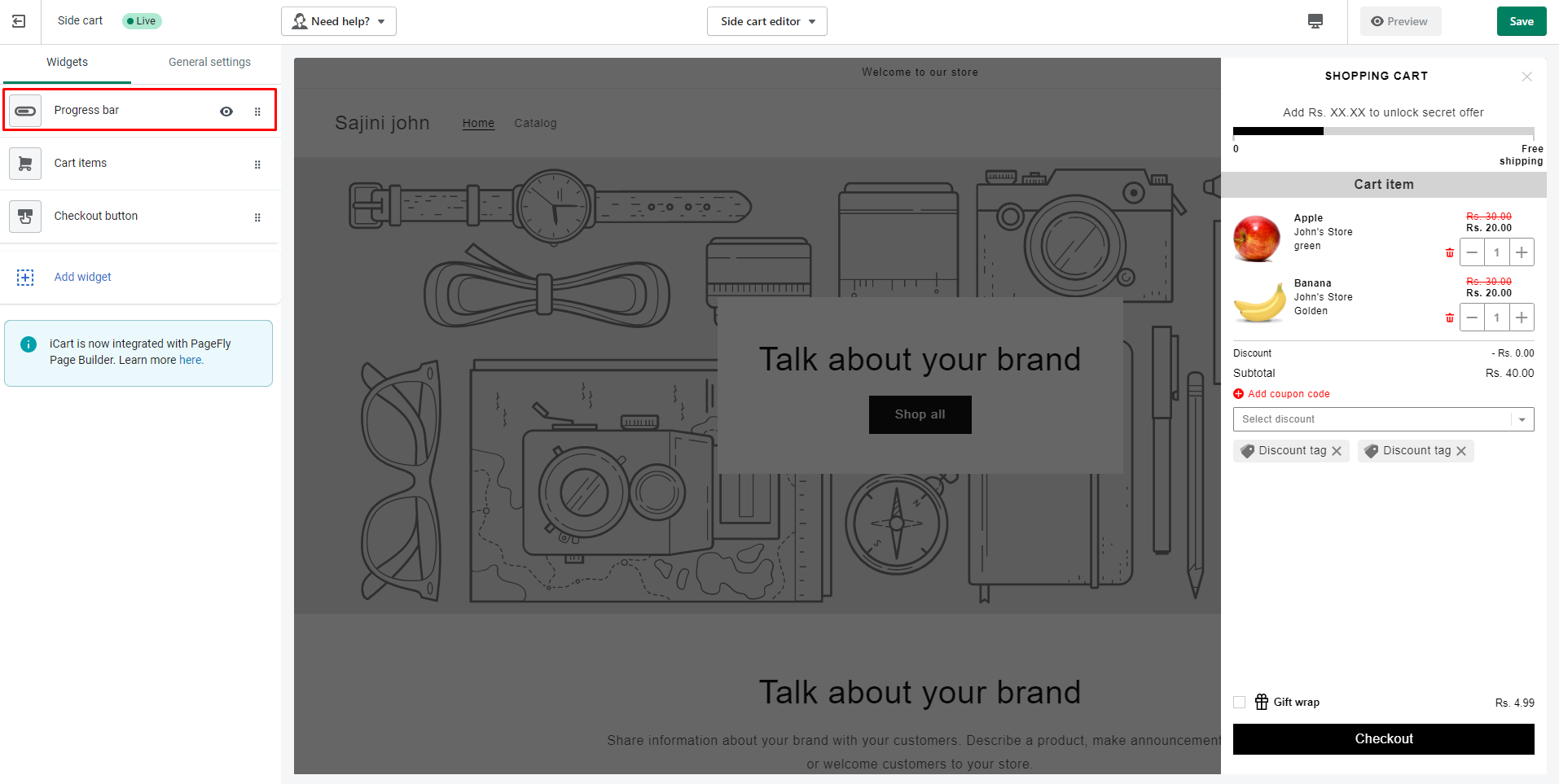
Step 5: Enable the “Show widget title” option if you want to display the title. Many options are provided to change the title, color, style, and all as per your store’s theme.
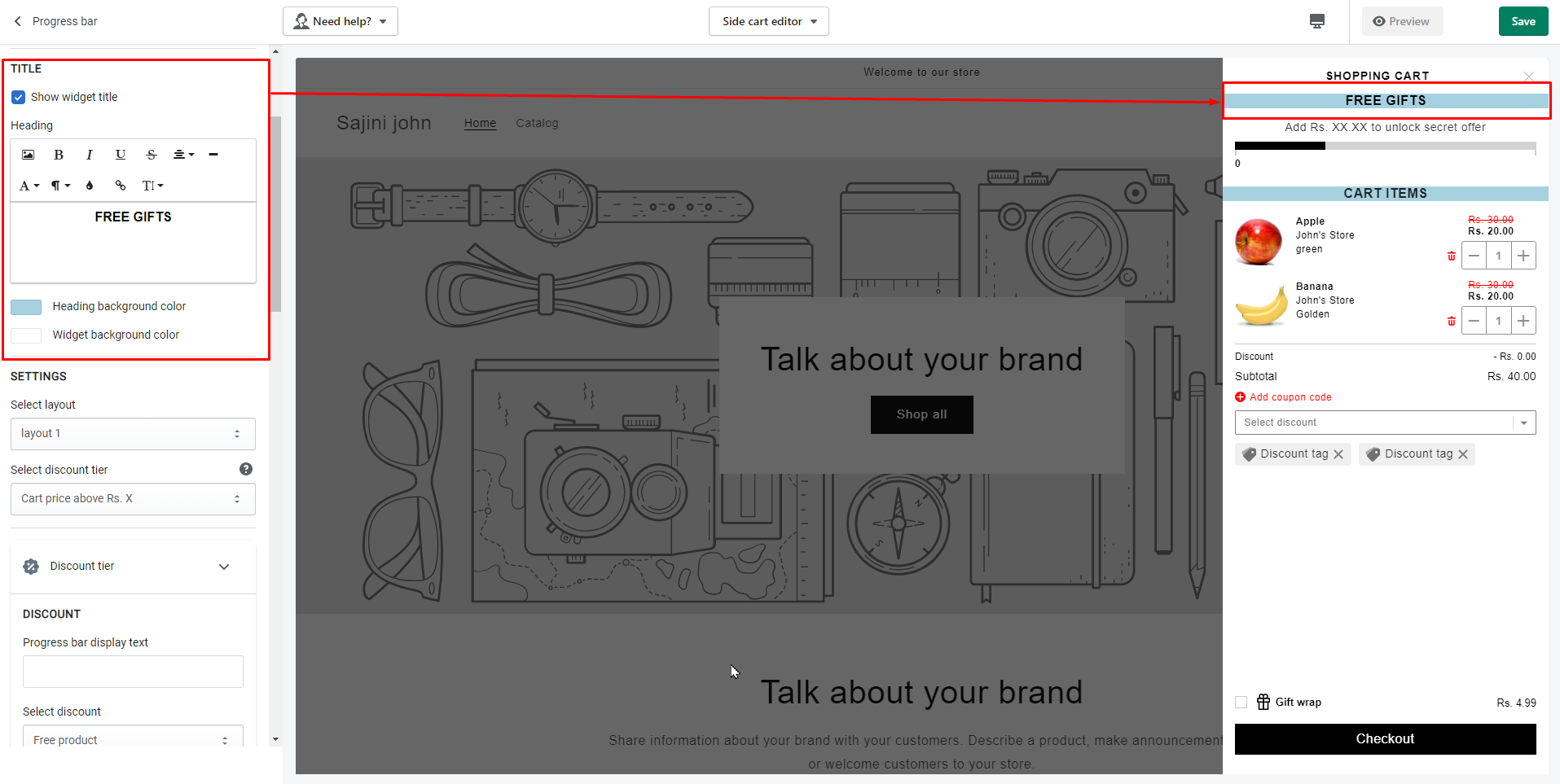
Step 6: Choose the layout from the available options as shown below.
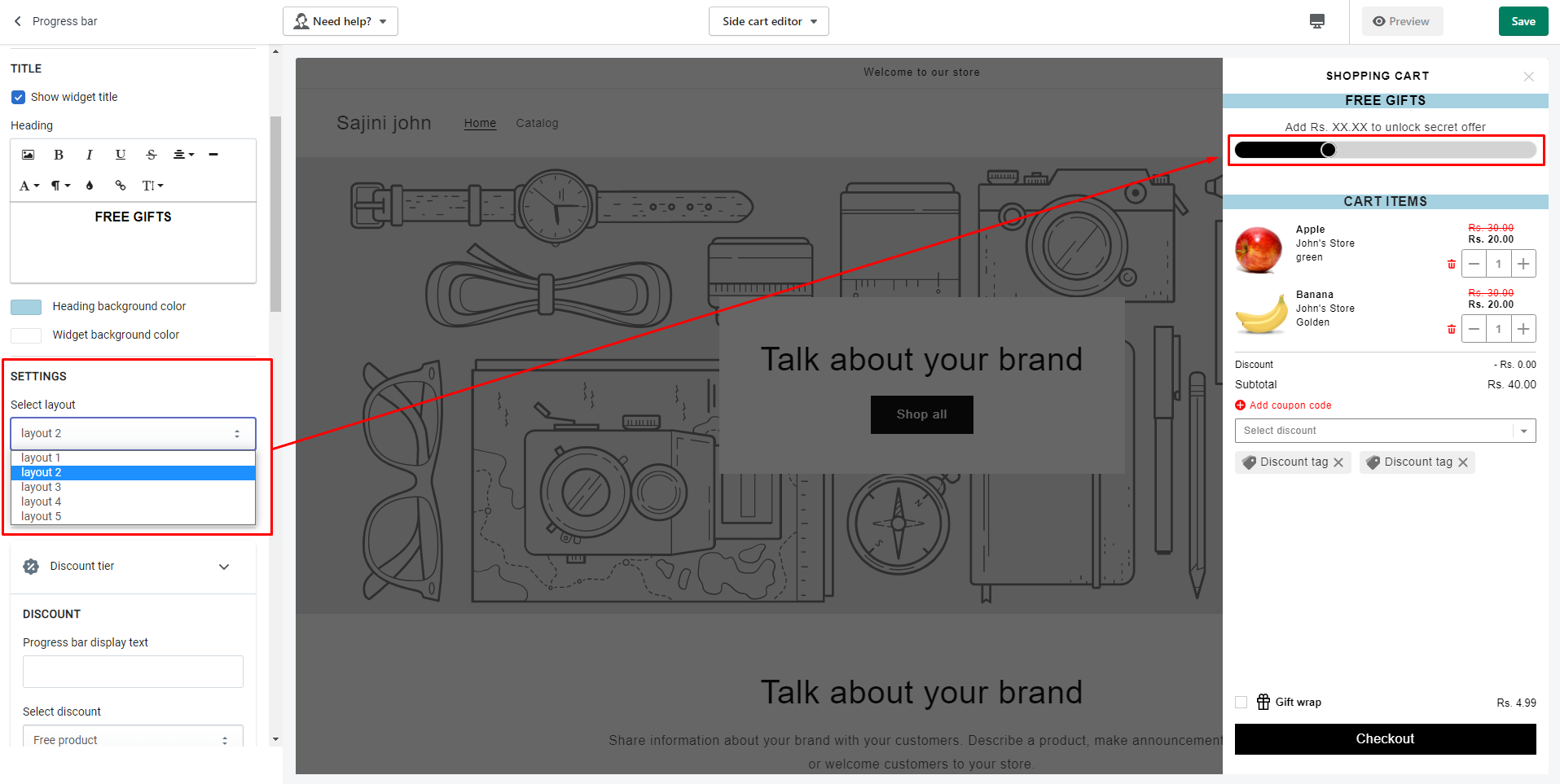
Step 7: Select Cart price above $X in the Discount tier. It’s important to understand and choose the right discount tier because it is the base of your entire discount progress bar.
Cart price above $X: Discount will be applied to the cart based on the total cart value (amount).
Cart items above X: Discount will be applied to the cart based on the total cart item (products).
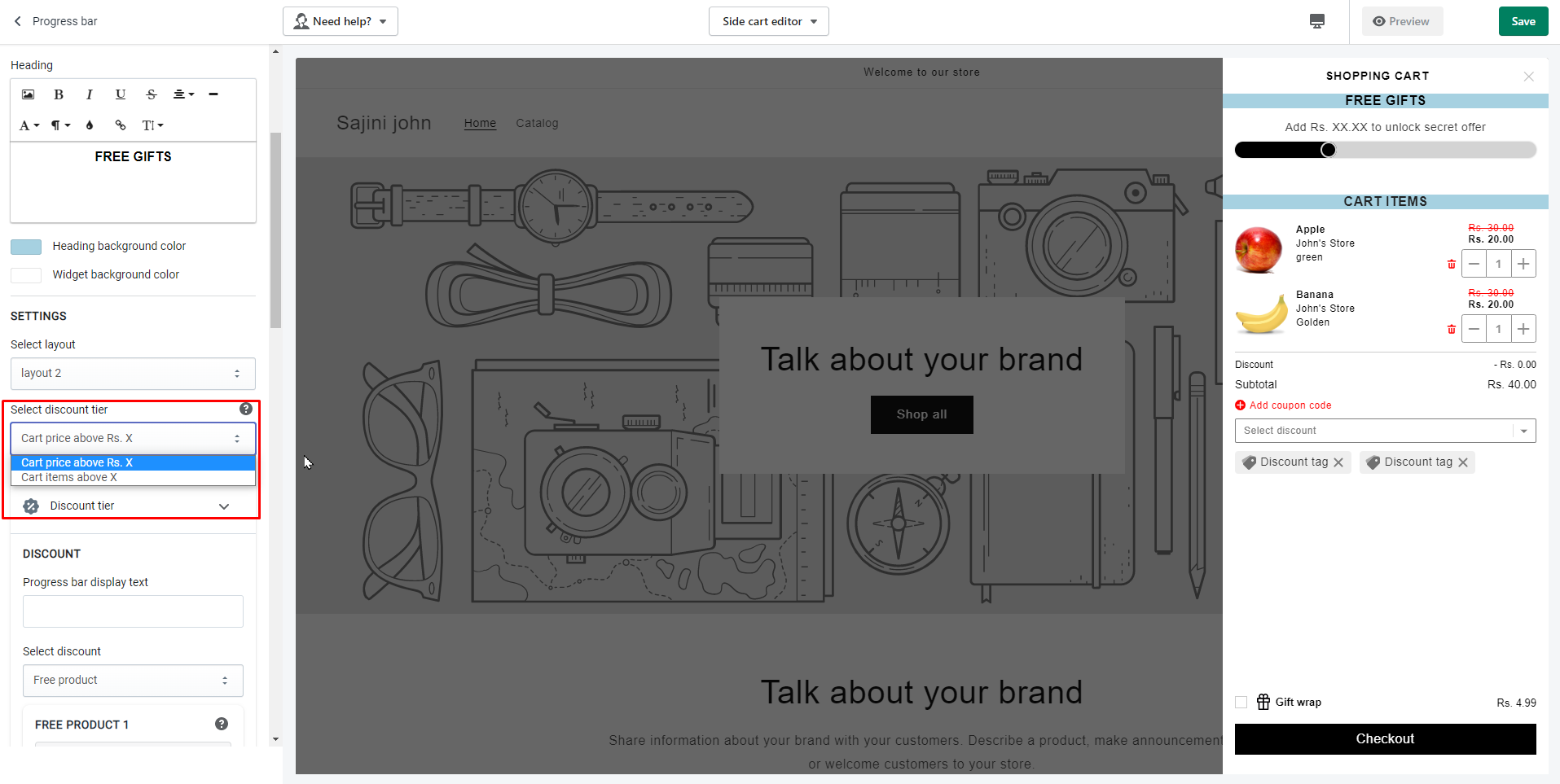
Step 8: Now click on the Discount tier and from the “select discount” option choose free product.
Step 9: Here you can select upto 5 products. So, it’s up to you how many free products you want to give your customers and add or delete accordingly.
Step 10: Set the quantity of free product you want to give your customers so that they can increase and decrease the free products quantity on the front end.
Step 11: Give the discount name that you want to show your customers.
The rest of the steps will be explained below as it is common in both scenarios. Continue till the end.
2) Steps to offer multiple free gifts with free shipping using iCart
Enable the checkbox if you want to give free shipping with multiple free gifts as shown in the below screenshot.
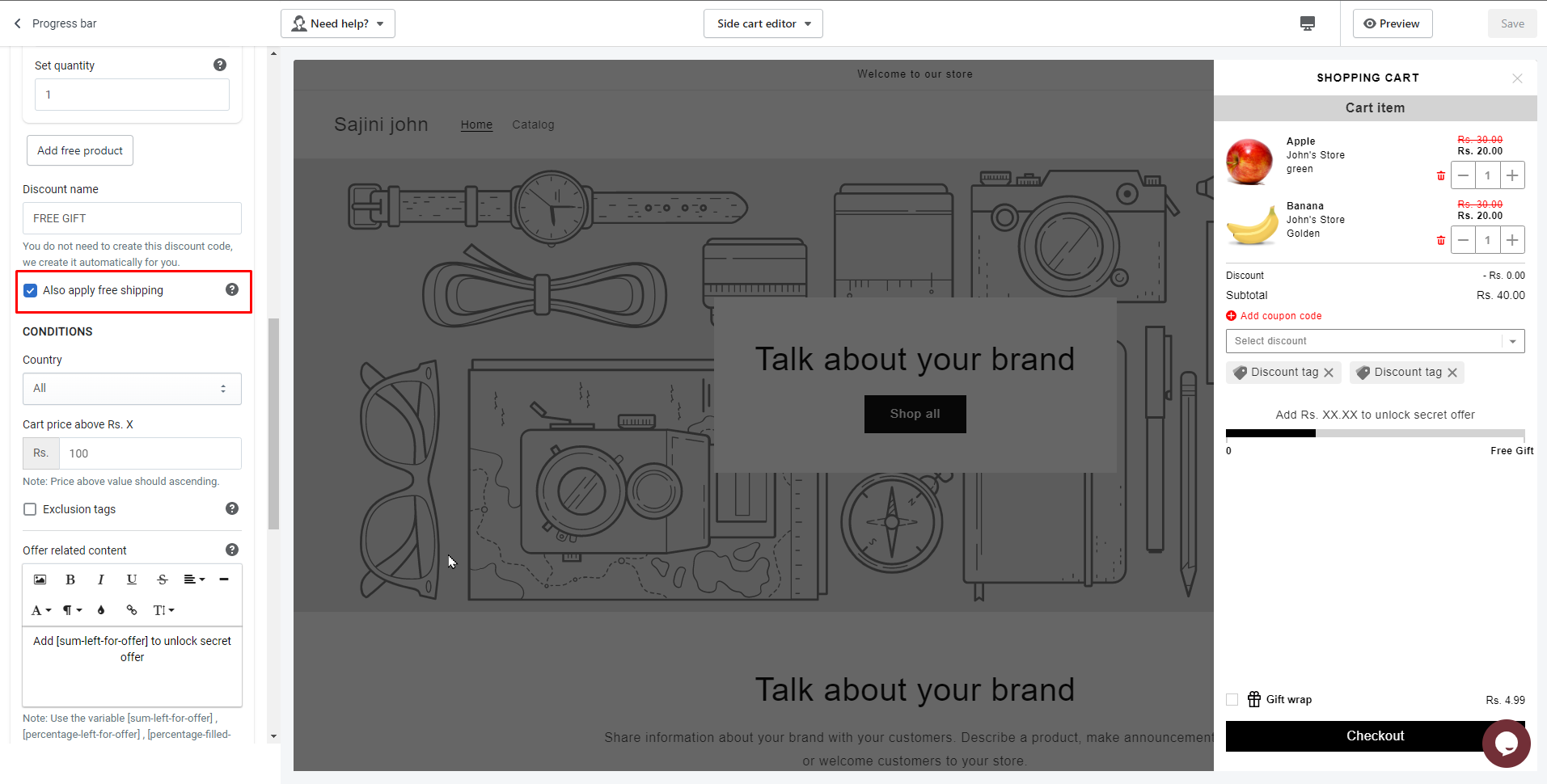
Step 12: Here you can add conditions for all countries, including specific countries, or excluding specific countries.
Step 13: Next option is to exclude those products in which you don’t to show the discount offer. You can do this by adding the product tags in the Exclusion tags.
Step 14: Here you can show the error message for those customers who are not eligible for progress bar offer.
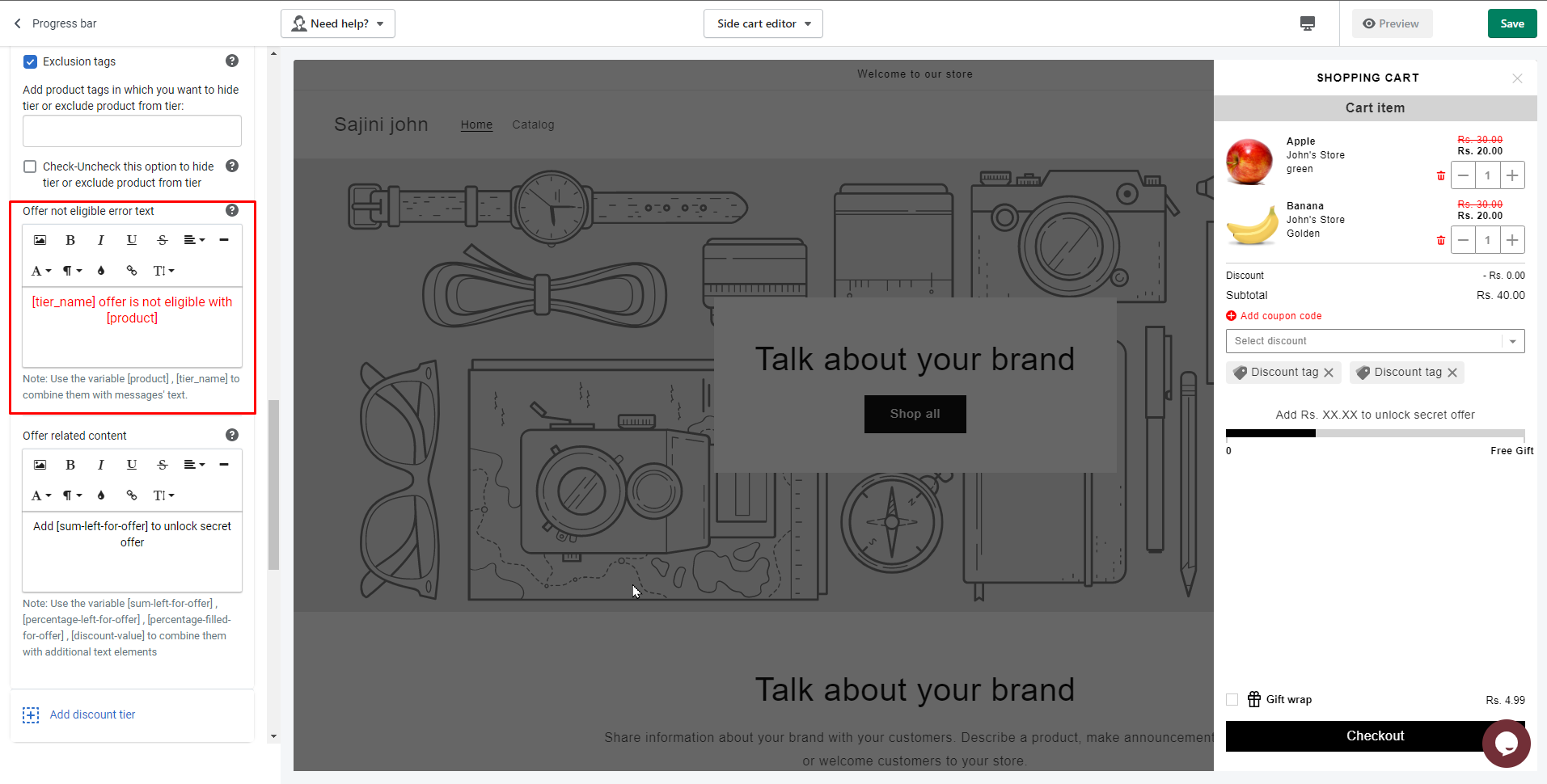
Step 15: Here you can add the text to show customers about the remaining offer price and how to get it.
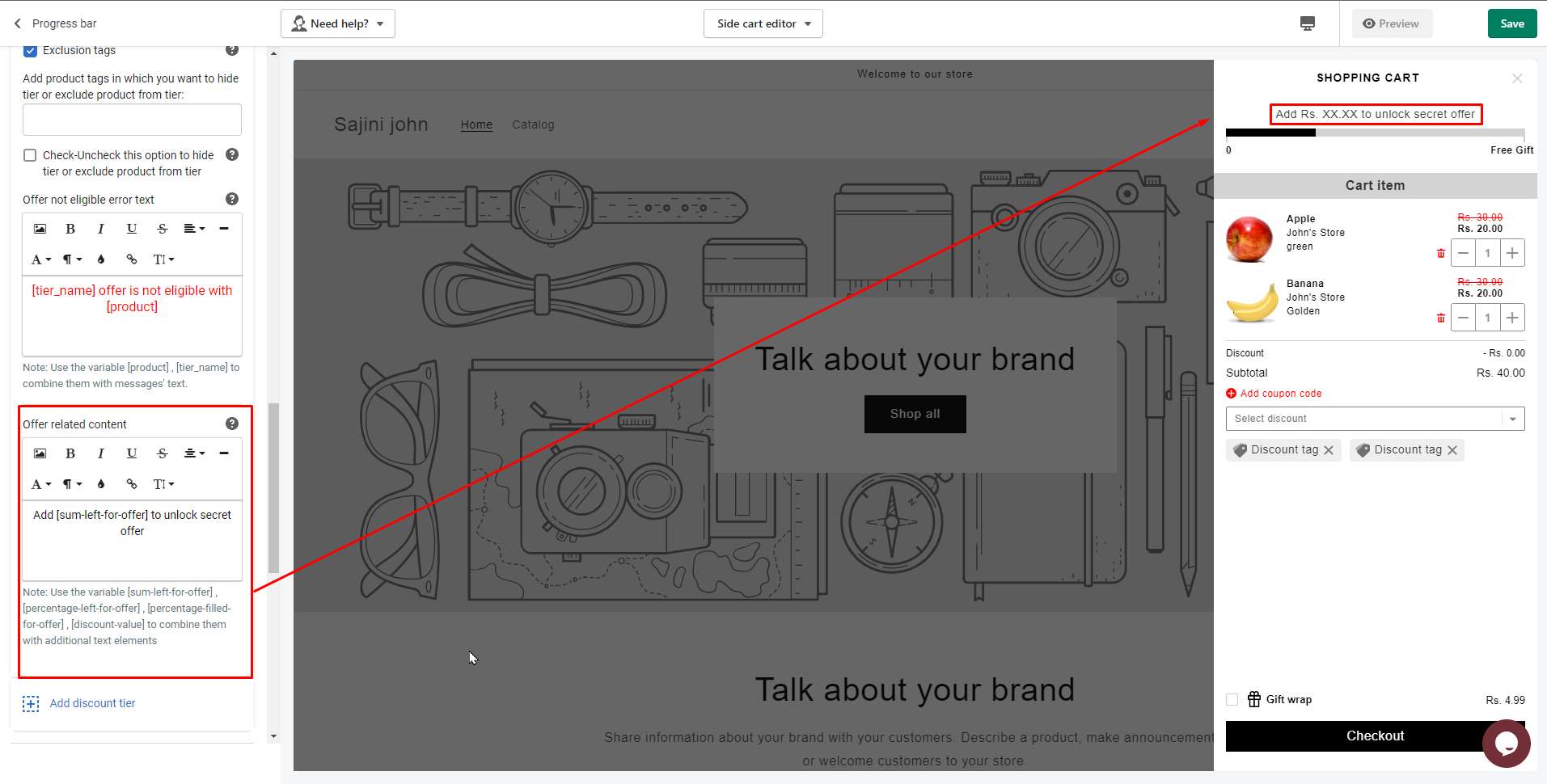
Step 16: Here you can see the preview of the progress bar and how it looks when you set condition in discount tiers. Suppose you have added 3 discount tier and set United States country in one of discount tier so you check how the progress bars tier will show according to the country conditions.
Step 17: Here you can change the color of progress bar like filled color, empty color, discount offer text color.
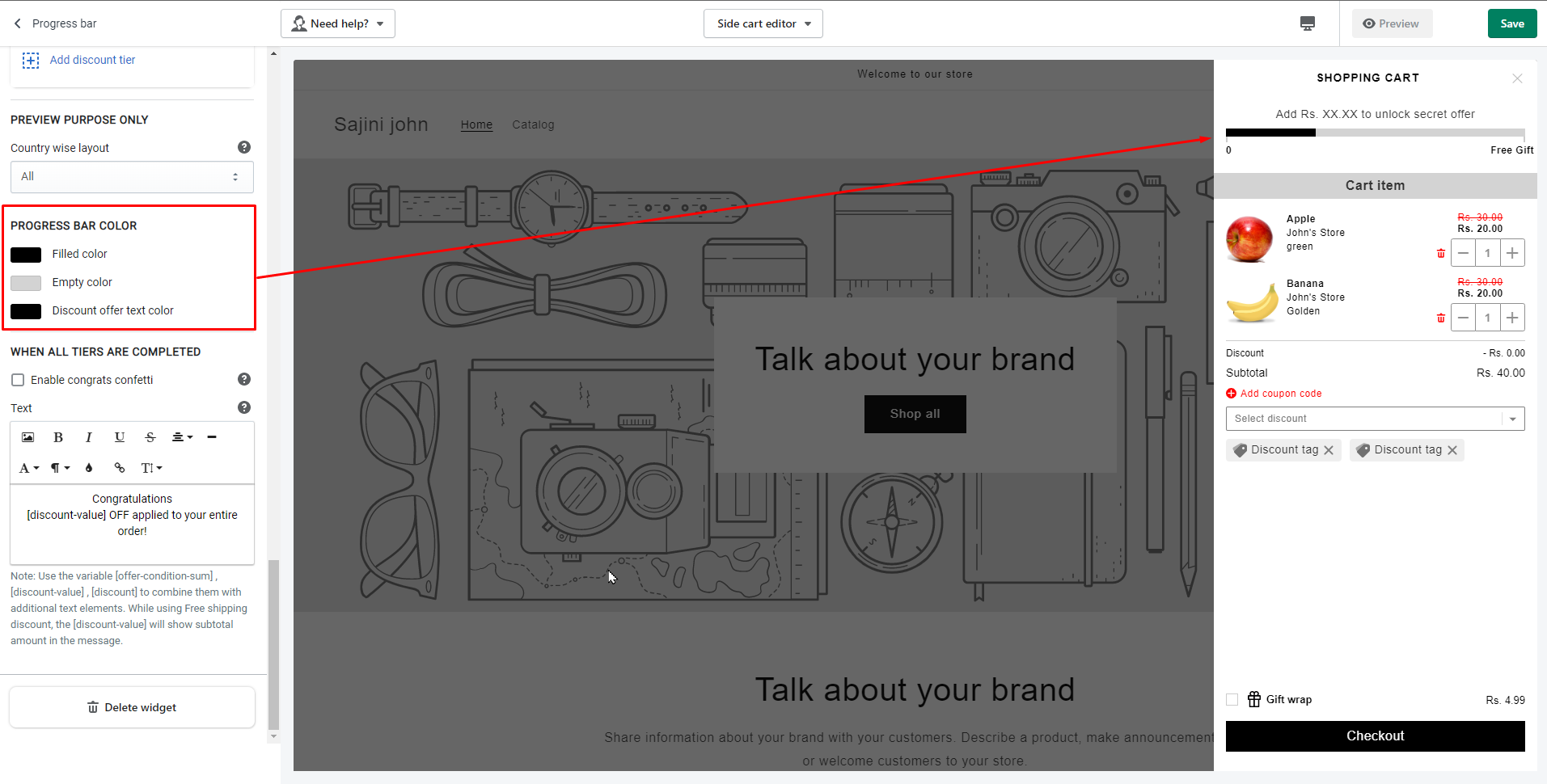
Step 18: Here you can enable the confetti that you can show your customers when they complete all the discount tiers.
Step 19: Now you can add the message to show your customers when they complete the discount tiers.
Step 20: At last save all changes by clicking on the Save button from the top right corner of the page to see the result in the front end. Also, if you want to delete the widget you can do it by clicking on the delete button shown at the end of the customization panel.
So, we have successfully implemented the free gifts using iCart. We have shown in side cart. Similarly, you can show in full cart also with iCart. Now it’s your turn to try these steps in your store using iCart. Try this and let us know your feedback in the comment section given below. Also, please don’t hesitate to contact us if you need any assistance to setup multiple free gifts in your store.





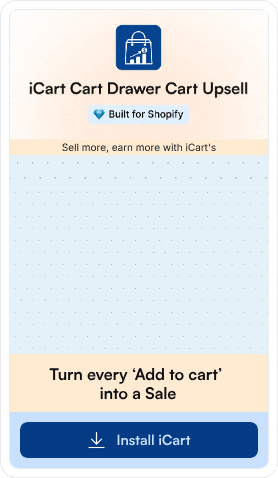
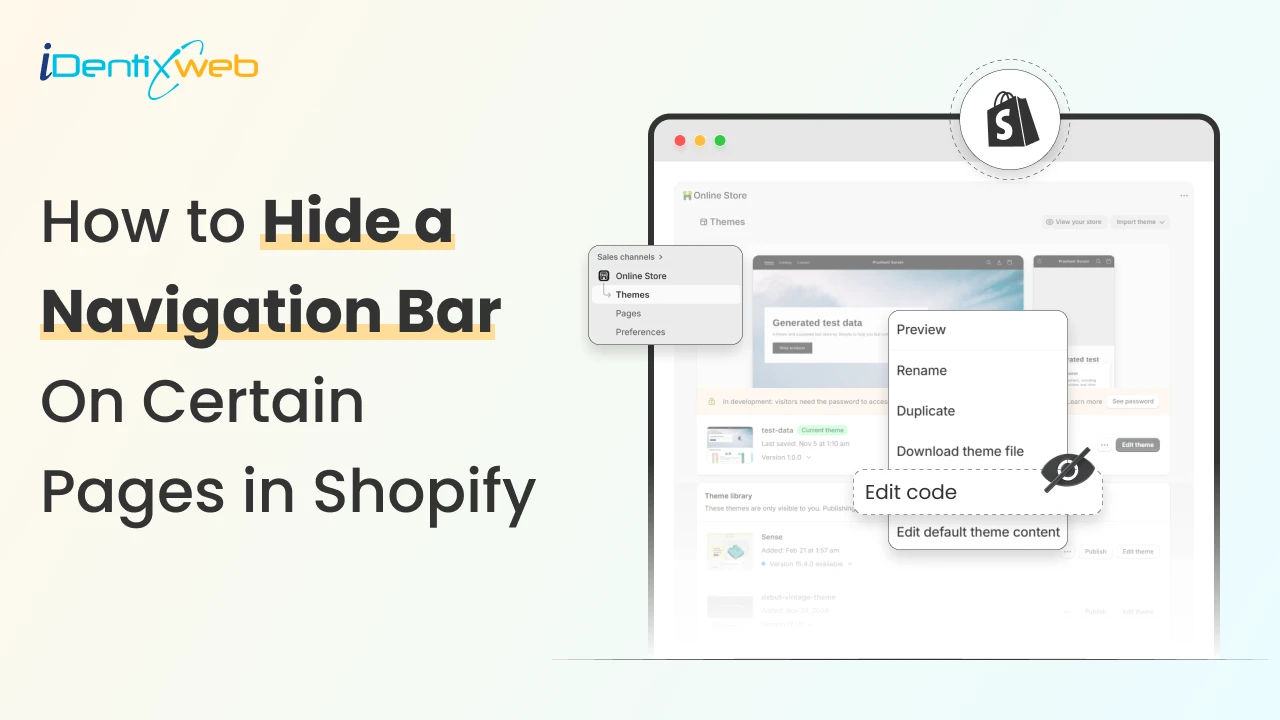
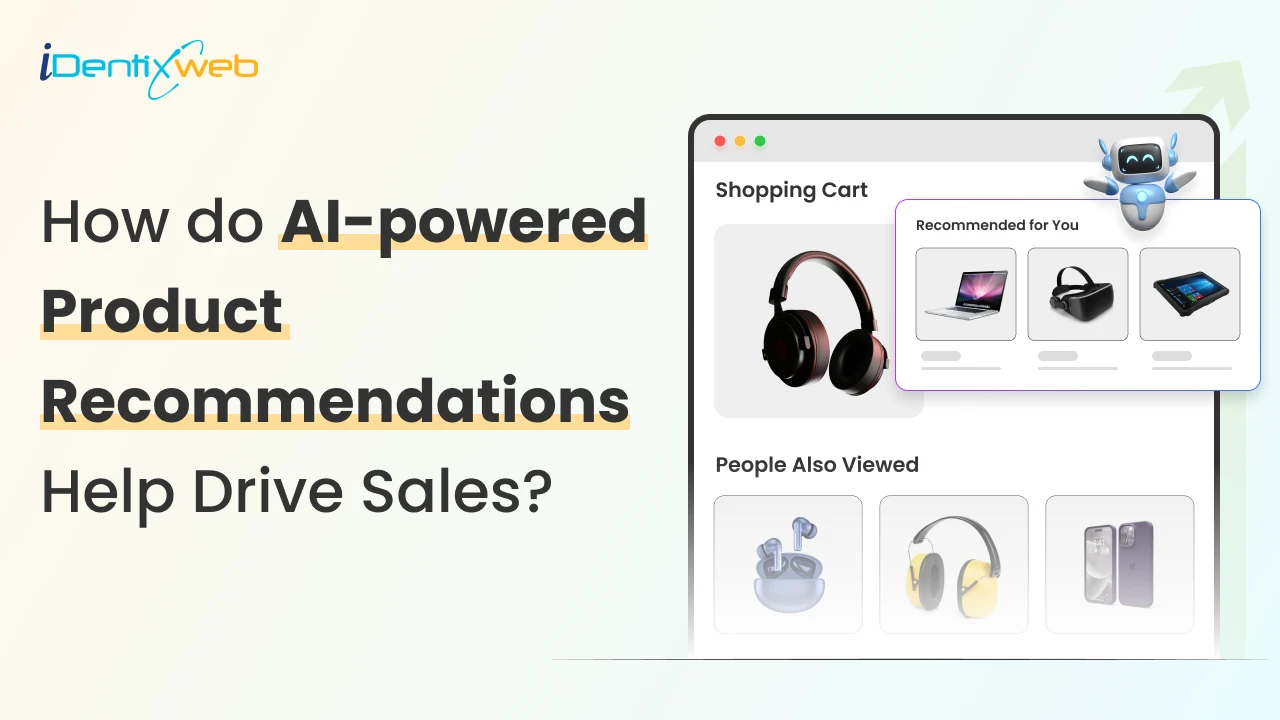
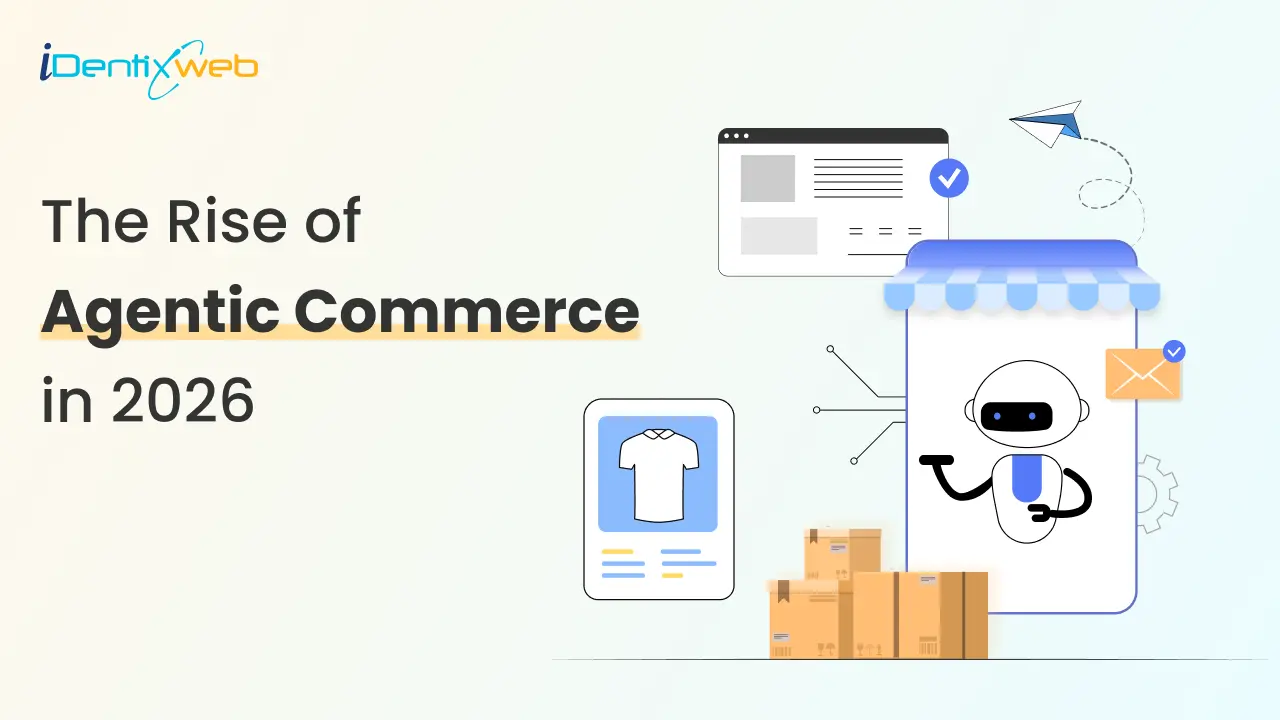
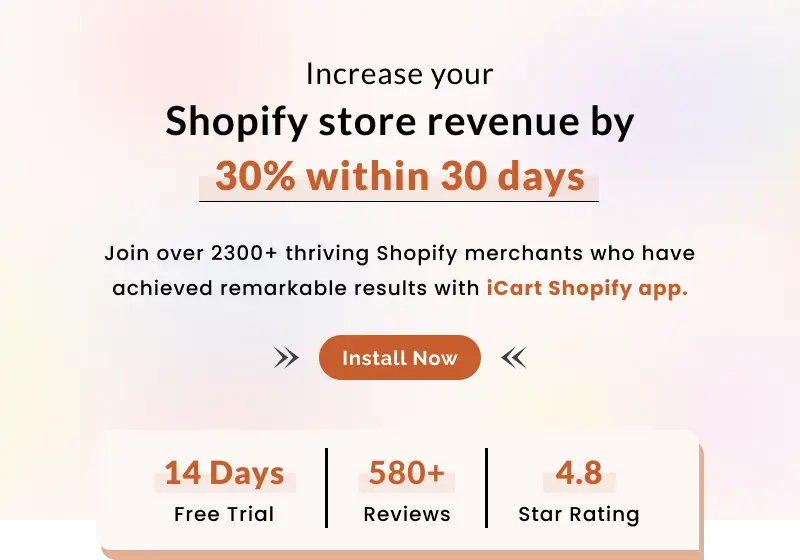
About the author
Sajini Annie John
Meet Sajini, a seasoned technical content writer with a passion for e-commerce and expertise in Shopify. She is committed to helping online businesses to thrive through the power of well-crafted content.