So finally you have decided to install the Stellar Delivery Date & Pickup app in your store, right? Awesome. You have taken a brilliant decision. Now it’s in our hands to guide you in getting started with the app. So here is the complete step-by-step guide for you from installation to customization.
How to install Stellar Delivery Date & Pickup in your store?
To install the Stellar Delivery Date & Pickup app, follow the below steps:
Step 1: From the Shopify app store browse the app and open the page of the app, now you will see a button called “Add app” as shown in the screenshot below. Click on it.
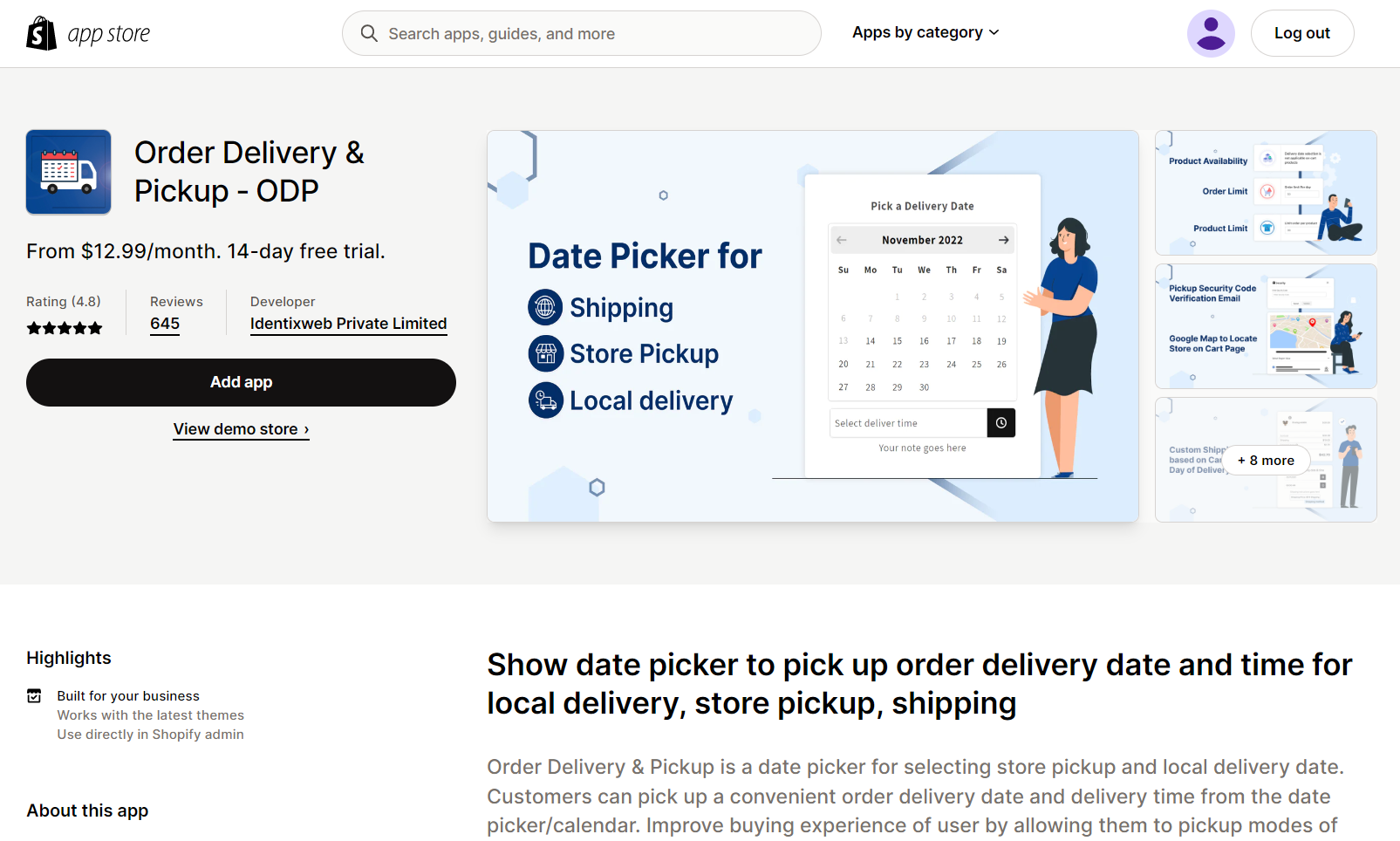
Step 2: After clicking on the above step if you are not logged in to your store then a popup will appear to enter your store URL. After login into your store, you will be redirected to a page as shown below. Read the lines detailing the access you will grant from Stellar Delivery Date & Pickup, and click on the “Install app” button.
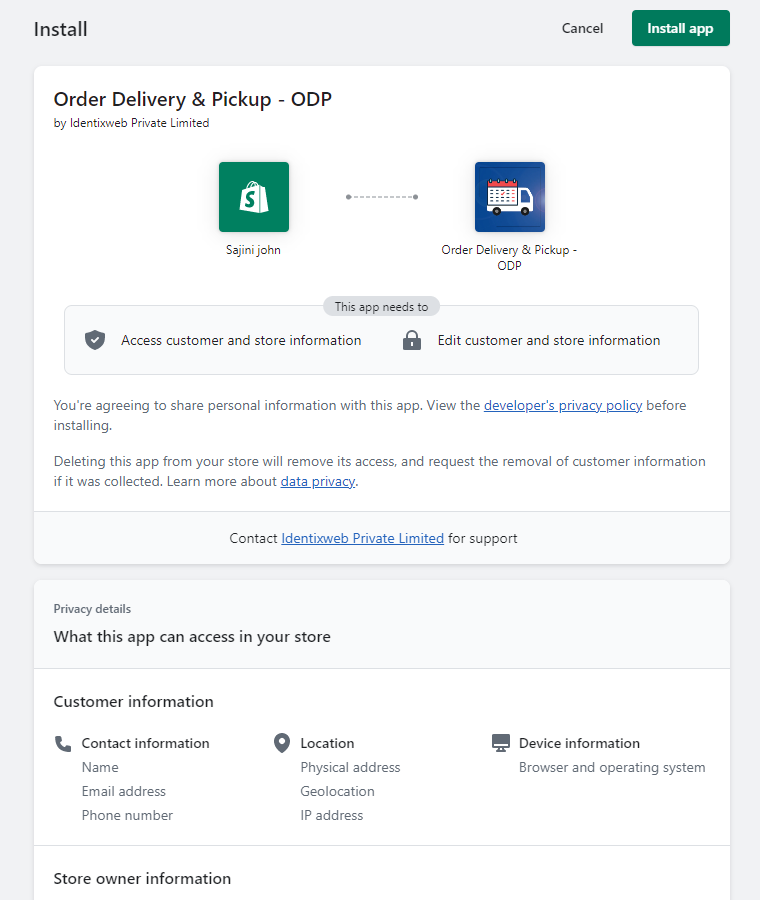
Step 3: After the above step, you can start your free trial by clicking on the “approve charges” button.
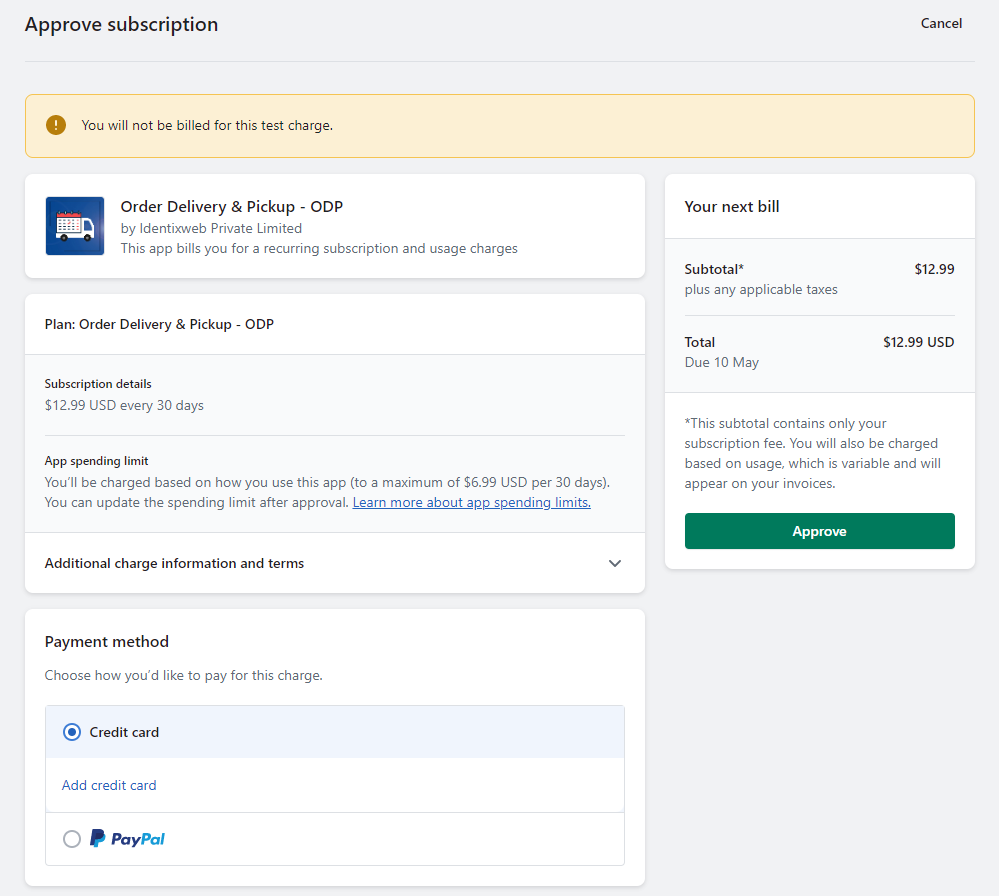
Step 4: Now to make the Stellar Delivery Date & Pickup app active on your store click “Enable”. Now the app is enabled in your store.
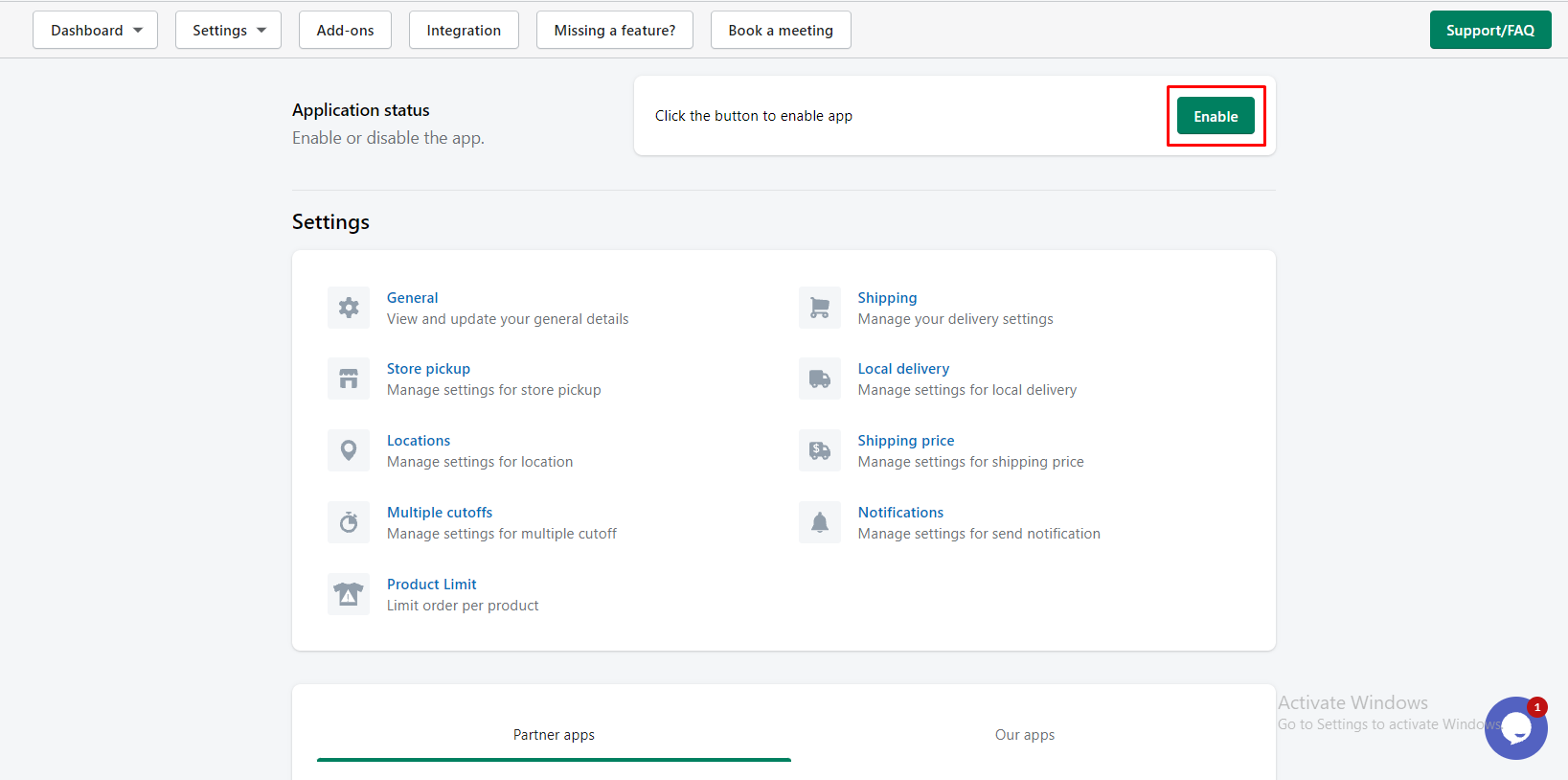
Step 5: So congratulations finally the app is installed in your store now. Now you can customize your store the way you need it to be.
As seen in the screenshot above you will see many options that you can customize like settings, order listing, calendar, and add-ons.
Let’s see them one by one.
Settings
Estimated Delivery Date
Here you can set the estimated delivery date and time to deliver products for your customers.
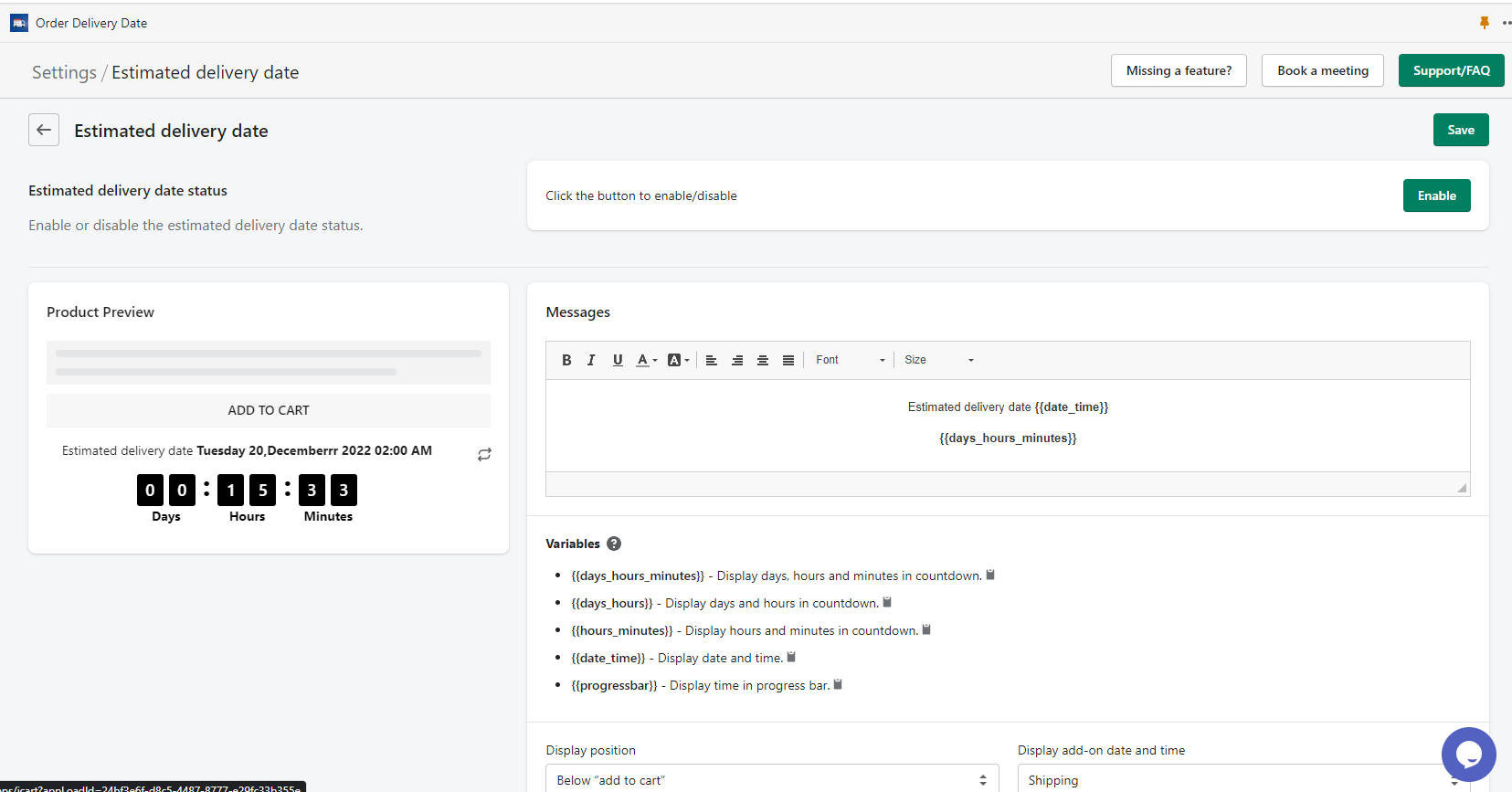
Shipping
Under app settings you can customize the following things:
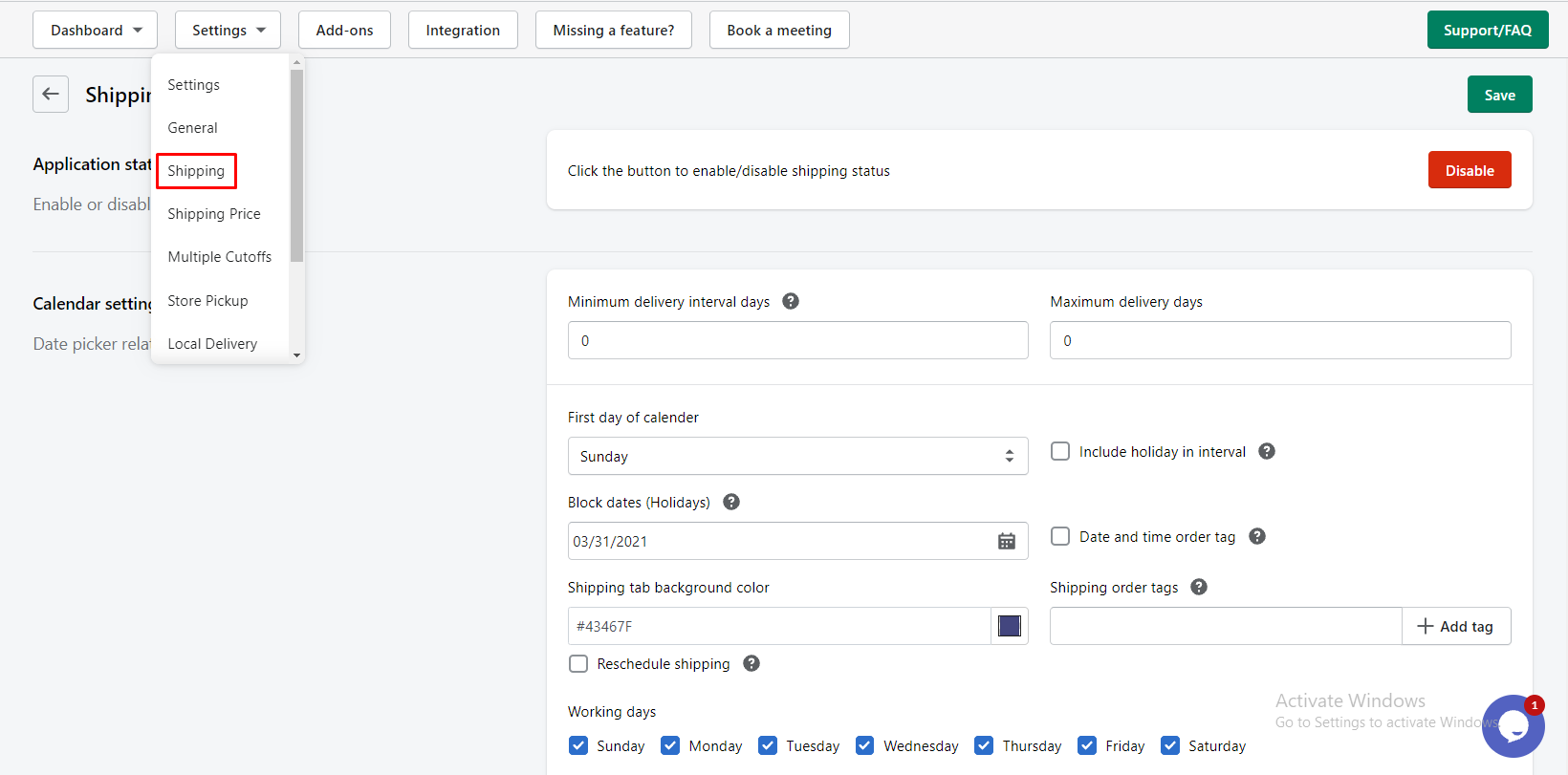
Minimum Delivery Interval Days: Set minimum days required to deliver after the order is placed.
Maximum Delivery Days: Set the maximum days available for delivery.
First day of the calendar: Select the first day of the calendar according to your store.
Include holiday in the interval: Enable this option if you want to include holidays in the Minimum Delivery Interval Days
Disable Date: This option allows you to choose specific dates on which delivery cannot be made.
Cut-off time settings: You can activate the cut-off time with the checkbox and set specific delivery dates that cannot be made.
Time settings: In this option, you can change the time format and set the padding time.
General settings
Under this option you can change the following settings:
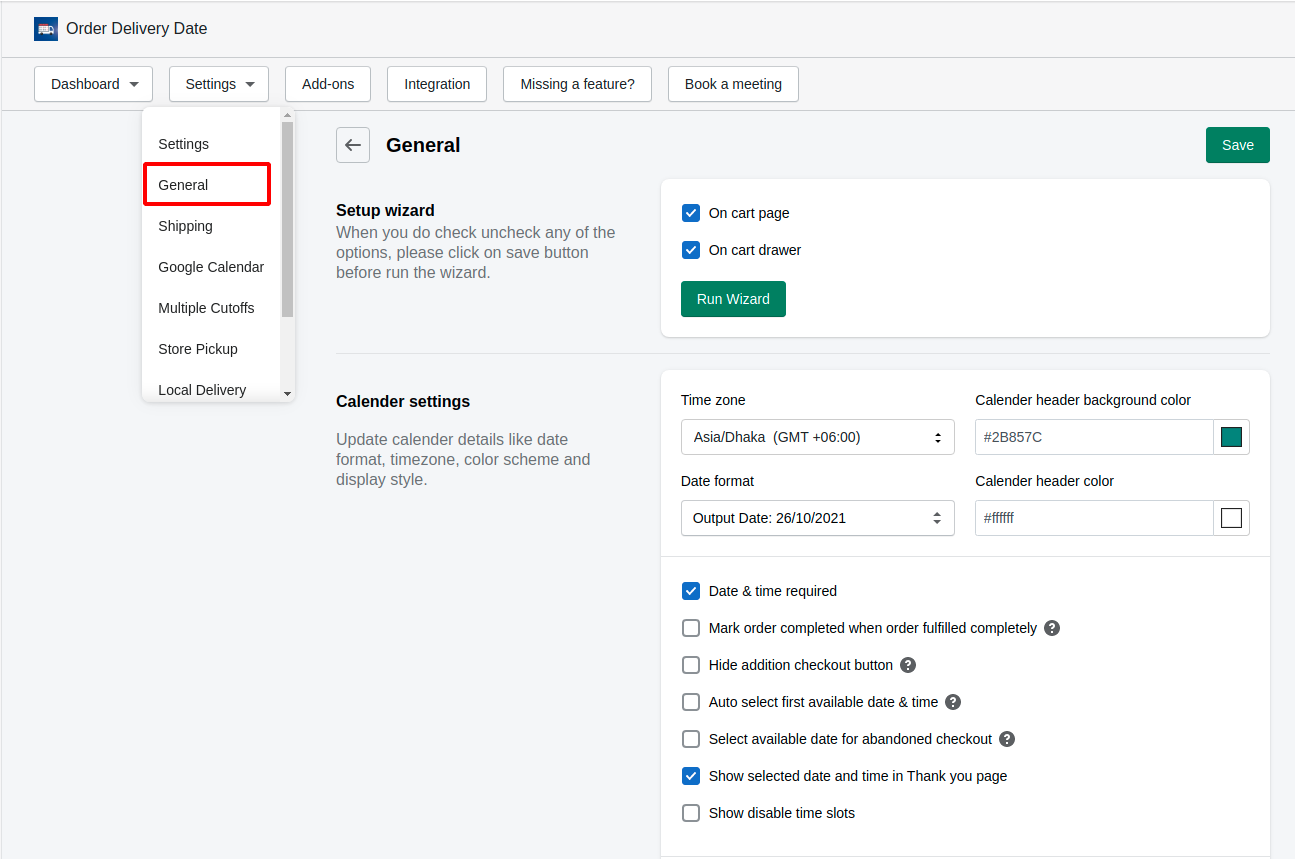
Setup wizard: Select where you want to show the delivery date and time picker.
Time zone: You can change the time zone from the dropdown.
Date format: You can choose a different date format that you want to display in your store.
Calendar display style: You can select the display style of the calendar as an input box or in-line.
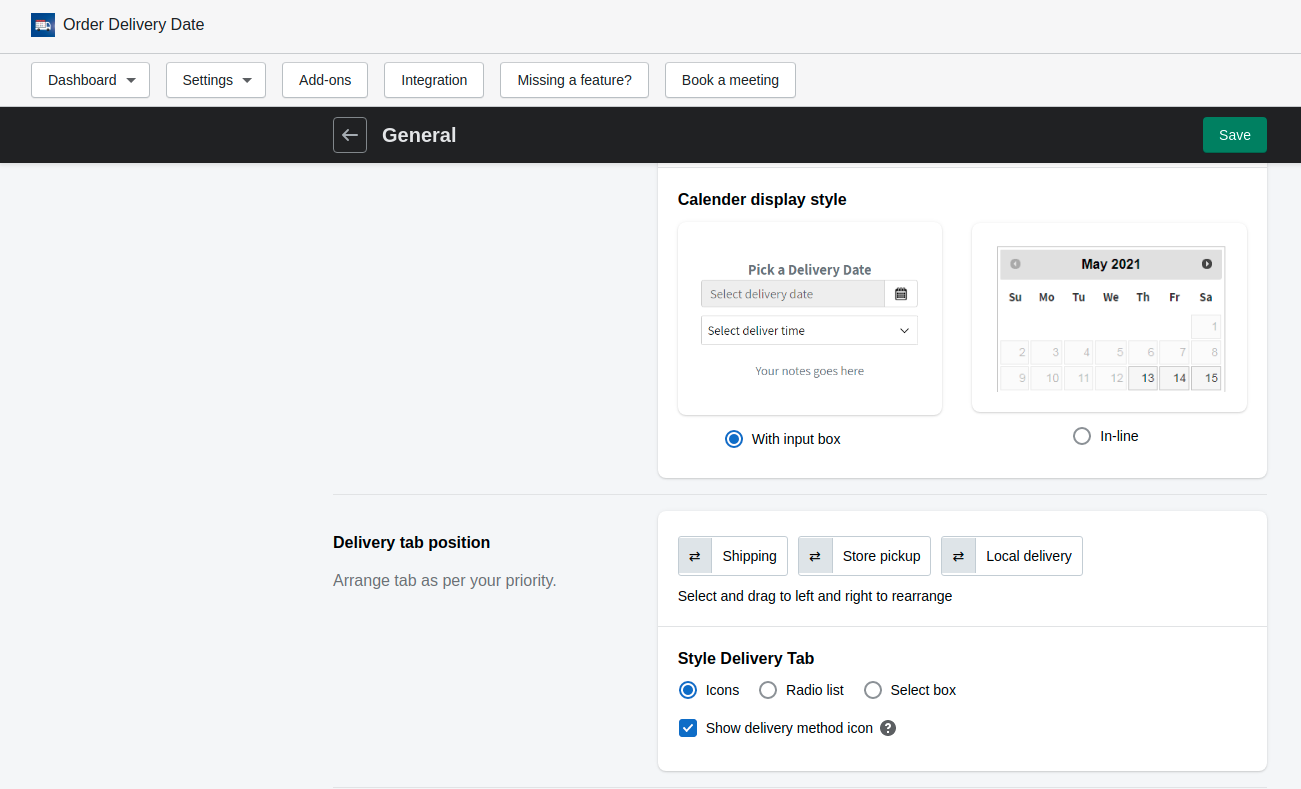
Delivery tab position: This section (that includes the Sorting Delivery Tab, Style delivery tab, and Show delivery method icon options) is only available when you’ve installed the “Store pick-up and Local Delivery” add-on.
Sorting Delivery Tab: This option will be only displayed to you if you have installed the store pickup & local delivery add-on on your store. This option is used to reorder the delivery tabs. You can move it either left or right.
Style delivery tab: It helps you to change the style (layout) of the delivery tabs. There are 3 layouts available.
- Icons
![]()
- Radio list
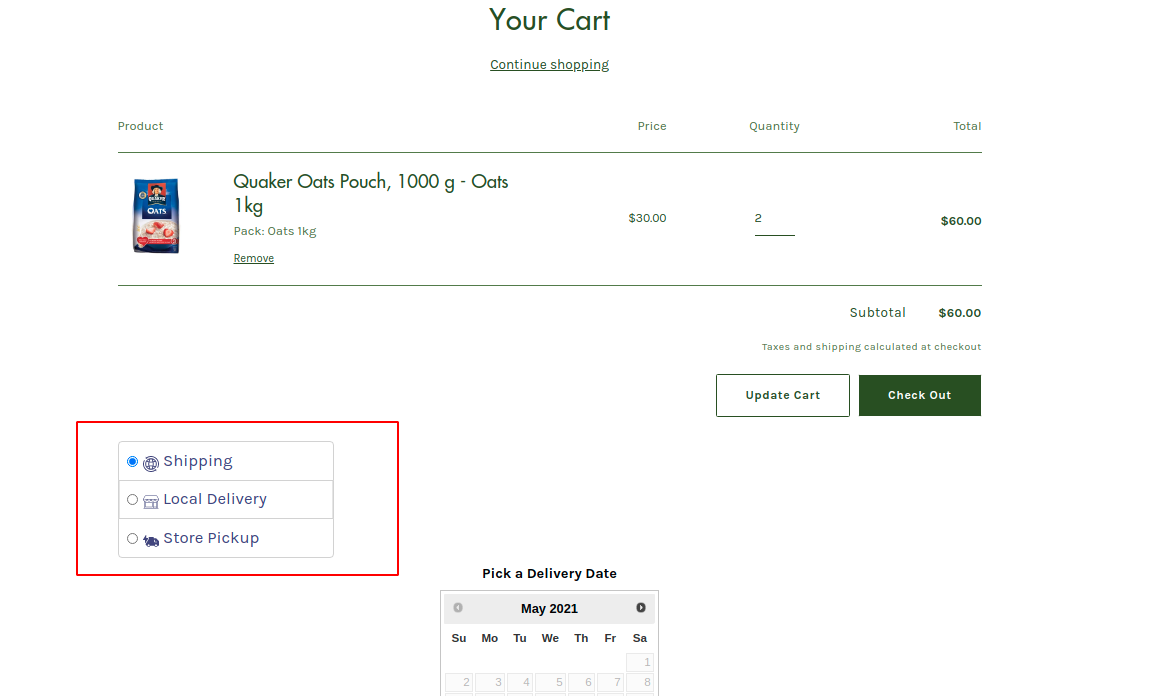
- Select box
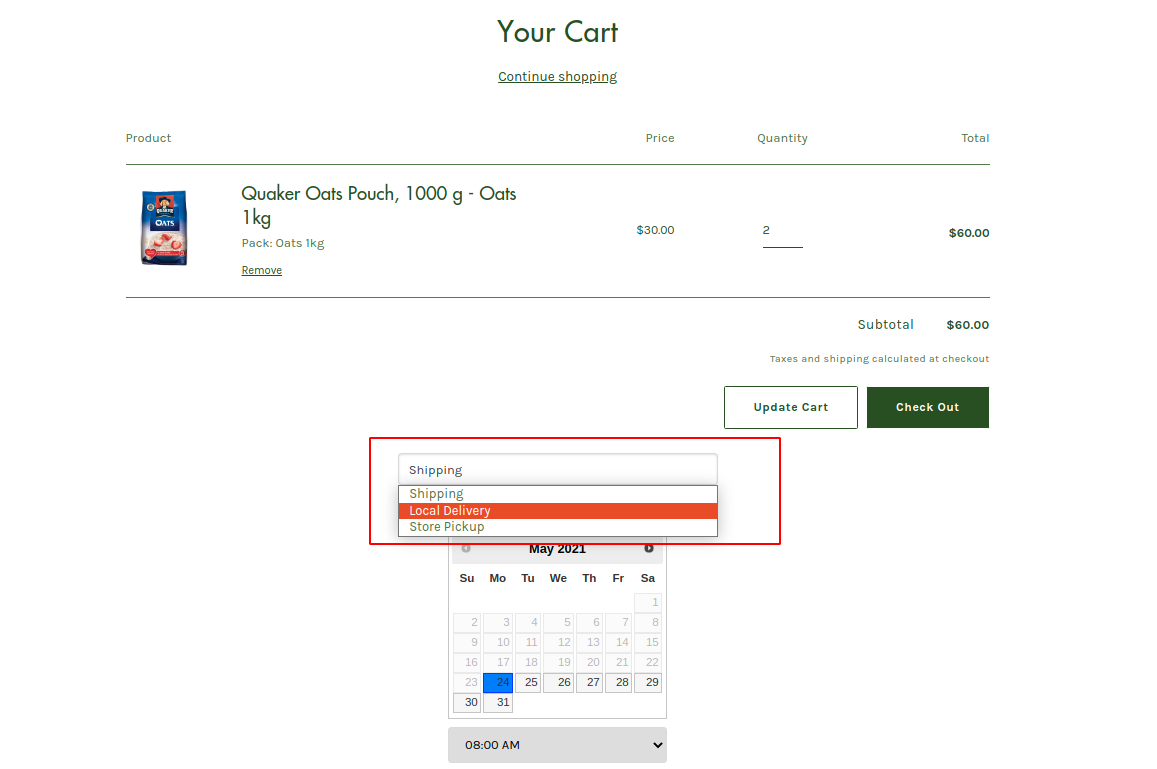
Show delivery method icon: This option will be only displayed to you if you have installed the store pickup & local delivery add-on on your store. When you enable this option, it will show the delivery method icons in the delivery tabs. If you want to hide the icons, simply disable them. See the below image to see the result on the front end.
![]()
Note: This option will only work if you have used “Icons” in the Style Delivery Tab.
Apart from this you can show/hide the below options:
- Date & Time Required
- Mark order completed when order fulfilled completely
- Hide Addition Checkout Button
- Auto select first available date & time
- Select available date for abandoned checkout
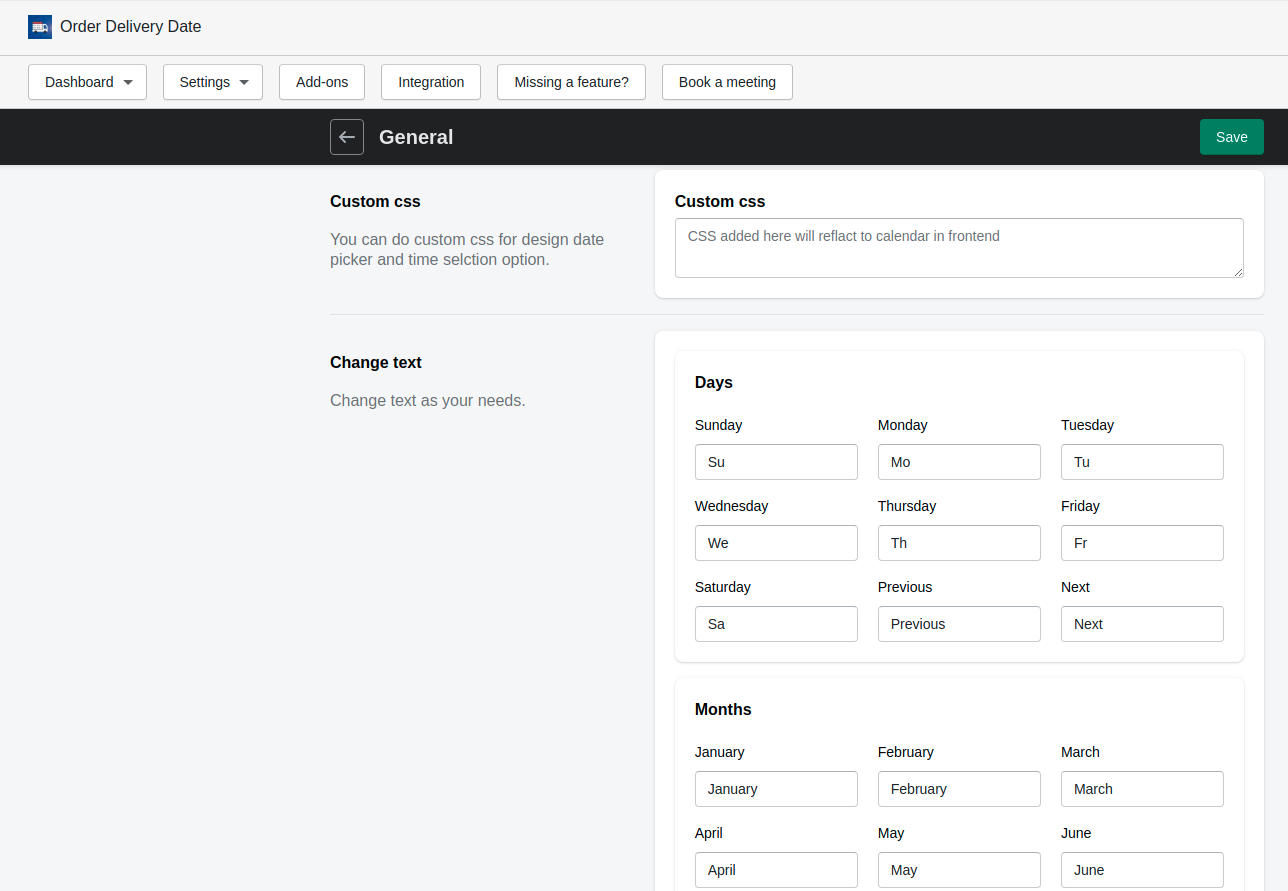
Custom CSS: This option allows you to change the style of the calendar the way you want to look on your store’s front end by adding CSS in this field.
Change Text: Here you can edit the calendar and timer heading, edit the text of the calendar in-line, add required notes in the message text, change the title shown on the thank you page, and translate days, and months in your language.
Delivery Days (Weekdays): Here, you can change the weekday text of the order delivery calendar.
Admin order texts: You can change the text of the Order Delivery Date, day, and time with this option.
Now the next option of order listing. Let’s see what this option provides.
Order listing
With this option, the admin can change the order status. If the order is fully completed then the admin can change the action to complete. When the admin changes the order status from unfulfilled to fulfilled then the Stellar Delivery Date & Pickup app will also change the order status to fulfillment automatically.
Calendar
Here you can view the order details on particular dates. By clicking on them you will get a popup showing the order details.
Add-ons
You can use add-ons i.e additional functionality that you need as per your requirement and only pay for the add-ons that you want to use.
- Store pickup & local delivery: This add-on allows your customer to place an order online and choose when and where they want to pick up their order.
- Order limit: You can limit the number of orders that want to receive per time slot and per day.
- Shipping price: With this add-on, you can calculate your shipping rates and set them on your app based on which date you need to increase or decrease your shipping rate.
- Multiple cutoffs: You can edit and update multiple cutoffs in your store for engaging more users.
- All order: As Shopify allows only access orders of 60 days with this add-on you can get all the orders of your store.
- Google Calendar: With this add-on, you will be able to get your order details in your Google calendar as the Stellar Delivery Date & Pickup app is synchronized with Google calendar.
- Product calendar: With this add-on, once you have created a product calendar then your entire records of products will be displayed on that particular page.
- Product Limit: The product limit add-on allows your customers to purchase a limited quantity of products based on the limit that you set.
Integration
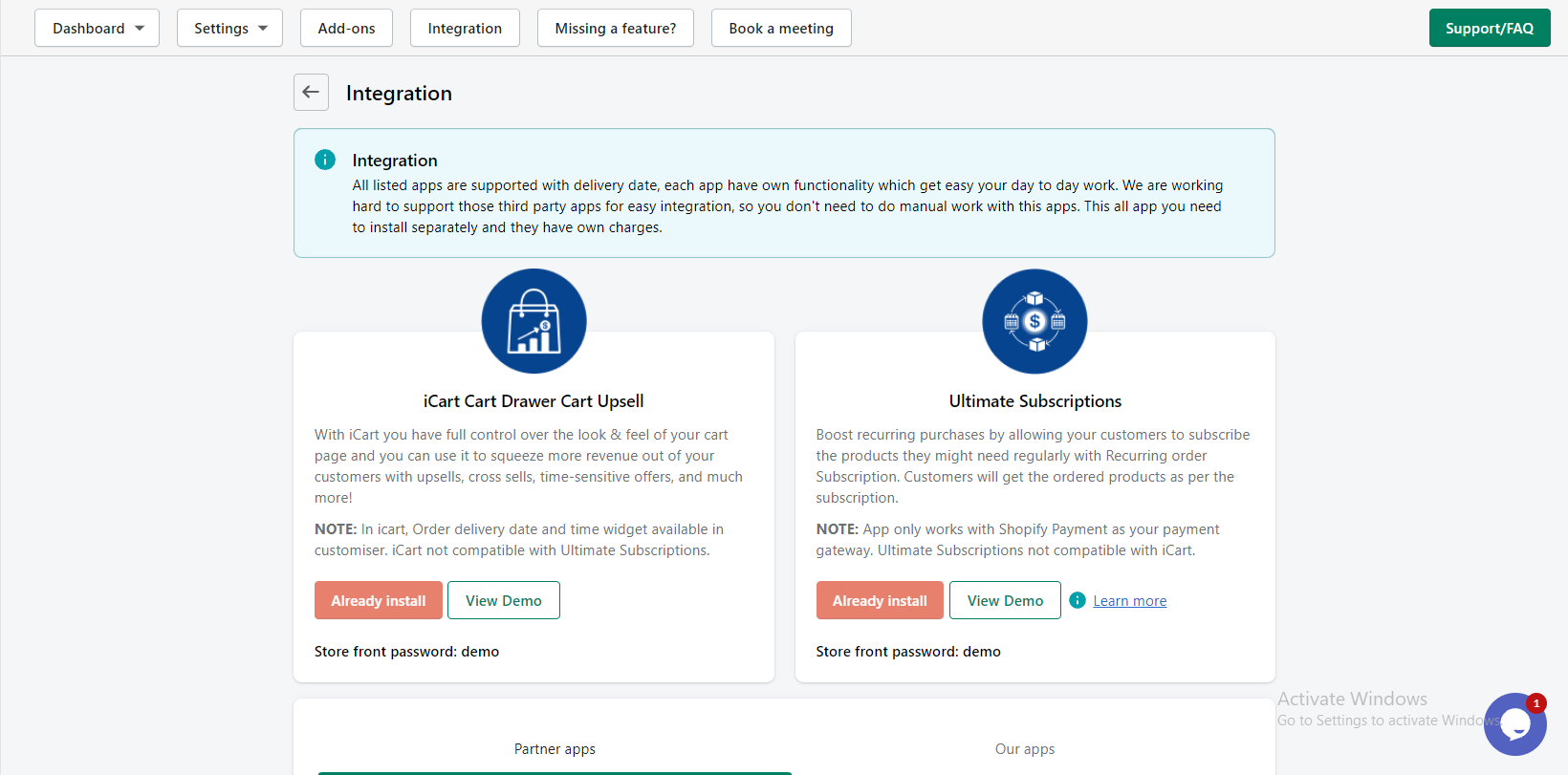
iCart Cart Drawer Cart Upsell
The integration of Stellar Delivery Date & Pickup with iCart Cart Drawer Cart Upsell App to provide the date and time picker inside the cart drawer.
It also supports many add-ons like local shipping and stores pickup.
Make sure you’ve already installed the iCart app in your store and enabled the Stellar Delivery Date & Pickup app. To read the complete guide on iCart Cart Drawer Cart Upsell.
Change log
In the change log, store owners can see the new updates added in the Stellar Delivery Date & Pickup Date app by us.
For further queries or doubts and to know more in detail you can read the FAQ of the app.





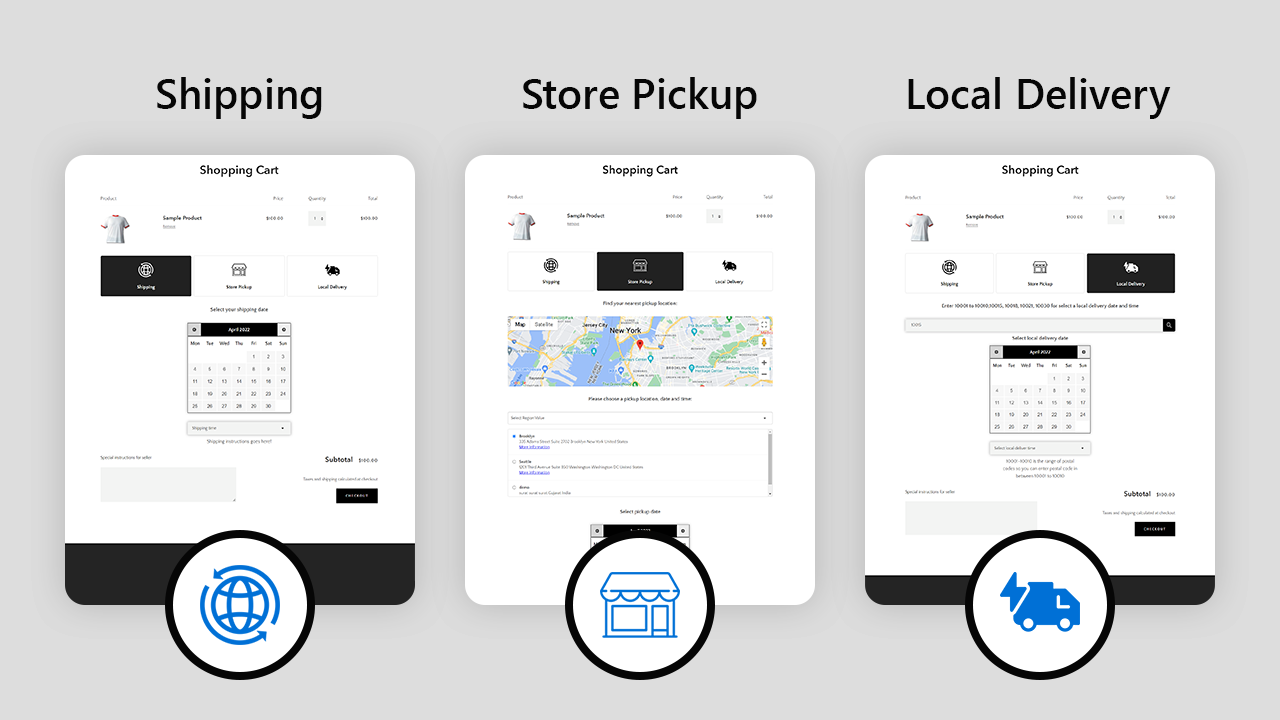


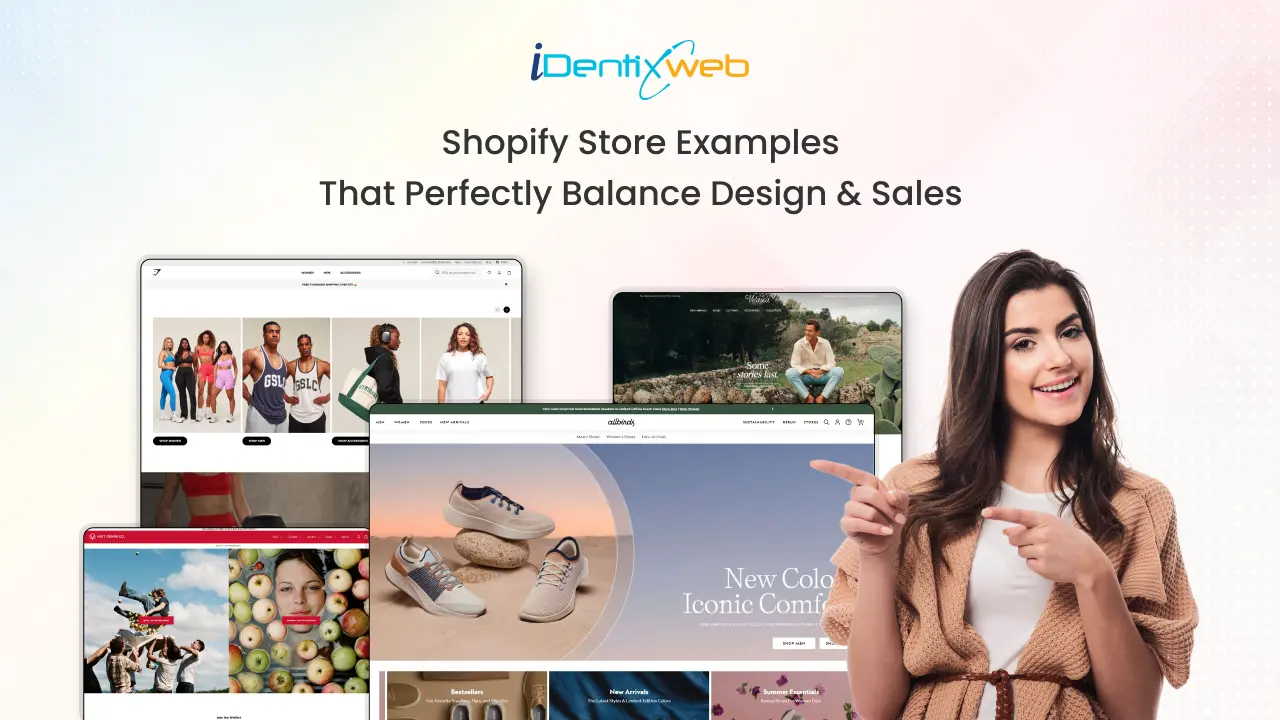
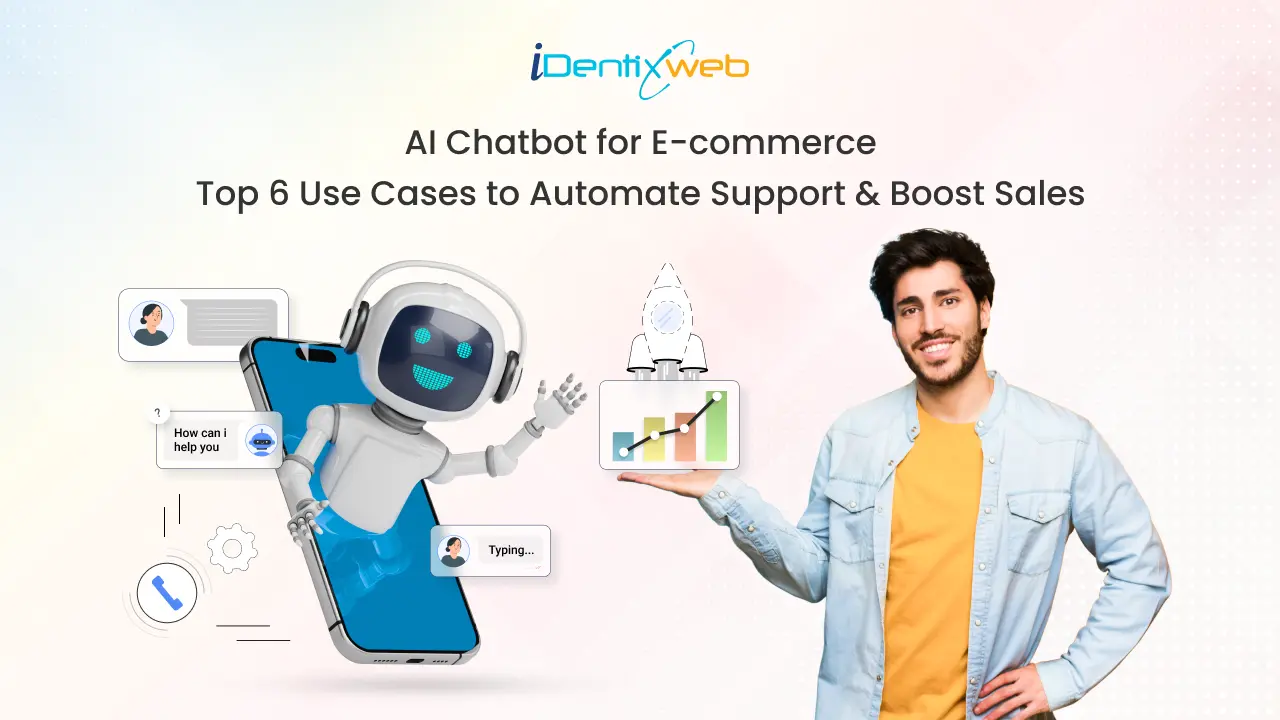
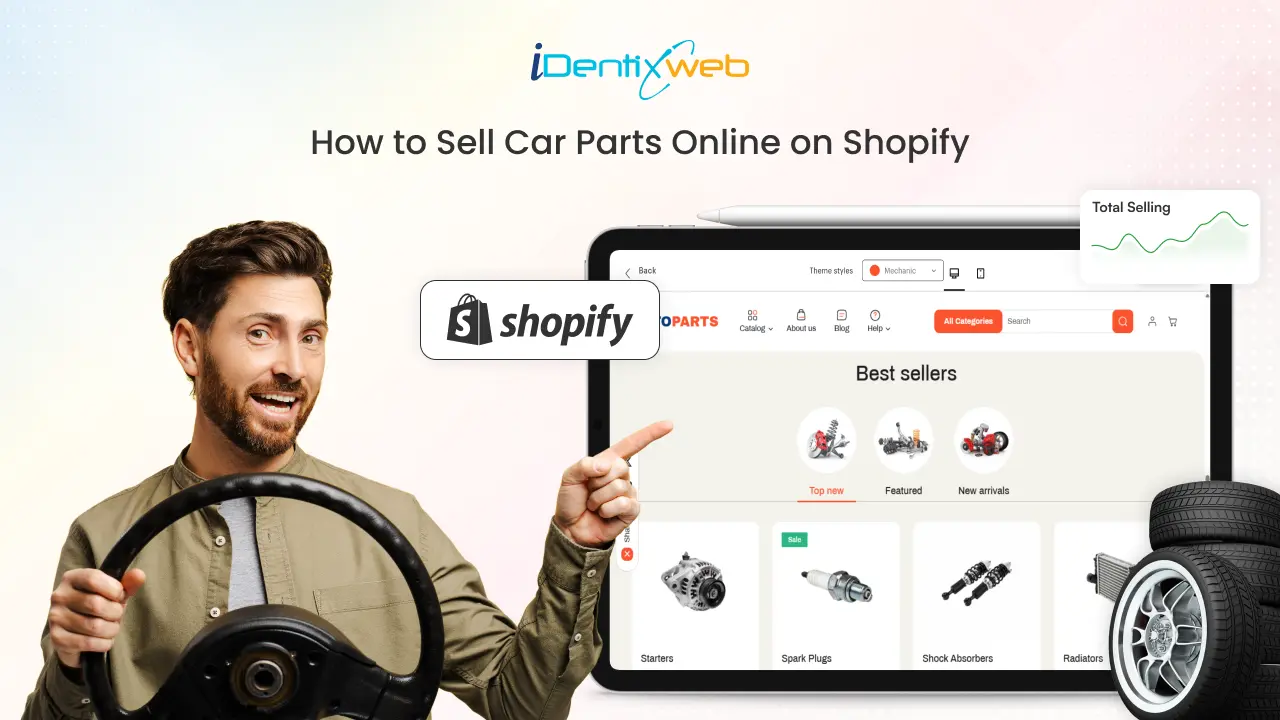

About the author
Sajini Annie John
Meet Sajini, a seasoned technical content writer with a passion for e-commerce and expertise in Shopify. She is committed to helping online businesses to thrive through the power of well-crafted content.