In today’s competitive digital world, ensuring the security of your online store is of utmost importance. With the increasing number of cyber threats, it is important to take security measures to protect your brand and customers’ data. One effective way to secure your Shopify store is enabling the Shopify two factor authentication (2FA).
What is Shopify two factor authentication (2FA)?
Shopify two factor authentication (2FA) is a security feature that provides an additional layer of protection to your Shopify store’s login process. It requires users to provide two forms of identification to verify their identity before accessing their account.
Types of Shopify Two Step Authentication
SMS Delivery
With SMS verification, a verification code is sent via text message to the user’s registered mobile number. Users enter the code in addition to their password to authenticate their identity.
Security Key
Shopify also supports physical security keys, such as YubiKey. These devices act as physical authentication keys that users insert into their device or use with NFC or USB connectivity to verify their identity.
Built-in authenticator
There are other methods like fingerprint sensor that verify your identity when you log in.
Authenticator app
You can use an app to generate a QR code that will be needed to scan and verify at the time of log in.
Shopify mobile prompts
This method will give prompt notifications when your account is logged in from any other devices.
How to Set up Two Factor Authentication on Shopify
1. Log in to your Shopify admin panel.
2. From the top right corner click on the Account Name or Email.
3. Click the Manage Account option.
4. Now you will be redirected to a new page. On that page, you will be able to see 2 options i.e. General and Security. Click on the Security option.
5. Now scroll down and find the section with the title “Two-step authentication”. Click on the Turn on two-step button.
6. Now a popup will be displayed to you with options as shown below. Select the “Authentication app”.
7. Now read the instructions to scan the QR code. You will need the newly downloaded authenticator i.e. Google Authenticator (here’s a link to Google Authenticator and Microsoft Authenticator) to scan the QR code. After scanning you will need to enter the 6-digit number generated and hit the Turn on button.
Once you have turned on the Shopify 2FA you will be prompted to save your recovery codes. Download these codes and save these codes somewhere safely.
Conclusion
By enabling two-factor authentication in your Shopify store, you create a more secure environment, protect your business and customer data, build trust with your customers, and align with industry standards. It is a proactive measure to fortify your online presence and ensure a safe shopping experience for both you and your customers.
FAQ
1. What is Shopify two-factor authentication?
Shopify two factor authentication is an additional layer of security that helps protect your Shopify store from unauthorized access.
2. Why should I enable two factor authentication for my Shopify store?
Enabling two factor authentication adds an extra layer of security to your Shopify store by reducing the risk of unauthorized access to your account.
3. Can I disable two factor authentication if I no longer want to use it?
Yes, you can disable two-factor authentication in your Shopify store at any time.
4. Is two-factor authentication mandatory for Shopify stores?
Two-factor authentication is currently optional for Shopify stores. However, enabling it is highly recommended as a best practice for ensuring the security of your store and protecting sensitive data.

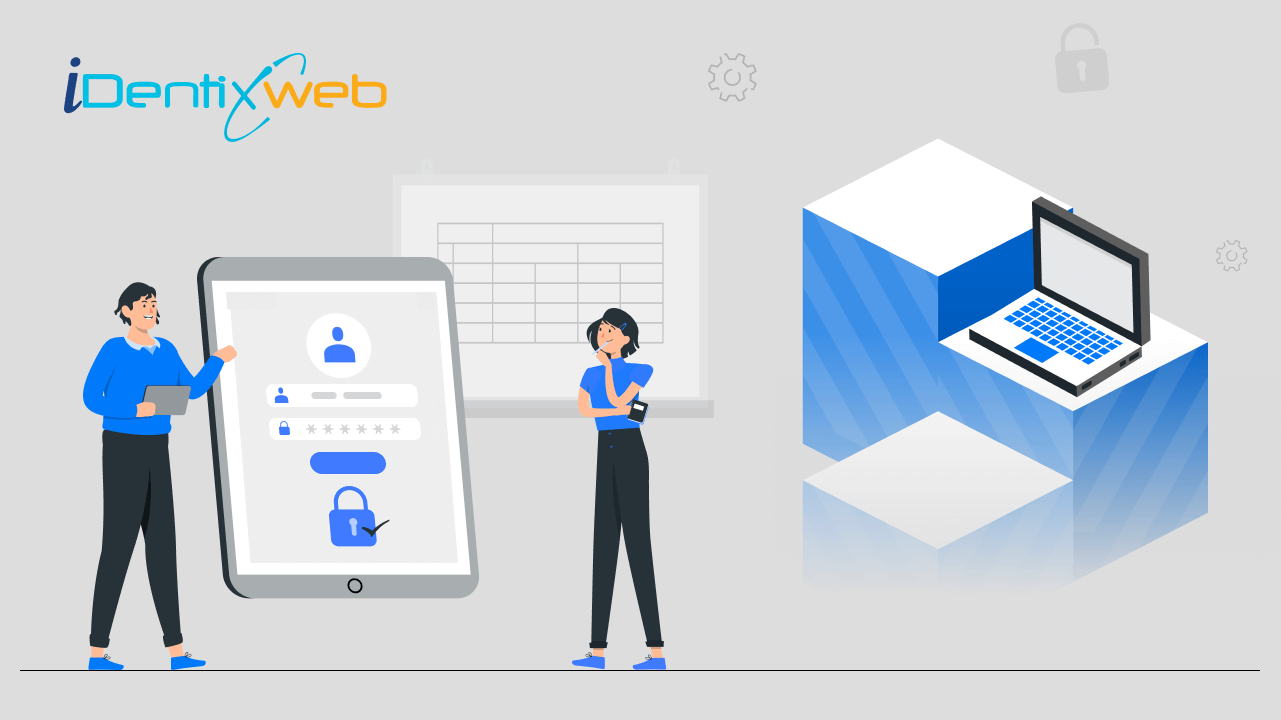
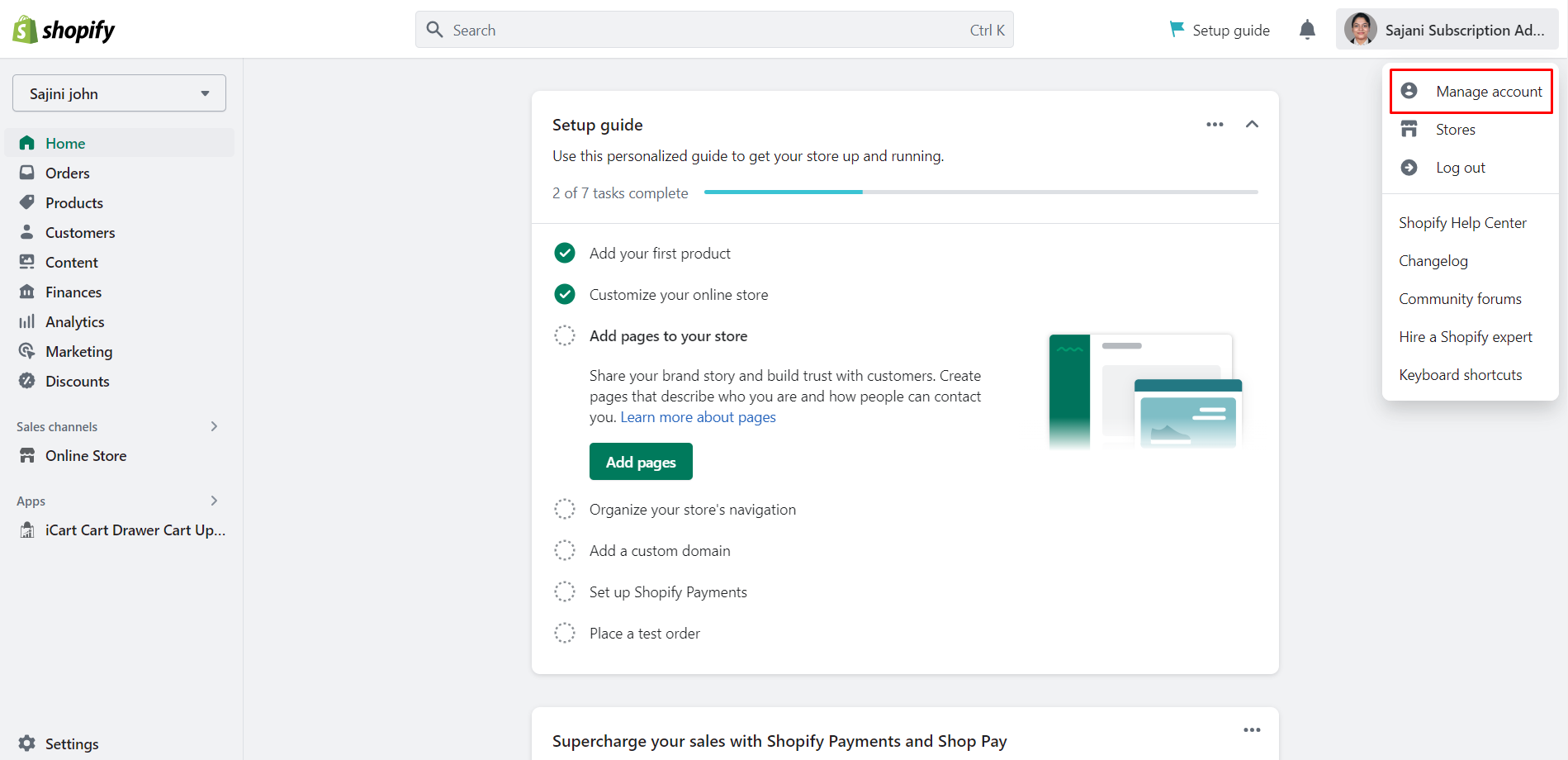
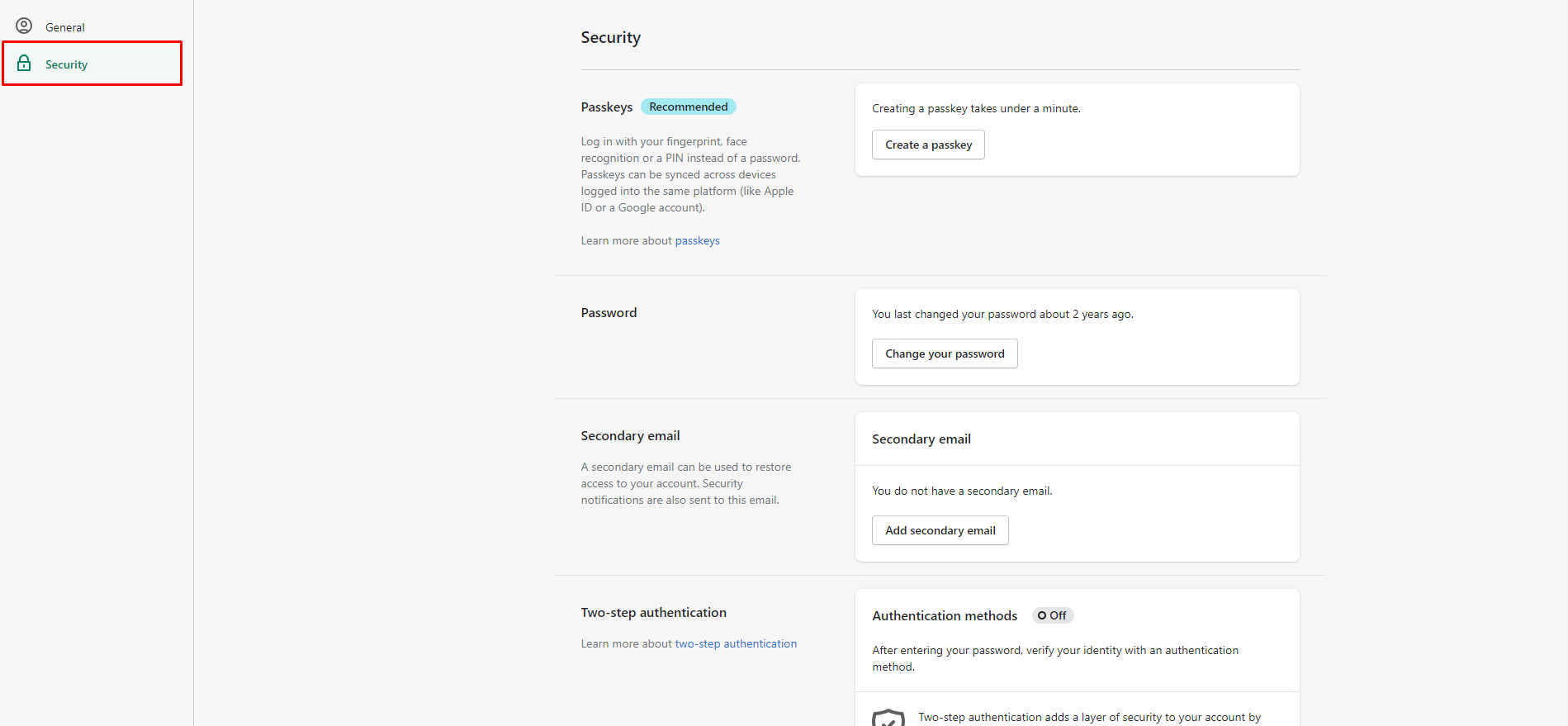
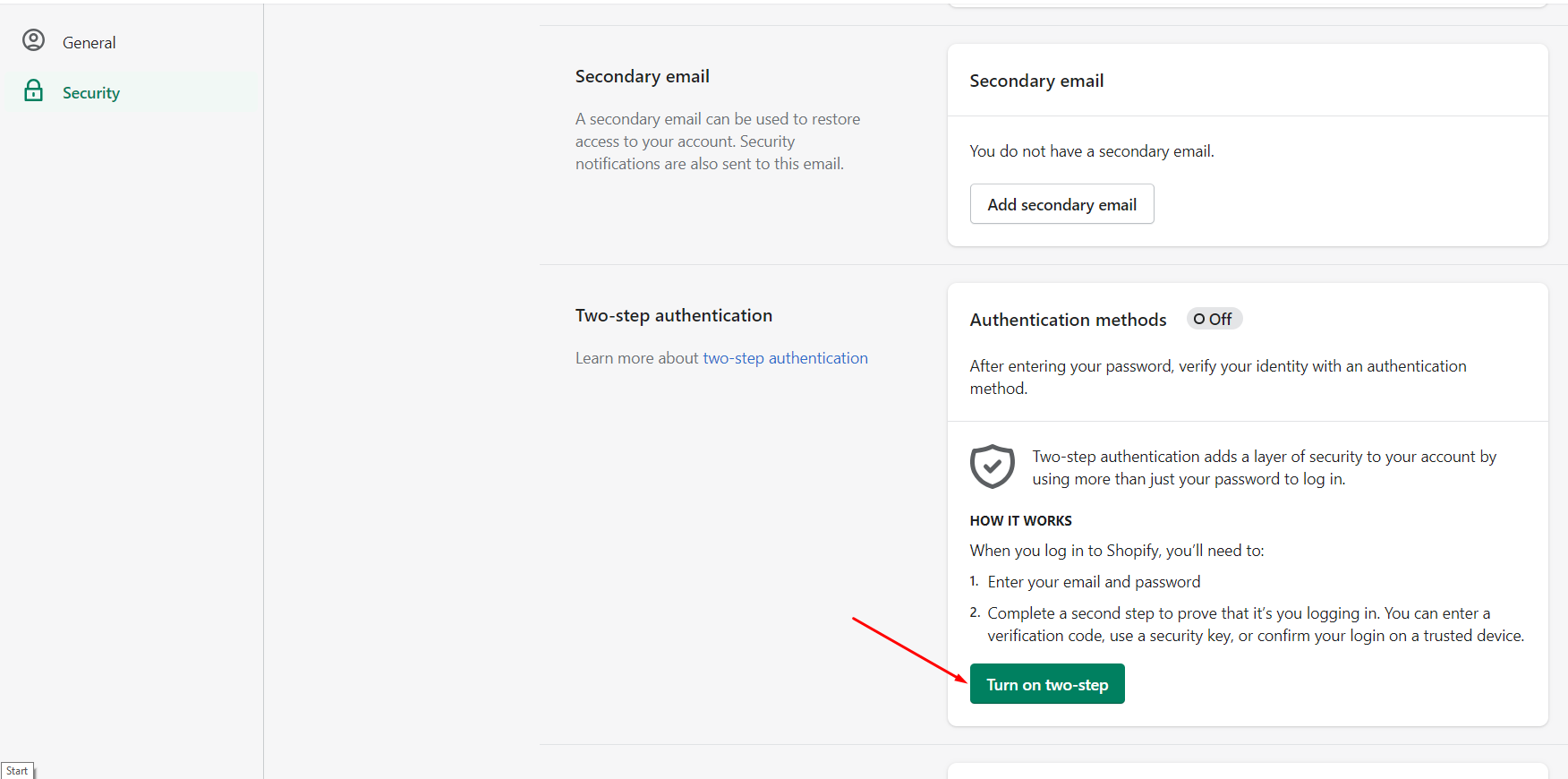
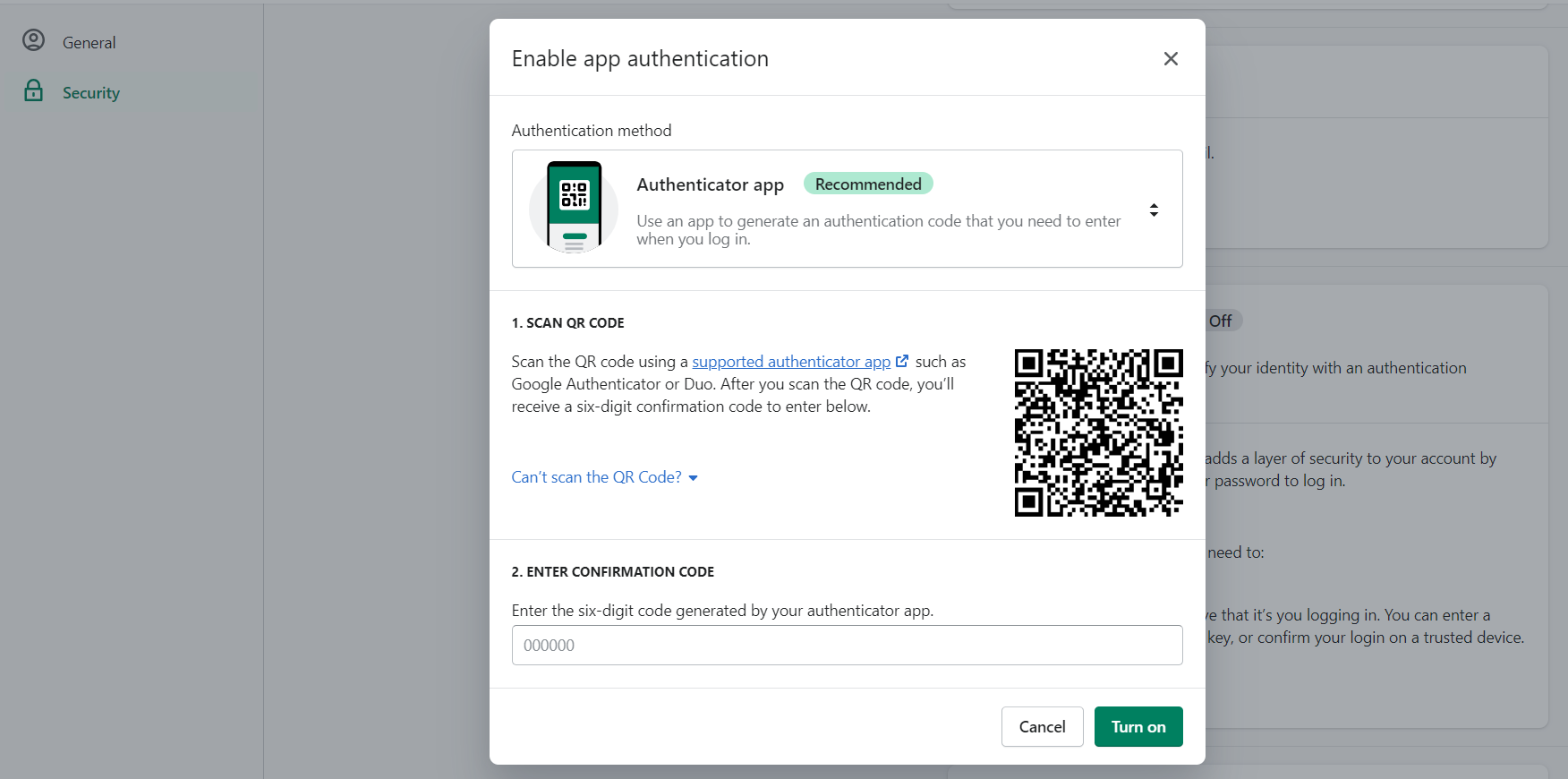
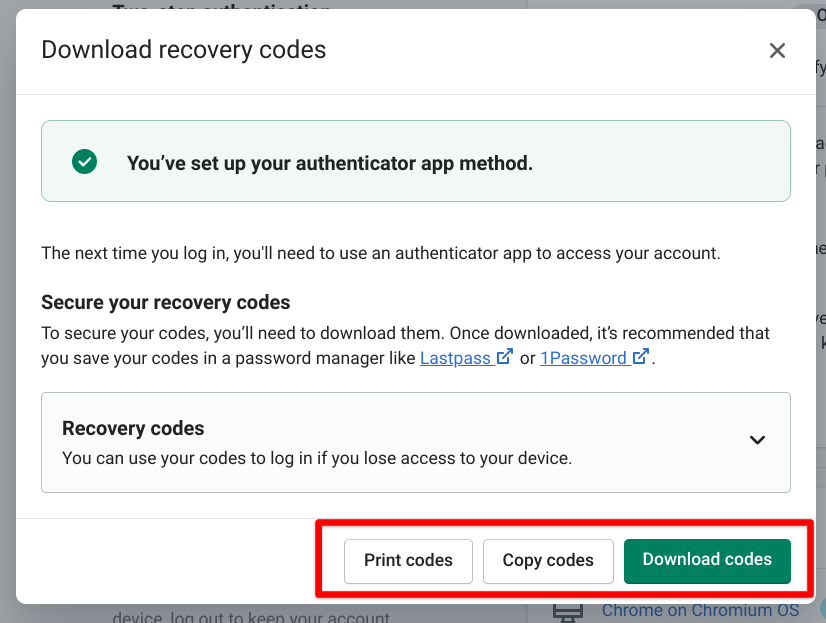


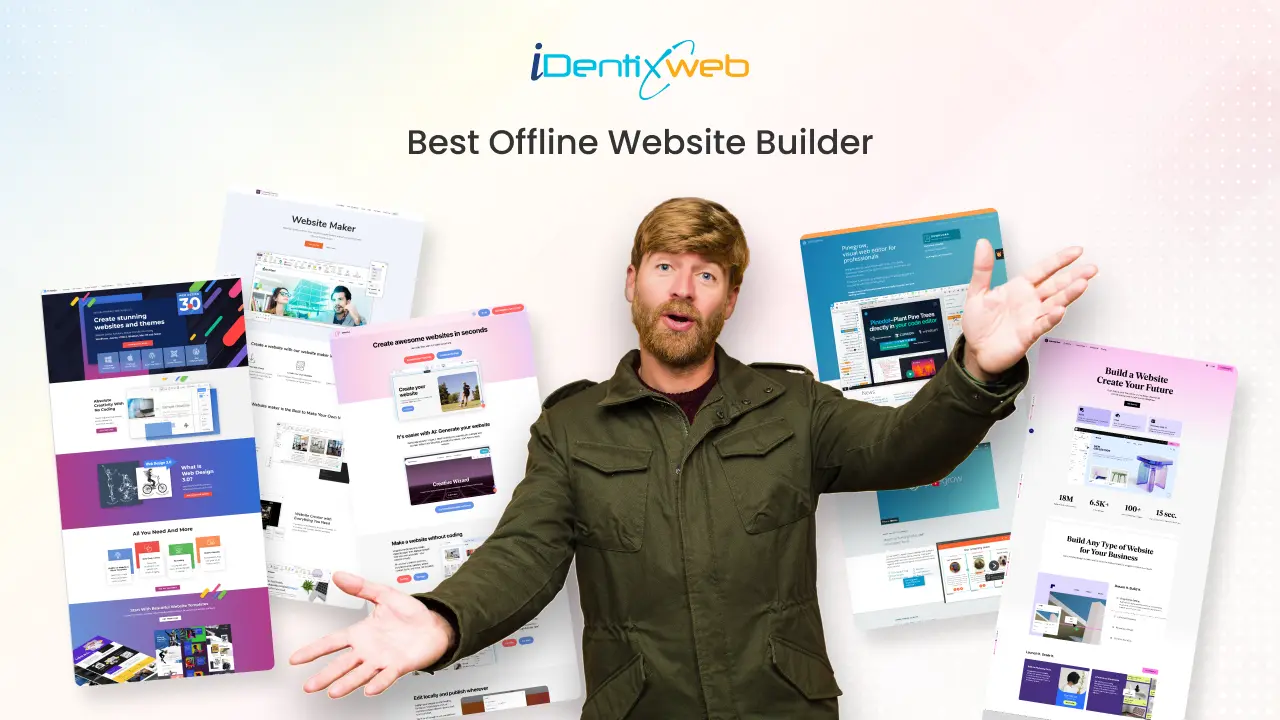
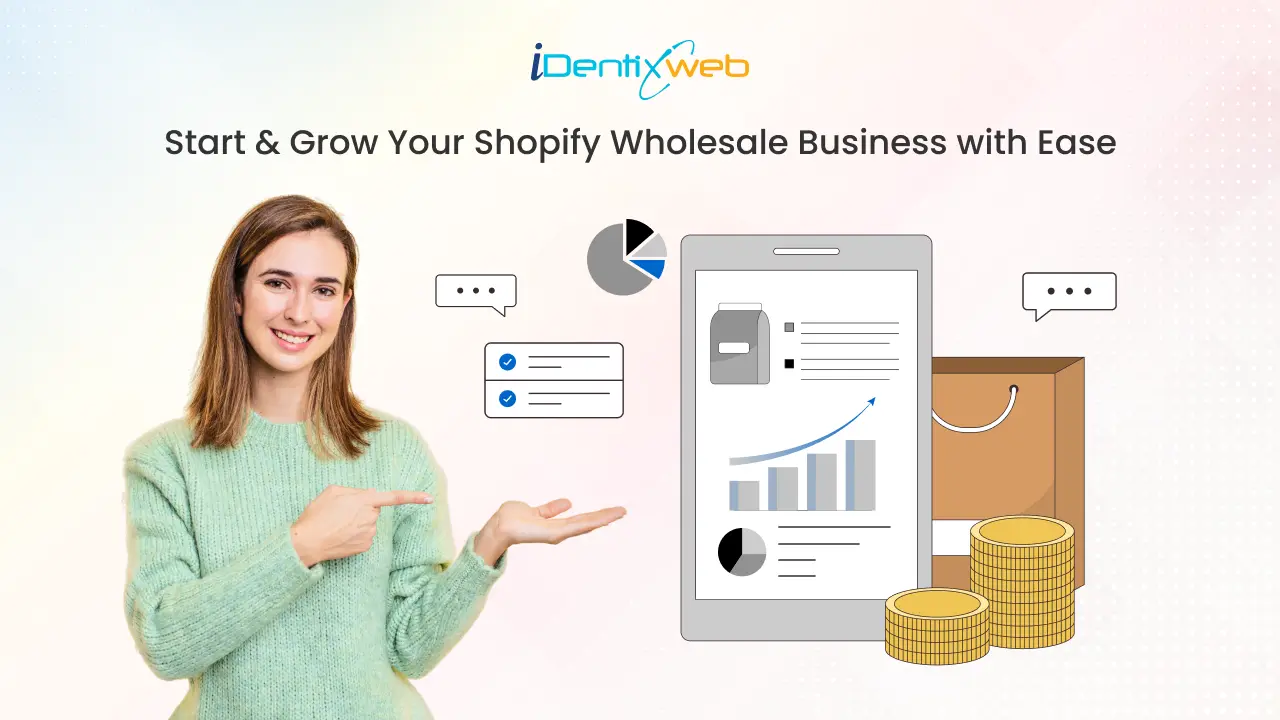
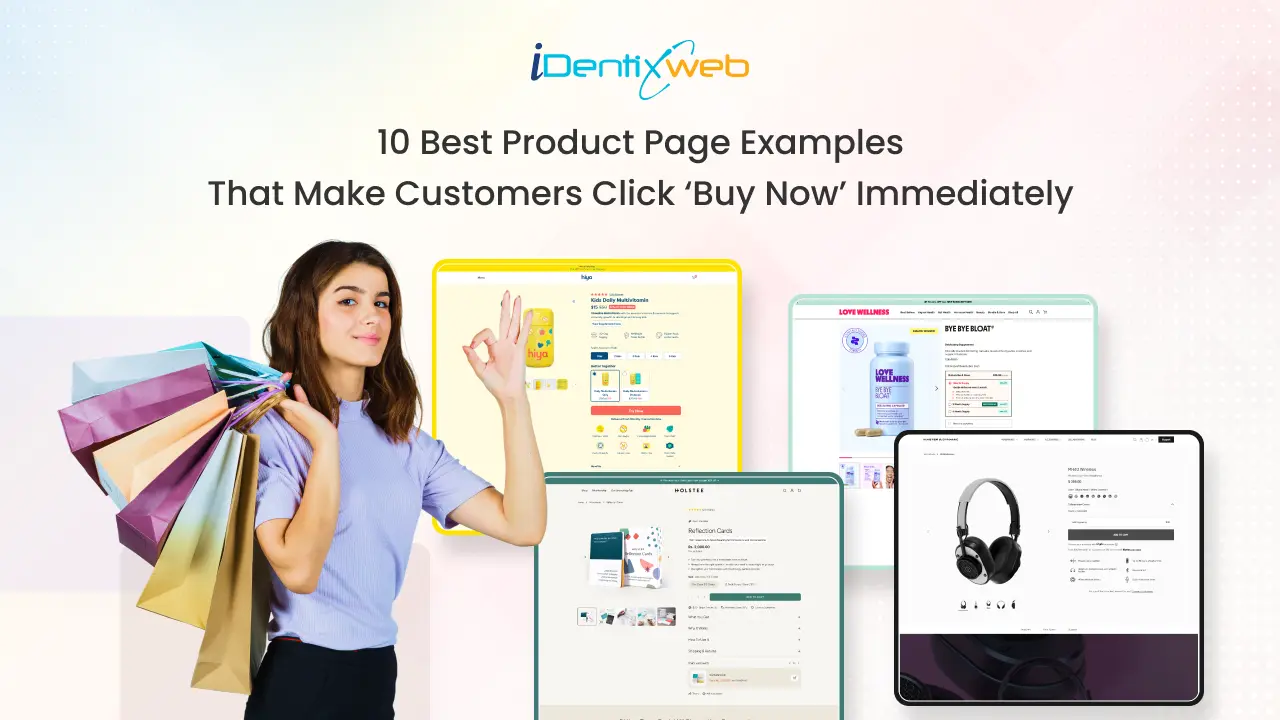

About the author
Sajini Annie John
Meet Sajini, a seasoned technical content writer with a passion for e-commerce and expertise in Shopify. She is committed to helping online businesses to thrive through the power of well-crafted content.