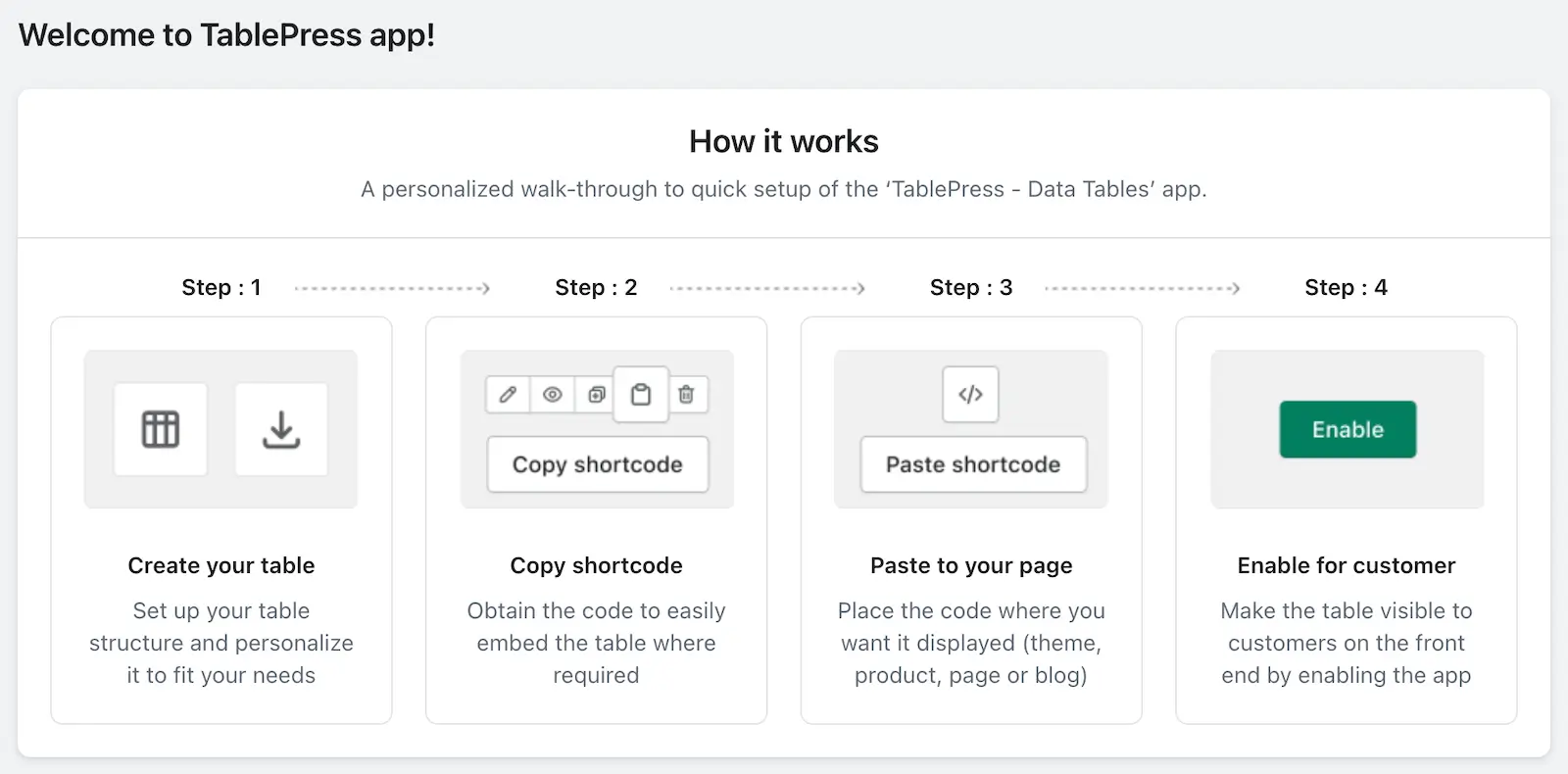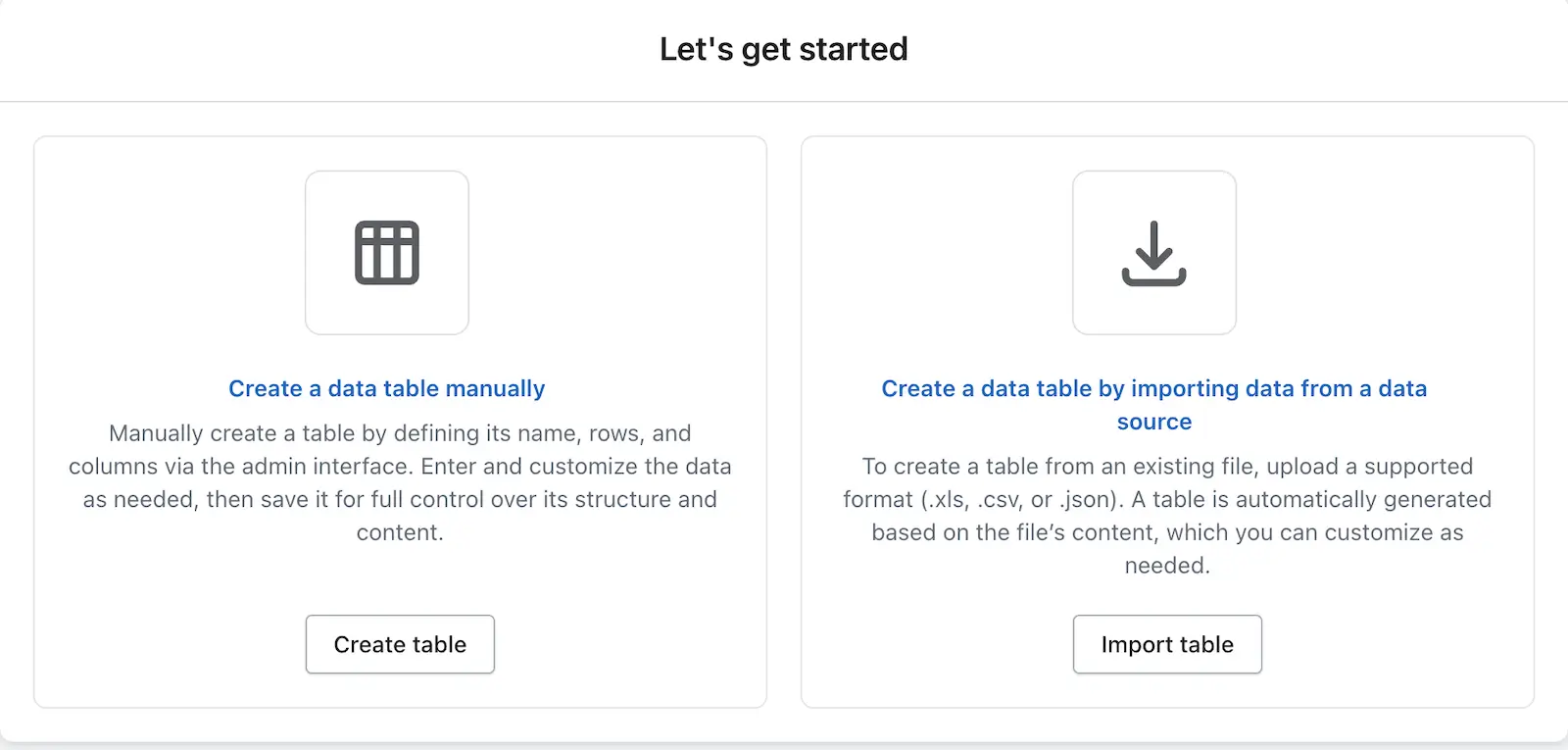How It Works (Display Purpose)
This section provides customers with an overview of how the app functions through a 4-step walkthrough: first, create your table next, copy the shortcode to get the embed code for your table; then, paste the shortcode where you want the table to appear, such as a product page or blog or CMS; and finally, enable the app.
This section is purely informational to help users understand the basic workflow before they begin.
Let’s Get Started (Table Creation Options)
This section allows customers to begin creating tables using two main methods. First, they can create a table manually. Alternatively, users can create a table by importing data from existing files in supported formats such as .zip, .csv, or .json; the table is automatically generated from the file content and can be customized after import—accessed via the “Import table” button.
Create with Pre-designed Templates
When you click on “Explore Table,” you will be redirected to the pre-designed templates section, where you can choose from a variety of professionally designed, ready-made templates for your table. This option allows for quick table creation by selecting a template that fits your needs, saving time compared to building a table from scratch. Each template can be further customized to suit your specific requirements.