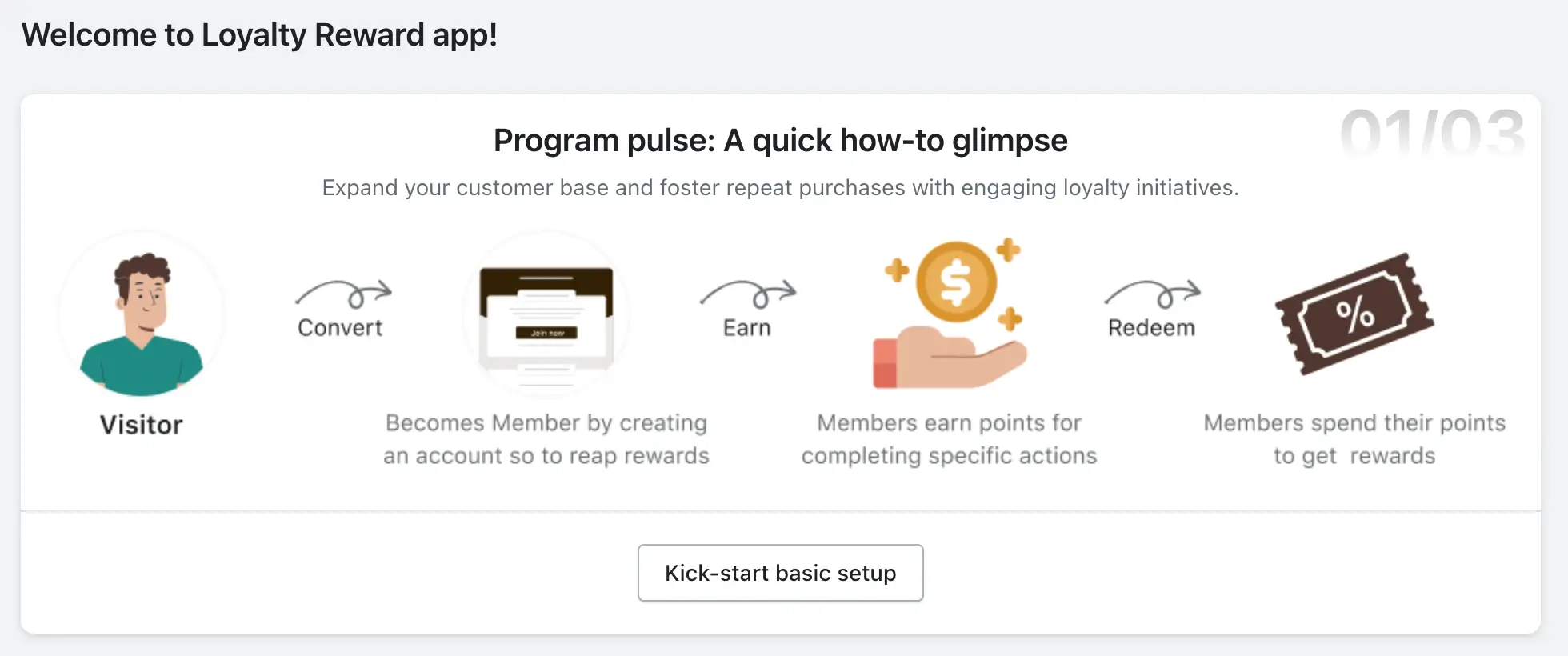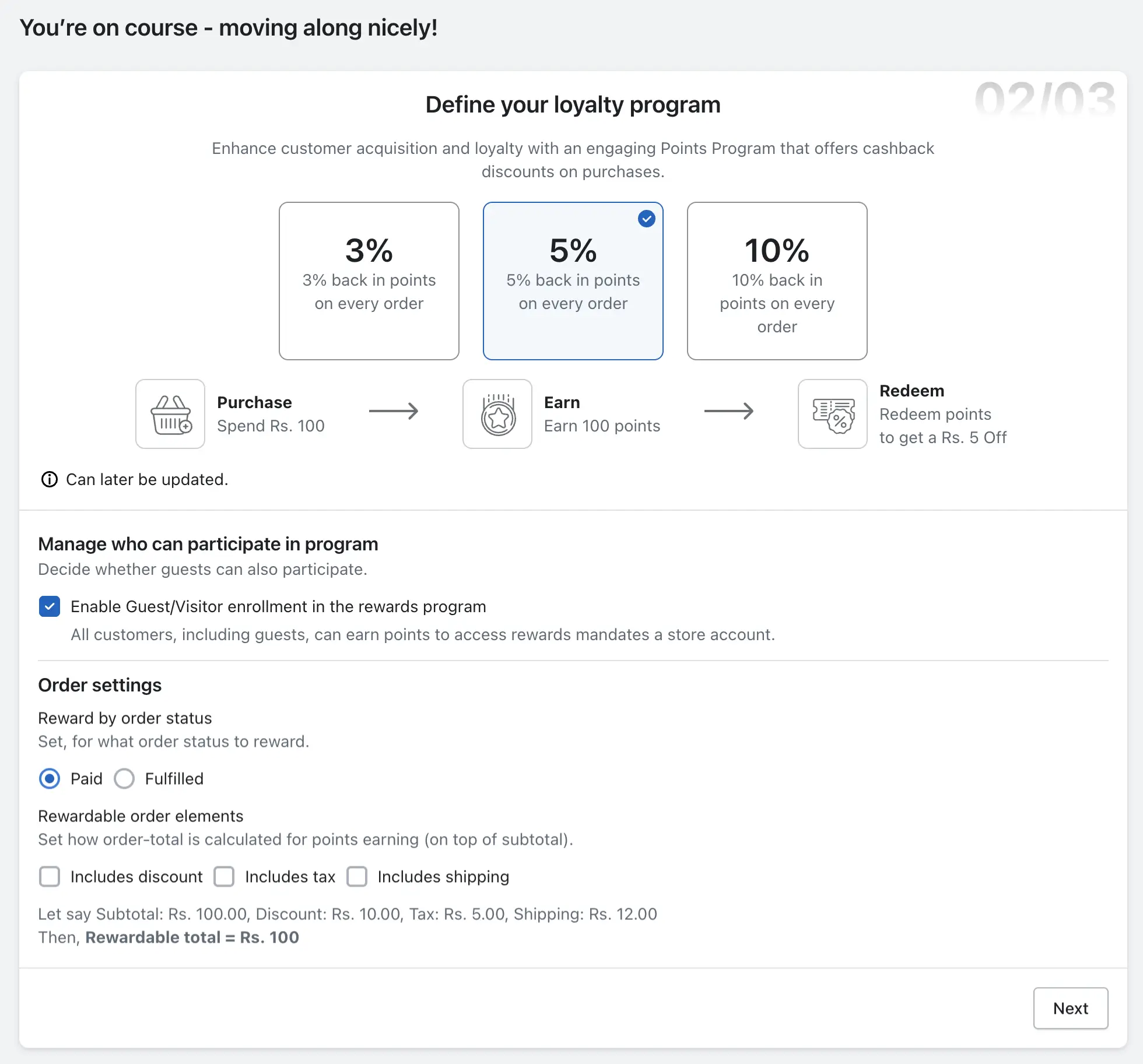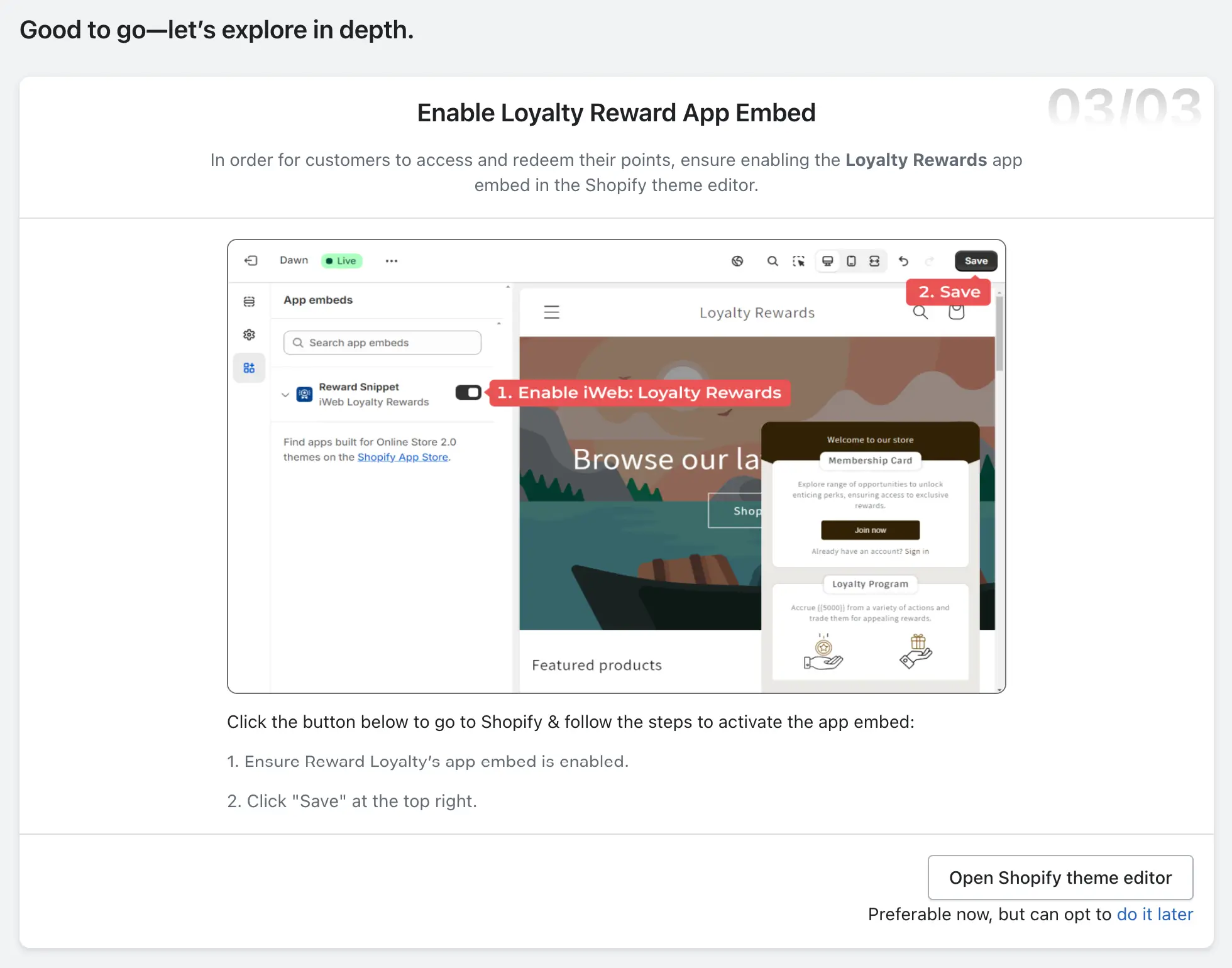iWeb Loyalty Rewards is a powerful tool that allows you to engage customers through personalized loyalty programs. Earn points, redeem rewards, and grow your brand’s customer loyalty.
Onboarding Process for iWeb Loyalty Rewards
After successfully installing the iWeb Loyalty Rewards app, you will be directed to the onboarding. Before you begin exploring the app’s features, you need to complete a simple, three-step onboarding process. This process is essential to properly configure your loyalty program and ensure your customers can start earning rewards.
Note: If this is your first time using the app, the onboarding steps must be completed to activate the core features of iWeb Loyalty Rewards.
A Quick How-to Glimpse
In this first step, you’ll get a brief introduction to the app, explaining how the loyalty program functions for both you and your customers. The key concepts covered are:
Visitor: Visitors to your store can become loyalty program members by creating an account.
Convert: Once a visitor creates an account, they automatically become members eligible to participate in the loyalty program.
Earn: Members earn points for completing specific actions, such as making purchases, referring friends, or engaging with your brand on social media.
Redeem: Members can redeem their accumulated points in exchange for rewards, such as discounts or exclusive offers.
Once you review this information, click the “Kick-start basic setup” button to proceed to the next step in the onboarding process.
Define Your Loyalty Program
In this step, you’ll set up the core parameters of your loyalty program. This includes how customers will earn points, who can participate, and when points will be awarded based on order status.
Points Percentage Setup: Choose the percentage of points you’d like to offer to your customers for each order. You can select from preset values, such as 3%, 5%, or 10%. This percentage will determine how many points customers earn for their purchases.
Manage Participation: Decide who can participate in your loyalty program. You can enable or restrict guest access to the program by selecting or unselecting the option. If enabled, guests will be able to earn points without needing to create an account.
Order Settings:
Reward by Status: Set when the rewards will be granted to your customers. You can choose to award points once the order is paid or once it is fully fulfilled, depending on your business model.
Rewardable Order Elements: Customize how points are calculated by selecting whether to include specific order elements such as discounts, taxes, or shipping fees. This gives you greater control over rewardable total calculation.
Once you’ve configured these options, click the “Next” button to proceed to the final step of the onboarding process.
Enable Loyalty Rewards App Embed
In the final step, you will enable the iWeb Loyalty Rewards app within your store’s theme. This is necessary to allow customers to view and redeem their points directly on your storefront.
To enable the app, click on the “Open Shopify Theme Editor” button, which will redirect you to your store’s theme editor. From there, activate the Loyalty Rewards widget by embedding it in your Shopify theme.
If you prefer to complete this step later, you can skip it for now by clicking the **”Do it later”** link. However, please note that this step must be completed for the loyalty program to be visible to your customers.
Once you have completed these three steps, your iWeb Loyalty Rewards app’s basic set up is ready to use. You can now begin customizing your loyalty programs, tracking customer engagement, and offering rewards to your loyal customers.